If your Microsoft Edge, Chrome, Mozilla Firefox and Internet Explorer internet browser homepage have changed to Notepad Pro somehow, and you have tried to restore your start page and search provider from web browser settings, but it didn’t help, then it’s a sign that your web-browser has become the victim of the unwanted software from the browser hijacker group. The hijacker is an one type of unwanted programs that makes changes to web browsers settings without your’s permission, to redirect you into unwanted sites. The browser hijacker infection mostly rewrite the Microsoft Internet Explorer, Mozilla Firefox, Google Chrome and Microsoft Edge current start page, search engine and newtab page with its own.
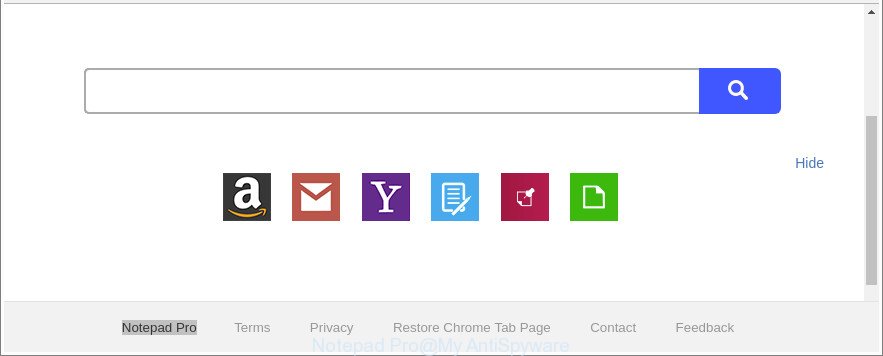
The “Notepad Pro” makes unwanted changes to web-browser settings
In order to force you to use Notepad Pro as often as possible this hijacker can modify your internet browsers’ search engine. You may even find that your system’s browser shortcuts and Windows HOSTS file are hijacked without your knowledge and conscious permission. The authors of this hijacker do so in order to earn profit via Google AdSense or another third-party ad network. Thus every your click on advertisements which placed on the Notepad Pro generates profit for them.
Often, the PC that has been affected with Notepad Pro hijacker, will be also infected with ‘ad-supported’ software (also known as adware) that opens lots of various advertisements. It can be pop-ups, text links in the web pages, banners where they never had. What is more, the adware can replace the legitimate ads with malicious advertisements which will offer to download and install malicious software and undesired programs or visit the various dangerous and misleading web-sites.
In order to remove hijacker responsible for Notepad Pro home page from your PC, clean the affected web-browsers and restore the Firefox, Microsoft Internet Explorer, Google Chrome and MS Edge settings to its default state, please use the Notepad Pro removal guide below.
Remove Notepad Pro from Chrome, Firefox, IE, Edge (removal guide)
Fortunately, we’ve an effective solution that will assist you manually or/and automatically remove Notepad Pro from your computer and bring your web browser settings, including home page, default search provider and newtab, back to normal. Below you’ll find a removal guide with all the steps you may need to successfully delete this browser hijacker and its traces. Read it once, after doing so, please print this page as you may need to exit your browser or reboot your system.
To remove Notepad Pro, complete the steps below:
- Manual Notepad Pro search removal
- How to automatically remove Notepad Pro hijacker infection
- How to block Notepad Pro redirect
- How can you prevent your PC system from the attack of Notepad Pro browser hijacker
- Finish words
Manual Notepad Pro search removal
Steps to delete Notepad Pro hijacker without any apps are presented below. Be sure to carry out the step-by-step steps completely to fully delete this unwanted Notepad Pro .
Remove potentially unwanted apps using Windows Control Panel
In order to get rid of PUPs such as this hijacker infection, open the MS Windows Control Panel and click on “Uninstall a program”. Check the list of installed software. For the ones you do not know, run an Internet search to see if they are ad-supported software, browser hijacker infection or PUPs. If yes, uninstall them off. Even if they are just a applications which you do not use, then removing them off will increase your computer start up time and speed dramatically.
Press Windows button ![]() , then press Search
, then press Search ![]() . Type “Control panel”and press Enter. If you using Windows XP or Windows 7, then click “Start” and select “Control Panel”. It will display the Windows Control Panel as displayed on the image below.
. Type “Control panel”and press Enter. If you using Windows XP or Windows 7, then click “Start” and select “Control Panel”. It will display the Windows Control Panel as displayed on the image below.

Further, press “Uninstall a program” ![]()
It will open a list of all programs installed on your computer. Scroll through the all list, and delete any questionable and unknown software.
Remove Notepad Pro redirect from Internet Explorer
In order to recover all internet browser newtab, search provider by default and start page you need to reset the Internet Explorer to the state, that was when the Microsoft Windows was installed on your PC.
First, launch the Internet Explorer, click ![]() ) button. Next, click “Internet Options” as shown in the following example.
) button. Next, click “Internet Options” as shown in the following example.

In the “Internet Options” screen select the Advanced tab. Next, press Reset button. The Internet Explorer will show the Reset Internet Explorer settings dialog box. Select the “Delete personal settings” check box and click Reset button.

You will now need to restart your PC for the changes to take effect. It will remove browser hijacker responsible for changing your browser settings to Notepad Pro, disable malicious and ad-supported web browser’s extensions and restore the Internet Explorer’s settings such as startpage, search provider and new tab to default state.
Get rid of Notepad Pro redirect from Chrome
Run the Reset internet browser tool of the Chrome to reset all its settings like default search provider, homepage and new tab page to original defaults. This is a very useful utility to use, in the case of browser hijacks such as Notepad Pro.

- First run the Chrome and click Menu button (small button in the form of three dots).
- It will display the Google Chrome main menu. Choose More Tools, then click Extensions.
- You’ll see the list of installed extensions. If the list has the extension labeled with “Installed by enterprise policy” or “Installed by your administrator”, then complete the following guide: Remove Chrome extensions installed by enterprise policy.
- Now open the Chrome menu once again, press the “Settings” menu.
- You will see the Google Chrome’s settings page. Scroll down and press “Advanced” link.
- Scroll down again and click the “Reset” button.
- The Chrome will display the reset profile settings page as shown on the screen above.
- Next click the “Reset” button.
- Once this procedure is finished, your browser’s newtab, startpage and search engine by default will be restored to their original defaults.
- To learn more, read the post How to reset Chrome settings to default.
Remove Notepad Pro home page from Firefox
If the Firefox web-browser search provider by default, home page and new tab page are changed to Notepad Pro and you want to restore the settings back to their default values, then you should follow the tutorial below. Essential information such as bookmarks, browsing history, passwords, cookies, auto-fill data and personal dictionaries will not be removed.
Start the Firefox and click the menu button (it looks like three stacked lines) at the top right of the internet browser screen. Next, click the question-mark icon at the bottom of the drop-down menu. It will open the slide-out menu.

Select the “Troubleshooting information”. If you’re unable to access the Help menu, then type “about:support” in your address bar and press Enter. It bring up the “Troubleshooting Information” page as on the image below.

Click the “Refresh Firefox” button at the top right of the Troubleshooting Information page. Select “Refresh Firefox” in the confirmation dialog box. The Mozilla Firefox will begin a process to fix your problems that caused by the hijacker which redirects your web browser to undesired Notepad Pro webpage. When, it is finished, press the “Finish” button.
How to automatically remove Notepad Pro hijacker infection
Manual removal guidance may not be for an unskilled computer user. Each Notepad Pro removal step above, such as removing dubious applications, restoring infected shortcut files, removing the browser hijacker from system settings, must be performed very carefully. If you are unsure about the steps above, then we suggest that you follow the automatic Notepad Pro removal tutorial listed below.
How to automatically get rid of Notepad Pro with Zemana
Zemana Free is a free program for Microsoft Windows OS to look for and get rid of potentially unwanted programs, adware, harmful web-browser add-ons, browser toolbars, and other unwanted programs like browser hijacker infection responsible for redirects to Notepad Pro, installed on your computer.
Visit the page linked below to download the latest version of Zemana for Windows. Save it on your Windows desktop.
165535 downloads
Author: Zemana Ltd
Category: Security tools
Update: July 16, 2019
After the download is done, start it and follow the prompts. Once installed, the Zemana Anti-Malware (ZAM) will try to update itself and when this process is complete, click the “Scan” button to find out browser hijacker infection responsible for modifying your browser settings to Notepad Pro.

A scan can take anywhere from 10 to 30 minutes, depending on the number of files on your system and the speed of your machine. While the utility is checking, you can see count of objects and files has already scanned. Review the results once the tool has finished the system scan. If you think an entry should not be quarantined, then uncheck it. Otherwise, simply press “Next” button.

The Zemana will remove hijacker that modifies web browser settings to replace your search engine, newtab and start page with Notepad Pro web-page.
Scan and free your machine of hijacker with Hitman Pro
HitmanPro is a free removal utility that can be downloaded and use to remove browser hijackers, adware, malicious software, PUPs, toolbars and other threats from your system. You can use this utility to find threats even if you have an antivirus or any other security program.

- Download Hitman Pro from the link below.
- After the download is finished, start the Hitman Pro, double-click the HitmanPro.exe file.
- If the “User Account Control” prompts, click Yes to continue.
- In the HitmanPro window, click the “Next” . Hitman Pro application will scan through the whole machine for the browser hijacker that responsible for web browser redirect to the unwanted Notepad Pro website. A scan can take anywhere from 10 to 30 minutes, depending on the number of files on your PC and the speed of your PC system. When a threat is detected, the count of the security threats will change accordingly. Wait until the the scanning is finished.
- Once Hitman Pro has finished scanning your personal computer, Hitman Pro will open a scan report. Once you have selected what you wish to delete from your computer click “Next”. Now, click the “Activate free license” button to begin the free 30 days trial to remove all malware found.
How to automatically remove Notepad Pro with Malwarebytes
You can remove Notepad Pro search automatically with a help of Malwarebytes Free. We recommend this free malicious software removal tool because it can easily get rid of hijackers, adware, potentially unwanted apps and toolbars with all their components such as files, folders and registry entries.

MalwareBytes Free can be downloaded from the following link. Save it on your Desktop.
327760 downloads
Author: Malwarebytes
Category: Security tools
Update: April 15, 2020
After the download is complete, run it and follow the prompts. Once installed, the MalwareBytes will try to update itself and when this task is done, click the “Scan Now” button . MalwareBytes Anti Malware utility will start scanning the whole computer to find out browser hijacker responsible for Notepad Pro search. While the MalwareBytes Free is checking, you may see how many objects it has identified either as being malicious software. You may delete items (move to Quarantine) by simply click “Quarantine Selected” button.
The MalwareBytes is a free program that you can use to remove all detected folders, files, services, registry entries and so on. To learn more about this malware removal tool, we suggest you to read and follow the tutorial or the video guide below.
How to block Notepad Pro redirect
We suggest to install an ad-blocker program which can stop Notepad Pro and other unwanted webpages. The ad blocker tool such as AdGuard is a program that basically removes advertising from the Internet and blocks access to malicious webpages. Moreover, security experts says that using ad blocker programs is necessary to stay safe when surfing the Internet.
Visit the following page to download the latest version of AdGuard for Microsoft Windows. Save it on your MS Windows desktop or in any other place.
27047 downloads
Version: 6.4
Author: © Adguard
Category: Security tools
Update: November 15, 2018
After downloading it, double-click the downloaded file to start it. The “Setup Wizard” window will show up on the computer screen as displayed on the screen below.

Follow the prompts. AdGuard will then be installed and an icon will be placed on your desktop. A window will show up asking you to confirm that you want to see a quick guide like below.

Click “Skip” button to close the window and use the default settings, or press “Get Started” to see an quick instructions that will help you get to know AdGuard better.
Each time, when you launch your personal computer, AdGuard will run automatically and stop ads, Notepad Pro redirect, as well as other harmful or misleading web sites. For an overview of all the features of the program, or to change its settings you can simply double-click on the AdGuard icon, which is located on your desktop.
How can you prevent your PC system from the attack of Notepad Pro browser hijacker
The browser hijacker which cause a redirect to Notepad Pro web page, can be defined as PUP (potentially unwanted program) which mostly comes on the system with other freeware. In most cases, this unwanted program comes without the user’s knowledge. Therefore, many users aren’t even aware that their machine has been affected with malicious software. Please follow the easy rules in order to protect your personal computer from any unwanted applications: don’t install any suspicious software, read the user agreement and select only the Custom, Manual or Advanced install type, do not rush to click the Next button. Also, always try to find a review of the application on the Net. Be careful and attentive! If Notepad Pro redirect has already come into your system, then you need to check your machine for browser hijacker and other malware. Use our detailed steps that are listed above.
Finish words
Now your personal computer should be clean of the browser hijacker that made to redirect your web-browser to the Notepad Pro website. We suggest that you keep AdGuard (to help you block unwanted popup advertisements and unwanted harmful pages) and Zemana Anti-Malware (to periodically scan your PC system for new browser hijackers and other malicious software). Probably you are running an older version of Java or Adobe Flash Player. This can be a security risk, so download and install the latest version right now.
If you are still having problems while trying to remove Notepad Pro homepage from the MS Edge, Google Chrome, Internet Explorer and Mozilla Firefox, then ask for help here here.



















