According to security specialists, ShoppingDealsLive is a potentially unwanted application (PUA) from the category of browser hijackers. Once your web-browser has become the victim of this hijacker, it takes over your web browser like Microsoft Edge, Chrome, Firefox and IE. ShoppingDealsLive hijacker introduces various changes to your web-browser’s settings, including search provider, newtab and homepage, and installs undesired add-ons deep inside your computer. This is the main reason why you need to remove ShoppingDealsLive from your PC system and return your web browser search engine and startpage back to the default.
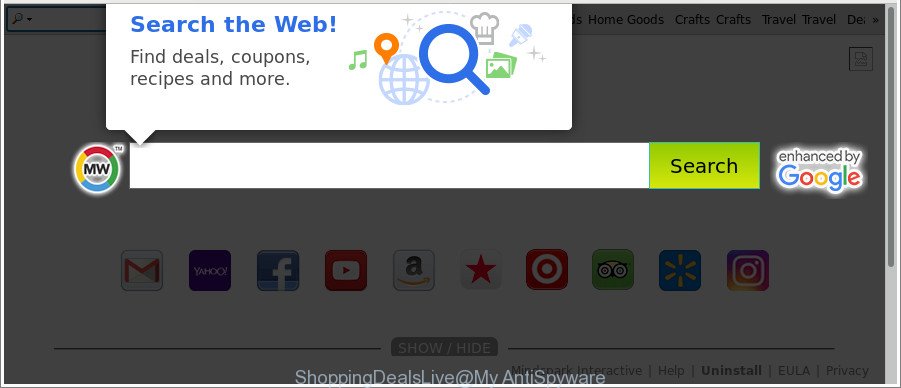
The ShoppingDealsLive makes unwanted changes to browser settings
Besides the fact that ShoppingDealsLive browser hijacker replaces your startpage, this intrusive web page can set yourself as your search engine. But, obviously, it does not give you a good search results, as they will consist of a ton of ads, links to unwanted and ad web pages and only the remaining part is search results for your query from the major search providers. Of course, the very fact that you encounter with the inability to properly search the Net, is an unpleasant moment.
As well as unwanted browser redirects to ShoppingDealsLive, the hijacker can gather your World Wide Web browsing activity by saving URLs visited, IP addresses, web-browser version and type, cookie information, Internet Service Provider (ISP) and web pages visited. Such kind of behavior can lead to serious security problems or user info theft. This is another reason why the hijacker infection that reroutes the browser to ShoppingDealsLive, is defined as PUP (potentially unwanted program).
We strongly suggest you to complete the guidance which follow below. We’ll show you how to remove hijacker infection and thereby remove ShoppingDealsLive home page from your Microsoft Edge, Internet Explorer, Mozilla Firefox and Google Chrome forever.
Remove ShoppingDealsLive from Google Chrome, Firefox, IE, Edge (removal guide)
Even if you have the up-to-date classic antivirus installed, and you’ve checked your system for malware and removed anything found, you need to do the instructions below. The ShoppingDealsLive hijacker infection removal is not simple as installing another antivirus. Classic antivirus programs are not designed to run together and will conflict with each other, or possibly crash MS Windows. Instead we recommend complete the manual steps below after that run Zemana Anti-Malware (ZAM), MalwareBytes or HitmanPro, which are free applications dedicated to detect and remove malicious software like ShoppingDealsLive browser hijacker infection. Use these utilities to ensure the hijacker is removed.
To remove ShoppingDealsLive, perform the steps below:
- How to manually delete ShoppingDealsLive
- ShoppingDealsLive automatic removal
- Run AdBlocker to block ShoppingDealsLive and stay safe online
- Why has my homepage and search engine changed to ShoppingDealsLive?
- Finish words
How to manually delete ShoppingDealsLive
The useful removal guidance for the ShoppingDealsLive start page. The detailed procedure can be followed by anyone as it really does take you step-by-step. If you follow this process to remove ShoppingDealsLive home page let us know how you managed by sending us your comments please.
Uninstall ShoppingDealsLive related software through the Control Panel of your system
Check out the MS Windows Control Panel (Programs and Features section) to see all installed apps. We advise to click on the “Date Installed” in order to sort the list of programs by the date you installed them. If you see any unknown and dubious programs, they are the ones you need to uninstall.
Windows 8, 8.1, 10
First, click Windows button

Once the ‘Control Panel’ opens, press the ‘Uninstall a program’ link under Programs category as displayed below.

You will see the ‘Uninstall a program’ panel as displayed below.

Very carefully look around the entire list of apps installed on your PC. Most likely, one of them is the hijacker which cause a reroute to ShoppingDealsLive webpage. If you’ve many software installed, you can help simplify the search of malicious apps by sort the list by date of installation. Once you have found a questionable, unwanted or unused application, right click to it, after that click ‘Uninstall’.
Windows XP, Vista, 7
First, click ‘Start’ button and select ‘Control Panel’ at right panel like below.

After the Windows ‘Control Panel’ opens, you need to click ‘Uninstall a program’ under ‘Programs’ as displayed in the figure below.

You will see a list of apps installed on your computer. We recommend to sort the list by date of installation to quickly find the applications that were installed last. Most likely, it’s the ShoppingDealsLive browser hijacker and other web browser’s harmful add-ons. If you are in doubt, you can always check the program by doing a search for her name in Google, Yahoo or Bing. After the program which you need to remove is found, simply click on its name, and then press ‘Uninstall’ as displayed on the screen below.

Get rid of ShoppingDealsLive startpage from Chrome
In order to be sure that there is nothing left behind, we recommend you to reset Chrome browser. It’ll revert back Chrome settings including newtab, default search engine and start page to defaults.

- First start the Chrome and click Menu button (small button in the form of three dots).
- It will display the Google Chrome main menu. Choose More Tools, then click Extensions.
- You’ll see the list of installed extensions. If the list has the extension labeled with “Installed by enterprise policy” or “Installed by your administrator”, then complete the following instructions: Remove Chrome extensions installed by enterprise policy.
- Now open the Google Chrome menu once again, press the “Settings” menu.
- You will see the Google Chrome’s settings page. Scroll down and press “Advanced” link.
- Scroll down again and click the “Reset” button.
- The Google Chrome will open the reset profile settings page as shown on the screen above.
- Next click the “Reset” button.
- Once this procedure is finished, your browser’s search provider, newtab and start page will be restored to their original defaults.
- To learn more, read the article How to reset Google Chrome settings to default.
Remove ShoppingDealsLive from Mozilla Firefox by resetting web browser settings
Resetting Firefox web-browser will reset all the settings to their original settings and will remove ShoppingDealsLive, malicious add-ons and extensions. When using the reset feature, your personal information such as passwords, bookmarks, browsing history and web form auto-fill data will be saved.
First, open the Mozilla Firefox. Next, click the button in the form of three horizontal stripes (![]() ). It will show the drop-down menu. Next, click the Help button (
). It will show the drop-down menu. Next, click the Help button (![]() ).
).

In the Help menu press the “Troubleshooting Information”. In the upper-right corner of the “Troubleshooting Information” page click on “Refresh Firefox” button as shown below.

Confirm your action, press the “Refresh Firefox”.
Delete ShoppingDealsLive search from Internet Explorer
First, open the Internet Explorer, click ![]() ) button. Next, click “Internet Options” like below.
) button. Next, click “Internet Options” like below.

In the “Internet Options” screen select the Advanced tab. Next, press Reset button. The Internet Explorer will show the Reset Internet Explorer settings dialog box. Select the “Delete personal settings” check box and click Reset button.

You will now need to restart your PC for the changes to take effect. It will delete browser hijacker responsible for modifying your browser settings to ShoppingDealsLive, disable malicious and ad-supported web browser’s extensions and restore the IE’s settings like search engine, new tab page and start page to default state.
ShoppingDealsLive automatic removal
After completing the manual removal tutorial above all unwanted apps and browser’s extensions that causes web-browser redirects to the ShoppingDealsLive site should be removed. If the problem with ShoppingDealsLive browser hijacker is still remained, then we advise to check your computer for any remaining malicious components. Run recommended free hijacker infection removal software below.
Run Zemana Anti-Malware to delete ShoppingDealsLive search
Zemana Anti Malware (ZAM) is a free program for MS Windows OS to scan for and get rid of potentially unwanted apps, adware, harmful internet browser plugins, browser toolbars, and other unwanted programs like hijacker responsible for changing your browser settings to ShoppingDealsLive, installed on your PC.

- Visit the page linked below to download the latest version of Zemana AntiMalware for Microsoft Windows. Save it on your Windows desktop or in any other place.
Zemana AntiMalware
165501 downloads
Author: Zemana Ltd
Category: Security tools
Update: July 16, 2019
- After downloading is finished, close all apps and windows on your computer. Open a file location. Double-click on the icon that’s named Zemana.AntiMalware.Setup.
- Further, click Next button and follow the prompts.
- Once installation is complete, press the “Scan” button for scanning your PC for the ShoppingDealsLive hijacker infection and other internet browser’s harmful plugins. A system scan may take anywhere from 5 to 30 minutes, depending on your PC system. While the Zemana AntiMalware utility is scanning, you can see number of objects it has identified as being affected by malicious software.
- As the scanning ends, the results are displayed in the scan report. In order to remove all threats, simply press “Next”. Once disinfection is finished, you may be prompted to reboot your PC system.
Use Hitman Pro to get rid of ShoppingDealsLive redirect
Hitman Pro is a free tool which can identify browser hijacker which changes internet browser settings to replace your newtab, start page and search engine by default with ShoppingDealsLive web-page. It is not always easy to locate all the undesired apps that your computer might have picked up on the Net. Hitman Pro will detect the adware, browser hijackers and other malware you need to erase.

- Visit the page linked below to download the latest version of Hitman Pro for MS Windows. Save it directly to your Microsoft Windows Desktop.
- After downloading is done, double click the Hitman Pro icon. Once this tool is opened, click “Next” button to perform a system scan for the browser hijacker responsible for redirections to ShoppingDealsLive. Depending on your machine, the scan can take anywhere from a few minutes to close to an hour.
- Once HitmanPro has completed scanning your PC, Hitman Pro will prepare a list of undesired programs ad-supported software. Review the scan results and then click “Next” button. Now click the “Activate free license” button to start the free 30 days trial to remove all malicious software found.
Automatically delete ShoppingDealsLive homepage with Malwarebytes
We suggest using the Malwarebytes Free. You may download and install Malwarebytes to scan for and delete ShoppingDealsLive redirect from your machine. When installed and updated, the free malicious software remover will automatically scan and detect all threats exist on the personal computer.
MalwareBytes Anti Malware can be downloaded from the following link. Save it on your MS Windows desktop or in any other place.
327720 downloads
Author: Malwarebytes
Category: Security tools
Update: April 15, 2020
When the downloading process is finished, close all windows on your personal computer. Further, run the file called mb3-setup. If the “User Account Control” prompt pops up as displayed in the figure below, click the “Yes” button.

It will open the “Setup wizard” which will help you install MalwareBytes on the machine. Follow the prompts and do not make any changes to default settings.

Once install is complete successfully, press Finish button. Then MalwareBytes Anti Malware (MBAM) will automatically start and you can see its main window as shown on the screen below.

Next, click the “Scan Now” button . MalwareBytes program will scan through the whole computer for the hijacker that made to redirect your web-browser to the ShoppingDealsLive web-page. A system scan can take anywhere from 5 to 30 minutes, depending on your computer. While the MalwareBytes Anti-Malware tool is scanning, you can see count of objects it has identified as being affected by malicious software.

When the system scan is finished, MalwareBytes will prepare a list of undesired applications adware. Review the results once the tool has finished the system scan. If you think an entry should not be quarantined, then uncheck it. Otherwise, simply click “Quarantine Selected” button.

The MalwareBytes Anti-Malware (MBAM) will delete hijacker infection responsible for ShoppingDealsLive . When the clean-up is finished, you can be prompted to reboot your machine. We suggest you look at the following video, which completely explains the process of using the MalwareBytes to delete browser hijacker infections, adware and other malicious software.
Run AdBlocker to block ShoppingDealsLive and stay safe online
It’s important to use adblocker software like AdGuard to protect your computer from malicious web-pages. Most security experts says that it is okay to stop advertisements. You should do so just to stay safe! And, of course, the AdGuard may to block ShoppingDealsLive and other annoying web sites.
Installing the AdGuard is simple. First you’ll need to download AdGuard on your Microsoft Windows Desktop from the following link.
27036 downloads
Version: 6.4
Author: © Adguard
Category: Security tools
Update: November 15, 2018
When the downloading process is finished, double-click the downloaded file to start it. The “Setup Wizard” window will show up on the computer screen as displayed on the image below.

Follow the prompts. AdGuard will then be installed and an icon will be placed on your desktop. A window will show up asking you to confirm that you want to see a quick guidance as shown on the screen below.

Click “Skip” button to close the window and use the default settings, or press “Get Started” to see an quick guide which will allow you get to know AdGuard better.
Each time, when you launch your machine, AdGuard will start automatically and block advertisements, ShoppingDealsLive redirect, as well as other harmful or misleading pages. For an overview of all the features of the application, or to change its settings you can simply double-click on the AdGuard icon, which may be found on your desktop.
Why has my homepage and search engine changed to ShoppingDealsLive?
Probably ShoppingDealsLive browser hijacker get installed onto your machine when you have installed some freeware like E-Mail checker, PDF creator, video codec, etc. Because, most commonly, a browser hijacker infection can be bundled within the setup files from Softonic, Cnet, Soft32, Brothersoft or other similar web-pages that hosts free software. So, you should start any files downloaded from the Net with great caution! Always carefully read the ‘User agreement’, ‘Software license’ and ‘Terms of use’. In the procedure of installing a new program, you need to choose a ‘Manual’, ‘Advanced’ or ‘Custom’ install method to control what components and bundled apps to be installed. Nevertheless, even removing the program, which installs this ShoppingDealsLive browser hijacker, you do not remove the browser hijacker itself. Your web-browser settings will not be restored. Therefore, you must follow the few simple steps above to restore your start page, new tab and default search provider.
Finish words
Now your PC system should be clean of the browser hijacker that alters internet browser settings to replace your new tab page, search engine by default and startpage with ShoppingDealsLive webpage. We suggest that you keep Zemana Anti Malware (to periodically scan your system for new browser hijackers and other malicious software) and AdGuard (to help you block unwanted advertisements and harmful web-sites). Moreover, to prevent any hijacker infection, please stay clear of unknown and third party applications, make sure that your antivirus program, turn on the option to look for potentially unwanted software.
If you need more help with ShoppingDealsLive redirect related issues, go to here.


















