Cyber threat analysts has determined that Watch News Now is a PUP (potentially unwanted program) from the category of browser hijackers. The so-called browser hijacker is created to manipulate your internet browser’s settings such as start page, default search engine and new tab, to modify your start page or search provider, so that the affected web-browser visits an unwanted web site instead of your selected one. In the guide below, we’ll explain all the general features of the Watch News Now hijacker and it’s typical behavior on the system, as well as effective methods to delete Watch News Now from your Edge, Firefox, Microsoft Internet Explorer and Chrome.
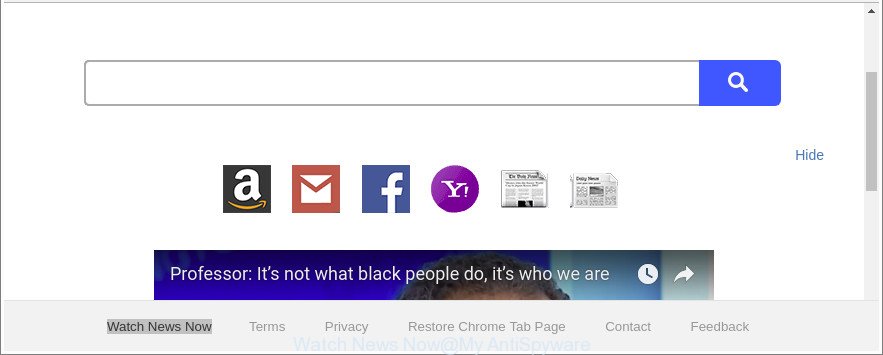
The “Watch News Now” makes unwanted changes to web-browser settings
Except that the Watch News Now introduces changes to browser’s home page and new tab page, it also replaces your search engine, which leads to the fact that use of the browser’s search becomes uncomfortable. The reason for this is that the search results will consist of a large count of ads, links to undesired and ad web-pages and only the remaining part is search results for your query from well-known search engines like Google or Bing.
Also, ‘ad-supported’ software (also known as adware) can be installed on the PC system together with Watch News Now hijacker. It will insert tons of advertisements directly to the web-pages that you view, creating a sense that advertisements has been added by the authors of the website. Moreover, legal ads can be replaced on fake ads which will offer to download and install various unnecessary and harmful apps. Moreover, the Watch News Now browser hijacker infection can gather personal information which may be later used for marketing purposes.
We recommend you to free your machine of browser hijacker immediately. Use the guide below that will assist to delete Watch News Now search and adware, which can be installed onto your computer along with it.
How to remove Watch News Now from PC system
There are a few ways that can be used to remove Watch News Now. But, not all PUPs such as this browser hijacker can be completely removed utilizing only manual solutions. In many cases you are not able to remove any hijacker using standard Windows options. In order to delete Watch News Now you need complete a few manual steps and run reliable removal tools. Most cyber threat analysts states that Zemana Free, MalwareBytes or Hitman Pro utilities are a right choice. These free programs are able to scan for and delete Watch News Now from your computer and restore your web-browser settings to defaults.
To remove Watch News Now, execute the following steps:
- Manual Watch News Now removal
- Watch News Now automatic removal
- How to block Watch News Now redirect
- Where the Watch News Now hijacker comes from
- To sum up
Manual Watch News Now removal
The following instructions is a step-by-step guide, which will help you manually remove Watch News Now homepage from the Mozilla Firefox, Microsoft Edge, Microsoft Internet Explorer and Google Chrome.
Removing the Watch News Now, check the list of installed software first
The process of browser hijacker removal is generally the same across all versions of Windows OS from 10 to XP. To start with, it’s necessary to check the list of installed applications on your computer and delete all unused, unknown and questionable software.
Windows 8, 8.1, 10
First, press Windows button

Once the ‘Control Panel’ opens, click the ‘Uninstall a program’ link under Programs category as shown in the figure below.

You will see the ‘Uninstall a program’ panel as displayed on the screen below.

Very carefully look around the entire list of software installed on your personal computer. Most likely, one of them is the Watch News Now browser hijacker infection and other internet browser’s malicious add-ons. If you have many programs installed, you can help simplify the search of malicious apps by sort the list by date of installation. Once you have found a suspicious, unwanted or unused program, right click to it, after that click ‘Uninstall’.
Windows XP, Vista, 7
First, press ‘Start’ button and select ‘Control Panel’ at right panel like below.

When the Windows ‘Control Panel’ opens, you need to click ‘Uninstall a program’ under ‘Programs’ as displayed in the following example.

You will see a list of apps installed on your computer. We recommend to sort the list by date of installation to quickly find the software that were installed last. Most probably, it is the hijacker which alters web browser settings to replace your search provider, newtab page and homepage with Watch News Now web page. If you’re in doubt, you can always check the program by doing a search for her name in Google, Yahoo or Bing. Once the program which you need to delete is found, simply click on its name, and then press ‘Uninstall’ as on the image below.

Remove Watch News Now from Chrome
Like other modern browsers, the Google Chrome has the ability to reset the settings to their default values and thereby restore the web-browser newtab page, search engine and start page that have been replaced by the Watch News Now browser hijacker infection.

- First start the Google Chrome and click Menu button (small button in the form of three dots).
- It will display the Google Chrome main menu. Select More Tools, then click Extensions.
- You’ll see the list of installed extensions. If the list has the extension labeled with “Installed by enterprise policy” or “Installed by your administrator”, then complete the following guidance: Remove Chrome extensions installed by enterprise policy.
- Now open the Chrome menu once again, click the “Settings” menu.
- You will see the Google Chrome’s settings page. Scroll down and click “Advanced” link.
- Scroll down again and click the “Reset” button.
- The Google Chrome will open the reset profile settings page as on the image above.
- Next press the “Reset” button.
- Once this task is finished, your internet browser’s new tab, default search provider and homepage will be restored to their original defaults.
- To learn more, read the post How to reset Chrome settings to default.
Delete Watch News Now from Firefox
Resetting your Firefox is basic troubleshooting step for any issues with your web browser program, including the reroute to Watch News Now website. Essential information such as bookmarks, browsing history, passwords, cookies, auto-fill data and personal dictionaries will not be removed.
First, run the Firefox. Next, click the button in the form of three horizontal stripes (![]() ). It will open the drop-down menu. Next, press the Help button (
). It will open the drop-down menu. Next, press the Help button (![]() ).
).

In the Help menu press the “Troubleshooting Information”. In the upper-right corner of the “Troubleshooting Information” page press on “Refresh Firefox” button as shown below.

Confirm your action, click the “Refresh Firefox”.
Remove Watch News Now home page from IE
The Microsoft Internet Explorer reset is great if your web browser is hijacked or you have unwanted plugins or toolbars on your internet browser, that installed by a malware.
First, open the Internet Explorer, click ![]() ) button. Next, click “Internet Options” as shown in the figure below.
) button. Next, click “Internet Options” as shown in the figure below.

In the “Internet Options” screen select the Advanced tab. Next, press Reset button. The Microsoft Internet Explorer will open the Reset Internet Explorer settings prompt. Select the “Delete personal settings” check box and click Reset button.

You will now need to restart your machine for the changes to take effect. It will remove hijacker related to Watch News Now , disable malicious and ad-supported web-browser’s extensions and restore the Microsoft Internet Explorer’s settings like home page, newtab page and search engine to default state.
Watch News Now automatic removal
Run malware removal utilities to delete Watch News Now automatically. The free software tools specially created for hijacker, adware and other potentially unwanted programs removal. These tools can remove most of browser hijacker from Google Chrome, Edge, Internet Explorer and Firefox. Moreover, it may remove all components of Watch News Now from Windows registry and system drives.
How to automatically remove Watch News Now with Zemana Anti Malware
We recommend you to use the Zemana Free which are completely clean your machine. Moreover, the tool will help you to delete PUPs, malicious software, toolbars and adware that your computer can be infected too.
Zemana Anti-Malware (ZAM) can be downloaded from the following link. Save it to your Desktop.
165523 downloads
Author: Zemana Ltd
Category: Security tools
Update: July 16, 2019
Once the downloading process is finished, close all programs and windows on your PC. Open a directory in which you saved it. Double-click on the icon that’s called Zemana.AntiMalware.Setup as on the image below.
![]()
When the installation starts, you will see the “Setup wizard” which will help you set up Zemana AntiMalware on your computer.

Once installation is finished, you will see window as displayed in the following example.

Now press the “Scan” button . Zemana Anti-Malware utility will begin scanning the whole personal computer to find out browser hijacker which cause Watch News Now website to appear. Depending on your machine, the scan may take anywhere from a few minutes to close to an hour. While the Zemana utility is checking, you can see count of objects it has identified as being infected by malware.

When the scan is finished, Zemana will open you the results. All found items will be marked. You can remove them all by simply click “Next” button.

The Zemana Anti-Malware will remove hijacker infection responsible for Watch News Now and add items to the Quarantine.
Scan your computer and delete Watch News Now redirect with Hitman Pro
All-in-all, HitmanPro is a fantastic tool to free your machine from any unwanted apps like browser hijacker that causes web browsers to display intrusive Watch News Now web-site. The Hitman Pro is portable program that meaning, you don’t need to install it to use it. Hitman Pro is compatible with all versions of Microsoft Windows operating system from Microsoft Windows XP to Windows 10. Both 64-bit and 32-bit systems are supported.
Please go to the following link to download Hitman Pro. Save it on your Microsoft Windows desktop.
After the downloading process is done, open the file location and double-click the HitmanPro icon. It will start the Hitman Pro utility. If the User Account Control prompt will ask you want to open the application, press Yes button to continue.

Next, click “Next” to perform a system scan with this tool for the browser hijacker responsible for redirecting user searches to Watch News Now. A scan can take anywhere from 10 to 30 minutes, depending on the number of files on your computer and the speed of your PC. When a threat is detected, the number of the security threats will change accordingly.

Once Hitman Pro has finished scanning your computer, a list of all items detected is created as shown on the screen below.

Review the results once the tool has finished the system scan. If you think an entry should not be quarantined, then uncheck it. Otherwise, simply click “Next” button. It will show a dialog box, click the “Activate free license” button. The Hitman Pro will remove browser hijacker which designed to reroute your web browser to the Watch News Now web-page. Once finished, the utility may ask you to restart your computer.
Get rid of Watch News Now homepage with Malwarebytes
You can get rid of Watch News Now homepage automatically with a help of Malwarebytes Free. We recommend this free malware removal utility because it can easily get rid of hijackers, ‘ad supported’ software, potentially unwanted software and toolbars with all their components such as files, folders and registry entries.

- Please go to the following link to download the latest version of MalwareBytes for MS Windows. Save it to your Desktop so that you can access the file easily.
Malwarebytes Anti-malware
327742 downloads
Author: Malwarebytes
Category: Security tools
Update: April 15, 2020
- At the download page, click on the Download button. Your web-browser will open the “Save as” dialog box. Please save it onto your Windows desktop.
- After the download is done, please close all apps and open windows on your machine. Double-click on the icon that’s named mb3-setup.
- This will open the “Setup wizard” of MalwareBytes Free onto your PC system. Follow the prompts and don’t make any changes to default settings.
- When the Setup wizard has finished installing, the MalwareBytes will open and open the main window.
- Further, click the “Scan Now” button for checking your PC for the Watch News Now hijacker and other browser’s harmful addons. This task can take some time, so please be patient. While the MalwareBytes tool is scanning, you may see how many objects it has identified as being infected by malware.
- Once MalwareBytes Anti-Malware completes the scan, MalwareBytes Free will create a list of undesired programs adware.
- Review the scan results and then click the “Quarantine Selected” button. After finished, you may be prompted to restart the computer.
- Close the AntiMalware and continue with the next step.
Video instruction, which reveals in detail the steps above.
How to block Watch News Now redirect
If you surf the Web, you can’t avoid malvertising. But you can protect your internet browser against it. Download and use an adblocker program. AdGuard is an ad blocking that can filter out a lot of of the malvertising, blocking dynamic scripts from loading harmful content.
- Please go to the following link to download AdGuard. Save it on your Desktop.
Adguard download
27041 downloads
Version: 6.4
Author: © Adguard
Category: Security tools
Update: November 15, 2018
- After downloading is finished, start the downloaded file. You will see the “Setup Wizard” program window. Follow the prompts.
- Once the setup is finished, click “Skip” to close the setup application and use the default settings, or press “Get Started” to see an quick tutorial which will help you get to know AdGuard better.
- In most cases, the default settings are enough and you don’t need to change anything. Each time, when you run your personal computer, AdGuard will start automatically and block pop-up ads, Watch News Now redirect, as well as other malicious or misleading web-pages. For an overview of all the features of the program, or to change its settings you can simply double-click on the icon named AdGuard, that is located on your desktop.
Where the Watch News Now hijacker comes from
In many cases Watch News Now hijacker is bundled within free applications. So, think back, have you ever download and run any free programs? Because most users, in the Setup Wizard, simply click the Next button and don’t read any information like ‘Terms of use’ and ‘Software license’. This leads to the fact that the system is infected, the web browser’s settings are changed and your’s search engine, homepage and newtab set to the Watch News Now. Even removing the free software that contains this hijacker, your internet browser’s settings will not be restored. Therefore, you must follow the instructions above to return the Internet Explorer, Firefox, Microsoft Edge and Chrome’s newtab, default search provider and homepage.
To sum up
After completing the guide outlined above, your machine should be clean from hijacker responsible for Watch News Now and other malware. The Firefox, Chrome, Internet Explorer and Microsoft Edge will no longer open annoying Watch News Now site on startup. Unfortunately, if the few simple steps does not help you, then you have caught a new hijacker, and then the best way – ask for help here.




















