The Search.hwatchnewsnow.com is a browser hijacker. It affects internet browsers and can make changes to its settings like new tab page, start page and search engine by default. It’s currently very active spreading on the Internet. Many users have problems with cleaning a personal computer from Search.hwatchnewsnow.com search and restoring the Edge, Google Chrome, Internet Explorer and Firefox settings.
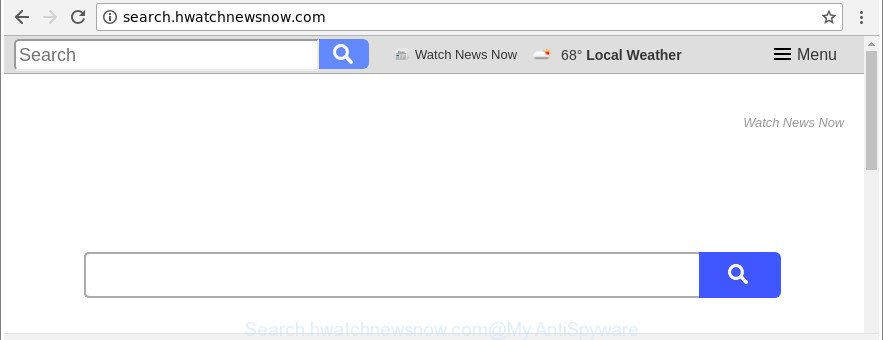
http://search.hwatchnewsnow.com/
When you’re performing searches using the internet browser that has been affected with Search.hwatchnewsnow.com, the search results will be returned from Bing, Yahoo or Google Custom Search. The authors of Search.hwatchnewsnow.com hijacker infection are most probably doing this to make advertisement profit from the ads displayed in the search results.
Often, the system that has been infected with Search.hwatchnewsnow.com browser hijacker, will be also affected with adware (sometimes called ‘ad-supported’ software) which shows a lot of various advertisements. It can be pop-ups, text links in the web-pages, banners where they never had. What is more, the adware may replace the legitimate advertisements with malicious advertisements that will offer to download and install malicious software and unwanted programs or visit the various dangerous and misleading web-sites.
We strongly recommend that you perform the few simple steps below which will assist you to remove Search.hwatchnewsnow.com using the standard features of Windows and some proven free software.
How to remove Search.hwatchnewsnow.com from Google Chrome, Firefox, IE, Edge
Fortunately, we’ve an effective method which will help you manually or/and automatically remove Search.hwatchnewsnow.com from your machine and bring your web browser settings, including new tab, home page and search engine, back to normal. Below you will find a removal guidance with all the steps you may need to successfully delete this browser hijacker and its traces. Read it once, after doing so, please print this page as you may need to exit your web-browser or reboot your machine.
To remove Search.hwatchnewsnow.com, complete the following steps:
- Manual Search.hwatchnewsnow.com start page removal
- Search.hwatchnewsnow.com homepage automatic removal
- How to stop Search.hwatchnewsnow.com redirect
- How to avoid install of Search.hwatchnewsnow.com hijacker
- To sum up
Manual Search.hwatchnewsnow.com start page removal
Most common hijackers may be removed without any antivirus apps. The manual hijacker removal is step-by-step guidance that will teach you how to get rid of the Search.hwatchnewsnow.com redirect.
Uninstall potentially unwanted software using Windows Control Panel
First, you should try to identify and uninstall the application that causes the appearance of undesired ads or web-browser redirect, using the ‘Uninstall a program’ which is located in the ‘Control panel’.
Windows 8, 8.1, 10
First, click the Windows button
Windows XP, Vista, 7
First, click “Start” and select “Control Panel”.
It will display the Windows Control Panel as displayed on the image below.

Next, click “Uninstall a program” ![]()
It will show a list of all programs installed on your computer. Scroll through the all list, and delete any dubious and unknown programs. To quickly find the latest installed apps, we recommend sort applications by date in the Control panel.
Remove Search.hwatchnewsnow.com from Mozilla Firefox by resetting web browser settings
If your Firefox web browser homepage has modified to Search.hwatchnewsnow.com without your permission or an unknown search provider displays results for your search, then it may be time to perform the web browser reset. Essential information such as bookmarks, browsing history, passwords, cookies, auto-fill data and personal dictionaries will not be removed.
First, run the Mozilla Firefox and click ![]() button. It will show the drop-down menu on the right-part of the internet browser. Further, click the Help button (
button. It will show the drop-down menu on the right-part of the internet browser. Further, click the Help button (![]() ) as displayed on the screen below.
) as displayed on the screen below.

In the Help menu, select the “Troubleshooting Information” option. Another way to open the “Troubleshooting Information” screen – type “about:support” in the browser adress bar and press Enter. It will display the “Troubleshooting Information” page as shown in the following example. In the upper-right corner of this screen, press the “Refresh Firefox” button.

It will display the confirmation dialog box. Further, click the “Refresh Firefox” button. The Firefox will start a task to fix your problems that caused by the browser hijacker responsible for Search.hwatchnewsnow.com . Once, it’s done, press the “Finish” button.
Remove Search.hwatchnewsnow.com redirect from Microsoft Internet Explorer
The IE reset is great if your browser is hijacked or you have unwanted plugins or toolbars on your browser, which installed by a malicious software.
First, launch the IE. Next, click the button in the form of gear (![]() ). It will show the Tools drop-down menu, click the “Internet Options” as displayed on the image below.
). It will show the Tools drop-down menu, click the “Internet Options” as displayed on the image below.

In the “Internet Options” window click on the Advanced tab, then click the Reset button. The IE will display the “Reset Internet Explorer settings” window as shown below. Select the “Delete personal settings” check box, then click “Reset” button.

You will now need to reboot your machine for the changes to take effect.
Remove Search.hwatchnewsnow.com search from Google Chrome
Run the Reset browser tool of the Chrome to reset all its settings such as newtab page, default search engine and homepage to original defaults. This is a very useful utility to use, in the case of internet browser hijacks like Search.hwatchnewsnow.com.
First launch the Chrome. Next, click the button in the form of three horizontal dots (![]() ).
).
It will open the Chrome menu. Select More Tools, then press Extensions. Carefully browse through the list of installed addons. If the list has the plugin signed with “Installed by enterprise policy” or “Installed by your administrator”, then complete the following guide: Remove Google Chrome extensions installed by enterprise policy.
Open the Chrome menu once again. Further, click the option named “Settings”.

The web-browser will display the settings screen. Another solution to display the Chrome’s settings – type chrome://settings in the internet browser adress bar and press Enter
Scroll down to the bottom of the page and click the “Advanced” link. Now scroll down until the “Reset” section is visible, as shown on the screen below and click the “Reset settings to their original defaults” button.

The Chrome will show the confirmation dialog box as shown on the screen below.

You need to confirm your action, click the “Reset” button. The web browser will start the procedure of cleaning. After it’s finished, the browser’s settings including default search provider, newtab page and homepage back to the values that have been when the Chrome was first installed on your PC.
Search.hwatchnewsnow.com homepage automatic removal
Run malicious software removal tools to get rid of Search.hwatchnewsnow.com automatically. The free programs utilities specially developed for hijacker, adware and other potentially unwanted apps removal. These utilities can remove most of hijacker infection from Microsoft Edge, IE, Chrome and Firefox. Moreover, it can remove all components of Search.hwatchnewsnow.com from Windows registry and system drives.
Get rid of Search.hwatchnewsnow.com with Zemana Free
We advise you to run the Zemana Free that are completely clean your system. Moreover, the utility will help you to delete PUPs, malicious software, toolbars and adware that your PC system may be infected too.

- Visit the page linked below to download Zemana AntiMalware (ZAM). Save it to your Desktop.
Zemana AntiMalware
165516 downloads
Author: Zemana Ltd
Category: Security tools
Update: July 16, 2019
- When the download is finished, close all apps and windows on your PC system. Open a file location. Double-click on the icon that’s named Zemana.AntiMalware.Setup.
- Further, click Next button and follow the prompts.
- Once install is done, click the “Scan” button . Zemana application will scan through the whole machine for the browser hijacker which reroutes your web-browser to unwanted Search.hwatchnewsnow.com webpage. Depending on your machine, the scan can take anywhere from a few minutes to close to an hour. While the Zemana tool is checking, you may see number of objects it has identified as being affected by malware.
- After Zemana Anti Malware (ZAM) has completed scanning your PC, Zemana AntiMalware (ZAM) will open you the results. Review the results once the utility has finished the system scan. If you think an entry should not be quarantined, then uncheck it. Otherwise, simply click “Next”. When the procedure is finished, you may be prompted to restart your personal computer.
Use Hitman Pro to remove Search.hwatchnewsnow.com
HitmanPro is a free tool that can identify browser hijacker which changes internet browser settings to replace your search provider, newtab and start page with Search.hwatchnewsnow.com web site. It’s not always easy to locate all the junk software that your machine might have picked up on the Net. HitmanPro will detect the ‘ad supported’ software, hijackers and other malicious software you need to erase.
Visit the following page to download Hitman Pro. Save it on your Windows desktop.
After downloading is complete, open the file location and double-click the HitmanPro icon. It will launch the HitmanPro tool. If the User Account Control dialog box will ask you want to launch the application, click Yes button to continue.

Next, click “Next” for scanning your computer for the browser hijacker responsible for redirecting user searches to Search.hwatchnewsnow.com. A scan may take anywhere from 10 to 30 minutes, depending on the number of files on your computer and the speed of your PC. When a threat is detected, the number of the security threats will change accordingly.

Once HitmanPro has completed scanning your personal computer, HitmanPro will show a screen which contains a list of malicious software that has been detected as shown in the following example.

In order to get rid of all items, simply click “Next” button. It will show a prompt, click the “Activate free license” button. The Hitman Pro will delete browser hijacker that cause a redirect to Search.hwatchnewsnow.com page. When disinfection is done, the utility may ask you to restart your personal computer.
Use Malwarebytes to get rid of browser hijacker
We suggest using the Malwarebytes Free. You can download and install Malwarebytes to scan for and delete Search.hwatchnewsnow.com homepage from your personal computer. When installed and updated, the free malicious software remover will automatically scan and detect all threats present on the computer.
Download MalwareBytes from the following link. Save it to your Desktop.
327738 downloads
Author: Malwarebytes
Category: Security tools
Update: April 15, 2020
Once downloading is complete, close all software and windows on your PC system. Open a directory in which you saved it. Double-click on the icon that’s called mb3-setup as displayed in the following example.
![]()
When the installation starts, you will see the “Setup wizard” that will help you set up Malwarebytes on your PC system.

Once installation is finished, you’ll see window as on the image below.

Now press the “Scan Now” button to find out browser hijacker infection responsible for Search.hwatchnewsnow.com search. A scan can take anywhere from 10 to 30 minutes, depending on the count of files on your computer and the speed of your computer. When a threat is found, the count of the security threats will change accordingly. Wait until the the scanning is finished.

After MalwareBytes Anti-Malware has finished scanning, MalwareBytes Anti Malware will display a list of all threats detected by the scan. Make sure all items have ‘checkmark’ and press “Quarantine Selected” button.

The Malwarebytes will now remove hijacker responsible for Search.hwatchnewsnow.com home page. When that process is finished, you may be prompted to restart your computer.

The following video explains step-by-step instructions on how to get rid of hijacker infection, adware and other malicious software with MalwareBytes Free.
How to stop Search.hwatchnewsnow.com redirect
We suggest to install an ad-blocking program which can stop Search.hwatchnewsnow.com and other unwanted web pages. The ad-blocker tool such as AdGuard is a application that basically removes advertising from the Internet and blocks access to malicious web-pages. Moreover, security experts says that using ad-blocker programs is necessary to stay safe when surfing the Web.
Download AdGuard by clicking on the link below.
27039 downloads
Version: 6.4
Author: © Adguard
Category: Security tools
Update: November 15, 2018
Once the downloading process is finished, double-click the downloaded file to run it. The “Setup Wizard” window will show up on the computer screen as displayed below.

Follow the prompts. AdGuard will then be installed and an icon will be placed on your desktop. A window will show up asking you to confirm that you want to see a quick tutorial as displayed on the image below.

Click “Skip” button to close the window and use the default settings, or click “Get Started” to see an quick instructions which will help you get to know AdGuard better.
Each time, when you run your system, AdGuard will start automatically and block ads, Search.hwatchnewsnow.com redirect, as well as other harmful or misleading sites. For an overview of all the features of the application, or to change its settings you can simply double-click on the AdGuard icon, which is located on your desktop.
How to avoid install of Search.hwatchnewsnow.com hijacker
Many software used to hijack a computer’s web browser. So, when you installing freeware, carefully read the disclaimers, choose the Custom or Advanced install method to watch for additional applications that are being installed, because some of the software are ‘ad supported’ software and potentially unwanted programs.
To sum up
Now your computer should be free of the browser hijacker that responsible for web browser redirect to the intrusive Search.hwatchnewsnow.com web-page. We suggest that you keep AdGuard (to help you block unwanted pop-up advertisements and annoying malicious pages) and Zemana Anti Malware (ZAM) (to periodically scan your system for new malicious software, hijackers and ad-supported software). Make sure that you have all the Critical Updates recommended for MS Windows OS. Without regular updates you WILL NOT be protected when new hijackers, harmful programs and adware are released.
If you are still having problems while trying to remove Search.hwatchnewsnow.com search from your web browser, then ask for help here.



















