The Find Maps and Directions is categorized as browser hijacker (sometimes named hijackware). Once installed, it alters settings of browsers. It will set Find Maps and Directions as your search engine by default, start page and newtab page. Thus, if you launch any of the browsers, it’ll always be display this intrusive webpage. Moreover, when you create a new tab, the Google Chrome, Mozilla Firefox, IE and Edge can be also rerouted to Find Maps and Directions web site.
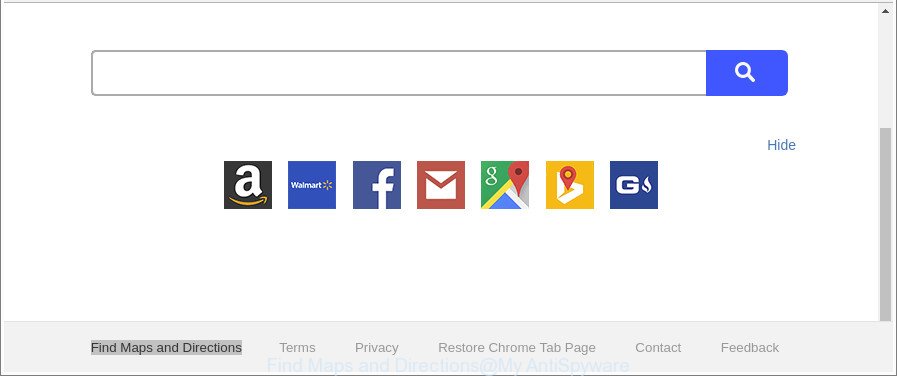
The “Find Maps and Directions” makes unwanted changes to web-browser settings
The Find Maps and Directions browser hijacker infection takes over your internet browser’s default search engine and controls what will be opened to you whenever you do a searching. Other than the search results, it also provides tons of undesired advertisements on the search page. Some of these ads developed to force you into buying some questionable products and programs. Moreover, sometimes, those advertisements could redirect you to misleading or malicious webpages.
Often, the machine that has been affected with Find Maps and Directions hijacker infection, will be also affected with adware (also known as ‘ad-supported’ software) that shows lots of various advertisements. It can be pop-ups, text links in the web-sites, banners where they never had. What is more, the adware may replace the legitimate ads with malicious advertisements which will offer to download and install malicious software and unwanted applications or visit the various dangerous and misleading web sites.
Therefore it is very important to clean your machine of hijacker immediately. Follow the step-by-step instructions below to get rid of Find Maps and Directions home page, as well as other malware and ad supported software, which can be installed onto your system along with it.
Remove Find Maps and Directions search
There are a few methods which can be used to remove Find Maps and Directions. But, not all PUPs such as this hijacker can be completely uninstalled utilizing only manual methods. In many cases you’re not able to remove any hijacker infection using standard MS Windows options. In order to remove Find Maps and Directions you need complete a few manual steps and run reliable removal utilities. Most experienced security specialists states that Zemana, MalwareBytes or HitmanPro tools are a right choice. These free applications are able to find and delete Find Maps and Directions from your system and return your web-browser settings to defaults.
To remove Find Maps and Directions, use the following steps:
- How to manually remove Find Maps and Directions
- How to automatically remove Find Maps and Directions browser hijacker
- How to stop Find Maps and Directions
- How to avoid installation of Find Maps and Directions browser hijacker infection
- Finish words
How to manually remove Find Maps and Directions
If you perform exactly the steps below you should be able to delete the Find Maps and Directions redirect from the Internet Explorer, MS Edge, Google Chrome and Mozilla Firefox internet browsers.
Uninstall PUPs through the Windows Control Panel
In order to get rid of potentially unwanted apps like this browser hijacker infection, open the Microsoft Windows Control Panel and click on “Uninstall a program”. Check the list of installed apps. For the ones you do not know, run an Internet search to see if they are ‘ad supported’ software, browser hijacker infection or potentially unwanted applications. If yes, delete them off. Even if they are just a applications that you do not use, then deleting them off will increase your PC start up time and speed dramatically.
Press Windows button ![]() , then click Search
, then click Search ![]() . Type “Control panel”and press Enter. If you using Windows XP or Windows 7, then click “Start” and select “Control Panel”. It will display the Windows Control Panel as displayed on the image below.
. Type “Control panel”and press Enter. If you using Windows XP or Windows 7, then click “Start” and select “Control Panel”. It will display the Windows Control Panel as displayed on the image below.

Further, click “Uninstall a program” ![]()
It will open a list of all software installed on your personal computer. Scroll through the all list, and uninstall any suspicious and unknown programs.
Get rid of Find Maps and Directions redirect from IE
If you find that Internet Explorer web-browser settings like homepage, default search provider and new tab had been hijacked, then you may return your settings, via the reset browser process.
First, start the Internet Explorer, click ![]() ) button. Next, press “Internet Options” as displayed below.
) button. Next, press “Internet Options” as displayed below.

In the “Internet Options” screen select the Advanced tab. Next, click Reset button. The Internet Explorer will show the Reset Internet Explorer settings dialog box. Select the “Delete personal settings” check box and press Reset button.

You will now need to restart your PC for the changes to take effect. It will delete browser hijacker responsible for Find Maps and Directions , disable malicious and ad-supported internet browser’s extensions and restore the Internet Explorer’s settings such as start page, search provider by default and newtab page to default state.
Get rid of Find Maps and Directions home page from Firefox
If Mozilla Firefox start page or search provider are hijacked by the Find Maps and Directions, your internet browser shows undesired pop-up ads, then ‘Reset Firefox’ could solve these problems. It’ll keep your personal information like browsing history, bookmarks, passwords and web form auto-fill data.
Click the Menu button (looks like three horizontal lines), and click the blue Help icon located at the bottom of the drop down menu as displayed on the image below.

A small menu will appear, press the “Troubleshooting Information”. On this page, click “Refresh Firefox” button as shown in the following example.

Follow the onscreen procedure to restore your Firefox web browser settings to their default values.
Remove Find Maps and Directions startpage from Chrome
Run the Reset browser utility of the Chrome to reset all its settings like new tab page, search engine by default and startpage to original defaults. This is a very useful tool to use, in the case of web-browser hijacks like Find Maps and Directions.
First start the Google Chrome. Next, click the button in the form of three horizontal dots (![]() ).
).
It will show the Chrome menu. Choose More Tools, then click Extensions. Carefully browse through the list of installed extensions. If the list has the add-on signed with “Installed by enterprise policy” or “Installed by your administrator”, then complete the following guide: Remove Google Chrome extensions installed by enterprise policy.
Open the Chrome menu once again. Further, press the option called “Settings”.

The web-browser will open the settings screen. Another way to display the Chrome’s settings – type chrome://settings in the web-browser adress bar and press Enter
Scroll down to the bottom of the page and click the “Advanced” link. Now scroll down until the “Reset” section is visible, as displayed on the screen below and press the “Reset settings to their original defaults” button.

The Google Chrome will open the confirmation dialog box as shown on the screen below.

You need to confirm your action, click the “Reset” button. The web browser will start the task of cleaning. When it’s done, the web browser’s settings including new tab, search engine and startpage back to the values that have been when the Chrome was first installed on your machine.
How to automatically remove Find Maps and Directions browser hijacker
Manual removal is not always as effective as you might think. Often, even the most experienced users may not completely remove hijacker infection from the infected computer. So, we suggest to check your PC system for any remaining malicious components with free browser hijacker infection removal software below.
Remove Find Maps and Directions startpage with Zemana
You can remove Find Maps and Directions homepage automatically with a help of Zemana Anti-Malware (ZAM). We suggest this malicious software removal utility because it can easily get rid of browser hijackers, PUPs, ad-supported software and toolbars with all their components such as folders, files and registry entries.
Visit the following page to download Zemana Anti-Malware. Save it to your Desktop.
165525 downloads
Author: Zemana Ltd
Category: Security tools
Update: July 16, 2019
When the download is finished, start it and follow the prompts. Once installed, the Zemana will try to update itself and when this task is complete, click the “Scan” button to perform a system scan with this utility for the hijacker infection responsible for redirecting user searches to Find Maps and Directions.

Next, you need to click “Next” button.

The Zemana Free will start to remove hijacker responsible for redirecting your internet browser to Find Maps and Directions webpage.
Run HitmanPro to remove Find Maps and Directions
The Hitman Pro utility is free and easy to use. It may scan and get rid of hijacker infection responsible for redirecting user searches to Find Maps and Directions, malicious software, potentially unwanted apps and ad supported software from PC system (Windows 10, 8, 7, XP) and thereby return web-browsers default settings (search engine, startpage and newtab page). Hitman Pro is powerful enough to scan for and delete malicious registry entries and files that are hidden on the computer.
Installing the HitmanPro is simple. First you’ll need to download Hitman Pro by clicking on the link below.
After the download is complete, open the folder in which you saved it. You will see an icon like below.

Double click the HitmanPro desktop icon. When the utility is started, you will see a screen like below.

Further, press “Next” button to begin checking your system for the hijacker infection responsible for modifying your browser settings to Find Maps and Directions. Depending on your computer, the scan can take anywhere from a few minutes to close to an hour. Once the scan is finished, the results are displayed in the scan report like below.

Make sure all items have ‘checkmark’ and press “Next” button. It will open a dialog box, click the “Activate free license” button.
Scan and free your computer of browser hijacker with Malwarebytes
Manual Find Maps and Directions removal requires some computer skills. Some files and registry entries that created by the hijacker can be not completely removed. We advise that run the Malwarebytes Free that are completely clean your machine of browser hijacker. Moreover, the free program will allow you to remove malware, potentially unwanted programs, ad supported software and toolbars that your machine can be infected too.
MalwareBytes Anti Malware (MBAM) can be downloaded from the following link. Save it to your Desktop so that you can access the file easily.
327744 downloads
Author: Malwarebytes
Category: Security tools
Update: April 15, 2020
After the downloading process is done, close all apps and windows on your computer. Open a directory in which you saved it. Double-click on the icon that’s called mb3-setup as displayed on the image below.
![]()
When the installation begins, you’ll see the “Setup wizard” that will help you install Malwarebytes on your system.

Once install is complete, you will see window as displayed below.

Now click the “Scan Now” button for checking your machine for the browser hijacker related to Find Maps and Directions redirect. A scan can take anywhere from 10 to 30 minutes, depending on the count of files on your computer and the speed of your PC system. When a malicious software, ‘ad supported’ software or potentially unwanted programs are found, the number of the security threats will change accordingly. Wait until the the scanning is done.

After MalwareBytes Anti Malware completes the scan, you will be displayed the list of all found items on your PC system. Once you’ve selected what you want to get rid of from your PC click “Quarantine Selected” button.

The Malwarebytes will now begin to remove hijacker which redirects your web browser to undesired Find Maps and Directions site. After disinfection is complete, you may be prompted to reboot your computer.

The following video explains guide on how to get rid of hijacker, adware and other malicious software with MalwareBytes.
How to stop Find Maps and Directions
If you surf the World Wide Web, you cannot avoid malicious advertising. But you can protect your web browser against it. Download and run an adblocker program. AdGuard is an ad blocker that can filter out a ton of of the malvertising, stoping dynamic scripts from loading malicious content.
- Please go to the following link to download AdGuard. Save it to your Desktop.
Adguard download
27044 downloads
Version: 6.4
Author: © Adguard
Category: Security tools
Update: November 15, 2018
- After the downloading process is complete, run the downloaded file. You will see the “Setup Wizard” program window. Follow the prompts.
- After the installation is done, click “Skip” to close the setup application and use the default settings, or click “Get Started” to see an quick tutorial that will help you get to know AdGuard better.
- In most cases, the default settings are enough and you don’t need to change anything. Each time, when you start your computer, AdGuard will start automatically and stop pop ups, web-sites like Find Maps and Directions, as well as other harmful or misleading pages. For an overview of all the features of the program, or to change its settings you can simply double-click on the icon called AdGuard, which can be found on your desktop.
How to avoid installation of Find Maps and Directions browser hijacker infection
The Find Maps and Directions browser hijacker come bundled with various free software, as a supplement, which is installed automatically. This is certainly not an honest way to get installed onto your PC system. To avoid infecting of your system and side effects in the form of changing your web-browser settings to Find Maps and Directions homepage, you should always carefully read the Terms of Use and the Software license. Additionally, always select Manual, Custom or Advanced installation mode. This allows you to disable the install of unnecessary and often harmful programs. Even if you uninstall the free programs from your personal computer, your browser’s settings will not be restored. This means that you should manually remove Find Maps and Directions from the Mozilla Firefox, IE, Google Chrome and Microsoft Edge by follow the few simple steps above.
Finish words
Now your PC system should be free of the hijacker responsible for redirecting your web browser to Find Maps and Directions web site. We suggest that you keep AdGuard (to help you block unwanted pop-up advertisements and undesired harmful websites) and Zemana Anti Malware (to periodically scan your machine for new malware, browser hijackers and adware). Make sure that you have all the Critical Updates recommended for Windows OS. Without regular updates you WILL NOT be protected when new hijacker infections, harmful programs and ad supported software are released.
If you are still having problems while trying to remove Find Maps and Directions start page from your internet browser, then ask for help here.




















