The Unanalytics.com is a web-site that shows annoying ads and can redirect to other ad web pages. If the Chrome, MS Edge, Microsoft Internet Explorer and Mozilla Firefox opens automatically to this website then most probably that your web browser has been affected by the obnoxious PUP (potentially unwanted program) from the adware (sometimes called ‘ad-supported’ software) category. The ad-supported software is an undesired software which is going to show you a ton of pop ups and deals. Of course, it is not a malicious software or virus in the “general meaning” of this word. It will not delete or damage your files, but it can modify some machine’s settings or download and install other harmful applications. So, you’d better to remove ‘ad supported’ software using the few simple steps below and thereby delete Unanalytics.com redirect.
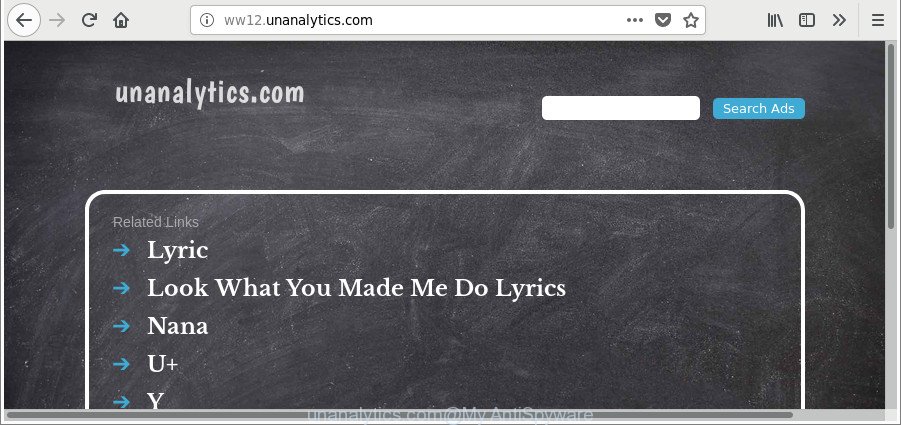
It is probably that you might be worried with the ‘ad supported’ software. You should not disregard this unwanted software. The ‘ad supported’ software might not only open intrusive ads, but redirect your web-browser to shady web-sites. What is more, the ad-supported software can analyze your surfing, and gain access to your confidential data and, subsequently, can transfer it third party companies. Thus, there are more than enough reasons to get rid of Unanalytics.com ads from your computer.
The ‘ad supported’ software can alter the settings of the Google Chrome, Microsoft Internet Explorer, MS Edge and Firefox, but often that a harmful software like this can also hijack all types of browsers by changing their desktop shortcuts. Thus forcing the user each time open the web-browser to see the intrusive Unanalytics.com web page.
Thus, the ad supported software is a potentially undesired program and should not be used. If you found any of the symptoms mentioned above, we advise you to complete steps below to remove the adware and delete Unanalytics.com pop-up advertisements from your browser.
Remove Unanalytics.com redirect (removal guidance)
We can assist you remove Unanalytics.com from your internet browsers, without the need to take your computer to a professional. Simply follow the removal steps below if you currently have the unwanted ad supported software on your PC and want to remove it. If you have any difficulty while trying to delete the ad-supported software that responsible for the appearance of Unanalytics.com popup advertisements, feel free to ask for our help in the comment section below. Certain of the steps below will require you to shut down this webpage. So, please read the few simple steps carefully, after that bookmark or print it for later reference.
To remove Unanalytics.com, use the steps below:
- Remove Unanalytics.com popups without any utilities
- Delete Unanalytics.com associated software by using Microsoft Windows Control Panel
- Fix hijacked internet browsers shortcuts to remove Unanalytics.com redirect
- Remove unwanted Scheduled Tasks
- Remove Unanalytics.com advertisements from Mozilla Firefox
- Remove Unanalytics.com pop ups from Google Chrome
- Remove Unanalytics.com redirect from Internet Explorer
- How to delete Unanalytics.com popup ads with freeware
- Run AdBlocker to block Unanalytics.com and stay safe online
- How to prevent Unanalytics.com ads from getting inside your PC system
- To sum up
Remove Unanalytics.com popups without any utilities
These steps to remove Unanalytics.com popups without any programs are presented below. Be sure to carry out the step-by-step tutorial completely to fully remove this ‘ad supported’ software that responsible for internet browser redirect to the intrusive Unanalytics.com site.
Delete Unanalytics.com associated software by using Microsoft Windows Control Panel
The best way to begin the computer cleanup is to uninstall unknown and questionable apps. Using the Microsoft Windows Control Panel you can do this quickly and easily. This step, in spite of its simplicity, should not be ignored, because the removing of unneeded apps can clean up the Mozilla Firefox, Microsoft Edge, Microsoft Internet Explorer and Google Chrome from pop up advertisements, hijackers and so on.
Windows 8, 8.1, 10
First, click Windows button

After the ‘Control Panel’ opens, press the ‘Uninstall a program’ link under Programs category as displayed on the screen below.

You will see the ‘Uninstall a program’ panel as shown on the screen below.

Very carefully look around the entire list of apps installed on your PC. Most likely, one of them is the ‘ad supported’ software that reroutes your web browser to annoying Unanalytics.com web page. If you have many applications installed, you can help simplify the search of malicious apps by sort the list by date of installation. Once you’ve found a dubious, unwanted or unused program, right click to it, after that click ‘Uninstall’.
Windows XP, Vista, 7
First, click ‘Start’ button and select ‘Control Panel’ at right panel as on the image below.

When the Windows ‘Control Panel’ opens, you need to click ‘Uninstall a program’ under ‘Programs’ as displayed on the screen below.

You will see a list of applications installed on your computer. We recommend to sort the list by date of installation to quickly find the software that were installed last. Most probably, it’s the adware that causes unwanted Unanalytics.com pop-ups. If you are in doubt, you can always check the program by doing a search for her name in Google, Yahoo or Bing. When the application which you need to remove is found, simply press on its name, and then click ‘Uninstall’ as shown in the figure below.

Fix hijacked internet browsers shortcuts to remove Unanalytics.com redirect
The adware that causes unwanted Unanalytics.com pop-up advertisements, may hijack various Windows shortcuts on your desktop (most often, all web browsers shortcut files), so in this step you need to check and clean them by removing the argument such as http://site.address/.
Open the properties of the internet browser shortcut. Right click on the shortcut file of infected internet browser and choose the “Properties” option and it will display the properties of the shortcut file. Next, select the “Shortcut” tab and have a look at the Target field as on the image below.

Normally, if the last word in the Target field is chrome.exe, iexplore.exe, firefox.exe. Be sure to pay attention to the extension, should be “exe”! All shortcut files that have been modified by adware that causes multiple annoying popups, usually point to .bat, .cmd or .url files instead of .exe as on the image below

Another variant, an address has been added at the end of the line. In this case the Target field looks such as …Application\chrome.exe” http://site.address as displayed in the following example.

In order to fix the hijacked shortcut file, you need to insert right path to the Target field or remove an address (if it has been added at the end). You can use the following information to fix your shortcut files that have been changed by ‘ad supported’ software that responsible for the appearance of Unanalytics.com popups.
| Chrome | C:\Program Files (x86)\Google\Chrome\Application\chrome.exe |
| C:\Program Files\Google\Chrome\Application\chrome.exe | |
| Firefox | C:\Program Files\Mozilla Firefox\firefox.exe |
| Microsoft Internet Explorer | C:\Program Files (x86)\Internet Explorer\iexplore.exe |
| C:\Program Files\Internet Explorer\iexplore.exe | |
| Opera | C:\Program Files (x86)\Opera\launcher.exe |
| C:\Program Files\Opera\launcher.exe |
Once is finished, click OK to save changes. Repeat the step for all web-browsers that are redirected to the Unanalytics.com unwanted web page.
Remove unwanted Scheduled Tasks
If the unwanted Unanalytics.com web-page opens automatically on Windows startup or at equal time intervals, then you need to check the Task Scheduler Library and remove all tasks which have been created by adware.
Press Windows and R keys on your keyboard simultaneously. It will show a prompt which titled as Run. In the text field, type “taskschd.msc” (without the quotes) and press OK. Task Scheduler window opens. In the left-hand side, click “Task Scheduler Library”, as on the image below.

Task scheduler, list of tasks
In the middle part you will see a list of installed tasks. Select the first task, its properties will be display just below automatically. Next, press the Actions tab. Necessary to look at the text which is written under Details. Found something like “explorer.exe http://site.address” or “chrome.exe http://site.address” or “firefox.exe http://site.address”, then you need delete this task. If you are not sure that executes the task, then google it. If it’s a component of the adware, then this task also should be removed.
Further click on it with the right mouse button and select Delete as displayed on the screen below.

Task scheduler, delete a task
Repeat this step, if you have found a few tasks that have been created by malicious software. Once is finished, close the Task Scheduler window.
Remove Unanalytics.com advertisements from Mozilla Firefox
Resetting Mozilla Firefox web-browser will reset all the settings to their default values and will remove Unanalytics.com redirect, malicious add-ons and extensions. Essential information like bookmarks, browsing history, passwords, cookies, auto-fill data and personal dictionaries will not be removed.
Launch the Firefox and click the menu button (it looks like three stacked lines) at the top right of the internet browser screen. Next, click the question-mark icon at the bottom of the drop-down menu. It will show the slide-out menu.

Select the “Troubleshooting information”. If you’re unable to access the Help menu, then type “about:support” in your address bar and press Enter. It bring up the “Troubleshooting Information” page like below.

Click the “Refresh Firefox” button at the top right of the Troubleshooting Information page. Select “Refresh Firefox” in the confirmation prompt. The Firefox will start a procedure to fix your problems that caused by the adware that cause unwanted Unanalytics.com ads to appear. When, it is finished, press the “Finish” button.
Remove Unanalytics.com pop ups from Google Chrome
Reset Google Chrome settings is a easy way to delete the hijackers, malicious and ‘ad-supported’ extensions, as well as to restore the web browser’s newtab page, home page and default search provider that have been changed by ad-supported software that causes multiple unwanted advertisements.

- First launch the Chrome and click Menu button (small button in the form of three dots).
- It will show the Chrome main menu. Choose More Tools, then click Extensions.
- You’ll see the list of installed extensions. If the list has the extension labeled with “Installed by enterprise policy” or “Installed by your administrator”, then complete the following guidance: Remove Chrome extensions installed by enterprise policy.
- Now open the Chrome menu once again, click the “Settings” menu.
- You will see the Google Chrome’s settings page. Scroll down and click “Advanced” link.
- Scroll down again and press the “Reset” button.
- The Chrome will open the reset profile settings page as shown on the screen above.
- Next click the “Reset” button.
- Once this task is finished, your browser’s default search engine, start page and new tab page will be restored to their original defaults.
- To learn more, read the article How to reset Google Chrome settings to default.
Remove Unanalytics.com redirect from Internet Explorer
The Microsoft Internet Explorer reset is great if your browser is hijacked or you have unwanted addo-ons or toolbars on your browser, that installed by an malware.
First, run the Microsoft Internet Explorer. Next, click the button in the form of gear (![]() ). It will display the Tools drop-down menu, press the “Internet Options” as shown in the following example.
). It will display the Tools drop-down menu, press the “Internet Options” as shown in the following example.

In the “Internet Options” window click on the Advanced tab, then click the Reset button. The Internet Explorer will display the “Reset Internet Explorer settings” window as displayed on the screen below. Select the “Delete personal settings” check box, then press “Reset” button.

You will now need to restart your machine for the changes to take effect.
How to delete Unanalytics.com popup ads with freeware
Manual removal is not always as effective as you might think. Often, even the most experienced users can not completely remove ‘ad supported’ software related to Unanalytics.com advertisements. So, we suggest to scan your system for any remaining malicious components with free adware removal software below.
Get rid of Unanalytics.com advertisements with Zemana Anti-malware
Zemana Anti-malware highly recommended, because it can detect security threats such adware and adwares that most ‘classic’ antivirus applications fail to pick up on. Moreover, if you have any Unanalytics.com popups removal problems which cannot be fixed by this tool automatically, then Zemana Anti-malware provides 24X7 online assistance from the highly experienced support staff.
Installing the Zemana Free is simple. First you will need to download Zemana on your PC from the following link.
165536 downloads
Author: Zemana Ltd
Category: Security tools
Update: July 16, 2019
When the download is finished, close all software and windows on your computer. Open a directory in which you saved it. Double-click on the icon that’s called Zemana.AntiMalware.Setup as shown in the figure below.
![]()
When the install begins, you will see the “Setup wizard” that will help you install Zemana on your system.

Once install is done, you will see window as displayed in the following example.

Now click the “Scan” button . Zemana Anti-Malware program will scan through the whole PC system for the ‘ad supported’ software which reroutes your internet browser to unwanted Unanalytics.com web site. A system scan can take anywhere from 5 to 30 minutes, depending on your personal computer. While the Zemana Anti Malware program is scanning, you can see how many objects it has identified as threat.

When the scan is finished, a list of all items detected is produced. Once you have selected what you want to remove from your PC system click “Next” button.

The Zemana AntiMalware (ZAM) will start to remove ad-supported software that responsible for web-browser redirect to the intrusive Unanalytics.com site.
Scan and free your computer of adware with Hitman Pro
Hitman Pro is a portable program which requires no hard installation to detect and get rid of ‘ad supported’ software that causes a ton of unwanted Unanalytics.com pop-ups. The program itself is small in size (only a few Mb). Hitman Pro does not need any drivers and special dlls. It is probably easier to use than any alternative malware removal tools you’ve ever tried. HitmanPro works on 64 and 32-bit versions of Windows 10, 8, 7 and XP. It proves that removal tool can be just as useful as the widely known antivirus programs.

- HitmanPro can be downloaded from the following link. Save it on your Desktop.
- Once the download is complete, double click the HitmanPro icon. Once this utility is started, click “Next” button to perform a system scan with this tool for the adware related to Unanalytics.com ads. During the scan HitmanPro will search for threats present on your computer.
- Once Hitman Pro has finished scanning your machine, you can check all items found on your computer. When you’re ready, click “Next” button. Now press the “Activate free license” button to start the free 30 days trial to remove all malicious software found.
Use Malwarebytes to get rid of Unanalytics.com popup advertisements
Remove Unanalytics.com ads manually is difficult and often the adware is not completely removed. Therefore, we advise you to use the Malwarebytes Free that are completely clean your computer. Moreover, the free program will allow you to delete malware, PUPs, toolbars and hijacker infections that your PC system may be infected too.

- Installing the MalwareBytes Anti-Malware is simple. First you’ll need to download MalwareBytes on your computer by clicking on the link below.
Malwarebytes Anti-malware
327766 downloads
Author: Malwarebytes
Category: Security tools
Update: April 15, 2020
- At the download page, click on the Download button. Your web browser will display the “Save as” prompt. Please save it onto your Windows desktop.
- After the downloading process is finished, please close all programs and open windows on your computer. Double-click on the icon that’s named mb3-setup.
- This will start the “Setup wizard” of MalwareBytes Anti Malware onto your system. Follow the prompts and do not make any changes to default settings.
- When the Setup wizard has finished installing, the MalwareBytes AntiMalware will open and open the main window.
- Further, press the “Scan Now” button to start scanning your machine for the ‘ad supported’ software responsible for redirecting your web browser to Unanalytics.com web-page. A system scan may take anywhere from 5 to 30 minutes, depending on your system. When a threat is found, the count of the security threats will change accordingly.
- When MalwareBytes AntiMalware (MBAM) has finished scanning, MalwareBytes Anti Malware (MBAM) will produce a list of undesired applications ad-supported software.
- You may delete items (move to Quarantine) by simply click the “Quarantine Selected” button. When the cleaning process is finished, you may be prompted to restart the computer.
- Close the AntiMalware and continue with the next step.
Video instruction, which reveals in detail the steps above.
Run AdBlocker to block Unanalytics.com and stay safe online
It is also critical to protect your web browsers from malicious web-pages and advertisements by using an ad-blocking program such as AdGuard. Security experts says that it will greatly reduce the risk of malicious software, and potentially save lots of money. Additionally, the AdGuard can also protect your privacy by blocking almost all trackers.
- Installing the AdGuard is simple. First you’ll need to download AdGuard from the following link. Save it on your Microsoft Windows desktop.
Adguard download
27048 downloads
Version: 6.4
Author: © Adguard
Category: Security tools
Update: November 15, 2018
- After downloading it, start the downloaded file. You will see the “Setup Wizard” program window. Follow the prompts.
- Once the setup is finished, click “Skip” to close the installation program and use the default settings, or press “Get Started” to see an quick tutorial that will assist you get to know AdGuard better.
- In most cases, the default settings are enough and you don’t need to change anything. Each time, when you start your machine, AdGuard will run automatically and block pop up ads, Unanalytics.com redirect, as well as other harmful or misleading web sites. For an overview of all the features of the program, or to change its settings you can simply double-click on the icon called AdGuard, that is located on your desktop.
How to prevent Unanalytics.com ads from getting inside your PC system
Most commonly, the ad-supported software come in the composition, together with the setup files from a free hosting and file sharing webpages. So, install a free programs is a a good chance that you will find a bundled ad supported software. If you don’t know how to avoid it, then use a simple trick. During the setup, choose the Custom or Advanced installation option. Next, click ‘Decline’ button and clear all checkboxes on offers that ask you to install additional applications. Moreover, please carefully read Term of use and User agreement before installing any apps or otherwise you may end up with another unwanted program on your PC system like this adware responsible for Unanalytics.com ads.
To sum up
Now your computer should be clean of the ‘ad supported’ software responsible for Unanalytics.com redirect. We suggest that you keep AdGuard (to help you stop unwanted popup ads and undesired harmful web-sites) and Zemana AntiMalware (to periodically scan your system for new malicious software, hijacker infections and ‘ad supported’ software). Make sure that you have all the Critical Updates recommended for MS Windows OS. Without regular updates you WILL NOT be protected when new hijacker infections, malicious software and adware are released.
If you are still having problems while trying to remove Unanalytics.com pop-up advertisements from your web browser, then ask for help here.



















