There are certain potentially unwanted programs known as browser hijackers which once get installed onto your PC can make changes to your Mozilla Firefox, Internet Explorer, Chrome and MS Edge web-browser, change your start page with an unwanted one, set a search engine which may reroute your internet queries to web pages with undesired ads and pop ups. You’re probably reading this article because your PC is heavily affected by Search.swiftsearch.co PUP and you’re looking for solution to remove it.
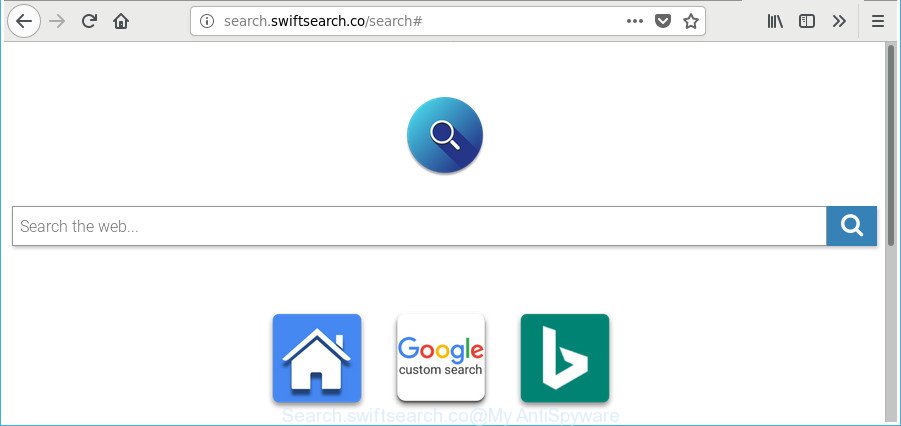
http://search.swiftsearch.co/search#
In order to force you to use Search.swiftsearch.co as often as possible this hijacker can change your web-browsers’ search provider. You may even find that your PC’s web browser shortcuts and Windows HOSTS file are hijacked without your knowledge and conscious permission. The authors of this browser hijacker do so in order to make money via Google AdSense or another third-party ad network. Thus every your click on ads that placed on the Search.swiftsearch.co generates money for them.
It’s probably that you might be bothered with the browser hijacker responsible for Search.swiftsearch.co startpage. You should not disregard this unwanted software. The hijacker might not only alter your start page or search provider, but redirect your web browser to misleading websites. What is more, the hijacker infection can analyze your browsing, and gain access to your personal info and, later, can share it with third-parties. Thus, there are more than enough reasons to delete Search.swiftsearch.co from your web-browser.
It’s important, don’t use Search.swiftsearch.co website and do not click on advertisements placed on it, as they can lead you to a more harmful or misleading web-sites. The best option is to use the tutorial posted below to free your system of hijacker infection, get rid of the Search.swiftsearch.co startpage, and thereby revert back your previous homepage and search engine.
Remove Search.swiftsearch.co (removal steps)
In the few simple steps below we will have a look at the browser hijacker and how to remove Search.swiftsearch.co from Microsoft Internet Explorer, Firefox, Google Chrome and Microsoft Edge internet browsers for MS Windows OS, natively or by using a few free removal utilities. Certain of the steps will require you to restart your PC or exit this site. So, read this guidance carefully, then bookmark or print it for later reference.
To remove Search.swiftsearch.co, use the steps below:
- How to delete Search.swiftsearch.co manually
- How to get rid of Search.swiftsearch.co with free software
- How to stop Search.swiftsearch.co
- How does your computer get infected with Search.swiftsearch.co hijacker
- Finish words
How to delete Search.swiftsearch.co manually
To remove Search.swiftsearch.co browser hijacker infection, ‘ad supported’ software and other unwanted applications you can try to do so manually. Unfortunately some of the browser hijackers won’t show up in your application list, but some browser hijacker infections may. In this case, you may be able to remove it through the uninstall function of your Windows computer. You can do this by following the steps below.
Remove potentially unwanted software through the Windows Control Panel
Check out the MS Windows Control Panel (Programs and Features section) to see all installed software. We suggest to click on the “Date Installed” in order to sort the list of programs by the date you installed them. If you see any unknown and suspicious programs, they are the ones you need to delete.
Windows 8, 8.1, 10
First, click Windows button

Once the ‘Control Panel’ opens, click the ‘Uninstall a program’ link under Programs category as displayed on the screen below.

You will see the ‘Uninstall a program’ panel as on the image below.

Very carefully look around the entire list of software installed on your computer. Most probably, one of them is the browser hijacker responsible for Search.swiftsearch.co . If you have many apps installed, you can help simplify the search of malicious applications by sort the list by date of installation. Once you’ve found a questionable, unwanted or unused application, right click to it, after that press ‘Uninstall’.
Windows XP, Vista, 7
First, click ‘Start’ button and select ‘Control Panel’ at right panel as shown in the following example.

After the Windows ‘Control Panel’ opens, you need to click ‘Uninstall a program’ under ‘Programs’ as shown in the following example.

You will see a list of applications installed on your PC. We recommend to sort the list by date of installation to quickly find the apps that were installed last. Most probably, it is the hijacker that alters web browser settings to replace your newtab page, start page and search provider with Search.swiftsearch.co page. If you’re in doubt, you can always check the program by doing a search for her name in Google, Yahoo or Bing. When the program which you need to delete is found, simply press on its name, and then click ‘Uninstall’ as displayed on the screen below.

Fix web-browser shortcuts, altered by Search.swiftsearch.co browser hijacker
Now you need to clean up the web browser shortcuts. Check that the shortcut referring to the right exe-file of the internet browser, and not on any unknown file.
Right click to a desktop shortcut file for your hijacked internet browser. Choose the “Properties” option. It will open the Properties window. Select the “Shortcut” tab here, after that, look at the “Target” field. The browser hijacker infection that responsible for web browser redirect to the undesired Search.swiftsearch.co webpage can rewrite it. If you are seeing something similar to “…exe http://site.address” then you need to remove “http…” and leave only, depending on the web browser you are using:
- Google Chrome: chrome.exe
- Opera: opera.exe
- Firefox: firefox.exe
- Internet Explorer: iexplore.exe
Look at the example as on the image below.

Once is finished, click the “OK” button to save the changes. Please repeat this step for browser shortcuts that redirects to an intrusive web sites. When you have completed, go to next step.
Get rid of Search.swiftsearch.co from Google Chrome
Like other modern web browsers, the Google Chrome has the ability to reset the settings to their default values and thereby restore the internet browser new tab, homepage and search engine that have been replaced by the Search.swiftsearch.co hijacker.
Open the Chrome menu by clicking on the button in the form of three horizontal dotes (![]() ). It will show the drop-down menu. Choose More Tools, then click Extensions.
). It will show the drop-down menu. Choose More Tools, then click Extensions.
Carefully browse through the list of installed extensions. If the list has the extension labeled with “Installed by enterprise policy” or “Installed by your administrator”, then complete the following steps: Remove Chrome extensions installed by enterprise policy otherwise, just go to the step below.
Open the Google Chrome main menu again, press to “Settings” option.

Scroll down to the bottom of the page and click on the “Advanced” link. Now scroll down until the Reset settings section is visible, as displayed in the figure below and click the “Reset settings to their original defaults” button.

Confirm your action, click the “Reset” button.
Delete Search.swiftsearch.co from Firefox
If your Firefox internet browser home page has modified to Search.swiftsearch.co without your permission or an unknown search engine shows results for your search, then it may be time to perform the browser reset. It will save your personal information such as saved passwords, bookmarks, auto-fill data and open tabs.
First, run the Firefox and click ![]() button. It will show the drop-down menu on the right-part of the internet browser. Further, click the Help button (
button. It will show the drop-down menu on the right-part of the internet browser. Further, click the Help button (![]() ) as displayed on the image below.
) as displayed on the image below.

In the Help menu, select the “Troubleshooting Information” option. Another way to open the “Troubleshooting Information” screen – type “about:support” in the web-browser adress bar and press Enter. It will display the “Troubleshooting Information” page as shown in the figure below. In the upper-right corner of this screen, click the “Refresh Firefox” button.

It will display the confirmation prompt. Further, click the “Refresh Firefox” button. The Mozilla Firefox will start a process to fix your problems that caused by the Search.swiftsearch.co hijacker infection and other internet browser’s harmful extensions. Once, it is finished, click the “Finish” button.
Delete Search.swiftsearch.co from Microsoft Internet Explorer
The Microsoft Internet Explorer reset is great if your internet browser is hijacked or you’ve unwanted add-ons or toolbars on your web-browser, that installed by a malicious software.
First, launch the Internet Explorer, click ![]() ) button. Next, click “Internet Options” like below.
) button. Next, click “Internet Options” like below.

In the “Internet Options” screen select the Advanced tab. Next, click Reset button. The Microsoft Internet Explorer will open the Reset Internet Explorer settings prompt. Select the “Delete personal settings” check box and click Reset button.

You will now need to reboot your computer for the changes to take effect. It will remove browser hijacker responsible for redirects to Search.swiftsearch.co, disable malicious and ad-supported web-browser’s extensions and restore the Microsoft Internet Explorer’s settings such as startpage, search engine and new tab page to default state.
How to get rid of Search.swiftsearch.co with free software
Run malicious software removal utilities to delete Search.swiftsearch.co automatically. The freeware utilities specially made for hijacker, ‘ad supported’ software and other potentially unwanted applications removal. These utilities can remove most of browser hijacker infection from IE, Chrome, Edge and Firefox. Moreover, it can remove all components of Search.swiftsearch.co from Windows registry and system drives.
Get rid of Search.swiftsearch.co with Zemana
Zemana highly recommended, because it can scan for security threats such adware and hijackers which most ‘classic’ antivirus software fail to pick up on. Moreover, if you have any Search.swiftsearch.co hijacker removal problems which cannot be fixed by this utility automatically, then Zemana Anti-Malware provides 24X7 online assistance from the highly experienced support staff.
Installing the Zemana Anti Malware is simple. First you will need to download Zemana Anti Malware on your Microsoft Windows Desktop from the link below.
165509 downloads
Author: Zemana Ltd
Category: Security tools
Update: July 16, 2019
When the download is done, close all software and windows on your PC. Double-click the set up file named Zemana.AntiMalware.Setup. If the “User Account Control” prompt pops up as on the image below, click the “Yes” button.

It will open the “Setup wizard” which will help you install Zemana Free on your PC. Follow the prompts and don’t make any changes to default settings.

Once installation is finished successfully, Zemana Free will automatically start and you can see its main screen like below.

Now click the “Scan” button to scan for browser hijacker that cause Search.swiftsearch.co webpage to appear. This procedure can take some time, so please be patient. When a malware, adware or potentially unwanted apps are found, the number of the security threats will change accordingly. Wait until the the checking is finished.

After Zemana Free has finished scanning, Zemana Anti Malware will create a list of unwanted and ad-supported software. Review the scan results and then press “Next” button. The Zemana Free will get rid of hijacker responsible for redirecting your browser to Search.swiftsearch.co web-page and add threats to the Quarantine. After disinfection is done, you may be prompted to restart the PC.
Use HitmanPro to delete Search.swiftsearch.co redirect
If Zemana Free cannot delete this browser hijacker, then we advises to run the Hitman Pro. The HitmanPro is a free powerful, professional removal utility for malicious software, ad-supported software, PUPs, toolbars as well as browser hijacker which redirects your web browser to intrusive Search.swiftsearch.co web-page. It completely removes all traces and remnants of the infection.

- Download Hitman Pro by clicking on the link below.
- When downloading is finished, run the Hitman Pro, double-click the HitmanPro.exe file.
- If the “User Account Control” prompts, click Yes to continue.
- In the Hitman Pro window, click the “Next” for scanning your personal computer for the hijacker responsible for Search.swiftsearch.co homepage. When a threat is found, the number of the security threats will change accordingly. Wait until the the checking is finished.
- When finished, a list of all items found is produced. In order to get rid of all items, simply click “Next”. Now, click the “Activate free license” button to begin the free 30 days trial to remove all malware found.
Use Malwarebytes to remove browser hijacker
We suggest using the Malwarebytes Free. You can download and install Malwarebytes to search for and delete Search.swiftsearch.co home page from your machine. When installed and updated, the free malware remover will automatically scan and detect all threats present on the computer.
Visit the page linked below to download the latest version of MalwareBytes Anti Malware (MBAM) for Microsoft Windows. Save it directly to your Microsoft Windows Desktop.
327730 downloads
Author: Malwarebytes
Category: Security tools
Update: April 15, 2020
Once the downloading process is done, close all applications and windows on your computer. Double-click the setup file named mb3-setup. If the “User Account Control” prompt pops up as shown on the screen below, click the “Yes” button.

It will open the “Setup wizard” that will help you set up MalwareBytes Anti-Malware (MBAM) on your personal computer. Follow the prompts and do not make any changes to default settings.

Once installation is complete successfully, click Finish button. MalwareBytes Free will automatically start and you can see its main screen as displayed on the image below.

Now click the “Scan Now” button to perform a system scan for the browser hijacker responsible for Search.swiftsearch.co redirect. A scan can take anywhere from 10 to 30 minutes, depending on the number of files on your personal computer and the speed of your PC. While the MalwareBytes Free program is scanning, you may see number of objects it has identified as threat.

After MalwareBytes Anti Malware (MBAM) has completed scanning your system, MalwareBytes Anti-Malware (MBAM) will open a scan report. Make sure all items have ‘checkmark’ and press “Quarantine Selected” button. The MalwareBytes AntiMalware (MBAM) will start to delete Search.swiftsearch.co browser hijacker and other internet browser’s harmful extensions. When finished, you may be prompted to reboot the computer.

We recommend you look at the following video, which completely explains the procedure of using the MalwareBytes Anti-Malware (MBAM) to remove adware, browser hijacker and other malicious software.
How to stop Search.swiftsearch.co
If you want to remove annoying advertisements, browser redirects and pop ups, then install an ad-blocker program like AdGuard. It can block Search.swiftsearch.co redirect, advertisements, pop ups and stop web sites from tracking your online activities when using the Firefox, Edge, Internet Explorer and Chrome. So, if you like browse the Internet, but you don’t like intrusive ads and want to protect your machine from malicious web-pages, then the AdGuard is your best choice.
Click the following link to download AdGuard. Save it to your Desktop so that you can access the file easily.
27037 downloads
Version: 6.4
Author: © Adguard
Category: Security tools
Update: November 15, 2018
Once the download is done, launch the downloaded file. You will see the “Setup Wizard” screen as displayed in the following example.

Follow the prompts. After the installation is finished, you will see a window as shown below.

You can click “Skip” to close the setup program and use the default settings, or click “Get Started” button to see an quick tutorial which will allow you get to know AdGuard better.
In most cases, the default settings are enough and you don’t need to change anything. Each time, when you start your system, AdGuard will start automatically and stop pop ups, web pages such as Search.swiftsearch.co, as well as other malicious or misleading websites. For an overview of all the features of the application, or to change its settings you can simply double-click on the AdGuard icon, that is located on your desktop.
How does your computer get infected with Search.swiftsearch.co hijacker
It’s very important to pay attention to additional checkboxes during the installation of freeware to avoid installing of potentially unwanted applications, ad supported software, hijacker infections or other undesired applications. Never set up the bundled applications that the application wants to set up with it. Inattentive free programs download can result in installation of unwanted program such as this hijacker related to Search.swiftsearch.co redirect.
Finish words
Now your personal computer should be free of the browser hijacker that reroutes your web-browser to undesired Search.swiftsearch.co site. We suggest that you keep AdGuard (to help you stop unwanted popups and undesired harmful web pages) and Zemana (to periodically scan your computer for new malicious software, hijacker infections and adware). Make sure that you have all the Critical Updates recommended for MS Windows OS. Without regular updates you WILL NOT be protected when new hijackers, malicious apps and ad-supported software are released.
If you are still having problems while trying to remove Search.swiftsearch.co start page from your browser, then ask for help here.



















