Security experts has determined that Nav-search.com is a potentially unwanted application (PUA) from the family of browser hijackers. The so-called browser hijacker is created to manipulate your browser’s settings like startpage, newtab page and search engine, to modify your home page or search engine, so that the affected internet browser visits an annoying web site instead of your selected one. In the guidance below, we will explain all the general features of the Nav-search.com hijacker and it’s typical behavior on the machine, as well as best possible ways to delete Nav-search.com from your MS Edge, Google Chrome, Internet Explorer and Mozilla Firefox.
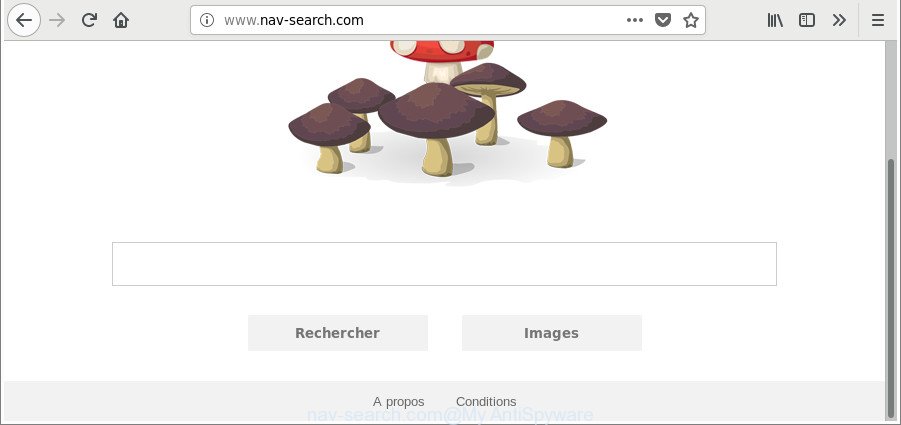
http://www.nav-search.com/
When you are performing searches using the web-browser that has been affected with Nav-search.com, the search results will be returned from Bing, Yahoo or Google Custom Search. The developers of Nav-search.com hijacker are most probably doing this to make advertisement profit from the advertisements shown in the search results.
As well as undesired web-browser redirections to Nav-search.com, the hijacker infection can gather your Internet browsing activity by recording URLs visited, IP addresses, browser version and type, cookie information, Internet Service Provider (ISP) and web-sites visited. Such kind of behavior can lead to serious security problems or personal information theft. This is another reason why the hijacker infection that reroutes the web browser to Nav-search.com, is classified as potentially unwanted application (PUA).
So, it is very important to free your personal computer of browser hijacker without a wait. The instructions, which is shown below, will allow you to get rid of Nav-search.com from the Internet Explorer, Google Chrome, Mozilla Firefox and Microsoft Edge and other web-browsers.
How to remove Nav-search.com from Chrome, Firefox, IE, Edge
In order to remove Nav-search.com from the Microsoft Edge, Chrome, Mozilla Firefox and Internet Explorer and set your favorite startpage and search provider, you need to reset the web browser settings. Additionally, you should look up for other dubious entries, such as files, programs, browser extensions and shortcuts. However, if you want to remove Nav-search.com easily, you should run reputable antimalware tool and let it do the job for you.
To remove Nav-search.com, use the steps below:
- Manual Nav-search.com search removal
- Nav-search.com automatic removal
- Stop Nav-search.com redirect and other annoying web sites
- How can you prevent your PC system from the attack of Nav-search.com browser hijacker
- Finish words
Manual Nav-search.com search removal
If you perform exactly the step-by-step guidance below you should be able to delete the Nav-search.com from the IE, Firefox, Google Chrome and Microsoft Edge browsers.
Delete potentially unwanted applications through the Windows Control Panel
First, you should try to identify and delete the application that causes the appearance of annoying ads or internet browser redirect, using the ‘Uninstall a program’ which is located in the ‘Control panel’.
Windows 8, 8.1, 10
First, click Windows button

Once the ‘Control Panel’ opens, press the ‘Uninstall a program’ link under Programs category as on the image below.

You will see the ‘Uninstall a program’ panel as displayed on the image below.

Very carefully look around the entire list of programs installed on your system. Most probably, one of them is the hijacker responsible for changing your browser settings to Nav-search.com. If you’ve many applications installed, you can help simplify the search of harmful software by sort the list by date of installation. Once you have found a suspicious, unwanted or unused program, right click to it, after that press ‘Uninstall’.
Windows XP, Vista, 7
First, click ‘Start’ button and select ‘Control Panel’ at right panel as shown below.

Once the Windows ‘Control Panel’ opens, you need to click ‘Uninstall a program’ under ‘Programs’ as displayed in the following example.

You will see a list of applications installed on your PC system. We recommend to sort the list by date of installation to quickly find the software that were installed last. Most likely, it is the browser hijacker responsible for redirecting your web browser to Nav-search.com webpage. If you are in doubt, you can always check the application by doing a search for her name in Google, Yahoo or Bing. After the application which you need to uninstall is found, simply press on its name, and then click ‘Uninstall’ as shown on the screen below.

Remove Nav-search.com from IE
In order to recover all web browser new tab, search provider by default and startpage you need to reset the Internet Explorer to the state, which was when the MS Windows was installed on your system.
First, open the IE, then press ‘gear’ icon ![]() . It will show the Tools drop-down menu on the right part of the browser, then click the “Internet Options” as displayed in the following example.
. It will show the Tools drop-down menu on the right part of the browser, then click the “Internet Options” as displayed in the following example.

In the “Internet Options” screen, select the “Advanced” tab, then press the “Reset” button. The Internet Explorer will show the “Reset Internet Explorer settings” dialog box. Further, click the “Delete personal settings” check box to select it. Next, click the “Reset” button as displayed in the figure below.

After the procedure is finished, press “Close” button. Close the Internet Explorer and reboot your computer for the changes to take effect. This step will help you to restore your browser’s newtab page, search provider by default and homepage to default state.
Remove Nav-search.com from Firefox
Resetting Mozilla Firefox web browser will reset all the settings to their original state and will remove Nav-search.com, malicious add-ons and extensions. It will save your personal information such as saved passwords, bookmarks, auto-fill data and open tabs.
Click the Menu button (looks like three horizontal lines), and click the blue Help icon located at the bottom of the drop down menu as on the image below.

A small menu will appear, click the “Troubleshooting Information”. On this page, click “Refresh Firefox” button as shown in the following example.

Follow the onscreen procedure to revert back your Firefox internet browser settings to their default state.
Delete Nav-search.com home page from Chrome
Use the Reset browser tool of the Chrome to reset all its settings such as homepage, new tab and search provider by default to original defaults. This is a very useful utility to use, in the case of web-browser hijacks such as Nav-search.com.

- First, start the Chrome and click the Menu icon (icon in the form of three dots).
- It will display the Chrome main menu. Select More Tools, then press Extensions.
- You’ll see the list of installed extensions. If the list has the addon labeled with “Installed by enterprise policy” or “Installed by your administrator”, then complete the following instructions: Remove Chrome extensions installed by enterprise policy.
- Now open the Chrome menu once again, click the “Settings” menu.
- Next, click “Advanced” link, which located at the bottom of the Settings page.
- On the bottom of the “Advanced settings” page, click the “Reset settings to their original defaults” button.
- The Google Chrome will show the reset settings dialog box as on the image above.
- Confirm the web browser’s reset by clicking on the “Reset” button.
- To learn more, read the blog post How to reset Google Chrome settings to default.
Nav-search.com automatic removal
Manual removal instructions may not be for everyone. Each Nav-search.com removal step above, such as removing dubious applications, restoring hijacked shortcuts, removing the hijacker from system settings, must be performed very carefully. If you are have doubts about the steps above, then we recommend that you use the automatic Nav-search.com removal tutorial listed below.
Run Zemana Free to remove Nav-search.com search
We suggest using the Zemana Anti Malware that are completely clean your machine of the hijacker infection. The tool is an advanced malicious software removal program created by (c) Zemana lab. It’s able to help you delete PUPs, browser hijackers, ad-supported software, malware, toolbars, ransomware and other security threats from your system for free.
Visit the page linked below to download the latest version of Zemana for Microsoft Windows. Save it to your Desktop.
165500 downloads
Author: Zemana Ltd
Category: Security tools
Update: July 16, 2019
Once the downloading process is done, close all applications and windows on your machine. Open a directory in which you saved it. Double-click on the icon that’s named Zemana.AntiMalware.Setup as shown on the screen below.
![]()
When the setup starts, you will see the “Setup wizard” which will allow you setup Zemana on your PC system.

Once install is finished, you will see window as on the image below.

Now press the “Scan” button to look for hijacker related to Nav-search.com homepage. A scan may take anywhere from 10 to 30 minutes, depending on the count of files on your system and the speed of your computer. While the tool is scanning, you may see how many objects and files has already scanned.

As the scanning ends, you can check all threats found on your computer. Review the report and then click “Next” button.

The Zemana Anti Malware will start to remove browser hijacker that cause Nav-search.com web page to appear.
Scan your computer and get rid of Nav-search.com redirect with HitmanPro
All-in-all, HitmanPro is a fantastic tool to clean your personal computer from any undesired programs like browser hijacker responsible for Nav-search.com homepage. The Hitman Pro is portable program that meaning, you do not need to install it to run it. HitmanPro is compatible with all versions of Microsoft Windows OS from MS Windows XP to Windows 10. Both 64-bit and 32-bit systems are supported.

- HitmanPro can be downloaded from the following link. Save it on your Windows desktop.
- Once the downloading process is done, double click the HitmanPro icon. Once this tool is started, click “Next” button to begin scanning your computer for the hijacker which reroutes your browser to annoying Nav-search.com web page. A scan may take anywhere from 10 to 30 minutes, depending on the count of files on your machine and the speed of your computer. When a malware, adware or potentially unwanted programs are detected, the number of the security threats will change accordingly.
- After Hitman Pro completes the scan, a list of all items detected is created. Review the scan results and then click “Next” button. Now press the “Activate free license” button to start the free 30 days trial to get rid of all malicious software found.
How to delete Nav-search.com with Malwarebytes
You can delete Nav-search.com automatically with a help of Malwarebytes Free. We recommend this free malicious software removal tool because it can easily get rid of browser hijackers, adware, PUPs and toolbars with all their components such as files, folders and registry entries.
Visit the following page to download the latest version of MalwareBytes for MS Windows. Save it to your Desktop.
327717 downloads
Author: Malwarebytes
Category: Security tools
Update: April 15, 2020
After the downloading process is complete, close all programs and windows on your computer. Open a directory in which you saved it. Double-click on the icon that’s named mb3-setup as on the image below.
![]()
When the installation starts, you’ll see the “Setup wizard” which will help you setup Malwarebytes on your computer.

Once installation is complete, you will see window as shown on the image below.

Now click the “Scan Now” button . MalwareBytes application will scan through the whole computer for the hijacker which cause Nav-search.com web page to appear. A scan can take anywhere from 10 to 30 minutes, depending on the number of files on your machine and the speed of your computer. While the MalwareBytes Anti Malware is checking, you may see how many objects it has identified either as being malicious software.

Once finished, MalwareBytes AntiMalware will display a scan report. Make sure all threats have ‘checkmark’ and click “Quarantine Selected” button.

The Malwarebytes will now remove browser hijacker responsible for redirecting your web-browser to Nav-search.com page. Once disinfection is finished, you may be prompted to restart your PC system.

The following video explains few simple steps on how to get rid of hijacker, adware and other malicious software with MalwareBytes Anti Malware.
Stop Nav-search.com redirect and other annoying web sites
The AdGuard is a very good ad blocking application for the Edge, Microsoft Internet Explorer, Firefox and Google Chrome, with active user support. It does a great job by removing certain types of annoying advertisements, popunders, pop-ups, annoying new tabs, and even full page ads and page overlay layers. Of course, the AdGuard can block the Nav-search.com redirect automatically or by using a custom filter rule.
Installing the AdGuard is simple. First you will need to download AdGuard from the link below. Save it on your Windows desktop or in any other place.
27035 downloads
Version: 6.4
Author: © Adguard
Category: Security tools
Update: November 15, 2018
Once the download is finished, double-click the downloaded file to start it. The “Setup Wizard” window will show up on the computer screen like below.

Follow the prompts. AdGuard will then be installed and an icon will be placed on your desktop. A window will show up asking you to confirm that you want to see a quick tutorial as shown on the image below.

Click “Skip” button to close the window and use the default settings, or press “Get Started” to see an quick guide which will help you get to know AdGuard better.
Each time, when you run your personal computer, AdGuard will start automatically and block pop-up ads, Nav-search.com redirect, as well as other malicious or misleading web sites. For an overview of all the features of the application, or to change its settings you can simply double-click on the AdGuard icon, which is located on your desktop.
How can you prevent your PC system from the attack of Nav-search.com browser hijacker
Many programs used to hijack a computer’s web browser. So, when you installing free programs, carefully read the disclaimers, select the Custom or Advanced installation method to watch for additional applications that are being installed, because some of the apps are ad-supported software and PUPs.
Finish words
Now your personal computer should be free of the browser hijacker responsible for redirecting your browser to Nav-search.com web-site. We suggest that you keep Zemana Free (to periodically scan your PC system for new hijackers and other malicious software) and AdGuard (to help you block undesired advertisements and malicious webpages). Moreover, to prevent any browser hijacker infection, please stay clear of unknown and third party programs, make sure that your antivirus program, turn on the option to search for PUPs.
If you need more help with Nav-search.com search related issues, go to here.


















