If your Mozilla Firefox, MS Edge, Internet Explorer and Google Chrome web browser home page have changed to Smart Results somehow, and you have tried to return your homepage and search engine from browser settings, but it didn’t help, then you need to know that your internet browser is infected with the malicious software from the browser hijacker group. The hijacker is an one type of unwanted programs which imposes various changes to settings of internet browsers without your’s permission, to redirect you into unwanted web-pages. The hijacker usually modify the Chrome, Internet Explorer, MS Edge and Firefox current home page, search provider and newtab with its own.
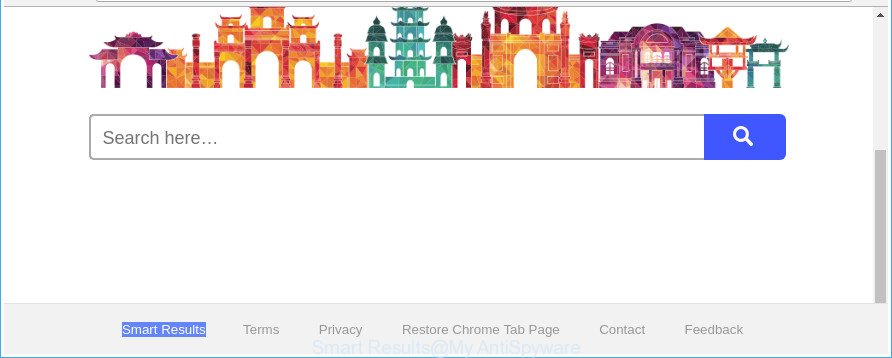
The “Smart Results” makes unwanted changes to web-browser settings
When the Smart Results browser hijacker infection is installed on a PC, it might:
- set Smart Results as default search provider, newtab, and home page;
- prevent users from replacing search provider or start page address;
- reroute your queries to sponsored sites;
- provide altered search results;
- record your search queries;
- periodically redirects to questionable web pages;
- show intrusive ads;
- collect World Wide Web surfing habits and transfer it third party companies.
Also, ‘ad-supported’ software (also known as adware) can be installed on the machine together with Smart Results hijacker. It will insert a lot of ads directly to the web sites which you view, creating a sense that ads has been added by the developers of the web-site. Moreover, legal ads may be replaced on fake advertisements that will offer to download and install various unnecessary and malicious programs. Moreover, the Smart Results browser hijacker has the ability to gather a wide variety of your confidential information that may be later sold to third parties.
We strongly suggest that you perform the few simple steps below that will allow you to delete Smart Results homepage using the standard features of Windows and some proven free applications.
How to remove Smart Results from Chrome, Firefox, IE, Edge
Fortunately, it’s not hard to remove the Smart Results hijacker. In the following instructions, we will provide two ways to free your PC of this hijacker. One is the manual removal solution and the other is automatic removal way. You can choose the method that best fits you. Please follow the removal instructions below to delete Smart Results right now!
To remove Smart Results, execute the steps below:
- How to manually delete Smart Results
- Run free malware removal utilities to completely delete Smart Results
- Use AdBlocker to block Smart Results and stay safe online
- How to Smart Results hijacker get installed onto computer
- Finish words
How to manually delete Smart Results
To remove Smart Results browser hijacker infection, adware and other unwanted apps you can try to do so manually. Unfortunately some of the browser hijackers won’t show up in your program list, but some hijackers may. In this case, you may be able to remove it through the uninstall function of your Windows computer. You can do this by completing the steps below.
Uninstall potentially unwanted software using Windows Control Panel
Some potentially unwanted programs, browser hijacking programs and adware can be deleted by uninstalling the free applications they came with. If this way does not succeed, then looking them up in the list of installed applications in Microsoft Windows Control Panel. Use the “Uninstall” command in order to get rid of them.
Windows 10, 8.1, 8
Click the Windows logo, and then click Search ![]() . Type ‘Control panel’and press Enter as on the image below.
. Type ‘Control panel’and press Enter as on the image below.

After the ‘Control Panel’ opens, click the ‘Uninstall a program’ link under Programs category as displayed on the screen below.

Windows 7, Vista, XP
Open Start menu and select the ‘Control Panel’ at right as shown on the screen below.

Then go to ‘Add/Remove Programs’ or ‘Uninstall a program’ (Windows 7 or Vista) as shown on the image below.

Carefully browse through the list of installed software and remove all suspicious and unknown applications. We advise to press ‘Installed programs’ and even sorts all installed software by date. When you have found anything dubious that may be the browser hijacker infection which developed to redirect your web browser to the Smart Results web-site or other potentially unwanted application (PUA), then select this application and click ‘Uninstall’ in the upper part of the window. If the questionable application blocked from removal, then run Revo Uninstaller Freeware to fully remove it from your machine.
Delete Smart Results from Google Chrome
If your Chrome web-browser is rerouted to undesired Smart Results page, it may be necessary to completely reset your web-browser program to its default settings.
First launch the Google Chrome. Next, click the button in the form of three horizontal dots (![]() ).
).
It will open the Chrome menu. Select More Tools, then click Extensions. Carefully browse through the list of installed plugins. If the list has the extension signed with “Installed by enterprise policy” or “Installed by your administrator”, then complete the following tutorial: Remove Chrome extensions installed by enterprise policy.
Open the Google Chrome menu once again. Further, click the option named “Settings”.

The browser will show the settings screen. Another way to display the Google Chrome’s settings – type chrome://settings in the web browser adress bar and press Enter
Scroll down to the bottom of the page and click the “Advanced” link. Now scroll down until the “Reset” section is visible, as shown on the screen below and click the “Reset settings to their original defaults” button.

The Google Chrome will show the confirmation dialog box as displayed on the image below.

You need to confirm your action, click the “Reset” button. The web-browser will launch the process of cleaning. Once it is done, the web browser’s settings including new tab page, default search engine and startpage back to the values which have been when the Chrome was first installed on your computer.
Remove Smart Results from Firefox by resetting web-browser settings
If your Mozilla Firefox web-browser start page has changed to Smart Results without your permission or an unknown search provider displays results for your search, then it may be time to perform the web browser reset. It’ll keep your personal information such as browsing history, bookmarks, passwords and web form auto-fill data.
Start the Mozilla Firefox and click the menu button (it looks like three stacked lines) at the top right of the browser screen. Next, press the question-mark icon at the bottom of the drop-down menu. It will open the slide-out menu.

Select the “Troubleshooting information”. If you’re unable to access the Help menu, then type “about:support” in your address bar and press Enter. It bring up the “Troubleshooting Information” page as on the image below.

Click the “Refresh Firefox” button at the top right of the Troubleshooting Information page. Select “Refresh Firefox” in the confirmation dialog box. The Firefox will start a task to fix your problems that caused by the hijacker that causes internet browsers to show intrusive Smart Results website. Once, it is done, press the “Finish” button.
Remove Smart Results start page from Internet Explorer
If you find that Microsoft Internet Explorer internet browser settings such as new tab page, search provider by default and homepage had been hijacked, then you may return your settings, via the reset web browser procedure.
First, run the Internet Explorer. Next, click the button in the form of gear (![]() ). It will show the Tools drop-down menu, press the “Internet Options” as displayed on the image below.
). It will show the Tools drop-down menu, press the “Internet Options” as displayed on the image below.

In the “Internet Options” window click on the Advanced tab, then click the Reset button. The Microsoft Internet Explorer will open the “Reset Internet Explorer settings” window as displayed below. Select the “Delete personal settings” check box, then click “Reset” button.

You will now need to reboot your PC system for the changes to take effect.
Run free malware removal utilities to completely delete Smart Results
If you’re not expert at computers, then we recommend to run free removal tools listed below to get rid of Smart Results homepage for good. The automatic method is highly recommended. It has less steps and easier to implement than the manual solution. Moreover, it lower risk of system damage. So, the automatic Smart Results removal is a better option.
How to remove Smart Results with Zemana Anti Malware
You can download and use the Zemana AntiMalware for free. This anti-malware tool will scan all the registry keys and files in your computer along with the system settings and browser plugins. If it finds any malicious software, adware or malicious extension that is causing web browsers to display undesired Smart Results web-page then the Zemana Anti-Malware will delete them from your computer completely.
Please go to the link below to download Zemana Anti-Malware. Save it to your Desktop.
165504 downloads
Author: Zemana Ltd
Category: Security tools
Update: July 16, 2019
After downloading is complete, close all apps and windows on your PC. Open a directory in which you saved it. Double-click on the icon that’s named Zemana.AntiMalware.Setup as displayed on the image below.
![]()
When the install starts, you will see the “Setup wizard” which will allow you setup Zemana Anti-Malware on your PC.

Once installation is finished, you will see window as displayed in the following example.

Now press the “Scan” button to begin checking your PC for the hijacker that causes web-browsers to show unwanted Smart Results webpage. Depending on your PC, the scan may take anywhere from a few minutes to close to an hour. During the scan Zemana Anti Malware will look for threats exist on your computer.

After the system scan is finished, a list of all items detected is created. All detected threats will be marked. You can delete them all by simply press “Next” button.

The Zemana Anti-Malware will get rid of hijacker that causes web browsers to display unwanted Smart Results website.
Scan your machine and remove Smart Results homepage with Hitman Pro
Hitman Pro cleans your machine from adware, potentially unwanted applications, unwanted toolbars, web browser plugins and other unwanted apps such as browser hijacker which cause Smart Results web page to appear. The free removal tool will help you enjoy your PC system to its fullest. Hitman Pro uses advanced behavioral detection technologies to find if there are unwanted programs in your PC. You can review the scan results, and choose the threats you want to delete.

- Installing the HitmanPro is simple. First you’ll need to download Hitman Pro by clicking on the following link. Save it on your Desktop.
- When the downloading process is finished, double click the HitmanPro icon. Once this utility is launched, click “Next” button for checking your PC system for the browser hijacker that responsible for browser redirect to the unwanted Smart Results page. A scan may take anywhere from 10 to 30 minutes, depending on the count of files on your PC system and the speed of your machine.
- When HitmanPro completes the scan, you may check all items found on your machine. Review the results once the utility has complete the system scan. If you think an entry should not be quarantined, then uncheck it. Otherwise, simply click “Next” button. Now click the “Activate free license” button to begin the free 30 days trial to remove all malware found.
Run Malwarebytes to get rid of hijacker
You can remove Smart Results home page automatically with a help of Malwarebytes Free. We suggest this free malware removal tool because it may easily delete hijackers, adware, potentially unwanted apps and toolbars with all their components such as files, folders and registry entries.
Installing the MalwareBytes Anti Malware is simple. First you’ll need to download MalwareBytes from the following link.
327725 downloads
Author: Malwarebytes
Category: Security tools
Update: April 15, 2020
When the download is complete, close all windows on your computer. Further, start the file called mb3-setup. If the “User Account Control” dialog box pops up like below, press the “Yes” button.

It will open the “Setup wizard” that will help you setup MalwareBytes AntiMalware on the computer. Follow the prompts and do not make any changes to default settings.

Once installation is done successfully, click Finish button. Then MalwareBytes Free will automatically start and you can see its main window as displayed in the following example.

Next, click the “Scan Now” button to perform a system scan with this tool for the browser hijacker that cause Smart Results web-site to appear. Depending on your computer, the scan can take anywhere from a few minutes to close to an hour. While the MalwareBytes Anti Malware utility is scanning, you can see count of objects it has identified as being infected by malicious software.

When the scan is finished, you’ll be opened the list of all detected items on your personal computer. Make sure all items have ‘checkmark’ and click “Quarantine Selected” button.

The MalwareBytes Free will remove Smart Results hijacker and other web browser’s harmful extensions and add items to the Quarantine. Once that process is finished, you can be prompted to restart your system. We recommend you look at the following video, which completely explains the procedure of using the MalwareBytes Anti Malware (MBAM) to get rid of browser hijackers, adware and other malware.
Use AdBlocker to block Smart Results and stay safe online
It is important to run ad blocker software like AdGuard to protect your system from harmful sites. Most security experts says that it’s okay to stop ads. You should do so just to stay safe! And, of course, the AdGuard can to block Smart Results and other annoying web pages.
- Click the link below to download the latest version of AdGuard for MS Windows. Save it directly to your MS Windows Desktop.
Adguard download
27036 downloads
Version: 6.4
Author: © Adguard
Category: Security tools
Update: November 15, 2018
- After downloading it, launch the downloaded file. You will see the “Setup Wizard” program window. Follow the prompts.
- After the installation is finished, click “Skip” to close the installation application and use the default settings, or press “Get Started” to see an quick tutorial which will assist you get to know AdGuard better.
- In most cases, the default settings are enough and you do not need to change anything. Each time, when you run your personal computer, AdGuard will run automatically and block pop-up ads, sites like Smart Results, as well as other harmful or misleading webpages. For an overview of all the features of the application, or to change its settings you can simply double-click on the icon named AdGuard, which can be found on your desktop.
How to Smart Results hijacker get installed onto computer
The Smart Results hijacker gets onto PC system by being attached to various freeware, as a supplement, which is installed automatically. This is certainly not an honest way to get installed onto your computer. To avoid infecting of your PC system and side effects in the form of changing your web-browser settings to Smart Results start page, you should always carefully read the Terms of Use and the Software license. Additionally, always select Manual, Custom or Advanced setup type. This allows you to disable the installation of unnecessary and often harmful applications. Even if you uninstall the free applications from your system, your web browser’s settings will not be restored. This means that you should manually delete Smart Results from the Microsoft Internet Explorer, MS Edge, Google Chrome and Firefox by follow the few simple steps above.
Finish words
Now your PC should be free of the hijacker responsible for redirecting your internet browser to Smart Results web site. We suggest that you keep AdGuard (to help you block unwanted pop ups and annoying harmful webpages) and Zemana Free (to periodically scan your PC system for new hijacker infections and other malware). Probably you are running an older version of Java or Adobe Flash Player. This can be a security risk, so download and install the latest version right now.
If you are still having problems while trying to remove Smart Results home page from the Edge, Firefox, Google Chrome and Internet Explorer, then ask for help in our Spyware/Malware removal forum.



















