If you see Search.searchytdau.com show up on your web-browser’s screen, then is a clear indication of the browser hijacker’s presence. This unwanted application that belongs to the browser hijacker category replaces your home page and search engine. If your personal computer is affected by hijacker, the annoying Search.searchytdau.com web-site will appear when you open a newtab page, or surf the Internet. Further into the post we will give you more information about this hijacker, but know that the best method to handle the Search.searchytdau.com hijacker is to fully remove it from your system as quickly as possible.
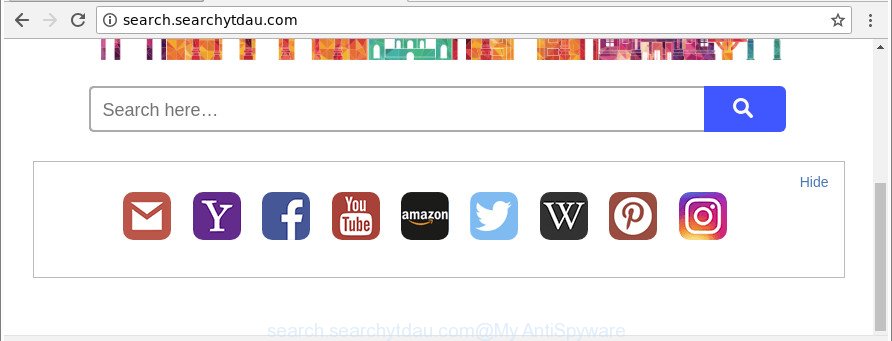
http://search.searchytdau.com/
When you’re performing searches using the web-browser that has been affected by Search.searchytdau.com, the search results will be returned from Bing, Yahoo or Google Custom Search. The devs behind Search.searchytdau.com browser hijacker are most likely doing this to generate advertisement profit from the ads shown in the search results.
Although, Search.searchytdau.com browser hijacker is not a virus, but it does bad things, and it can make changes to settings of all your typical browsers. Moreover, an ‘ad-supported’ software (also known as adware) may be additionally installed on to your PC by this hijacker, which will show a lot of ads, or even massive full page advertisements that blocks surfing the Internet. Often such these ads can recommend to install other unknown and unwanted software or visit malicious web-sites.
We strongly recommend you to complete the step-by-step guidance which follow below. We will show you how to get rid of browser hijacker and thus remove Search.searchytdau.com from your Internet Explorer, Mozilla Firefox, Chrome and Microsoft Edge forever.
How to remove Search.searchytdau.com
In many cases hijacker infections requires more than a simple uninstall with the help of MS Windows Control panel in order to be fully removed. For that reason, our team designed several removal methods that we have summarized in a detailed instructions. Therefore, if you’ve the undesired Search.searchytdau.com browser hijacker infection on your computer and are currently trying to have it removed then feel free to follow the steps below in order to resolve your problem. Read this manual carefully, bookmark or print it, because you may need to close your web-browser or reboot your personal computer.
To remove Search.searchytdau.com, execute the following steps:
- How to remove Search.searchytdau.com manually
- Scan your machine and get rid of Search.searchytdau.com with free utilities
- Block Search.searchytdau.com redirect and other undesired web-pages
- Method of Search.searchytdau.com hijacker infection intrusion into your machine
- Finish words
How to remove Search.searchytdau.com manually
To remove Search.searchytdau.com hijacker, adware and other unwanted programs you can try to do so manually. Unfortunately some of the hijackers won’t show up in your application list, but some browser hijackers may. In this case, you may be able to get rid of it through the uninstall function of your Windows computer. You can do this by following the steps below.
Delete potentially unwanted software using Microsoft Windows Control Panel
It is of primary importance to first identify and remove all PUPs, adware software and hijackers through ‘Add/Remove Programs’ (Microsoft Windows XP) or ‘Uninstall a program’ (MS Windows 10, 8, 7) section of your MS Windows Control Panel.
- If you are using Windows 8, 8.1 or 10 then click Windows button, next click Search. Type “Control panel”and press Enter.
- If you are using Windows XP, Vista, 7, then click “Start” button and click “Control Panel”.
- It will display the Windows Control Panel.
- Further, press “Uninstall a program” under Programs category.
- It will open a list of all applications installed on the machine.
- Scroll through the all list, and uninstall suspicious and unknown software. To quickly find the latest installed programs, we recommend sort applications by date.
See more details in the video guidance below.
Get rid of Search.searchytdau.com redirect from Internet Explorer
By resetting IE internet browser you return your web-browser settings to its default state. This is good initial when troubleshooting problems that might have been caused by browser hijacker like Search.searchytdau.com.
First, launch the Internet Explorer. Next, click the button in the form of gear (![]() ). It will show the Tools drop-down menu, press the “Internet Options” as displayed on the image below.
). It will show the Tools drop-down menu, press the “Internet Options” as displayed on the image below.

In the “Internet Options” window click on the Advanced tab, then click the Reset button. The Internet Explorer will open the “Reset Internet Explorer settings” window as displayed in the figure below. Select the “Delete personal settings” check box, then click “Reset” button.

You will now need to restart your computer for the changes to take effect.
Remove Search.searchytdau.com from Google Chrome
Use the Reset web browser utility of the Google Chrome to reset all its settings like newtab, homepage and default search engine to original defaults. This is a very useful utility to use, in the case of web-browser hijacks such as Search.searchytdau.com.

- First start the Google Chrome and press Menu button (small button in the form of three dots).
- It will display the Chrome main menu. Choose More Tools, then press Extensions.
- You’ll see the list of installed extensions. If the list has the extension labeled with “Installed by enterprise policy” or “Installed by your administrator”, then complete the following instructions: Remove Chrome extensions installed by enterprise policy.
- Now open the Google Chrome menu once again, click the “Settings” menu.
- You will see the Google Chrome’s settings page. Scroll down and press “Advanced” link.
- Scroll down again and press the “Reset” button.
- The Google Chrome will display the reset profile settings page as on the image above.
- Next click the “Reset” button.
- Once this procedure is complete, your web browser’s startpage, new tab page and search engine will be restored to their original defaults.
- To learn more, read the post How to reset Chrome settings to default.
Remove Search.searchytdau.com from Mozilla Firefox by resetting web-browser settings
The Mozilla Firefox reset will remove unwanted search provider and startpage such as Search.searchytdau.com, modified preferences, extensions and security settings. Essential information such as bookmarks, browsing history, passwords, cookies, auto-fill data and personal dictionaries will not be removed.
Press the Menu button (looks like three horizontal lines), and press the blue Help icon located at the bottom of the drop down menu as shown on the screen below.

A small menu will appear, click the “Troubleshooting Information”. On this page, press “Refresh Firefox” button as shown in the figure below.

Follow the onscreen procedure to return your Firefox internet browser settings to their original state.
Scan your machine and get rid of Search.searchytdau.com with free utilities
After completing the manual removal guidance above all unwanted software and web browser’s extensions which causes web browser redirects to the Search.searchytdau.com site should be removed. If the problem with Search.searchytdau.com hijacker infection is still remained, then we suggest to check your personal computer for any remaining malicious components. Use recommended free browser hijacker removal software below.
Remove Search.searchytdau.com with Zemana Anti Malware
Zemana Free highly recommended, because it can search for security threats such adware and hijackers that most ‘classic’ antivirus software fail to pick up on. Moreover, if you have any Search.searchytdau.com browser hijacker infection removal problems which cannot be fixed by this tool automatically, then Zemana Anti Malware (ZAM) provides 24X7 online assistance from the highly experienced support staff.
Download Zemana Anti Malware (ZAM) from the link below.
165536 downloads
Author: Zemana Ltd
Category: Security tools
Update: July 16, 2019
When the download is complete, close all applications and windows on your system. Double-click the setup file called Zemana.AntiMalware.Setup. If the “User Account Control” dialog box pops up like below, click the “Yes” button.

It will open the “Setup wizard” which will help you install Zemana Free on your computer. Follow the prompts and don’t make any changes to default settings.

Once installation is finished successfully, Zemana AntiMalware (ZAM) will automatically start and you can see its main screen as on the image below.

Now press the “Scan” button to find out hijacker that reroutes your browser to annoying Search.searchytdau.com site. Depending on your machine, the scan can take anywhere from a few minutes to close to an hour. While the Zemana Free application is checking, you can see number of objects it has identified as threat.

When the scan get completed, a list of all threats found is produced. You may delete items (move to Quarantine) by simply press “Next” button. The Zemana Anti Malware will remove browser hijacker responsible for redirects to Search.searchytdau.com. After that process is finished, you may be prompted to restart the system.
Remove Search.searchytdau.com browser hijacker and malicious extensions with Hitman Pro
Hitman Pro cleans your personal computer from adware, potentially unwanted apps, unwanted toolbars, web browser add-ons and other unwanted software like hijacker which changes internet browser settings to replace your search provider, new tab page and home page with Search.searchytdau.com web-site. The free removal tool will help you enjoy your system to its fullest. HitmanPro uses advanced behavioral detection technologies to detect if there are undesired programs in your machine. You can review the scan results, and choose the threats you want to erase.

- Visit the following page to download Hitman Pro. Save it to your Desktop.
- When the download is complete, double click the HitmanPro icon. Once this utility is launched, press “Next” button for checking your computer for the hijacker related to Search.searchytdau.com redirect. Depending on your personal computer, the scan can take anywhere from a few minutes to close to an hour. While the HitmanPro is scanning, you can see how many objects it has identified either as being malicious software.
- As the scanning ends, HitmanPro will show a list of found threats. Make sure all threats have ‘checkmark’ and click “Next” button. Now press the “Activate free license” button to begin the free 30 days trial to remove all malware found.
How to automatically remove Search.searchytdau.com with Malwarebytes
Remove Search.searchytdau.com hijacker manually is difficult and often the hijacker infection is not completely removed. Therefore, we suggest you to run the Malwarebytes Free which are completely clean your personal computer. Moreover, the free program will allow you to get rid of malicious software, potentially unwanted software, toolbars and adware that your PC can be infected too.

- Visit the following page to download the latest version of MalwareBytes Anti Malware (MBAM) for MS Windows. Save it to your Desktop so that you can access the file easily.
Malwarebytes Anti-malware
327764 downloads
Author: Malwarebytes
Category: Security tools
Update: April 15, 2020
- At the download page, click on the Download button. Your web browser will display the “Save as” prompt. Please save it onto your Windows desktop.
- When the downloading process is finished, please close all software and open windows on your machine. Double-click on the icon that’s called mb3-setup.
- This will launch the “Setup wizard” of MalwareBytes onto your machine. Follow the prompts and do not make any changes to default settings.
- When the Setup wizard has finished installing, the MalwareBytes will open and open the main window.
- Further, click the “Scan Now” button to perform a system scan with this tool for the browser hijacker infection that responsible for internet browser redirect to the annoying Search.searchytdau.com web-page. Depending on your PC, the scan can take anywhere from a few minutes to close to an hour. When a threat is detected, the number of the security threats will change accordingly.
- Once that process is finished, MalwareBytes Anti-Malware will prepare a list of unwanted and adware.
- Once you’ve selected what you want to remove from your system click the “Quarantine Selected” button. After that process is finished, you may be prompted to reboot the PC system.
- Close the Anti-Malware and continue with the next step.
Video instruction, which reveals in detail the steps above.
Block Search.searchytdau.com redirect and other undesired web-pages
If you browse the Net, you cannot avoid malvertising. But you can protect your web-browser against it. Download and use an adblocker program. AdGuard is an ad-blocking which can filter out tons of of the malvertising, stoping dynamic scripts from loading harmful content.
Download AdGuard on your machine by clicking on the following link.
27048 downloads
Version: 6.4
Author: © Adguard
Category: Security tools
Update: November 15, 2018
When the downloading process is complete, double-click the downloaded file to run it. The “Setup Wizard” window will show up on the computer screen as on the image below.

Follow the prompts. AdGuard will then be installed and an icon will be placed on your desktop. A window will show up asking you to confirm that you want to see a quick instructions as shown on the screen below.

Press “Skip” button to close the window and use the default settings, or press “Get Started” to see an quick guidance which will help you get to know AdGuard better.
Each time, when you launch your PC, AdGuard will run automatically and stop ads, pages like Search.searchytdau.com, as well as other malicious or misleading web-sites. For an overview of all the features of the program, or to change its settings you can simply double-click on the AdGuard icon, which can be found on your desktop.
Method of Search.searchytdau.com hijacker infection intrusion into your machine
These days some free applications makers bundle third-party programs which could be potentially unwanted programs such as the Search.searchytdau.com hijacker infection, with a view to making some money. These are not free applications as install an unwanted programs on to your Windows PC. So whenever you install a new free application that downloaded from the Net, be very careful during setup. Carefully read the EULA (a text with I ACCEPT/I DECLINE button), select custom or manual setup method, uncheck all bundled applications.
Finish words
After completing the step-by-step guidance outlined above, your system should be clean from this browser hijacker and other malware. The Mozilla Firefox, Google Chrome, IE and Edge will no longer display unwanted Search.searchytdau.com site on startup. Unfortunately, if the step-by-step guide does not help you, then you have caught a new browser hijacker, and then the best way – ask for help.
Please start a new thread by using the “New Topic” button in the Spyware Removal forum. When posting your HJT log, try to give us some details about your problems, so we can try to help you more accurately. Wait for one of our trained “Security Team” or Site Administrator to provide you with knowledgeable assistance tailored to your problem with the undesired Search.searchytdau.com .



















