What is “Malicious Spyware/Riskware Detected” pop-up alert? The “Malicious Spyware/Riskware Detected” alert is a misleading advertising. It was created with one purpose: to trick you into calling fake Microsoft Support Service. If your internet browser is redirecting the “Malicious Spyware/Riskware Detected” ads, then it is possible that your machine has become a victim of ‘ad-supported’ software (also known as adware) category. Adware will configure your internet browser so that it will often open a huge number of annoying ads including misleading ads like the “Malicious Spyware/Riskware Detected” pop-up scam. If you would like to free your machine of adware and thus remove “Malicious Spyware/Riskware Detected” pop-up scam and are unable to do so, you can follow the steps below to search for and get rid of this adware and any other malware for free.
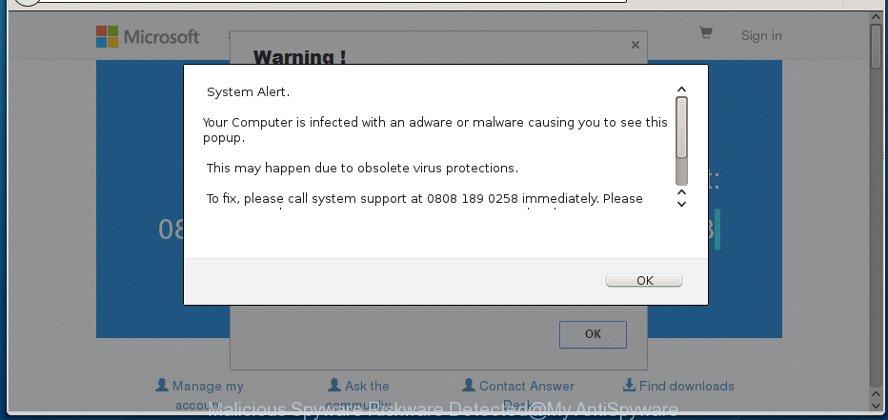
The “Malicious Spyware/Riskware Detected” alert is a misleading advertising
Technically, the ad-supported software is not a virus, but it does bad things, it generates a large amount of ads. It may download and install on to your computer other malicious and undesired software without your permission, force you to visit misleading or malicious web-pages. Moreover, the adware can install web-browser hijacker. Once installed, it’ll rewrite your web-browser setting such as search engine by default, home page and new tab with an unwanted web site.
Even worse, it has the ability to collect your browsing history and confidential data, including passwords and credit card numbers. In the future, personal data about you can be transferred third party companies.
Instructions that is shown below, will help you to clean your computer from the ad supported software as well as get rid of “Malicious Spyware/Riskware Detected” undesired pop-up advertisements from the Firefox, Edge, Internet Explorer and Chrome and other browsers.
Remove “Malicious Spyware/Riskware Detected” pop-up scam
When the adware gets installed on your personal computer without your knowledge, it’s not easy to remove. In most cases, there is no Uninstall application which simply uninstall the adware which displays misleading “Malicious Spyware/Riskware Detected” fake alerts on your computer from your system. So, we suggest using several well-proven free specialized utilities such as Zemana Anti Malware (ZAM), MalwareBytes Anti-Malware (MBAM) or Hitman Pro. But the best way to get rid of “Malicious Spyware/Riskware Detected” fake alerts will be to perform several manual steps, after that additionally run antimalware utilities.
To remove “Malicious Spyware/Riskware Detected”, perform the steps below:
- How to manually remove “Malicious Spyware/Riskware Detected”
- Delete potentially unwanted apps using MS Windows Control Panel
- Remove unwanted Scheduled Tasks
- Remove “Malicious Spyware/Riskware Detected” fake alerts from Mozilla Firefox
- Get rid of “Malicious Spyware/Riskware Detected” fake alerts from Internet Explorer
- Remove “Malicious Spyware/Riskware Detected” pop-up from Chrome
- Fix web browser shortcuts, altered by adware
- Run free malware removal utilities to completely get rid of “Malicious Spyware/Riskware Detected” popup
- How to block “Malicious Spyware/Riskware Detected” popup scam
- How was “Malicious Spyware/Riskware Detected” fake alerts installed on computer
- Finish words
How to manually remove “Malicious Spyware/Riskware Detected”
The tutorial will help you remove “Malicious Spyware/Riskware Detected” popup warnings. These “Malicious Spyware/Riskware Detected” removal steps work for the Internet Explorer, Firefox, MS Edge and Chrome, as well as every version of MS Windows operating system.
Delete potentially unwanted apps using MS Windows Control Panel
The process of ‘ad supported’ software removal is generally the same across all versions of Windows OS from 10 to XP. To start with, it’s necessary to check the list of installed programs on your PC system and remove all unused, unknown and questionable apps.
Press Windows button ![]() , then click Search
, then click Search ![]() . Type “Control panel”and press Enter. If you using Windows XP or Windows 7, then click “Start” and select “Control Panel”. It will show the Windows Control Panel like below.
. Type “Control panel”and press Enter. If you using Windows XP or Windows 7, then click “Start” and select “Control Panel”. It will show the Windows Control Panel like below.

Further, click “Uninstall a program” ![]()
It will show a list of all apps installed on your system. Scroll through the all list, and delete any questionable and unknown programs.
Remove unwanted Scheduled Tasks
If the annoying “Malicious Spyware/Riskware Detected” web-site opens automatically on Windows startup or at equal time intervals, then you need to check the Task Scheduler Library and get rid of all tasks that have been created by ‘ad-supported’ software.
Press Windows and R keys on your keyboard together. It will open a prompt that called Run. In the text field, type “taskschd.msc” (without the quotes) and press OK. Task Scheduler window opens. In the left-hand side, click “Task Scheduler Library”, as shown on the screen below.

Task scheduler, list of tasks
In the middle part you will see a list of installed tasks. Select the first task, its properties will be open just below automatically. Next, click the Actions tab. Necessary to look at the text which is written under Details. Found something such as “explorer.exe http://site.address” or “chrome.exe http://site.address” or “firefox.exe http://site.address”, then you need remove this task. If you are not sure that executes the task, then google it. If it is a component of the malicious apps, then this task also should be removed.
Further press on it with the right mouse button and select Delete like below.

Task scheduler, delete a task
Repeat this step, if you have found a few tasks that have been created by malicious program. Once is done, close the Task Scheduler window.
Remove “Malicious Spyware/Riskware Detected” fake alerts from Mozilla Firefox
Resetting your Firefox is basic troubleshooting step for any issues with your internet browser program, including the redirect to “Malicious Spyware/Riskware Detected” webpage. When using the reset feature, your personal information such as passwords, bookmarks, browsing history and web form auto-fill data will be saved.
First, open the Firefox. Next, press the button in the form of three horizontal stripes (![]() ). It will open the drop-down menu. Next, press the Help button (
). It will open the drop-down menu. Next, press the Help button (![]() ).
).

In the Help menu click the “Troubleshooting Information”. In the upper-right corner of the “Troubleshooting Information” page click on “Refresh Firefox” button as displayed in the following example.

Confirm your action, click the “Refresh Firefox”.
Get rid of “Malicious Spyware/Riskware Detected” fake alerts from Internet Explorer
In order to restore all browser newtab page, search engine by default and homepage you need to reset the Microsoft Internet Explorer to the state, which was when the Windows was installed on your computer.
First, open the Internet Explorer, press ![]() ) button. Next, click “Internet Options” as displayed on the image below.
) button. Next, click “Internet Options” as displayed on the image below.

In the “Internet Options” screen select the Advanced tab. Next, click Reset button. The IE will show the Reset Internet Explorer settings dialog box. Select the “Delete personal settings” check box and click Reset button.

You will now need to restart your machine for the changes to take effect. It will delete adware which cause misleading “Malicious Spyware/Riskware Detected” pop-up to appear, disable malicious and ad-supported browser’s extensions and restore the Internet Explorer’s settings like newtab, search provider by default and home page to default state.
Remove “Malicious Spyware/Riskware Detected” pop-up from Chrome
Reset Google Chrome settings is a easy way to get rid of the browser hijackers, malicious and ‘ad-supported’ extensions, as well as to restore the internet browser’s newtab, search engine by default and start page that have been modified by adware that causes web-browsers to open misleading “Malicious Spyware/Riskware Detected” popup scam.
Open the Google Chrome menu by clicking on the button in the form of three horizontal dotes (![]() ). It will display the drop-down menu. Select More Tools, then press Extensions.
). It will display the drop-down menu. Select More Tools, then press Extensions.
Carefully browse through the list of installed add-ons. If the list has the extension labeled with “Installed by enterprise policy” or “Installed by your administrator”, then complete the following steps: Remove Chrome extensions installed by enterprise policy otherwise, just go to the step below.
Open the Chrome main menu again, press to “Settings” option.

Scroll down to the bottom of the page and click on the “Advanced” link. Now scroll down until the Reset settings section is visible, as displayed on the screen below and press the “Reset settings to their original defaults” button.

Confirm your action, press the “Reset” button.
Fix web browser shortcuts, altered by adware
When the ‘ad supported’ software is started, it can also change the browser’s shortcut files, adding an argument similar to “http://site.address” into the Target field. Due to this, every time you launch the web browser, it will display an unwanted site.
Right click on the internet browser’s shortcut, click Properties option. On the Shortcut tab, locate the Target field. Click inside, you will see a vertical line – arrow pointer, move it (using -> arrow key on your keyboard) to the right as possible. You will see a text “http://site.address” that has been added here. Remove everything after .exe. An example, for Google Chrome you should remove everything after chrome.exe.

To save changes, click OK . You need to clean all internet browser’s shortcuts. So, repeat this step for the Google Chrome, Internet Explorer, Mozilla Firefox and Edge.
Run free malware removal utilities to completely get rid of “Malicious Spyware/Riskware Detected” popup
The adware may hide its components which are difficult for you to find out and remove completely. This can lead to the fact that after some time, the ad-supported software that causes internet browsers to open misleading “Malicious Spyware/Riskware Detected” pop-up once again infect your computer. Moreover, We want to note that it is not always safe to get rid of adware manually, if you do not have much experience in setting up and configuring the Windows operating system. The best solution to detect and remove adware is to run free malicious software removal programs.
Remove “Malicious Spyware/Riskware Detected” popup warnings with Zemana Anti-malware
We advise you to run the Zemana Anti-malware that are completely clean your PC system of adware that developed to show misleading “Malicious Spyware/Riskware Detected” popup within your internet browser. Moreover, the tool will help you to delete PUPs, malicious software, toolbars and hijacker infections that your system can be infected too.
Download Zemana Anti-Malware on your machine from the following link.
165539 downloads
Author: Zemana Ltd
Category: Security tools
Update: July 16, 2019
When downloading is finished, close all programs and windows on your machine. Open a directory in which you saved it. Double-click on the icon that’s called Zemana.AntiMalware.Setup as displayed in the following example.
![]()
When the install begins, you will see the “Setup wizard” that will help you setup Zemana Free on your personal computer.

Once setup is done, you will see window like below.

Now click the “Scan” button to begin scanning your computer for the adware which displays misleading “Malicious Spyware/Riskware Detected” pop up scam on your personal computer. While the Zemana Free is scanning, you can see number of objects it has identified either as being malware.

As the scanning ends, the results are displayed in the scan report. You may get rid of threats (move to Quarantine) by simply click “Next” button.

The Zemana AntiMalware will remove ad-supported software that cause misleading “Malicious Spyware/Riskware Detected” fake alerts to appear and move items to the program’s quarantine.
Scan your personal computer and remove “Malicious Spyware/Riskware Detected” pop up with Hitman Pro
Hitman Pro is a free removal tool. It removes PUPs, ad-supported software, browser hijacker infections and unwanted web browser plugins. It’ll search for and get rid of ad-supported software which cause misleading “Malicious Spyware/Riskware Detected” popup scam to appear. Hitman Pro uses very small system resources and is a portable application. Moreover, Hitman Pro does add another layer of malware protection.
Download HitmanPro on your MS Windows Desktop from the link below.
When the download is finished, open the folder in which you saved it. You will see an icon like below.

Double click the Hitman Pro desktop icon. When the utility is started, you will see a screen as shown in the following example.

Further, click “Next” button . Hitman Pro tool will begin scanning the whole PC to find out adware that causes web browsers to display misleading “Malicious Spyware/Riskware Detected” pop up warnings. A scan can take anywhere from 10 to 30 minutes, depending on the number of files on your computer and the speed of your PC system. As the scanning ends, Hitman Pro will show you the results like below.

Review the report and then click “Next” button. It will show a dialog box, press the “Activate free license” button.
Remove “Malicious Spyware/Riskware Detected” pop up with Malwarebytes
We suggest using the Malwarebytes Free which are completely clean your system of the ad supported software. The free utility is an advanced malicious software removal program designed by (c) Malwarebytes lab. This application uses the world’s most popular anti-malware technology. It’s able to help you remove annoying “Malicious Spyware/Riskware Detected” popup scam from your browsers, PUPs, malicious software, hijackers, toolbars, ransomware and other security threats from your system for free.

- Installing the MalwareBytes AntiMalware (MBAM) is simple. First you’ll need to download MalwareBytes Free on your personal computer by clicking on the following link.
Malwarebytes Anti-malware
327768 downloads
Author: Malwarebytes
Category: Security tools
Update: April 15, 2020
- At the download page, click on the Download button. Your web-browser will display the “Save as” dialog box. Please save it onto your Windows desktop.
- When the downloading process is complete, please close all programs and open windows on your computer. Double-click on the icon that’s called mb3-setup.
- This will launch the “Setup wizard” of MalwareBytes Anti-Malware onto your PC system. Follow the prompts and don’t make any changes to default settings.
- When the Setup wizard has finished installing, the MalwareBytes Anti-Malware will launch and open the main window.
- Further, press the “Scan Now” button . MalwareBytes AntiMalware tool will start scanning the whole machine to find out ad supported software that created to show misleading “Malicious Spyware/Riskware Detected” fake alerts within your web-browser. A system scan may take anywhere from 5 to 30 minutes, depending on your computer. During the scan MalwareBytes AntiMalware will scan for threats exist on your computer.
- After the scan get completed, MalwareBytes will show a screen that contains a list of malicious software that has been detected.
- All detected threats will be marked. You can remove them all by simply press the “Quarantine Selected” button. When the procedure is finished, you may be prompted to reboot the PC system.
- Close the AntiMalware and continue with the next step.
Video instruction, which reveals in detail the steps above.
How to block “Malicious Spyware/Riskware Detected” popup scam
Use adblocker application like AdGuard in order to stop advertisements, malvertisements, pop-ups and online trackers, avoid having to install harmful and adware browser plug-ins and add-ons that affect your machine performance and impact your machine security. Browse the Web anonymously and stay safe online!
Download AdGuard from the link below.
27048 downloads
Version: 6.4
Author: © Adguard
Category: Security tools
Update: November 15, 2018
When downloading is finished, launch the downloaded file. You will see the “Setup Wizard” screen like below.

Follow the prompts. When the installation is done, you will see a window as shown in the following example.

You can press “Skip” to close the install program and use the default settings, or press “Get Started” button to see an quick tutorial which will allow you get to know AdGuard better.
In most cases, the default settings are enough and you don’t need to change anything. Each time, when you run your system, AdGuard will run automatically and block advertisements, “Malicious Spyware/Riskware Detected” redirect, as well as other malicious or misleading webpages. For an overview of all the features of the program, or to change its settings you can simply double-click on the AdGuard icon, which can be found on your desktop.
How was “Malicious Spyware/Riskware Detected” fake alerts installed on computer
The adware gets onto system by being attached to various free software. This means that you need to be very careful when installing apps downloaded from the Web, even from a large proven hosting. Be sure to read the Terms of Use and the Software license, choose only the Manual, Advanced or Custom installation type, switch off all additional modules and applications are offered to install.
Finish words
After completing the steps shown above, your system should be free from adware that causes multiple misleading “Malicious Spyware/Riskware Detected” alerts and popups and other malware. The Microsoft Edge, Firefox, Microsoft Internet Explorer and Google Chrome will no longer redirect you to various intrusive websites like “Malicious Spyware/Riskware Detected”. Unfortunately, if the few simple steps does not help you, then you have caught a new adware, and then the best way – ask for help in our Spyware/Malware removal forum.




















