According to IT security professionals, My Search Manager is classified as PUP (potentially unwanted program) from the “browser hijackers” group. Once your computer has been affected by this browser hijacker, it takes over your internet browser like Google Chrome, Firefox, Internet Explorer and MS Edge. My Search Manager may make some undesired changes to your internet browser’s settings, including home page, new tab and search engine, and installs undesired add-on deep inside your PC. This is the main reason why you need to get rid of My Search Manager from your system and return your web browser search engine and homepage back to the default.
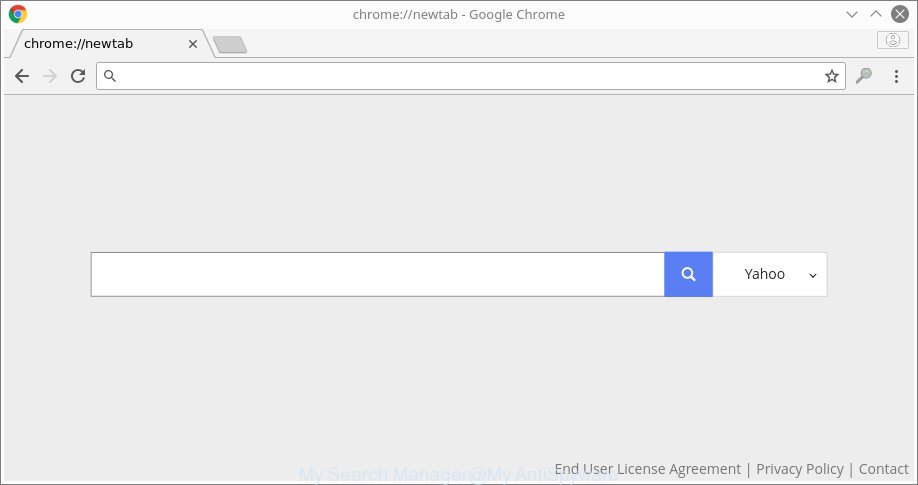
The “My Search Manager” makes changes to browser settings
If your computer is affected with My Search Manager browser hijacker you will be forced to use its own search provider. It could seem not to be dangerous, but you still should be very careful, since it may display annoying and harmful advertisements created to trick you into buying some questionable apps or products, provide search results that may redirect your web-browser to certain deceptive, misleading or malicious web sites. We advise that you use only the reliable search engine like Google, Yahoo or Bing.
Often, the personal computer which has been infected by My Search Manager browser hijacker, will be also infected by adware (also known as ‘ad-supported’ software) that displays a ton of various advertisements. It can be pop-ups, text links in the web-pages, banners where they never had. What is more, the ad supported software can replace the legitimate ads with malicious ads that will offer to download and install malicious software and unwanted applications or visit the various dangerous and misleading webpages.
We strongly suggest that you perform the steps below that will assist you to delete My Search Manager startpage using the standard features of Windows and some proven freeware.
How to remove My Search Manager from Chrome, Firefox, IE, Edge
Even if you have the up-to-date classic antivirus installed, and you have checked your machine for malicious software and removed anything found, you need to do the tutorial below. The My Search Manager hijacker removal is not simple as installing another antivirus. Classic antivirus programs are not made to run together and will conflict with each other, or possibly crash Microsoft Windows. Instead we suggest complete the manual steps below after that run Zemana Free, MalwareBytes Free or Hitman Pro, which are free programs dedicated to scan for and remove malware like My Search Manager browser hijacker. Use these utilities to ensure the hijacker is removed.
To remove My Search Manager, complete the steps below:
- How to remove My Search Manager search without any software
- Scan your PC system and get rid of My Search Manager with free tools
- How to block My Search Manager redirect
- How to avoid installation of My Search Manager hijacker
- Finish words
How to remove My Search Manager search without any software
If you perform exactly the guide below you should be able to remove the My Search Manager from the Mozilla Firefox, Edge, Chrome and IE web-browsers.
Uninstall potentially unwanted applications using Windows Control Panel
In order to remove My Search Manager, first thing you need to do is to remove unknown and questionable applications from your PC using Windows control panel. When removing this hijacker, check the list of installed apps and try to find dubious programs and delete them all. Pay special attention to recently installed applications, as it’s most probably that the My Search Manager browser hijacker сame along with it.
Press Windows button ![]() , then press Search
, then press Search ![]() . Type “Control panel”and press Enter. If you using Windows XP or Windows 7, then click “Start” and select “Control Panel”. It will display the Windows Control Panel as displayed in the figure below.
. Type “Control panel”and press Enter. If you using Windows XP or Windows 7, then click “Start” and select “Control Panel”. It will display the Windows Control Panel as displayed in the figure below.

Further, click “Uninstall a program” ![]()
It will open a list of all programs installed on your PC system. Scroll through the all list, and remove any dubious and unknown apps.
Remove My Search Manager redirect from Firefox
The Firefox reset will delete unwanted search engine and home page such as My Search Manager, modified preferences, extensions and security settings. It will keep your personal information like browsing history, bookmarks, passwords and web form auto-fill data.
Start the Firefox and press the menu button (it looks like three stacked lines) at the top right of the internet browser screen. Next, click the question-mark icon at the bottom of the drop-down menu. It will show the slide-out menu.

Select the “Troubleshooting information”. If you’re unable to access the Help menu, then type “about:support” in your address bar and press Enter. It bring up the “Troubleshooting Information” page as displayed in the figure below.

Click the “Refresh Firefox” button at the top right of the Troubleshooting Information page. Select “Refresh Firefox” in the confirmation dialog box. The Mozilla Firefox will begin a task to fix your problems that caused by the hijacker infection which changes browser settings to replace your search provider, new tab and homepage with My Search Manager site. After, it is complete, click the “Finish” button.
Get rid of My Search Manager from Internet Explorer
By resetting IE internet browser you return your web-browser settings to its default state. This is basic when troubleshooting problems that might have been caused by hijacker like My Search Manager.
First, open the IE. Next, click the button in the form of gear (![]() ). It will show the Tools drop-down menu, click the “Internet Options” as displayed on the image below.
). It will show the Tools drop-down menu, click the “Internet Options” as displayed on the image below.

In the “Internet Options” window click on the Advanced tab, then click the Reset button. The Microsoft Internet Explorer will open the “Reset Internet Explorer settings” window as displayed on the image below. Select the “Delete personal settings” check box, then press “Reset” button.

You will now need to reboot your personal computer for the changes to take effect.
Get rid of My Search Manager from Google Chrome
If Google Chrome new tab, search engine and homepage were hijacked by My Search Manager then ‘Reset Chrome’ is a way {which} allows to revert back the browser to its factory state. To reset Chrome to the original defaults, follow the instructions below.

- First, start the Chrome and click the Menu icon (icon in the form of three dots).
- It will display the Chrome main menu. Select More Tools, then click Extensions.
- You will see the list of installed extensions. If the list has the extension labeled with “Installed by enterprise policy” or “Installed by your administrator”, then complete the following tutorial: Remove Chrome extensions installed by enterprise policy.
- Now open the Google Chrome menu once again, click the “Settings” menu.
- Next, click “Advanced” link, that located at the bottom of the Settings page.
- On the bottom of the “Advanced settings” page, click the “Reset settings to their original defaults” button.
- The Chrome will open the reset settings dialog box as shown on the image above.
- Confirm the internet browser’s reset by clicking on the “Reset” button.
- To learn more, read the article How to reset Google Chrome settings to default.
Scan your PC system and get rid of My Search Manager with free tools
Manual removal is not always as effective as you might think. Often, even the most experienced users can not completely delete browser hijacker from the infected machine. So, we recommend to scan your PC system for any remaining malicious components with free browser hijacker removal applications below.
Delete My Search Manager with Zemana
You can get rid of My Search Manager automatically with a help of Zemana AntiMalware (ZAM). We advise this malware removal tool because it can easily remove browser hijackers, PUPs, ‘ad supported’ software and toolbars with all their components such as folders, files and registry entries.

- Visit the following page to download Zemana Free. Save it to your Desktop.
Zemana AntiMalware
165501 downloads
Author: Zemana Ltd
Category: Security tools
Update: July 16, 2019
- Once downloading is finished, close all applications and windows on your computer. Open a directory in which you saved it. Double-click on the icon that’s named Zemana.AntiMalware.Setup.
- Further, press Next button and follow the prompts.
- Once installation is finished, click the “Scan” button to scan for hijacker responsible for redirecting your web-browser to My Search Manager web-site. Depending on your computer, the scan can take anywhere from a few minutes to close to an hour. When a malicious software, ‘ad supported’ software or PUPs are detected, the number of the security threats will change accordingly.
- Once that process is complete, a list of all items detected is prepared. Review the scan results and then press “Next”. When that process is done, you can be prompted to restart your PC system.
Run Hitman Pro to get rid of My Search Manager home page
HitmanPro is a portable utility that searches for and deletes undesired software like hijackers, adware, toolbars, other web-browser addons and other malicious software. It scans your computer for browser hijacker infection that cause My Search Manager page to appear and creates a list of threats marked for removal. Hitman Pro will only delete those undesired software that you wish to be removed.

- Please go to the link below to download the latest version of Hitman Pro for Microsoft Windows. Save it to your Desktop so that you can access the file easily.
- After the downloading process is finished, double click the HitmanPro icon. Once this utility is started, press “Next” button to perform a system scan for the browser hijacker infection responsible for redirecting user searches to My Search Manager. This process can take quite a while, so please be patient.
- As the scanning ends, you’ll be displayed the list of all found items on your computer. Once you have selected what you wish to remove from your machine click “Next” button. Now press the “Activate free license” button to begin the free 30 days trial to remove all malware found.
How to delete My Search Manager with Malwarebytes
Remove My Search Manager hijacker infection manually is difficult and often the hijacker is not completely removed. Therefore, we advise you to run the Malwarebytes Free which are completely clean your PC system. Moreover, the free program will help you to get rid of malware, potentially unwanted software, toolbars and ‘ad supported’ software that your personal computer may be infected too.
Visit the following page to download the latest version of MalwareBytes Anti-Malware (MBAM) for Windows. Save it directly to your Windows Desktop.
327720 downloads
Author: Malwarebytes
Category: Security tools
Update: April 15, 2020
Once downloading is done, close all applications and windows on your computer. Double-click the install file named mb3-setup. If the “User Account Control” dialog box pops up as shown in the following example, click the “Yes” button.

It will open the “Setup wizard” that will help you install MalwareBytes on your system. Follow the prompts and don’t make any changes to default settings.

Once setup is done successfully, press Finish button. MalwareBytes Anti-Malware (MBAM) will automatically start and you can see its main screen as shown on the image below.

Now click the “Scan Now” button for checking your PC for the browser hijacker infection which changes web-browser settings to replace your new tab, home page and default search provider with My Search Manager site. This procedure may take some time, so please be patient. When a malicious software, ad supported software or potentially unwanted software are detected, the count of the security threats will change accordingly.

Once MalwareBytes Anti-Malware has finished scanning, MalwareBytes AntiMalware (MBAM) will display a screen that contains a list of malicious software that has been detected. In order to get rid of all items, simply click “Quarantine Selected” button. The MalwareBytes Free will get rid of browser hijacker infection that responsible for web-browser redirect to the annoying My Search Manager web-page and move items to the program’s quarantine. When disinfection is done, you may be prompted to reboot the personal computer.

We advise you look at the following video, which completely explains the procedure of using the MalwareBytes Anti-Malware to remove ad-supported software, browser hijacker and other malware.
How to block My Search Manager redirect
By installing an ad blocking program such as AdGuard, you are able to stop My Search Manager, autoplaying video ads and remove a large number of distracting and annoying ads on web-sites.
Please go to the link below to download the latest version of AdGuard for Windows. Save it to your Desktop.
27036 downloads
Version: 6.4
Author: © Adguard
Category: Security tools
Update: November 15, 2018
Once the download is finished, start the downloaded file. You will see the “Setup Wizard” screen as displayed in the figure below.

Follow the prompts. Once the setup is done, you will see a window as displayed in the figure below.

You can click “Skip” to close the installation application and use the default settings, or click “Get Started” button to see an quick tutorial that will allow you get to know AdGuard better.
In most cases, the default settings are enough and you don’t need to change anything. Each time, when you start your computer, AdGuard will start automatically and stop pop-up ads, sites like My Search Manager, as well as other harmful or misleading web sites. For an overview of all the features of the application, or to change its settings you can simply double-click on the AdGuard icon, which is located on your desktop.
How to avoid installation of My Search Manager hijacker
The browser hijacker usually is bundled with freeware which downloaded from the World Wide Web. Which means that you need to be proactive and carefully read the Terms of use and the License agreement properly. For the most part, the My Search Manager browser hijacker will be clearly described, so take the time to carefully read all the information about the software that you downloaded and want to install on your PC system. In the Setup wizard, you should choose the Advanced, Custom or Manual install type to control what components and additional software to be installed, otherwise you run the risk of infecting your PC system with an infection such as the My Search Manager hijacker infection.
Finish words
After completing the few simple steps outlined above, your computer should be clean from hijacker infection that responsible for web-browser reroute to the intrusive My Search Manager web site and other malicious software. The Internet Explorer, Firefox, MS Edge and Google Chrome will no longer open intrusive My Search Manager web-page on startup. Unfortunately, if the steps does not help you, then you have caught a new browser hijacker, and then the best way – ask for help in our Spyware/Malware removal forum.


















