If the Microsoft Internet Explorer, Mozilla Firefox, Edge and Google Chrome opens automatically to Downtoext.info web-page, then your computer is infected by a browser hijacker. As a result, your startpage, default search provider and new tab are replaced to Downtoext.info and all your search results are redirected to this unwanted web-site or other domains. It can also create a huge number of pop-up ads on your PC system and increase your vulnerability. With the few simple steps below, you can remove Downtoext.info completely.
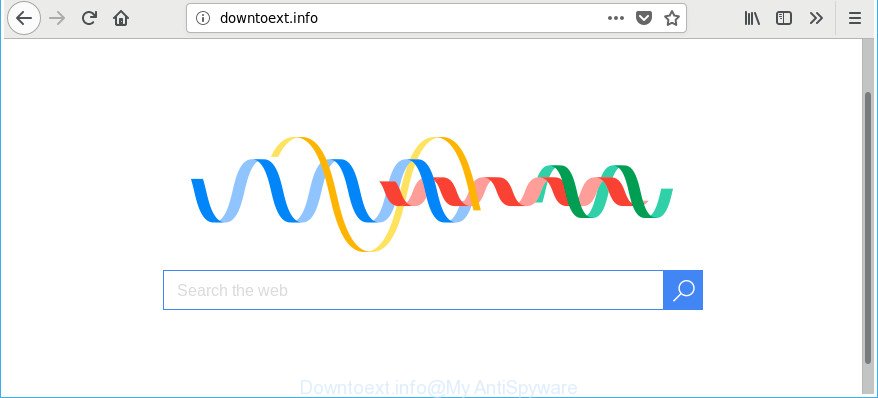
http://downtoext.info/
When you perform a search through Downtoext.info, in addition to search results from Yahoo, Bing or Google Custom Search that provide links to web pages, news articles, images or videos you’ll also be shown a large amount of unwanted advertisements. The makers of Downtoext.info doing this to earn advertising profit from these advertisements.
It’s likely that you might be bothered with the browser hijacker infection which created to redirect your browser to the Downtoext.info web-site. You should not disregard this undesired software. The hijacker might not only change your homepage or search provider, but redirect your web browser to malicious web-sites. What is more, the hijacker can analyze your browsing, and gain access to your personal info and, later, can sell it to third parties. Thus, there are more than enough reasons to delete Downtoext.info from your internet browser.
The Downtoext.info browser hijacker may modify settings of installed internet browsers, but often that the undesired software may also infect all types of browsers by changing their desktop shortcuts. Thus forcing the user to see Downtoext.info annoying web-site every time launch the web browser.
We advise you to get rid of Downtoext.info search and clean your machine of hijacker as quickly as possible, until the presence of the browser hijacker has not led to even worse consequences. You need to perform the tutorial below that will assist you to completely delete Downtoext.info start page, using only the built-in Windows features and a few of specialized free utilities.
Remove Downtoext.info redirect
There are exist several free browser hijacker removal utilities. Also it is possible to get rid of Downtoext.info manually. But we suggest to combine all these methods below into the one removal algorithm. Follow the steps of the guide. Read this manual carefully, bookmark or print it, because you may need to shut down your browser or restart your computer.
To remove Downtoext.info, complete the following steps:
- How to delete Downtoext.info manually
- Scan your PC and get rid of Downtoext.info with free tools
- How to stop Downtoext.info
- How did you get infected with Downtoext.info hijacker
- To sum up
How to delete Downtoext.info manually
To remove Downtoext.info browser hijacker, adware and other unwanted apps you can try to do so manually. Unfortunately some of the hijackers won’t show up in your program list, but some browser hijackers may. In this case, you may be able to remove it through the uninstall function of your MS Windows computer. You can do this by following the steps below.
Remove questionable applications using Microsoft Windows Control Panel
The process of hijacker infection removal is generally the same across all versions of Microsoft Windows OS from 10 to XP. To start with, it is necessary to check the list of installed software on your machine and delete all unused, unknown and suspicious applications.
- If you are using Windows 8, 8.1 or 10 then click Windows button, next click Search. Type “Control panel”and press Enter.
- If you are using Windows XP, Vista, 7, then click “Start” button and click “Control Panel”.
- It will open the Windows Control Panel.
- Further, click “Uninstall a program” under Programs category.
- It will open a list of all apps installed on the PC.
- Scroll through the all list, and uninstall dubious and unknown programs. To quickly find the latest installed programs, we recommend sort programs by date.
See more details in the video guidance below.
Delete Downtoext.info from IE
First, launch the Internet Explorer, click ![]() ) button. Next, click “Internet Options” as shown below.
) button. Next, click “Internet Options” as shown below.

In the “Internet Options” screen select the Advanced tab. Next, click Reset button. The Internet Explorer will display the Reset Internet Explorer settings dialog box. Select the “Delete personal settings” check box and click Reset button.

You will now need to restart your computer for the changes to take effect. It will get rid of browser hijacker responsible for redirects to Downtoext.info, disable malicious and ad-supported internet browser’s extensions and restore the Internet Explorer’s settings like search engine by default, newtab and homepage to default state.
Delete Downtoext.info start page from Mozilla Firefox
Resetting your Firefox is first troubleshooting step for any issues with your web browser program, including the redirect to Downtoext.info website. It will save your personal information such as saved passwords, bookmarks, auto-fill data and open tabs.
Start the Firefox and click the menu button (it looks like three stacked lines) at the top right of the internet browser screen. Next, press the question-mark icon at the bottom of the drop-down menu. It will open the slide-out menu.

Select the “Troubleshooting information”. If you are unable to access the Help menu, then type “about:support” in your address bar and press Enter. It bring up the “Troubleshooting Information” page as displayed on the image below.

Click the “Refresh Firefox” button at the top right of the Troubleshooting Information page. Select “Refresh Firefox” in the confirmation dialog box. The Mozilla Firefox will start a process to fix your problems that caused by the Downtoext.info browser hijacker infection and other browser’s malicious extensions. After, it is complete, click the “Finish” button.
Delete Downtoext.info from Chrome
Reset Google Chrome settings is a simple way to remove the browser hijacker, harmful and ‘ad-supported’ extensions, as well as to recover the browser’s homepage, new tab page and search provider by default that have been replaced by Downtoext.info hijacker.

- First, start the Google Chrome and click the Menu icon (icon in the form of three dots).
- It will open the Google Chrome main menu. Choose More Tools, then click Extensions.
- You’ll see the list of installed plugins. If the list has the addon labeled with “Installed by enterprise policy” or “Installed by your administrator”, then complete the following guidance: Remove Chrome extensions installed by enterprise policy.
- Now open the Google Chrome menu once again, click the “Settings” menu.
- Next, click “Advanced” link, that located at the bottom of the Settings page.
- On the bottom of the “Advanced settings” page, click the “Reset settings to their original defaults” button.
- The Chrome will show the reset settings dialog box as shown on the image above.
- Confirm the browser’s reset by clicking on the “Reset” button.
- To learn more, read the post How to reset Chrome settings to default.
Fix infected internet browsers shortcuts to get rid of Downtoext.info home page
The browser hijacker that redirects your internet browser to unwanted Downtoext.info web-page, can hijack various Windows shortcut files on your desktop (most often, all internet browsers shortcut files), so in this step you need to check and clean them by removing the argument such as http://site.address/.
Click the right mouse button to a desktop shortcut file which you use to run your internet browser. Next, select the “Properties” option. Important: necessary to click on the desktop shortcut file for the browser that is rerouted to the Downtoext.info or other unwanted website.
Further, necessary to look at the text that is written in the “Target” field. The browser hijacker that cause Downtoext.info webpage to appear can modify the contents of this field, which describes the file to be start when you open your browser. Depending on the web-browser you’re using, there should be:
- Google Chrome: chrome.exe
- Opera: opera.exe
- Firefox: firefox.exe
- Internet Explorer: iexplore.exe
If you’re seeing an unknown text like “http://site.addres” which has been added here, then you should remove it, as shown in the figure below.

Next, press the “OK” button to save the changes. Now, when you run the web-browser from this desktop shortcut file, it does not occur automatically redirect on the Downtoext.info webpage or any other unwanted web-pages. Once the step is complete, we recommend to go to the next step.
Scan your PC and get rid of Downtoext.info with free tools
If your computer is still infected with the Downtoext.info hijacker, then the best method of detection and removal is to use an anti-malware scan on the computer. Download free malware removal tools below and start a full system scan. It will help you get rid of all components of the hijacker from hardisk and Windows registry.
How to automatically remove Downtoext.info with Zemana Free
Zemana Anti-Malware (ZAM) is a free application for Windows OS to detect and get rid of PUPs, adware, harmful browser extensions, browser toolbars, and other unwanted applications like Downtoext.info browser hijacker and other internet browser’s malicious extensions, installed on your PC.
Download Zemana AntiMalware (ZAM) on your MS Windows Desktop by clicking on the link below.
165082 downloads
Author: Zemana Ltd
Category: Security tools
Update: July 16, 2019
Once the download is finished, close all software and windows on your computer. Open a directory in which you saved it. Double-click on the icon that’s named Zemana.AntiMalware.Setup as displayed below.
![]()
When the installation begins, you will see the “Setup wizard” which will help you install Zemana Anti-Malware on your personal computer.

Once installation is complete, you will see window like below.

Now press the “Scan” button . Zemana utility will start scanning the whole personal computer to find out browser hijacker that cause a reroute to Downtoext.info web-page. This task may take some time, so please be patient. While the Zemana program is checking, you may see number of objects it has identified as threat.

When the system scan is finished, a list of all threats found is produced. Make sure all items have ‘checkmark’ and click “Next” button.

The Zemana AntiMalware (ZAM) will get rid of browser hijacker infection that cause Downtoext.info page to appear.
Scan your personal computer and get rid of Downtoext.info with Hitman Pro
HitmanPro is a free removal tool which can check your personal computer for a wide range of security threats like adware, malicious software, potentially unwanted applications as well as browser hijacker infection which cause Downtoext.info website to appear. It will perform a deep scan of your personal computer including hard drives and Microsoft Windows registry. When a malware is found, it will allow you to delete all detected threats from your PC by a simple click.
HitmanPro can be downloaded from the following link. Save it on your Windows desktop or in any other place.
Download and run HitmanPro on your PC. Once started, click “Next” button . HitmanPro program will scan through the whole computer for the hijacker responsible for redirecting user searches to Downtoext.info. Depending on your system, the scan can take anywhere from a few minutes to close to an hour. During the scan HitmanPro will detect threats present on your PC..

When that process is finished, HitmanPro will open a screen that contains a list of malicious software that has been found.

Review the scan results and then click Next button.
It will display a prompt, click the “Activate free license” button to start the free 30 days trial to remove all malicious software found.
Run Malwarebytes to delete browser hijacker
You can remove Downtoext.info automatically with a help of Malwarebytes Free. We suggest this free malware removal tool because it can easily get rid of hijacker infections, adware, PUPs and toolbars with all their components such as files, folders and registry entries.

- Visit the page linked below to download MalwareBytes AntiMalware. Save it to your Desktop so that you can access the file easily.
Malwarebytes Anti-malware
327301 downloads
Author: Malwarebytes
Category: Security tools
Update: April 15, 2020
- When downloading is finished, close all applications and windows on your PC. Open a folder in which you saved it. Double-click on the icon that’s named mb3-setup.
- Further, click Next button and follow the prompts.
- Once installation is complete, click the “Scan Now” button to perform a system scan with this utility for the hijacker responsible for redirecting user searches to Downtoext.info. This procedure may take some time, so please be patient. During the scan MalwareBytes Free will look for threats exist on your PC system.
- After the system scan is complete, MalwareBytes AntiMalware (MBAM) will open a list of detected threats. All found items will be marked. You can remove them all by simply click “Quarantine Selected”. When the clean-up is finished, you can be prompted to reboot your personal computer.
The following video offers a few simple steps on how to remove hijackers, ‘ad supported’ software and other malicious software with MalwareBytes.
How to stop Downtoext.info
Run ad blocking application like AdGuard in order to block ads, malvertisements, pop-ups and online trackers, avoid having to install malicious and adware browser plug-ins and add-ons that affect your PC performance and impact your computer security. Surf the Net anonymously and stay safe online!
- Installing the AdGuard is simple. First you will need to download AdGuard on your computer from the following link.
Adguard download
26908 downloads
Version: 6.4
Author: © Adguard
Category: Security tools
Update: November 15, 2018
- Once the download is complete, start the downloaded file. You will see the “Setup Wizard” program window. Follow the prompts.
- When the install is done, click “Skip” to close the installation program and use the default settings, or click “Get Started” to see an quick tutorial that will help you get to know AdGuard better.
- In most cases, the default settings are enough and you don’t need to change anything. Each time, when you launch your personal computer, AdGuard will launch automatically and block pop ups, sites such as Downtoext.info, as well as other harmful or misleading websites. For an overview of all the features of the program, or to change its settings you can simply double-click on the icon called AdGuard, that can be found on your desktop.
How did you get infected with Downtoext.info hijacker
Many software used to hijack a personal computer’s web-browser. So, when you installing free programs, carefully read the disclaimers, select the Custom or Advanced install mode to watch for bundled software that are being installed, because some of the software are ad supported software and potentially unwanted applications.
To sum up
Once you have complete the steps outlined above, your PC system should be free from browser hijacker which cause Downtoext.info web page to appear and other malicious software. The Microsoft Edge, Chrome, Firefox and Microsoft Internet Explorer will no longer open intrusive Downtoext.info webpage on startup. Unfortunately, if the instructions does not help you, then you have caught a new hijacker, and then the best way – ask for help in our Spyware/Malware removal forum.


















