If the Chrome, Safari and Mozilla Firefox suddenly starts showing the Search.nunu-app.com when you did not set it as your startpage or search provider, then most probably that you have a potentially unwanted application (PUA) from the browser hijackers family installed on the MAC system. A common tactic used by PUPs developers is to modify internet browser’s settings like newtab page, homepage and search engine so that the affected internet browser goes to a web site under the creator’s control. In order to detect PUPs, get rid of Search.nunu-app.com from your web-browser, please use the helpful guidance below.
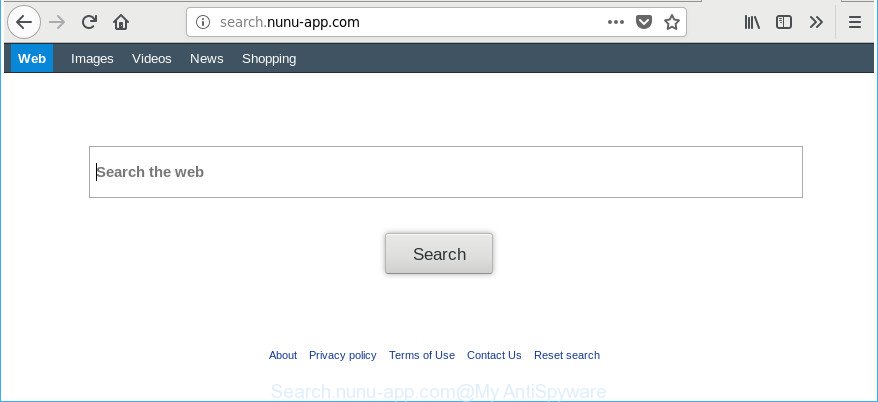
http://search.nunu-app.com/
In order to force you to use Search.nunu-app.com as often as possible this browser hijacker can modify your browsers’ search engine. You may even find that your MAC OS’s web browser shortcuts and Microsoft Windows HOSTS file are hijacked without your knowledge and conscious permission. The makers of this browser hijacker do so in order to make revenue via Google AdSense or another third-party ad network. Thus every your click on ads which placed on the Search.nunu-app.com generates revenue for them.
It is likely that you might be worried with the Search.nunu-app.com hijacker and other web browser’s harmful plugins. You should not disregard this undesired software. The hijacker might not only modify your start page or search engine, but redirect your web browser to shady sites. What is more, the browser hijacker can analyze your browsing, and gain access to your personal info and, subsequently, can transfer it third party companies. Thus, there are more than enough reasons to get rid of Search.nunu-app.com from your web-browser.
Therefore it’s very important to clean your MAC of browser hijacker infection as soon as possible. Follow the guidance below to remove Search.nunu-app.com startpage, as well as other malicious software and adware, which can be installed onto your MAC OS along with it.
How to remove Search.nunu-app.com from Apple Mac
In the guidance below, we will try to cover the Chrome, Safari and Mozilla Firefox and provide general advice to delete Search.nunu-app.com start page. You may find some minor differences in your Mac install. No matter, you should be okay if you follow the steps outlined below: uninstall all suspicious and unknown applications, reset internet browsers settings, use free malicious software removal utilities. Some of the steps will require you to restart your computer or exit this website. So, read this guidance carefully, then bookmark or print it for later reference.
To remove Search.nunu-app.com, follow the steps below:
- Delete Search.nunu-app.com redirect without any tools
- Search.nunu-app.com automatic removal
- Stop Search.nunu-app.com and other intrusive web-sites
- Prevent Search.nunu-app.com browser hijacker from installing
- Finish words
Delete Search.nunu-app.com redirect without any tools
Steps to get rid of Search.nunu-app.com hijacker infection without any applications are presented below. Be sure to carry out the step-by-step tutorial completely to fully remove this unwanted Search.nunu-app.com redirect.
Uninstalling the Search.nunu-app.com, check the list of installed programs first
First method for manual hijacker infection removal is to go into the Finder, then Applications. Take a look at the list of programs on your computer and see if there are any questionable and unknown programs. If you see any, you need to uninstall them. Of course, before doing so, you can do an Net search to find details on the program. If it is a potentially unwanted program, ‘ad supported’ software or malicious software, you will likely find information that says so.
Open Finder and click “Applications”.

It will open a list of all applications installed on your computer. Scroll through the all list, and remove any questionable and unknown programs. Right click to dubious program and choose “Move to Trash”. Another way is drag the program from the Applications folder to the Trash.
Most important, scroll through the all list, and move to trash any unknown applications. Don’t forget, choose Finder -> Empty Trash.
Get rid of Search.nunu-app.com startpage from Safari
The Safari reset is great if your internet browser is hijacked or you have unwanted extensions or toolbars on your web browser, which installed by a malicious software.
Click Safari menu and select “Preferences”.

It will open the Safari Preferences window. Next, click the “Extensions” tab. Look for unknown and suspicious add-ons on left panel, select it, then press the “Uninstall” button. Most important to remove all unknown plugins from Safari.
Once complete, click “General” tab. Change the “Default Search Engine” to Google.

Find the “Homepage” and type into textfield “https://www.google.com”.
Delete Search.nunu-app.com home page from Mozilla Firefox
If Firefox start page or search provider are hijacked by the Search.nunu-app.com, your web browser displays annoying popup ads, then ‘Reset Firefox’ could solve these problems. It’ll keep your personal information like browsing history, bookmarks, passwords and web form auto-fill data.
First, launch the Firefox and click ![]() button. It will open the drop-down menu on the right-part of the internet browser. Further, click the Help button (
button. It will open the drop-down menu on the right-part of the internet browser. Further, click the Help button (![]() ) as displayed on the screen below.
) as displayed on the screen below.

In the Help menu, select the “Troubleshooting Information” option. Another way to open the “Troubleshooting Information” screen – type “about:support” in the internet browser adress bar and press Enter. It will display the “Troubleshooting Information” page as on the image below. In the upper-right corner of this screen, click the “Refresh Firefox” button.

It will display the confirmation dialog box. Further, click the “Refresh Firefox” button. The Firefox will start a procedure to fix your problems that caused by the hijacker infection responsible for redirecting user searches to Search.nunu-app.com. Once, it is done, click the “Finish” button.
Get rid of Search.nunu-app.com from Chrome
If your Chrome internet browser is rerouted to intrusive Search.nunu-app.com web-page, it may be necessary to completely reset your web browser application to its default settings.

- First start the Chrome and click Menu button (small button in the form of three dots).
- It will show the Google Chrome main menu. Select More Tools, then click Extensions.
- You will see the list of installed extensions. If the list has the extension labeled with “Installed by enterprise policy” or “Installed by your administrator”, then complete the following tutorial: Remove Chrome extensions installed by enterprise policy.
- Now open the Google Chrome menu once again, click the “Settings” menu.
- You will see the Google Chrome’s settings page. Scroll down and press “Advanced” link.
- Scroll down again and press the “Reset” button.
- The Chrome will display the reset profile settings page as shown on the screen above.
- Next press the “Reset” button.
- Once this task is done, your browser’s startpage, search engine by default and newtab page will be restored to their original defaults.
- To learn more, read the article How to reset Google Chrome settings to default.
Search.nunu-app.com automatic removal
The easiest way to remove Search.nunu-app.com browser hijacker is to use an anti malware application capable of detecting hijackers including Search.nunu-app.com. We recommend try MalwareBytes Free or another free malicious software remover which listed below. It has excellent detection rate when it comes to ad-supported software, hijackers and other potentially unwanted applications.
How to automatically delete Search.nunu-app.com with MalwareBytes
We advise using the MalwareBytes AntiMalware (MBAM). You may download and install MalwareBytes Free to find and delete Search.nunu-app.com from your MAC system. When installed and updated, the free malware remover will automatically scan and detect all threats present on the computer.
Please go to the link below to download the latest version of MalwareBytes for Mac.
21171 downloads
Author: Malwarebytes
Category: Security tools
Update: September 10, 2020
Once downloading is done, close all applications and windows on your machine. Run the saved file. Follow the prompts.
The MalwareBytes Free will automatically start and you can see its main screen as shown on the image below.

Now click the “Scan” button . MalwareBytes AntiMalware (MBAM) tool will begin scanning the whole MAC OS to find out hijacker that redirects your internet browser to annoying Search.nunu-app.com website. This process can take some time, so please be patient. When a threat is detected, the count of the security threats will change accordingly.

As the scanning ends, MalwareBytes AntiMalware (MBAM) will display a screen that contains a list of malicious software that has been found. In order to remove all items, simply click “Remove Selected Items” button. The MalwareBytes Anti-Malware will delete browser hijacker responsible for changing your web-browser settings to Search.nunu-app.com.
Stop Search.nunu-app.com and other intrusive web-sites
The AdGuard is a very good ad-blocker application for the Mozilla Firefox, Google Chrome and Safari, with active user support. It does a great job by removing certain types of unwanted ads, popunders, pop-ups, undesired new tabs, and even full page ads and web-site overlay layers. Of course, the AdGuard can block the Search.nunu-app.com redirect automatically or by using a custom filter rule.

Download AdGuard from the link below.
3885 downloads
Author: © Adguard
Category: Security tools
Update: January 17, 2018
After downloading is done, start the downloaded file. You will see the “Setup Wizard” screen. Follow the prompts.
Each time, when you start your MAC, AdGuard will run automatically and stop advertisements, websites such as Search.nunu-app.com, as well as other malicious or misleading pages.
Prevent Search.nunu-app.com browser hijacker from installing
In many cases Search.nunu-app.com browser hijacker spreads as a part of various free applications, as a bonus. Therefore it is very important at the stage of installing software downloaded from the Internet carefully review the Terms of use and the License agreement, as well as to always choose the Advanced, Custom or Manual setup method. In this mode, you can turn off all unwanted add-ons, including the Search.nunu-app.com hijacker, which will be installed along with the desired program. Of course, if you uninstall the freeware from your machine, your favorite browser’s settings will not be restored. So, to restore the Firefox, Google Chrome and Safari’s newtab, homepage and default search engine you need to follow the few simple steps above.
Finish words
Now your MAC OS should be free of the browser hijacker infection responsible for redirecting your browser to Search.nunu-app.com website. We suggest that you keep AdGuard (to help you stop unwanted pop ups and intrusive harmful web-sites) and MalwareBytes AntiMalware (MBAM) (to periodically scan your Apple Mac for new hijackers and other malware).
If you are still having problems while trying to delete Search.nunu-app.com redirect from the Safari, Mozilla Firefox and Chrome, then ask for help in our Spyware/Malware removal forum.



















