The Search.heasymapsaccess2.com is an intrusive website which installed as your home page with the help of potentially unwanted application (PUA) from the group of hijacker infections. Once started, it’ll alter settings of installed web-browsers. So, every time when you start the Microsoft Edge, Firefox, IE and Google Chrome, it will always be forced to display Search.heasymapsaccess2.com page, even as your startpage has been set to a completely different webpage. On current date, this browser hijacker infection continues to increase the number of computers that have been affected.
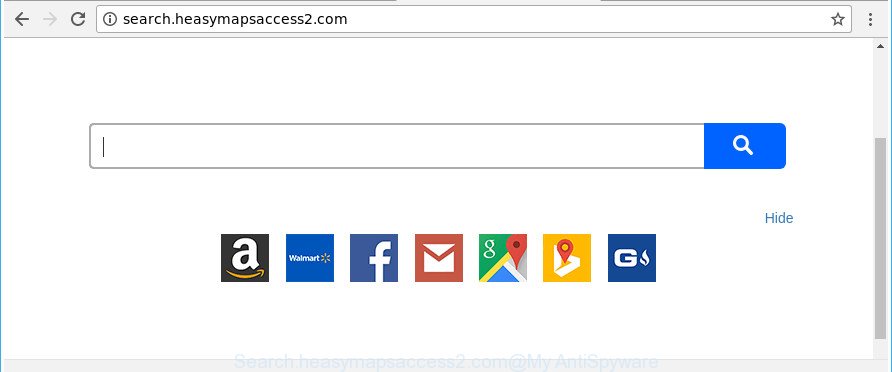
http://search.heasymapsaccess2.com/
After the hijack, common symptoms include:
- Changing the Edge, IE, Mozilla Firefox and Google Chrome built-in search box and search engine by default to Search.heasymapsaccess2.com;
- Replacing internet browser’s homepage to Search.heasymapsaccess2.com;
- Modifying the ‘new tab’ URL to launch an annoying web site.
Often, the machine that has been infected with Search.heasymapsaccess2.com hijacker infection, will be also affected by adware (also known as ‘ad-supported’ software) that displays a ton of various advertisements. It may be pop-ups, text links in the sites, banners where they never had. What is more, the ad supported software may replace the legitimate ads with malicious advertisements which will offer to download and install malware and unwanted software or visit the various dangerous and misleading web sites.
So, it’s very important to free your system of hijacker as soon as possible. The tutorial, which is shown below, will help you to delete Search.heasymapsaccess2.com redirect from the Google Chrome, Internet Explorer, Mozilla Firefox and MS Edge and other web-browsers.
How to remove Search.heasymapsaccess2.com from Chrome, Firefox, IE, Edge
We can help you delete Search.heasymapsaccess2.com, without the need to take your personal computer to a professional. Simply follow the removal guidance below if you currently have the undesired hijacker on your computer and want to get rid of it. If you’ve any difficulty while trying to remove the hijacker, feel free to ask for our assist in the comment section below. Some of the steps below will require you to exit this page. So, please read the steps carefully, after that bookmark or print it for later reference.
To remove Search.heasymapsaccess2.com, perform the following steps:
- How to manually remove Search.heasymapsaccess2.com
- How to remove Search.heasymapsaccess2.com with freeware
- Use AdBlocker to block Search.heasymapsaccess2.com and stay safe online
- Don’t know how your web browser has been hijacked by Search.heasymapsaccess2.com browser hijacker?
- To sum up
How to manually remove Search.heasymapsaccess2.com
If you perform exactly the steps below you should be able to remove the Search.heasymapsaccess2.com redirect from the Microsoft Internet Explorer, Chrome, Microsoft Edge and Mozilla Firefox internet browsers.
Delete suspicious applications using Windows Control Panel
First, go to Windows Control Panel and uninstall questionable software, all programs you do not remember installing. It is important to pay the most attention to programs you installed just before Search.heasymapsaccess2.com hijacker appeared on your browser. If you don’t know what a program does, look for the answer on the Web.
Press Windows button ![]() , then click Search
, then click Search ![]() . Type “Control panel”and press Enter. If you using Windows XP or Windows 7, then click “Start” and select “Control Panel”. It will display the Windows Control Panel as displayed in the following example.
. Type “Control panel”and press Enter. If you using Windows XP or Windows 7, then click “Start” and select “Control Panel”. It will display the Windows Control Panel as displayed in the following example.

Further, click “Uninstall a program” ![]()
It will show a list of all programs installed on your computer. Scroll through the all list, and remove any questionable and unknown programs.
Get rid of Search.heasymapsaccess2.com homepage from Chrome
In order to be sure that there is nothing left behind, we advise you to reset Google Chrome web-browser. It’ll restore Chrome settings including home page, search provider and newtab page to defaults.

- First launch the Chrome and click Menu button (small button in the form of three dots).
- It will display the Google Chrome main menu. Select More Tools, then click Extensions.
- You’ll see the list of installed plugins. If the list has the plugin labeled with “Installed by enterprise policy” or “Installed by your administrator”, then complete the following steps: Remove Chrome extensions installed by enterprise policy.
- Now open the Google Chrome menu once again, click the “Settings” menu.
- You will see the Chrome’s settings page. Scroll down and click “Advanced” link.
- Scroll down again and click the “Reset” button.
- The Chrome will display the reset profile settings page as shown on the screen above.
- Next click the “Reset” button.
- Once this task is finished, your web-browser’s default search provider, newtab and start page will be restored to their original defaults.
- To learn more, read the post How to reset Chrome settings to default.
Remove Search.heasymapsaccess2.com from Microsoft Internet Explorer
By resetting Internet Explorer web-browser you return your web-browser settings to its default state. This is first when troubleshooting problems that might have been caused by hijacker such as Search.heasymapsaccess2.com.
First, launch the Microsoft Internet Explorer, click ![]() ) button. Next, press “Internet Options” as displayed in the figure below.
) button. Next, press “Internet Options” as displayed in the figure below.

In the “Internet Options” screen select the Advanced tab. Next, press Reset button. The Microsoft Internet Explorer will show the Reset Internet Explorer settings dialog box. Select the “Delete personal settings” check box and press Reset button.

You will now need to reboot your machine for the changes to take effect. It will delete browser hijacker infection which cause Search.heasymapsaccess2.com site to appear, disable malicious and ad-supported web browser’s extensions and restore the Microsoft Internet Explorer’s settings such as search provider by default, newtab page and home page to default state.
Remove Search.heasymapsaccess2.com from Firefox by resetting web-browser settings
If Firefox start page or search engine are hijacked by the Search.heasymapsaccess2.com, your browser displays unwanted pop-up ads, then ‘Reset Mozilla Firefox’ could solve these problems. It’ll save your personal information like saved passwords, bookmarks, auto-fill data and open tabs.
First, start the Mozilla Firefox. Next, click the button in the form of three horizontal stripes (![]() ). It will show the drop-down menu. Next, click the Help button (
). It will show the drop-down menu. Next, click the Help button (![]() ).
).

In the Help menu press the “Troubleshooting Information”. In the upper-right corner of the “Troubleshooting Information” page click on “Refresh Firefox” button like below.

Confirm your action, click the “Refresh Firefox”.
How to remove Search.heasymapsaccess2.com with freeware
The hijacker infection can hide its components which are difficult for you to find out and get rid of completely. This can lead to the fact that after some time, the browser hijacker once again infect your computer and alter current settings of all your typical internet browsers to Search.heasymapsaccess2.com. Moreover, I want to note that it is not always safe to remove hijacker manually, if you do not have much experience in setting up and configuring the MS Windows operating system. The best solution to detect and remove hijackers is to use free malware removal apps.
Remove Search.heasymapsaccess2.com homepage with Zemana Free
You can remove Search.heasymapsaccess2.com homepage automatically with a help of Zemana Anti Malware (ZAM). We advise this malware removal utility because it can easily get rid of hijackers, potentially unwanted programs, ad supported software and toolbars with all their components such as folders, files and registry entries.

- Visit the page linked below to download Zemana Free. Save it on your MS Windows desktop.
Zemana AntiMalware
165535 downloads
Author: Zemana Ltd
Category: Security tools
Update: July 16, 2019
- When the downloading process is finished, close all programs and windows on your personal computer. Open a file location. Double-click on the icon that’s named Zemana.AntiMalware.Setup.
- Further, press Next button and follow the prompts.
- Once setup is finished, click the “Scan” button . Zemana Anti Malware (ZAM) program will scan through the whole computer for the browser hijacker infection which reroutes your web-browser to annoying Search.heasymapsaccess2.com web site. This task may take quite a while, so please be patient. While the tool is checking, you can see count of objects and files has already scanned.
- After the scan get finished, Zemana Free will display a scan report. When you are ready, click “Next”. Once that process is complete, you can be prompted to restart your computer.
Use Hitman Pro to delete Search.heasymapsaccess2.com
If Zemana Anti-Malware (ZAM) cannot remove this hijacker, then we recommends to use the Hitman Pro. The Hitman Pro is a free powerful, professional removal utility for malware, adware, potentially unwanted apps, toolbars as well as hijacker infection which cause a redirect to Search.heasymapsaccess2.com web-site. It completely removes all traces and remnants of the infection.
Download Hitman Pro from the link below.
When the download is finished, open the folder in which you saved it. You will see an icon like below.

Double click the Hitman Pro desktop icon. When the tool is started, you will see a screen as shown on the screen below.

Further, press “Next” button to perform a system scan for the browser hijacker that cause a redirect to Search.heasymapsaccess2.com web page. Depending on your computer, the scan may take anywhere from a few minutes to close to an hour. When the scan is finished, Hitman Pro will show you the results as displayed in the figure below.

In order to get rid of all threats, simply click “Next” button. It will show a dialog box, click the “Activate free license” button.
Get rid of Search.heasymapsaccess2.com startpage with Malwarebytes
We suggest using the Malwarebytes Free. You can download and install Malwarebytes to search for and remove Search.heasymapsaccess2.com homepage from your PC system. When installed and updated, the free malicious software remover will automatically scan and detect all threats present on the PC.

Please go to the link below to download MalwareBytes Anti-Malware (MBAM). Save it to your Desktop.
327760 downloads
Author: Malwarebytes
Category: Security tools
Update: April 15, 2020
After the downloading process is done, run it and follow the prompts. Once installed, the MalwareBytes Free will try to update itself and when this procedure is complete, click the “Scan Now” button . MalwareBytes Anti-Malware utility will begin scanning the whole PC to find out hijacker responsible for redirects to Search.heasymapsaccess2.com. Depending on your computer, the scan can take anywhere from a few minutes to close to an hour. During the scan MalwareBytes Free will find out threats present on your computer. Make sure all threats have ‘checkmark’ and press “Quarantine Selected” button.
The MalwareBytes Anti-Malware (MBAM) is a free program that you can use to delete all detected folders, files, services, registry entries and so on. To learn more about this malicious software removal utility, we suggest you to read and follow the few simple steps or the video guide below.
Use AdBlocker to block Search.heasymapsaccess2.com and stay safe online
To put it simply, you need to use an adblocker utility (AdGuard, for example). It will block and protect you from all annoying websites such as Search.heasymapsaccess2.com, ads and {pop-ups}. To be able to do that, the ad blocker program uses a list of filters. Each filter is a rule that describes a malicious website, an advertising content, a banner and others. The ad blocking program automatically uses these filters, depending on the pages you are visiting.
Installing the AdGuard is simple. First you’ll need to download AdGuard by clicking on the link below.
27047 downloads
Version: 6.4
Author: © Adguard
Category: Security tools
Update: November 15, 2018
After downloading it, launch the downloaded file. You will see the “Setup Wizard” screen like below.

Follow the prompts. When the setup is finished, you will see a window as on the image below.

You can press “Skip” to close the installation program and use the default settings, or press “Get Started” button to see an quick tutorial that will help you get to know AdGuard better.
In most cases, the default settings are enough and you don’t need to change anything. Each time, when you launch your machine, AdGuard will run automatically and stop pop-ups, web-sites like Search.heasymapsaccess2.com, as well as other malicious or misleading sites. For an overview of all the features of the program, or to change its settings you can simply double-click on the AdGuard icon, which is located on your desktop.
Don’t know how your web browser has been hijacked by Search.heasymapsaccess2.com browser hijacker?
The hijacker usually gets on your PC together with free programs that downloaded from the Internet. Which means that you need to be proactive and carefully read the Terms of use and the License agreement properly. For the most part, the Search.heasymapsaccess2.com hijacker infection will be clearly described, so take the time to carefully read all the information about the software that you downloaded and want to install on your PC. In the Setup wizard, you should select the Advanced, Custom or Manual installation type to control what components and optional apps to be installed, otherwise you run the risk of infecting your system with an infection such as the Search.heasymapsaccess2.com hijacker infection.
To sum up
Once you’ve finished the guidance outlined above, your personal computer should be clean from this browser hijacker and other malware. The IE, Mozilla Firefox, Edge and Chrome will no longer open undesired Search.heasymapsaccess2.com web page on startup. Unfortunately, if the few simple steps does not help you, then you have caught a new hijacker, and then the best way – ask for help.
Please start a new thread by using the “New Topic” button in the Spyware Removal forum. When posting your HJT log, try to give us some details about your problems, so we can try to help you more accurately. Wait for one of our trained “Security Team” or Site Administrator to provide you with knowledgeable assistance tailored to your problem with the unwanted Search.heasymapsaccess2.com .



















