If Feed.cryptoverto.com have become the Microsoft Internet Explorer, Chrome, Mozilla Firefox and Edge internet browser’s new home page or search engine without your say-so, then you’ve a browser hijacker on your computer. The browser hijacker is commonly a PUP (potentially unwanted program) or a browser addon. It’s has the ability to to replace search provider, homepage and some other browser settings for the sole purpose of boosting traffic and monetizing traffic.
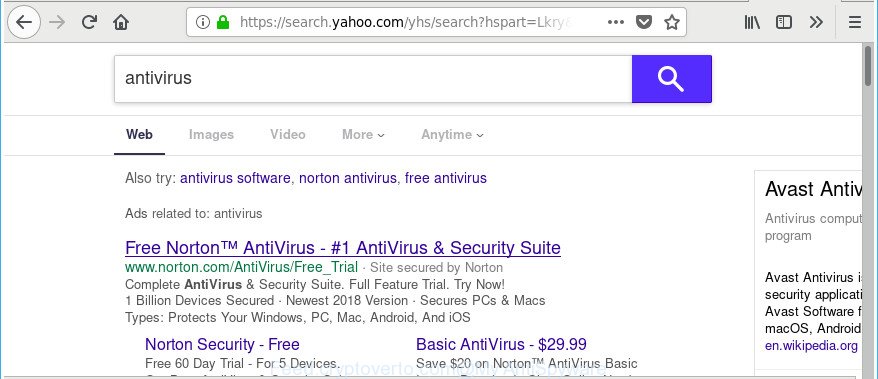
http://feed.cryptoverto.com/ …
In addition, the Feed.cryptoverto.com browser hijacker infection may also modify the search engine selected in the web-browser. When you try to search on the affected browser, you will be presented with search results, consisting of advertisements and Google (or Yahoo, or Bing) search results for your query. Among these search results can occur links that lead to unwanted and ad web pages.
The Feed.cryptoverto.com browser hijacker infection is not a virus, but the virus behaves similarly. As a rootkit hides in the system, makes changes to current settings of web browsers, and blocks them from changing. Also this browser hijacker can install additional web-browser addons and modules that will display advertisements and pop-ups. And finally, the Feed.cryptoverto.com browser hijacker infection be able to collect a wide variety of your privacy data such as what pages you are opening, what you’re looking for the Internet and so on. This information, in the future, may be transferred to third parties.
To find out how to remove Feed.cryptoverto.com , we suggest to read the step-by-step instructions added to this article below. The instructions was prepared by IT security professionals who discovered a solution to remove the annoying Feed.cryptoverto.com hijacker out of the computer.
Remove Feed.cryptoverto.com from Google Chrome, Firefox, IE, Edge
We recommend opting for automatic Feed.cryptoverto.com removal in order to get rid of all hijacker related entries easily. This solution requires scanning the machine with reputable antimalware, e.g. Zemana Free, MalwareBytes Free or HitmanPro. However, if you prefer manual removal steps, you can use the guidance below in this blog post. Read it once, after doing so, please print this page as you may need to shut down your internet browser or reboot your computer.
To remove Feed.cryptoverto.com, complete the steps below:
- How to remove Feed.cryptoverto.com manually
- How to automatically remove Feed.cryptoverto.com hijacker
- How to block Feed.cryptoverto.com redirect
- Method of Feed.cryptoverto.com browser hijacker intrusion into your machine
- Finish words
How to remove Feed.cryptoverto.com manually
Most common browser hijacker infections may be removed without any antivirus apps. The manual hijacker removal is few simple steps that will teach you how to remove the Feed.cryptoverto.com homepage.
Delete suspicious apps using Windows Control Panel
In order to delete potentially unwanted programs such as this hijacker, open the MS Windows Control Panel and click on “Uninstall a program”. Check the list of installed programs. For the ones you do not know, run an Internet search to see if they are ad supported software, browser hijacker or potentially unwanted applications. If yes, remove them off. Even if they are just a software which you do not use, then removing them off will increase your personal computer start up time and speed dramatically.
Windows 10, 8.1, 8
Click the Windows logo, and then click Search ![]() . Type ‘Control panel’and press Enter like below.
. Type ‘Control panel’and press Enter like below.

After the ‘Control Panel’ opens, click the ‘Uninstall a program’ link under Programs category as displayed in the figure below.

Windows 7, Vista, XP
Open Start menu and choose the ‘Control Panel’ at right as displayed below.

Then go to ‘Add/Remove Programs’ or ‘Uninstall a program’ (MS Windows 7 or Vista) like below.

Carefully browse through the list of installed programs and remove all questionable and unknown programs. We recommend to press ‘Installed programs’ and even sorts all installed applications by date. When you’ve found anything questionable that may be the hijacker infection which changes browser settings to replace your newtab, search engine and homepage with Feed.cryptoverto.com site or other potentially unwanted application (PUA), then choose this program and click ‘Uninstall’ in the upper part of the window. If the dubious application blocked from removal, then run Revo Uninstaller Freeware to completely remove it from your personal computer.
Delete Feed.cryptoverto.com from Mozilla Firefox by resetting web browser settings
If the Mozilla Firefox browser startpage, search provider by default and new tab are changed to Feed.cryptoverto.com and you want to recover the settings back to their original state, then you should follow the steps below. It’ll save your personal information like saved passwords, bookmarks, auto-fill data and open tabs.
First, start the Mozilla Firefox and click ![]() button. It will display the drop-down menu on the right-part of the browser. Further, click the Help button (
button. It will display the drop-down menu on the right-part of the browser. Further, click the Help button (![]() ) as on the image below.
) as on the image below.

In the Help menu, select the “Troubleshooting Information” option. Another way to open the “Troubleshooting Information” screen – type “about:support” in the internet browser adress bar and press Enter. It will show the “Troubleshooting Information” page like below. In the upper-right corner of this screen, press the “Refresh Firefox” button.

It will display the confirmation prompt. Further, click the “Refresh Firefox” button. The Firefox will start a task to fix your problems that caused by the hijacker infection that responsible for web browser reroute to the annoying Feed.cryptoverto.com web page. After, it’s complete, press the “Finish” button.
Remove Feed.cryptoverto.com home page from Chrome
In order to be sure that there is nothing left behind, we suggest you to reset Google Chrome browser. It will revert back Chrome settings including startpage, newtab and default search engine to defaults.
First launch the Chrome. Next, click the button in the form of three horizontal dots (![]() ).
).
It will open the Google Chrome menu. Select More Tools, then click Extensions. Carefully browse through the list of installed addons. If the list has the extension signed with “Installed by enterprise policy” or “Installed by your administrator”, then complete the following instructions: Remove Google Chrome extensions installed by enterprise policy.
Open the Google Chrome menu once again. Further, press the option called “Settings”.

The internet browser will open the settings screen. Another solution to open the Google Chrome’s settings – type chrome://settings in the web-browser adress bar and press Enter
Scroll down to the bottom of the page and click the “Advanced” link. Now scroll down until the “Reset” section is visible, as displayed in the following example and click the “Reset settings to their original defaults” button.

The Google Chrome will show the confirmation dialog box as shown below.

You need to confirm your action, click the “Reset” button. The internet browser will start the process of cleaning. Once it is finished, the internet browser’s settings including search engine by default, homepage and new tab back to the values that have been when the Chrome was first installed on your machine.
Get rid of Feed.cryptoverto.com startpage from Internet Explorer
If you find that IE internet browser settings such as newtab, homepage and default search provider had been hijacked, then you may restore your settings, via the reset browser process.
First, run the Microsoft Internet Explorer, click ![]() ) button. Next, click “Internet Options” as on the image below.
) button. Next, click “Internet Options” as on the image below.

In the “Internet Options” screen select the Advanced tab. Next, click Reset button. The Internet Explorer will show the Reset Internet Explorer settings dialog box. Select the “Delete personal settings” check box and click Reset button.

You will now need to restart your computer for the changes to take effect. It will delete hijacker responsible for redirecting user searches to Feed.cryptoverto.com, disable malicious and ad-supported internet browser’s extensions and restore the Internet Explorer’s settings such as default search provider, newtab and homepage to default state.
How to automatically remove Feed.cryptoverto.com hijacker
The browser hijacker can hide its components which are difficult for you to find out and remove completely. This may lead to the fact that after some time, the browser hijacker again infect your computer and alter web browsers settings to Feed.cryptoverto.com. Moreover, I want to note that it’s not always safe to delete browser hijacker infection manually, if you do not have much experience in setting up and configuring the Microsoft Windows operating system. The best solution to find and remove browser hijackers is to run free malware removal software.
Scan and free your machine of Feed.cryptoverto.com with Zemana Anti-Malware (ZAM)
We suggest you to run the Zemana AntiMalware (ZAM) which are completely clean your machine. Moreover, the tool will help you to remove potentially unwanted software, malware, toolbars and adware that your computer may be infected too.
Now you can set up and use Zemana AntiMalware (ZAM) to remove Feed.cryptoverto.com from your web browser by following the steps below:
Visit the page linked below to download Zemana Anti Malware (ZAM) setup file called Zemana.AntiMalware.Setup on your system. Save it to your Desktop so that you can access the file easily.
165511 downloads
Author: Zemana Ltd
Category: Security tools
Update: July 16, 2019
Run the installation package after it has been downloaded successfully and then follow the prompts to install this tool on your machine.

During install you can change some settings, but we recommend you don’t make any changes to default settings.
When installation is complete, this malicious software removal utility will automatically launch and update itself. You will see its main window as shown on the image below.

Now click the “Scan” button for scanning your computer for the browser hijacker infection which cause a reroute to Feed.cryptoverto.com web site. A system scan can take anywhere from 5 to 30 minutes, depending on your PC. When a malware, adware or PUPs are detected, the count of the security threats will change accordingly.

When the scan is done, Zemana Anti-Malware (ZAM) will show you the results. All detected threats will be marked. You can remove them all by simply press “Next” button.

The Zemana Anti-Malware (ZAM) will remove browser hijacker that changes internet browser settings to replace your startpage, default search engine and new tab page with Feed.cryptoverto.com web-site and add items to the Quarantine. Once the clean up is finished, you can be prompted to restart your computer to make the change take effect.
Delete Feed.cryptoverto.com start page from browsers with HitmanPro
The HitmanPro tool is free and easy to use. It can scan and get rid of Feed.cryptoverto.com browser hijacker and other browser’s malicious extensions, malware, PUPs and ad supported software from computer (Microsoft Windows 10, 8, 7, XP) and thereby restore internet browsers default settings (default search engine, new tab and home page). Hitman Pro is powerful enough to search for and remove malicious registry entries and files that are hidden on the system.
Download Hitman Pro on your computer from the link below.
Download and run HitmanPro on your system. Once started, click “Next” button to begin scanning your system for the hijacker infection related to Feed.cryptoverto.com . During the scan Hitman Pro will look for threats present on your PC..

After finished, Hitman Pro will open a list of all threats found by the scan.

All found threats will be marked. You can delete them all by simply press Next button.
It will display a dialog box, click the “Activate free license” button to start the free 30 days trial to remove all malware found.
Use Malwarebytes to delete Feed.cryptoverto.com redirect
You can get rid of Feed.cryptoverto.com home page automatically with a help of Malwarebytes Free. We advise this free malicious software removal utility because it may easily delete hijacker infections, adware, PUPs and toolbars with all their components such as files, folders and registry entries.
MalwareBytes can be downloaded from the following link. Save it to your Desktop.
327734 downloads
Author: Malwarebytes
Category: Security tools
Update: April 15, 2020
When the downloading process is finished, close all apps and windows on your PC. Open a directory in which you saved it. Double-click on the icon that’s called mb3-setup as shown in the following example.
![]()
When the install begins, you’ll see the “Setup wizard” which will help you install Malwarebytes on your computer.

Once installation is finished, you’ll see window as shown in the figure below.

Now click the “Scan Now” button to start checking your computer for the hijacker which alters web-browser settings to replace your start page, new tab and default search provider with Feed.cryptoverto.com web site. This task can take quite a while, so please be patient. While the utility is scanning, you can see number of objects and files has already scanned.

When the scan is complete, MalwareBytes Anti-Malware will show a screen that contains a list of malicious software that has been found. Make sure all threats have ‘checkmark’ and click “Quarantine Selected” button.

The Malwarebytes will now get rid of browser hijacker infection responsible for Feed.cryptoverto.com redirect and move items to the program’s quarantine. Once the process is finished, you may be prompted to reboot your computer.

The following video explains instructions on how to remove hijacker infection, adware and other malware with MalwareBytes AntiMalware.
How to block Feed.cryptoverto.com redirect
If you browse the Net, you cannot avoid malvertising. But you can protect your web browser against it. Download and run an ad-blocker program. AdGuard is an ad-blocker which can filter out a ton of of the malvertising, blocking dynamic scripts from loading malicious content.
- AdGuard can be downloaded from the following link. Save it directly to your MS Windows Desktop.
Adguard download
27037 downloads
Version: 6.4
Author: © Adguard
Category: Security tools
Update: November 15, 2018
- After downloading is finished, launch the downloaded file. You will see the “Setup Wizard” program window. Follow the prompts.
- After the install is done, press “Skip” to close the installation application and use the default settings, or press “Get Started” to see an quick tutorial that will allow you get to know AdGuard better.
- In most cases, the default settings are enough and you do not need to change anything. Each time, when you run your personal computer, AdGuard will run automatically and block pop-up ads, Feed.cryptoverto.com redirect, as well as other malicious or misleading web-sites. For an overview of all the features of the program, or to change its settings you can simply double-click on the icon called AdGuard, that can be found on your desktop.
Method of Feed.cryptoverto.com browser hijacker intrusion into your machine
Usually, Feed.cryptoverto.com browser hijacker gets into your personal computer as part of a bundle with freeware, sharing files and other unsafe apps which you downloaded from the Internet. The makers of this hijacker infection pays software creators for distributing Feed.cryptoverto.com hijacker infection within their apps. So, optional software is often included as part of the installer. In order to avoid the setup of any hijackers such as Feed.cryptoverto.com: choose only Manual, Custom or Advanced install mode and disable all optional applications in which you are unsure.
Finish words
Once you have finished the steps outlined above, your personal computer should be clean from this hijacker and other malware. The IE, Chrome, MS Edge and Firefox will no longer open annoying Feed.cryptoverto.com web page on startup. Unfortunately, if the steps does not help you, then you have caught a new hijacker, and then the best way – ask for help.
Please start a new thread by using the “New Topic” button in the Spyware Removal forum. When posting your HJT log, try to give us some details about your problems, so we can try to help you more accurately. Wait for one of our trained “Security Team” or Site Administrator to provide you with knowledgeable assistance tailored to your problem with the unwanted Feed.cryptoverto.com homepage.



















