The Search.hyourmapsnow.com is a new hijacker from the big family of browser hijackers. It changes your Mozilla Firefox, Chrome, Edge and Internet Explorer’s homepage, new tab page and default search provider and can reroute your web browser to various annoying web sites. Of course, it is not a malware or virus in the “general meaning” of this word. It’ll not delete or damage your files, but it can modify some PC’s settings or download and install other malicious applications. So, you’d better to delete Search.hyourmapsnow.com hijacker using the few simple steps below and thereby revert back your preferred home page and search provider.
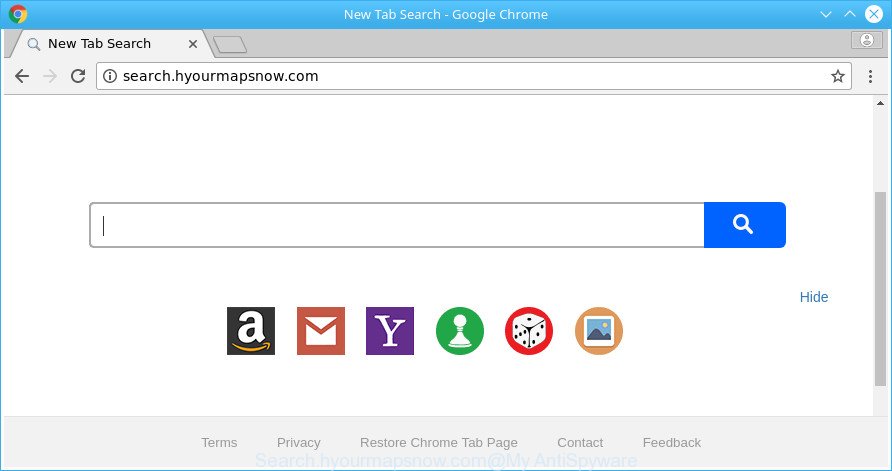
http://search.hyourmapsnow.com/
Except that the Search.hyourmapsnow.com introduces changes to web-browser’s startpage and new tab, it also replaces your search engine, which leads to the fact that use of the browser’s search becomes uncomfortable. The reason for this is that the search results will consist of a large count of advertisements, links to unwanted and ad sites and only the remaining part is search results for your query from well-known search engines such as Google or Bing.
Another reason why you need to get rid of Search.hyourmapsnow.com is its online data-tracking activity. It can gather confidential info, including:
- IP addresses;
- URLs visited;
- search queries/terms;
- clicks on links and ads;
- browser version information.
Therefore, the browser hijacker is a potentially undesired program and should not be used. If you realized any of the symptoms mentioned above, we suggest you to complete tutorial below to remove the hijacker infection and delete Search.hyourmapsnow.com from your internet browser settings.
Remove Search.hyourmapsnow.com (removal guidance)
When a hijacker like the Search.hyourmapsnow.com gets installed on your system without your knowledge, it’s not easy to delete. In many cases, there is no Uninstall application which simply delete the hijacker that cause a reroute to Search.hyourmapsnow.com web-page from your machine. So, we advise using several well-proven free specialized tools such as Zemana Anti-Malware, MalwareBytes or Hitman Pro. But the best way to delete Search.hyourmapsnow.com search will be to perform several manual steps, after that additionally use antimalware tools.
To remove Search.hyourmapsnow.com, execute the steps below:
- How to manually remove Search.hyourmapsnow.com
- How to remove Search.hyourmapsnow.com with freeware
- How to block Search.hyourmapsnow.com redirect
- How did Search.hyourmapsnow.com browser hijacker get on your PC system
- Finish words
How to manually remove Search.hyourmapsnow.com
Steps to remove Search.hyourmapsnow.com browser hijacker without any software are presented below. Be sure to carry out the step-by-step tutorial completely to fully delete this annoying Search.hyourmapsnow.com startpage.
Uninstall PUPs through the MS Windows Control Panel
Some potentially unwanted software, browser hijacking applications and adware may be uninstalled by uninstalling the free applications they came with. If this way does not succeed, then looking them up in the list of installed apps in Microsoft Windows Control Panel. Use the “Uninstall” command in order to remove them.
Press Windows button ![]() , then press Search
, then press Search ![]() . Type “Control panel”and press Enter. If you using Windows XP or Windows 7, then click “Start” and select “Control Panel”. It will display the Windows Control Panel as shown in the figure below.
. Type “Control panel”and press Enter. If you using Windows XP or Windows 7, then click “Start” and select “Control Panel”. It will display the Windows Control Panel as shown in the figure below.

Further, click “Uninstall a program” ![]()
It will open a list of all software installed on your computer. Scroll through the all list, and uninstall any questionable and unknown programs.
Get rid of Search.hyourmapsnow.com from Internet Explorer
The Internet Explorer reset is great if your web browser is hijacked or you have unwanted addons or toolbars on your web-browser, that installed by a malicious software.
First, run the Internet Explorer. Next, click the button in the form of gear (![]() ). It will open the Tools drop-down menu, click the “Internet Options” as displayed in the following example.
). It will open the Tools drop-down menu, click the “Internet Options” as displayed in the following example.

In the “Internet Options” window click on the Advanced tab, then press the Reset button. The Internet Explorer will open the “Reset Internet Explorer settings” window as shown in the figure below. Select the “Delete personal settings” check box, then click “Reset” button.

You will now need to reboot your system for the changes to take effect.
Remove Search.hyourmapsnow.com from Firefox
If the Firefox web-browser application is hijacked, then resetting its settings can help. The Reset feature is available on all modern version of Firefox. A reset can fix many issues by restoring Firefox settings like search provider, startpage and newtab to their default state. When using the reset feature, your personal information like passwords, bookmarks, browsing history and web form auto-fill data will be saved.
First, launch the Mozilla Firefox and click ![]() button. It will open the drop-down menu on the right-part of the browser. Further, click the Help button (
button. It will open the drop-down menu on the right-part of the browser. Further, click the Help button (![]() ) as displayed on the image below.
) as displayed on the image below.

In the Help menu, select the “Troubleshooting Information” option. Another way to open the “Troubleshooting Information” screen – type “about:support” in the web-browser adress bar and press Enter. It will show the “Troubleshooting Information” page as displayed in the figure below. In the upper-right corner of this screen, press the “Refresh Firefox” button.

It will display the confirmation prompt. Further, click the “Refresh Firefox” button. The Firefox will begin a procedure to fix your problems that caused by the hijacker which cause Search.hyourmapsnow.com site to appear. Once, it is complete, click the “Finish” button.
Get rid of Search.hyourmapsnow.com from Google Chrome
Like other modern web browsers, the Google Chrome has the ability to reset the settings to their default values and thereby recover the web-browser default search engine, new tab and homepage that have been modified by the Search.hyourmapsnow.com hijacker.
Open the Google Chrome menu by clicking on the button in the form of three horizontal dotes (![]() ). It will show the drop-down menu. Select More Tools, then click Extensions.
). It will show the drop-down menu. Select More Tools, then click Extensions.
Carefully browse through the list of installed extensions. If the list has the extension labeled with “Installed by enterprise policy” or “Installed by your administrator”, then complete the following guidance: Remove Google Chrome extensions installed by enterprise policy otherwise, just go to the step below.
Open the Chrome main menu again, click to “Settings” option.

Scroll down to the bottom of the page and click on the “Advanced” link. Now scroll down until the Reset settings section is visible, as displayed on the screen below and click the “Reset settings to their original defaults” button.

Confirm your action, click the “Reset” button.
How to remove Search.hyourmapsnow.com with freeware
In order to completely get rid of Search.hyourmapsnow.com, you not only need to remove it from the web browsers, but also remove all its components in your machine including Windows registry entries. We suggest to download and run free removal tools to automatically clean your PC system of Search.hyourmapsnow.com browser hijacker infection.
Scan and free your PC of Search.hyourmapsnow.com with Zemana
Zemana Anti Malware is a free program for Microsoft Windows operating system to scan for and remove potentially unwanted apps, adware, malicious web-browser extensions, browser toolbars, and other undesired applications like hijacker that cause Search.hyourmapsnow.com web site to appear, installed on your machine.
Zemana AntiMalware can be downloaded from the following link. Save it on your MS Windows desktop.
165535 downloads
Author: Zemana Ltd
Category: Security tools
Update: July 16, 2019
After downloading is complete, close all applications and windows on your PC. Double-click the install file named Zemana.AntiMalware.Setup. If the “User Account Control” dialog box pops up as shown below, click the “Yes” button.

It will open the “Setup wizard” that will help you install Zemana Anti-Malware (ZAM) on your machine. Follow the prompts and don’t make any changes to default settings.

Once install is complete successfully, Zemana Anti-Malware will automatically start and you can see its main screen as displayed on the screen below.

Now click the “Scan” button for checking your PC system for the browser hijacker infection that created to redirect your internet browser to the Search.hyourmapsnow.com web site. A scan can take anywhere from 10 to 30 minutes, depending on the number of files on your personal computer and the speed of your PC. While the tool is checking, you can see how many objects and files has already scanned.

After the scan is done, Zemana Anti-Malware will show a scan report. Next, you need to click “Next” button. The Zemana Anti Malware (ZAM) will start to get rid of hijacker that made to redirect your internet browser to the Search.hyourmapsnow.com web site. After disinfection is finished, you may be prompted to restart the computer.
Remove Search.hyourmapsnow.com startpage from internet browsers with Hitman Pro
If Zemana Free cannot get rid of this browser hijacker, then we suggests to run the HitmanPro. The HitmanPro is a free powerful, professional removal tool for malicious software, ad supported software, PUPs, toolbars as well as browser hijacker infection responsible for Search.hyourmapsnow.com . It completely removes all traces and remnants of the infection.

- Click the link below to download HitmanPro. Save it to your Desktop so that you can access the file easily.
- When the downloading process is done, double click the HitmanPro icon. Once this utility is opened, click “Next” button . Hitman Pro tool will begin scanning the whole PC system to find out browser hijacker infection that developed to redirect your web-browser to the Search.hyourmapsnow.com web site. A scan can take anywhere from 10 to 30 minutes, depending on the number of files on your machine and the speed of your system. When a malicious software, adware or PUPs are found, the number of the security threats will change accordingly.
- When the scan get finished, you’ll be shown the list of all detected items on your computer. In order to delete all threats, simply click “Next” button. Now press the “Activate free license” button to start the free 30 days trial to delete all malicious software found.
Scan and free your system of browser hijacker with Malwarebytes
We advise using the Malwarebytes Free that are completely clean your computer of the browser hijacker infection. The free tool is an advanced malicious software removal program designed by (c) Malwarebytes lab. This program uses the world’s most popular anti malware technology. It is able to help you get rid of hijackers, PUPs, malicious software, adware, toolbars, ransomware and other security threats from your computer for free.

- MalwareBytes can be downloaded from the following link. Save it on your Desktop.
Malwarebytes Anti-malware
327760 downloads
Author: Malwarebytes
Category: Security tools
Update: April 15, 2020
- Once the download is done, close all software and windows on your PC system. Open a folder in which you saved it. Double-click on the icon that’s named mb3-setup.
- Further, click Next button and follow the prompts.
- Once installation is finished, press the “Scan Now” button for checking your system for the browser hijacker responsible for redirecting user searches to Search.hyourmapsnow.com. When a malicious software, adware or PUPs are detected, the number of the security threats will change accordingly.
- As the scanning ends, MalwareBytes AntiMalware will show a screen that contains a list of malicious software that has been detected. Review the scan results and then click “Quarantine Selected”. Once disinfection is complete, you can be prompted to reboot your PC.
The following video offers a guidance on how to get rid of browser hijackers, adware and other malicious software with MalwareBytes Free.
How to block Search.hyourmapsnow.com redirect
Use ad-blocker program like AdGuard in order to block advertisements, malvertisements, pop-ups and online trackers, avoid having to install malicious and adware browser plug-ins and add-ons which affect your machine performance and impact your personal computer security. Browse the Web anonymously and stay safe online!
Download AdGuard on your Windows Desktop by clicking on the following link.
27047 downloads
Version: 6.4
Author: © Adguard
Category: Security tools
Update: November 15, 2018
After downloading it, double-click the downloaded file to launch it. The “Setup Wizard” window will show up on the computer screen as on the image below.

Follow the prompts. AdGuard will then be installed and an icon will be placed on your desktop. A window will show up asking you to confirm that you want to see a quick guide as shown in the following example.

Click “Skip” button to close the window and use the default settings, or click “Get Started” to see an quick guide which will assist you get to know AdGuard better.
Each time, when you start your computer, AdGuard will run automatically and block advertisements, Search.hyourmapsnow.com redirect, as well as other malicious or misleading websites. For an overview of all the features of the program, or to change its settings you can simply double-click on the AdGuard icon, that is located on your desktop.
How did Search.hyourmapsnow.com browser hijacker get on your PC system
The browser hijacker infection come together with some free programs. So always read carefully the installation screens, disclaimers, ‘Terms of Use’ and ‘Software license’ appearing during the install procedure. Additionally pay attention for bundled applications that are being installed along with the main program. Ensure that you unchecked all of them! Also, use an ad blocking application that will allow to block malicious, misleading, illegitimate or untrustworthy web sites.
Finish words
After completing the steps outlined above, your PC system should be clean from this browser hijacker and other malware. The Internet Explorer, Firefox, Chrome and MS Edge will no longer open annoying Search.hyourmapsnow.com site on startup. Unfortunately, if the few simple steps does not help you, then you have caught a new hijacker, and then the best way – ask for help.
Please start a new thread by using the “New Topic” button in the Spyware Removal forum. When posting your HJT log, try to give us some details about your problems, so we can try to help you more accurately. Wait for one of our trained “Security Team” or Site Administrator to provide you with knowledgeable assistance tailored to your problem with the unwanted Search.hyourmapsnow.com startpage.



















