If your web-browser gets redirected to unknown web page called W963852.cn or a lot of ads are displayed where they should not be then it could mean that adware (sometimes named ‘ad-supported’ software) was installed on your personal computer. Ad-supported software is a potentially unwanted application (PUA) that developed to display undesired pop up deals on the infected PC system. In this blog post we will discuss what ‘ad supported’ software is and how can you remove W963852.cn popup ads from the Internet Explorer, Chrome, Firefox and Microsoft Edge manually or with free adware removal utilities compatible with Windows 10 (8, 7 and XP).
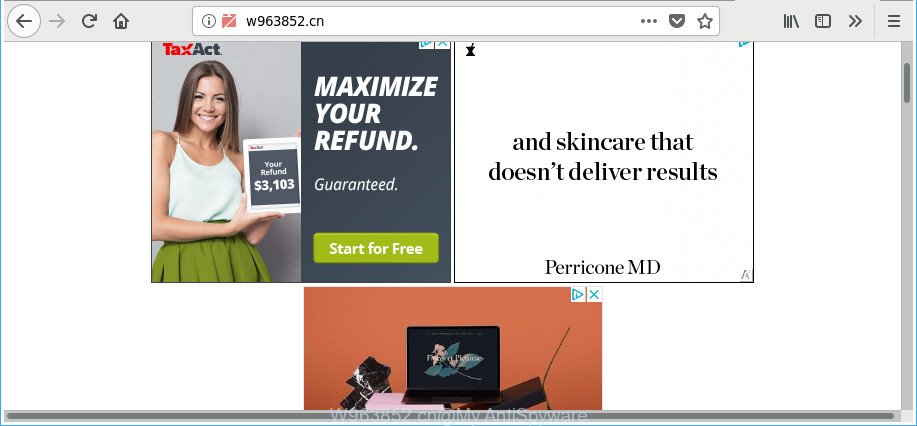
http://w963852.cn/
What is more, the ‘ad supported’ software responsible for redirecting your web-browser to W963852.cn webpage, may display ads depend on a web-page that you are visiting. That is, it’s clear that this adware, without your permission, steals your personal info such as: your ip address, what is a web-page you are viewing now, what you are looking for on the Internet, which links you are clicking, and much, much more. Even worse, the adware may monetize its functionality by collecting privacy info from your surfing sessions. This confidential data, subsequently, can be easily transferred to third parties. This puts your user information at a security risk.
The malicious apps from the ad-supported software family that changes the settings of web browsers usually infects only the Firefox, MS Edge, Internet Explorer and Chrome. However, possible situations, when any other browsers will be affected too. The ‘ad supported’ software may modify the Target property of a web-browser’s shortcut file, so every time you start the internet browser, instead of your start page, you will see the annoying W963852.cn website.
The tutorial below explaining steps to delete W963852.cn popup ads problem. Feel free to use it for removal of the ‘ad supported’ software that may attack Firefox, MS Edge, Internet Explorer and Chrome and other popular web-browsers. The steps will allow you remove adware and thus clean your web browser from all unwanted advertisements.
Remove W963852.cn pop-ups
Even if you’ve the up-to-date classic antivirus installed, and you’ve checked your system for malware and removed anything found, you need to do the guide below. The W963852.cn popup advertisements removal is not simple as installing another antivirus. Classic antivirus software are not made to run together and will conflict with each other, or possibly crash Microsoft Windows. Instead we suggest complete the manual steps below after that run Zemana Anti-Malware, MalwareBytes or HitmanPro, which are free applications dedicated to scan for and remove ad-supported software responsible for redirecting your web browser to W963852.cn webpage. Run these tools to ensure the adware is removed.
To remove W963852.cn, execute the following steps:
- Manual W963852.cn advertisements removal
- Delete W963852.cn related apps through the Control Panel of your personal computer
- Remove W963852.cn pop ups from Chrome
- Remove W963852.cn popup ads from IE
- Remove W963852.cn redirect from Firefox
- Disinfect the web-browser’s shortcuts to get rid of W963852.cn redirect
- Remove unwanted Scheduled Tasks
- W963852.cn redirect automatic removal
- Use AdBlocker to stop W963852.cn and stay safe online
- How to avoid install of W963852.cn redirect
- Finish words
Manual W963852.cn advertisements removal
The useful removal steps for the W963852.cn pop-up ads. The detailed procedure can be followed by anyone as it really does take you step-by-step. If you follow this process to delete W963852.cn redirect let us know how you managed by sending us your comments please.
Delete W963852.cn related apps through the Control Panel of your personal computer
In order to remove PUPs like this ad-supported software, open the Windows Control Panel and click on “Uninstall a program”. Check the list of installed programs. For the ones you do not know, run an Internet search to see if they are adware, hijacker infection or potentially unwanted applications. If yes, remove them off. Even if they are just a apps which you do not use, then uninstalling them off will increase your computer start up time and speed dramatically.
Windows 8, 8.1, 10
First, click Windows button

After the ‘Control Panel’ opens, press the ‘Uninstall a program’ link under Programs category as shown below.

You will see the ‘Uninstall a program’ panel as on the image below.

Very carefully look around the entire list of programs installed on your system. Most likely, one of them is the ad-supported software that causes undesired W963852.cn pop ups. If you’ve many software installed, you can help simplify the search of harmful applications by sort the list by date of installation. Once you have found a dubious, unwanted or unused program, right click to it, after that click ‘Uninstall’.
Windows XP, Vista, 7
First, click ‘Start’ button and select ‘Control Panel’ at right panel as displayed in the following example.

Once the Windows ‘Control Panel’ opens, you need to press ‘Uninstall a program’ under ‘Programs’ as displayed on the image below.

You will see a list of software installed on your PC. We recommend to sort the list by date of installation to quickly find the programs that were installed last. Most probably, it is the adware which cause unwanted W963852.cn pop up advertisements to appear. If you are in doubt, you can always check the application by doing a search for her name in Google, Yahoo or Bing. After the program which you need to uninstall is found, simply press on its name, and then click ‘Uninstall’ as on the image below.

Remove W963852.cn pop ups from Chrome
If your Chrome internet browser is redirected to undesired W963852.cn web-page, it may be necessary to completely reset your web-browser program to its default settings.
First launch the Chrome. Next, click the button in the form of three horizontal dots (![]() ).
).
It will show the Google Chrome menu. Choose More Tools, then press Extensions. Carefully browse through the list of installed extensions. If the list has the extension signed with “Installed by enterprise policy” or “Installed by your administrator”, then complete the following guide: Remove Chrome extensions installed by enterprise policy.
Open the Chrome menu once again. Further, click the option named “Settings”.

The internet browser will open the settings screen. Another solution to display the Google Chrome’s settings – type chrome://settings in the browser adress bar and press Enter
Scroll down to the bottom of the page and click the “Advanced” link. Now scroll down until the “Reset” section is visible, like below and click the “Reset settings to their original defaults” button.

The Chrome will display the confirmation prompt as shown in the following example.

You need to confirm your action, click the “Reset” button. The web browser will start the procedure of cleaning. Once it is done, the web browser’s settings including home page, newtab page and search engine back to the values that have been when the Chrome was first installed on your computer.
Remove W963852.cn popup ads from IE
The Microsoft Internet Explorer reset is great if your web browser is hijacked or you have unwanted addo-ons or toolbars on your web browser, that installed by an malicious software.
First, launch the Internet Explorer, then click ‘gear’ icon ![]() . It will display the Tools drop-down menu on the right part of the internet browser, then click the “Internet Options” like below.
. It will display the Tools drop-down menu on the right part of the internet browser, then click the “Internet Options” like below.

In the “Internet Options” screen, select the “Advanced” tab, then click the “Reset” button. The Internet Explorer will show the “Reset Internet Explorer settings” prompt. Further, click the “Delete personal settings” check box to select it. Next, click the “Reset” button as shown in the following example.

After the process is complete, press “Close” button. Close the Internet Explorer and reboot your computer for the changes to take effect. This step will help you to restore your internet browser’s new tab, home page and search engine to default state.
Remove W963852.cn redirect from Firefox
If Mozilla Firefox settings are hijacked by the adware, your browser displays annoying pop-up ads, then ‘Reset Mozilla Firefox’ could solve these problems. It will keep your personal information such as browsing history, bookmarks, passwords and web form auto-fill data.
First, run the Firefox. Next, click the button in the form of three horizontal stripes (![]() ). It will open the drop-down menu. Next, click the Help button (
). It will open the drop-down menu. Next, click the Help button (![]() ).
).

In the Help menu click the “Troubleshooting Information”. In the upper-right corner of the “Troubleshooting Information” page press on “Refresh Firefox” button as displayed in the following example.

Confirm your action, press the “Refresh Firefox”.
Disinfect the web-browser’s shortcuts to get rid of W963852.cn redirect
Now you need to clean up the internet browser shortcut files. Check that the shortcut file referring to the right exe-file of the internet browser, and not on any unknown file.
To clear the browser shortcut, right-click to it and choose Properties. On the Shortcut tab, locate the Target field. Click inside, you will see a vertical line – arrow pointer, move it (using -> arrow key on your keyboard) to the right as possible. You will see a text such as “http://site.address” which has been added here. You need to delete it.

When the text is removed, press the OK button. You need to clean all shortcut files of all your web-browsers, as they may be infected too.
Remove unwanted Scheduled Tasks
If the undesired W963852.cn page opens automatically on Windows startup or at equal time intervals, then you need to check the Task Scheduler Library and remove all tasks which have been created by malicious program.
Press Windows and R keys on the keyboard together. This displays a dialog box that called Run. In the text field, type “taskschd.msc” (without the quotes) and press OK. Task Scheduler window opens. In the left-hand side, click “Task Scheduler Library”, as displayed below.

Task scheduler
In the middle part you will see a list of installed tasks. Please select the first task, its properties will be display just below automatically. Next, press the Actions tab. Pay attention to that it launches on your computer. Found something like “explorer.exe http://site.address” or “chrome.exe http://site.address”, then remove this malicious task. If you are not sure that executes the task, check it through a search engine. If it is a component of the ‘ad-supported’ apps, then this task also should be removed.
Having defined the task that you want to remove, then press on it with the right mouse button and choose Delete as shown below.

Delete a task
Repeat this step, if you have found a few tasks that have been created by ‘ad-supported’ program. Once is done, close the Task Scheduler window.
W963852.cn redirect automatic removal
The adware can hide its components which are difficult for you to find out and delete completely. This may lead to the fact that after some time, the adware that causes multiple undesired ads once again infect your machine. Moreover, We want to note that it is not always safe to remove adware manually, if you do not have much experience in setting up and configuring the MS Windows operating system. The best method to look for and remove ad-supported software is to use free malware removal apps.
Get rid of W963852.cn pop-up ads with Zemana Anti-malware
You can get rid of W963852.cn popup ads automatically with a help of Zemana Anti-malware. We advise this malicious software removal utility because it can easily remove hijackers, PUPs, adware that redirects your web browser to W963852.cn web-page with all their components such as folders, files and registry entries.
Download Zemana AntiMalware on your personal computer by clicking on the following link.
165536 downloads
Author: Zemana Ltd
Category: Security tools
Update: July 16, 2019
After the download is finished, start it and follow the prompts. Once installed, the Zemana Free will try to update itself and when this task is finished, click the “Scan” button for scanning your computer for the adware that responsible for internet browser redirect to the undesired W963852.cn web-site.

This process can take quite a while, so please be patient. While the utility is scanning, you can see number of objects and files has already scanned. Next, you need to click “Next” button.

The Zemana AntiMalware will remove adware that responsible for the appearance of W963852.cn pop-up ads and move items to the program’s quarantine.
Remove W963852.cn popups from browsers with Hitman Pro
Hitman Pro is a free removal utility. It removes potentially unwanted apps, adware, hijacker infections and undesired internet browser extensions. It will identify and delete ad supported software responsible for redirections to W963852.cn. HitmanPro uses very small personal computer resources and is a portable program. Moreover, Hitman Pro does add another layer of malware protection.
Please go to the link below to download HitmanPro. Save it to your Desktop so that you can access the file easily.
Once the downloading process is done, open the folder in which you saved it. You will see an icon like below.

Double click the HitmanPro desktop icon. When the tool is started, you will see a screen as shown on the screen below.

Further, press “Next” button to begin checking your personal computer for the adware responsible for W963852.cn redirect. A system scan can take anywhere from 5 to 30 minutes, depending on your computer. Once finished, you’ll be opened the list of all found threats on your computer as displayed on the screen below.

In order to remove all items, simply click “Next” button. It will show a dialog box, press the “Activate free license” button.
Run Malwarebytes to remove W963852.cn pop ups
We recommend using the Malwarebytes Free. You can download and install Malwarebytes to find adware and thereby remove W963852.cn popups from your web browsers. When installed and updated, the free malicious software remover will automatically scan and detect all threats exist on the system.

Installing the MalwareBytes AntiMalware (MBAM) is simple. First you’ll need to download MalwareBytes AntiMalware (MBAM) on your Microsoft Windows Desktop from the following link.
327766 downloads
Author: Malwarebytes
Category: Security tools
Update: April 15, 2020
Once the download is done, run it and follow the prompts. Once installed, the MalwareBytes Free will try to update itself and when this process is complete, click the “Scan Now” button to begin scanning your personal computer for the ad supported software which causes annoying W963852.cn popups. This process can take quite a while, so please be patient. When a malware, adware or potentially unwanted apps are found, the number of the security threats will change accordingly. You may remove items (move to Quarantine) by simply press “Quarantine Selected” button.
The MalwareBytes Free is a free application that you can use to delete all detected folders, files, services, registry entries and so on. To learn more about this malicious software removal tool, we recommend you to read and follow the few simple steps or the video guide below.
Use AdBlocker to stop W963852.cn and stay safe online
We recommend to install an ad-blocker application that may stop W963852.cn and other intrusive web-sites. The ad blocking utility such as AdGuard is a application which basically removes advertising from the World Wide Web and stops access to malicious web-sites. Moreover, security experts says that using ad-blocker applications is necessary to stay safe when surfing the Web.
AdGuard can be downloaded from the following link. Save it on your MS Windows desktop or in any other place.
27048 downloads
Version: 6.4
Author: © Adguard
Category: Security tools
Update: November 15, 2018
Once downloading is finished, double-click the downloaded file to start it. The “Setup Wizard” window will show up on the computer screen like below.

Follow the prompts. AdGuard will then be installed and an icon will be placed on your desktop. A window will show up asking you to confirm that you want to see a quick guidance like below.

Press “Skip” button to close the window and use the default settings, or click “Get Started” to see an quick guide that will assist you get to know AdGuard better.
Each time, when you run your computer, AdGuard will start automatically and block pop up ads, web sites such as W963852.cn, as well as other malicious or misleading web-sites. For an overview of all the features of the program, or to change its settings you can simply double-click on the AdGuard icon, which may be found on your desktop.
How to avoid install of W963852.cn redirect
Many apps created to display tons of intrusive advertisements within your personal computer’s browser. So, when you installing freeware, carefully read the disclaimers, choose the Custom or Advanced setup type to watch for additional software that are being installed, because some of the apps are potentially unwanted applications like this adware responsible for W963852.cn redirect.
Finish words
Now your computer should be free of the adware responsible for redirecting your web browser to W963852.cn site. We suggest that you keep AdGuard (to help you block unwanted popup advertisements and annoying malicious websites) and Zemana Free (to periodically scan your PC system for new malicious software, browser hijackers and adware). Make sure that you have all the Critical Updates recommended for Windows operating system. Without regular updates you WILL NOT be protected when new browser hijackers, malicious applications and ad supported software are released.
If you are still having problems while trying to remove W963852.cn redirect from your internet browser, then ask for help in our Spyware/Malware removal forum.



















