IT security specialists called the Home.streamitwhere.com a potentially unwanted application (PUA) and a hijacker because it is made to take over the internet browser and control user’s browsing preferences. The Home.streamitwhere.com can sneak into the computer unnoticed due to the fact that it is actively being promoted in free programs. It usually aims at Chrome web-browser, but it’s possible that it can affect other web-browsers too. We recommend you to remove Home.streamitwhere.com as soon as it hijacks your home page or search engine.
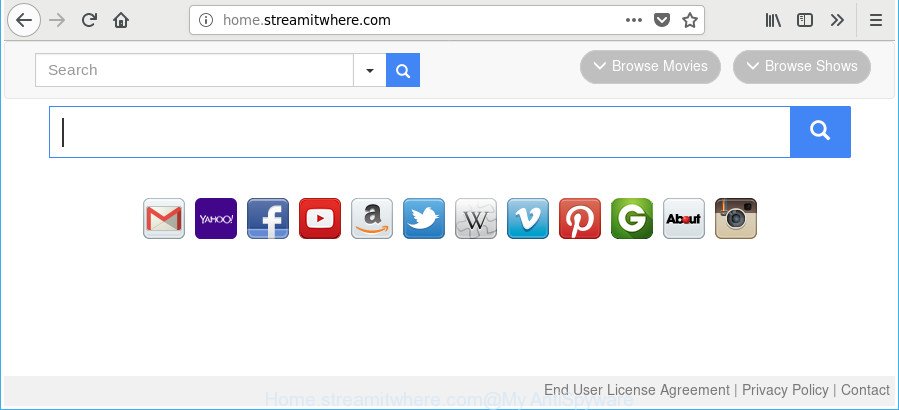
http://home.streamitwhere.com/
The Home.streamitwhere.com hijacker takes over your web browser’s default search engine and controls what will be shown to you whenever you do a searching. Other than the search results, it also provides a lot of undesired advertisements on the search page. Some of these ads developed to trick you into buying some questionable products and applications. Moreover, sometimes, those advertisements could redirect you to misleading or malicious web pages.
It is likely that you might be worried with the browser hijacker which cause Home.streamitwhere.com web-site to appear. You should not disregard this undesired software. The hijacker might not only change your startpage or search engine, but reroute your browser to misleading web pages. What is more, the browser hijacker can analyze your browsing, and gain access to your user information and, later, can transfer it to third parties. Thus, there are more than enough reasons to delete Home.streamitwhere.com from your internet browser.
To find out how to get rid of Home.streamitwhere.com startpage, we recommend to read the few simple steps added to this post below. The instructions was prepared by computer security researchers who discovered a method to get rid of the annoying Home.streamitwhere.com hijacker infection out of the machine.
Remove Home.streamitwhere.com from Windows 10 (8, 7, XP)
In order to remove Home.streamitwhere.com from the Microsoft Internet Explorer, Edge, Firefox and Chrome and set your favorite home page and search engine, you need to reset the internet browser settings. Additionally, you should look up for other dubious entries, such as files, applications, web-browser extensions and shortcuts. However, if you want to delete Home.streamitwhere.com easily, you should use reputable anti malware tool and let it do the job for you.
To remove Home.streamitwhere.com, complete the following steps:
- Remove Home.streamitwhere.com without any utilities
- Use free malware removal utilities to completely remove Home.streamitwhere.com homepage
- Block Home.streamitwhere.com and other undesired sites
- How did you get infected with Home.streamitwhere.com browser hijacker
- To sum up
Remove Home.streamitwhere.com without any utilities
Most common hijackers may be deleted without any antivirus applications. The manual hijacker infection removal is instructions that will teach you how to delete the Home.streamitwhere.com redirect.
Remove suspicious programs using Microsoft Windows Control Panel
First, you should try to identify and uninstall the application that causes the appearance of unwanted advertisements or browser redirect, using the ‘Uninstall a program’ which is located in the ‘Control panel’.
Windows 8, 8.1, 10
First, press Windows button

After the ‘Control Panel’ opens, press the ‘Uninstall a program’ link under Programs category like below.

You will see the ‘Uninstall a program’ panel like below.

Very carefully look around the entire list of programs installed on your system. Most probably, one of them is the hijacker that changes internet browser settings to replace your default search engine, newtab page and home page with Home.streamitwhere.com webpage. If you’ve many software installed, you can help simplify the search of malicious programs by sort the list by date of installation. Once you’ve found a dubious, unwanted or unused program, right click to it, after that click ‘Uninstall’.
Windows XP, Vista, 7
First, click ‘Start’ button and select ‘Control Panel’ at right panel as displayed on the screen below.

When the Windows ‘Control Panel’ opens, you need to press ‘Uninstall a program’ under ‘Programs’ as displayed on the screen below.

You will see a list of software installed on your personal computer. We recommend to sort the list by date of installation to quickly find the software that were installed last. Most likely, it’s the browser hijacker infection responsible for redirecting your web browser to Home.streamitwhere.com web site. If you are in doubt, you can always check the application by doing a search for her name in Google, Yahoo or Bing. Once the program which you need to uninstall is found, simply press on its name, and then click ‘Uninstall’ as shown on the screen below.

Remove Home.streamitwhere.com start page from Google Chrome
If your Chrome web-browser is redirected to undesired Home.streamitwhere.com web page, it may be necessary to completely reset your web browser program to its default settings.
First launch the Chrome. Next, press the button in the form of three horizontal dots (![]() ).
).
It will open the Google Chrome menu. Select More Tools, then click Extensions. Carefully browse through the list of installed extensions. If the list has the plugin signed with “Installed by enterprise policy” or “Installed by your administrator”, then complete the following tutorial: Remove Chrome extensions installed by enterprise policy.
Open the Chrome menu once again. Further, click the option called “Settings”.

The web-browser will show the settings screen. Another method to display the Google Chrome’s settings – type chrome://settings in the internet browser adress bar and press Enter
Scroll down to the bottom of the page and press the “Advanced” link. Now scroll down until the “Reset” section is visible, as displayed on the screen below and click the “Reset settings to their original defaults” button.

The Chrome will display the confirmation dialog box as shown on the screen below.

You need to confirm your action, click the “Reset” button. The internet browser will launch the process of cleaning. When it is finished, the web browser’s settings including search provider, homepage and newtab page back to the values which have been when the Chrome was first installed on your PC system.
Remove Home.streamitwhere.com search from Firefox
The Mozilla Firefox reset will remove unwanted search engine and start page such as Home.streamitwhere.com, modified preferences, extensions and security settings. It’ll keep your personal information like browsing history, bookmarks, passwords and web form auto-fill data.
First, run the Mozilla Firefox and press ![]() button. It will show the drop-down menu on the right-part of the web-browser. Further, press the Help button (
button. It will show the drop-down menu on the right-part of the web-browser. Further, press the Help button (![]() ) like below.
) like below.

In the Help menu, select the “Troubleshooting Information” option. Another way to open the “Troubleshooting Information” screen – type “about:support” in the internet browser adress bar and press Enter. It will show the “Troubleshooting Information” page like below. In the upper-right corner of this screen, click the “Refresh Firefox” button.

It will display the confirmation prompt. Further, click the “Refresh Firefox” button. The Mozilla Firefox will start a procedure to fix your problems that caused by the browser hijacker responsible for Home.streamitwhere.com search. When, it is complete, click the “Finish” button.
Remove Home.streamitwhere.com home page from Microsoft Internet Explorer
By resetting Internet Explorer web browser you revert back your browser settings to its default state. This is basic when troubleshooting problems that might have been caused by browser hijacker like Home.streamitwhere.com.
First, start the Microsoft Internet Explorer. Next, click the button in the form of gear (![]() ). It will show the Tools drop-down menu, click the “Internet Options” as on the image below.
). It will show the Tools drop-down menu, click the “Internet Options” as on the image below.

In the “Internet Options” window click on the Advanced tab, then press the Reset button. The Internet Explorer will show the “Reset Internet Explorer settings” window as displayed below. Select the “Delete personal settings” check box, then click “Reset” button.

You will now need to restart your machine for the changes to take effect.
Use free malware removal utilities to completely remove Home.streamitwhere.com homepage
There are not many good free anti malware programs with high detection ratio. The effectiveness of malicious software removal tools depends on various factors, mostly on how often their virus/malware signatures DB are updated in order to effectively detect modern malware, ad supported software, browser hijacker infections and other potentially unwanted apps. We suggest to run several programs, not just one. These programs that listed below will help you remove all components of the browser hijacker infection from your disk and Windows registry and thereby get rid of Home.streamitwhere.com home page.
Scan and free your PC system of Home.streamitwhere.com with Zemana
You can download and use the Zemana Free for free. This anti-malware tool will scan all the Windows registry entries and files in your computer along with the system settings and internet browser add-ons. If it finds any malware, ad-supported software or malicious extension that is redirects your web browser to unwanted Home.streamitwhere.com web-site then the Zemana Free will delete them from your system completely.
Zemana Anti-Malware can be downloaded from the following link. Save it to your Desktop.
165054 downloads
Author: Zemana Ltd
Category: Security tools
Update: July 16, 2019
Once the downloading process is done, close all applications and windows on your machine. Open a directory in which you saved it. Double-click on the icon that’s called Zemana.AntiMalware.Setup as on the image below.
![]()
When the installation starts, you will see the “Setup wizard” which will help you install Zemana AntiMalware on your PC system.

Once installation is done, you will see window as shown in the following example.

Now press the “Scan” button . Zemana Anti Malware application will scan through the whole PC for the browser hijacker that causes browsers to show undesired Home.streamitwhere.com website. Depending on your machine, the scan can take anywhere from a few minutes to close to an hour. During the scan Zemana Anti-Malware (ZAM) will find threats exist on your PC.

When the scan get finished, Zemana Free will open a screen that contains a list of malicious software that has been found. Review the results once the tool has finished the system scan. If you think an entry should not be quarantined, then uncheck it. Otherwise, simply click “Next” button.

The Zemana Anti-Malware (ZAM) will remove hijacker that responsible for web browser redirect to the undesired Home.streamitwhere.com web-site and move items to the program’s quarantine.
Scan your computer and get rid of Home.streamitwhere.com redirect with Hitman Pro
If Zemana Free cannot get rid of this hijacker, then we advises to use the Hitman Pro. The Hitman Pro is a free powerful, professional removal tool for malware, adware, potentially unwanted programs, toolbars as well as hijacker related to Home.streamitwhere.com . It completely deletes all traces and remnants of the infection.

- Visit the following page to download the latest version of Hitman Pro for Microsoft Windows. Save it on your Windows desktop.
- After the download is finished, double click the Hitman Pro icon. Once this tool is started, press “Next” button to perform a system scan for the hijacker responsible for modifying your web-browser settings to Home.streamitwhere.com. This process can take some time, so please be patient. When a threat is detected, the number of the security threats will change accordingly. Wait until the the scanning is complete.
- Once finished, Hitman Pro will display a scan report. In order to remove all items, simply press “Next” button. Now click the “Activate free license” button to start the free 30 days trial to remove all malware found.
Run Malwarebytes to get rid of Home.streamitwhere.com
Manual Home.streamitwhere.com redirect removal requires some computer skills. Some files and registry entries that created by the browser hijacker may be not completely removed. We advise that run the Malwarebytes Free that are completely free your personal computer of hijacker. Moreover, the free program will help you to remove malware, potentially unwanted applications, adware and toolbars that your personal computer may be infected too.

- Download MalwareBytes AntiMalware by clicking on the following link.
Malwarebytes Anti-malware
327280 downloads
Author: Malwarebytes
Category: Security tools
Update: April 15, 2020
- At the download page, click on the Download button. Your web browser will show the “Save as” dialog box. Please save it onto your Windows desktop.
- Once the downloading process is done, please close all programs and open windows on your PC system. Double-click on the icon that’s named mb3-setup.
- This will open the “Setup wizard” of MalwareBytes AntiMalware onto your computer. Follow the prompts and don’t make any changes to default settings.
- When the Setup wizard has finished installing, the MalwareBytes Anti Malware will open and open the main window.
- Further, click the “Scan Now” button for checking your machine for the browser hijacker that cause Home.streamitwhere.com web-site to appear. This process can take quite a while, so please be patient. While the MalwareBytes is scanning, you can see how many objects it has identified either as being malicious software.
- After the checking is finished, you can check all threats detected on your personal computer.
- Review the scan results and then press the “Quarantine Selected” button. When the cleaning procedure is done, you may be prompted to reboot the computer.
- Close the Anti-Malware and continue with the next step.
Video instruction, which reveals in detail the steps above.
Block Home.streamitwhere.com and other undesired sites
It’s important to use adblocker applications like AdGuard to protect your computer from harmful web pages. Most security experts says that it is okay to block advertisements. You should do so just to stay safe! And, of course, the AdGuard can to stop Home.streamitwhere.com and other intrusive web-pages.
Please go to the link below to download the latest version of AdGuard for MS Windows. Save it to your Desktop so that you can access the file easily.
26903 downloads
Version: 6.4
Author: © Adguard
Category: Security tools
Update: November 15, 2018
When the download is finished, double-click the downloaded file to start it. The “Setup Wizard” window will show up on the computer screen as displayed on the screen below.

Follow the prompts. AdGuard will then be installed and an icon will be placed on your desktop. A window will show up asking you to confirm that you want to see a quick guidance as on the image below.

Click “Skip” button to close the window and use the default settings, or click “Get Started” to see an quick tutorial which will help you get to know AdGuard better.
Each time, when you launch your computer, AdGuard will launch automatically and block advertisements, websites such as Home.streamitwhere.com, as well as other harmful or misleading websites. For an overview of all the features of the program, or to change its settings you can simply double-click on the AdGuard icon, which is located on your desktop.
How did you get infected with Home.streamitwhere.com browser hijacker
The hijacker come as a part of many freeware and commercial software. This PUP can be installed in background without user consent, but usually it’s introduced to a user when a downloaded program are installed. So, read term of use and user agreement very carefully before installing any software or otherwise you can end up with another browser hijacker on your PC, such as this browser hijacker responsible for redirecting your internet browser to Home.streamitwhere.com webpage.
To sum up
Now your PC system should be free of the hijacker that responsible for web browser redirect to the intrusive Home.streamitwhere.com webpage. We suggest that you keep AdGuard (to help you block unwanted advertisements and undesired malicious web-pages) and Zemana Anti Malware (to periodically scan your PC for new browser hijackers and other malicious software). Probably you are running an older version of Java or Adobe Flash Player. This can be a security risk, so download and install the latest version right now.
If you are still having problems while trying to remove Home.streamitwhere.com startpage from the Microsoft Internet Explorer, Edge, Chrome and Mozilla Firefox, then ask for help in our Spyware/Malware removal forum.




















