The Fast Form Finder is a program which falls under the category of browser hijackers. After its installation, it imposes various changes to current settings of installed web-browsers. It will set Fast Form Finder as your start page, default search engine and newtab. Thus, if you launch any of the internet browsers, it will always be show this unwanted web page. Moreover, when you create a new tab, the Internet Explorer, Google Chrome, MS Edge and Firefox can be also rerouted to Fast Form Finder website.
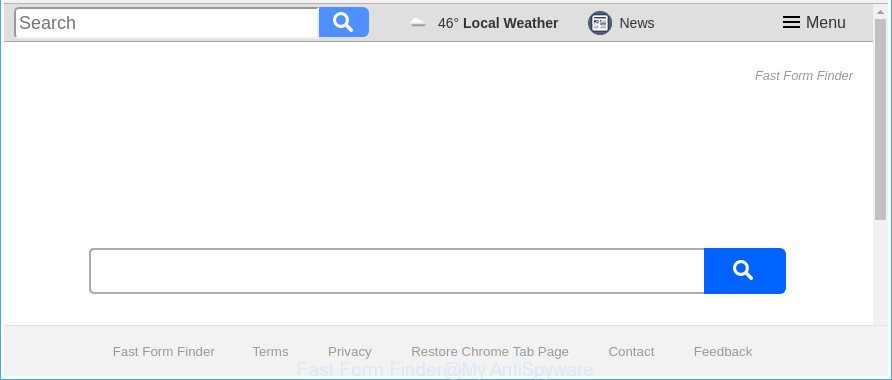
The “Fast Form Finder” makes unwanted changes to browser settings
The Fast Form Finder hijacker will change your browser’s search provider so that all searches are sent through Fast Form Finder, that redirects to Bing, Yahoo or Google Custom Search engine that shows the search results for your query. The devs behind this browser hijacker are utilizing legitimate search engine as they may make money from the ads that are shown in the search results.
Another reason why you need to get rid of Fast Form Finder is its online data-tracking activity. It can collect privacy info, including:
- IP addresses;
- URLs visited;
- search queries/terms;
- clicks on links and advertisements;
- browser version information.
We strongly suggest that you perform the step-by-step instructions below which will assist you to remove Fast Form Finder using the standard features of Windows and some proven freeware.
Remove Fast Form Finder (removal steps)
There are a simple manual tutorial below that will help you to remove Fast Form Finder from your Microsoft Windows PC. The most effective solution to delete this browser hijacker is to complete the manual removal instructions and then run Zemana, MalwareBytes Anti-Malware or Hitman Pro automatic tools (all are free). The manual solution will help to weaken this hijacker and these malware removal tools will completely remove Fast Form Finder and restore the Mozilla Firefox, Microsoft Edge, Microsoft Internet Explorer and Google Chrome settings to default.
To remove Fast Form Finder, use the following steps:
- Manual Fast Form Finder search removal
- Run free malware removal tools to completely remove Fast Form Finder redirect
- Block Fast Form Finder and other annoying web pages
- How did Fast Form Finder hijacker get on your machine
- Finish words
Manual Fast Form Finder search removal
The useful removal instructions for the Fast Form Finder . The detailed procedure can be followed by anyone as it really does take you step-by-step. If you follow this process to delete Fast Form Finder let us know how you managed by sending us your comments please.
Uninstall questionable applications using MS Windows Control Panel
First, you should try to identify and delete the program that causes the appearance of unwanted advertisements or web browser redirect, using the ‘Uninstall a program’ which is located in the ‘Control panel’.
- If you are using Windows 8, 8.1 or 10 then press Windows button, next click Search. Type “Control panel”and press Enter.
- If you are using Windows XP, Vista, 7, then click “Start” button and press “Control Panel”.
- It will show the Windows Control Panel.
- Further, press “Uninstall a program” under Programs category.
- It will show a list of all applications installed on the PC.
- Scroll through the all list, and uninstall dubious and unknown programs. To quickly find the latest installed programs, we recommend sort software by date.
See more details in the video instructions below.
Get rid of Fast Form Finder redirect from Mozilla Firefox
The Firefox reset will get rid of unwanted search engine and startpage such as Fast Form Finder, modified preferences, extensions and security settings. When using the reset feature, your personal information such as passwords, bookmarks, browsing history and web form auto-fill data will be saved.
First, start the Firefox. Next, click the button in the form of three horizontal stripes (![]() ). It will open the drop-down menu. Next, click the Help button (
). It will open the drop-down menu. Next, click the Help button (![]() ).
).

In the Help menu click the “Troubleshooting Information”. In the upper-right corner of the “Troubleshooting Information” page press on “Refresh Firefox” button as displayed below.

Confirm your action, press the “Refresh Firefox”.
Get rid of Fast Form Finder from Google Chrome
If your Google Chrome web browser is rerouted to undesired Fast Form Finder page, it may be necessary to completely reset your web browser program to its default settings.
First run the Chrome. Next, click the button in the form of three horizontal dots (![]() ).
).
It will display the Chrome menu. Select More Tools, then click Extensions. Carefully browse through the list of installed extensions. If the list has the extension signed with “Installed by enterprise policy” or “Installed by your administrator”, then complete the following guide: Remove Google Chrome extensions installed by enterprise policy.
Open the Google Chrome menu once again. Further, click the option called “Settings”.

The web browser will display the settings screen. Another method to display the Chrome’s settings – type chrome://settings in the browser adress bar and press Enter
Scroll down to the bottom of the page and click the “Advanced” link. Now scroll down until the “Reset” section is visible, as displayed on the screen below and click the “Reset settings to their original defaults” button.

The Google Chrome will open the confirmation dialog box as shown on the screen below.

You need to confirm your action, click the “Reset” button. The web browser will start the task of cleaning. After it is finished, the web-browser’s settings including start page, search provider by default and new tab page back to the values which have been when the Chrome was first installed on your computer.
Delete Fast Form Finder search from Microsoft Internet Explorer
In order to recover all internet browser homepage, search provider and new tab page you need to reset the Internet Explorer to the state, which was when the Windows was installed on your computer.
First, run the IE, then click ‘gear’ icon ![]() . It will display the Tools drop-down menu on the right part of the web-browser, then click the “Internet Options” like below.
. It will display the Tools drop-down menu on the right part of the web-browser, then click the “Internet Options” like below.

In the “Internet Options” screen, select the “Advanced” tab, then click the “Reset” button. The Internet Explorer will open the “Reset Internet Explorer settings” prompt. Further, click the “Delete personal settings” check box to select it. Next, press the “Reset” button as displayed in the following example.

When the task is done, click “Close” button. Close the Internet Explorer and reboot your PC system for the changes to take effect. This step will help you to restore your internet browser’s newtab, search provider and start page to default state.
Run free malware removal tools to completely remove Fast Form Finder redirect
Manual removal tutorial may not be for everyone. Each Fast Form Finder removal step above, such as removing suspicious programs, restoring infected shortcut files, removing the hijacker infection from system settings, must be performed very carefully. If you are in doubt during any of the steps listed in the manual removal above, then we suggest that you follow the automatic Fast Form Finder removal guidance listed below.
How to remove Fast Form Finder with Zemana
We recommend using the Zemana Free which are completely clean your PC system of the hijacker. The tool is an advanced malicious software removal program made by (c) Zemana lab. It’s able to help you delete potentially unwanted software, browser hijacker infections, adware, malicious software, toolbars, ransomware and other security threats from your machine for free.
Installing the Zemana Anti Malware (ZAM) is simple. First you will need to download Zemana on your Windows Desktop from the following link.
165090 downloads
Author: Zemana Ltd
Category: Security tools
Update: July 16, 2019
When the downloading process is finished, close all programs and windows on your computer. Open a directory in which you saved it. Double-click on the icon that’s named Zemana.AntiMalware.Setup as displayed in the following example.
![]()
When the install begins, you will see the “Setup wizard” which will help you install Zemana Anti Malware (ZAM) on your system.

Once install is complete, you will see window as shown on the screen below.

Now click the “Scan” button . Zemana tool will start scanning the whole system to find out browser hijacker that cause Fast Form Finder website to appear. A scan can take anywhere from 10 to 30 minutes, depending on the number of files on your system and the speed of your personal computer. During the scan Zemana AntiMalware will look for threats exist on your computer.

Once Zemana Free has finished scanning, Zemana will display a screen that contains a list of malicious software that has been detected. Once you’ve selected what you wish to remove from your PC press “Next” button.

The Zemana Free will start to delete hijacker responsible for redirecting your web browser to Fast Form Finder web-page.
Use HitmanPro to get rid of Fast Form Finder
HitmanPro is a free removal utility that can be downloaded and run to remove hijackers, ad-supported software, malware, potentially unwanted applications, toolbars and other threats from your PC system. You can use this tool to detect threats even if you have an antivirus or any other security program.
Installing the HitmanPro is simple. First you will need to download HitmanPro by clicking on the following link. Save it to your Desktop so that you can access the file easily.
After the download is finished, open the folder in which you saved it. You will see an icon like below.

Double click the HitmanPro desktop icon. Once the tool is started, you will see a screen as shown below.

Further, click “Next” button to perform a system scan with this utility for the browser hijacker responsible for redirects to Fast Form Finder. This procedure can take some time, so please be patient. Once the system scan is finished, you will be shown the list of all found items on your PC as shown on the image below.

Once you have selected what you wish to remove from your machine press “Next” button. It will show a dialog box, click the “Activate free license” button.
Delete Fast Form Finder redirect with Malwarebytes
You can remove Fast Form Finder home page automatically with a help of Malwarebytes Free. We advise this free malicious software removal utility because it may easily remove browser hijackers, adware, PUPs and toolbars with all their components such as files, folders and registry entries.
Please go to the link below to download the latest version of MalwareBytes Anti Malware (MBAM) for Microsoft Windows. Save it on your Windows desktop.
327309 downloads
Author: Malwarebytes
Category: Security tools
Update: April 15, 2020
Once the download is complete, close all windows on your personal computer. Further, open the file named mb3-setup. If the “User Account Control” prompt pops up like below, click the “Yes” button.

It will show the “Setup wizard” which will allow you install MalwareBytes on the computer. Follow the prompts and do not make any changes to default settings.

Once install is finished successfully, click Finish button. Then MalwareBytes Anti-Malware (MBAM) will automatically run and you can see its main window as displayed in the following example.

Next, click the “Scan Now” button . MalwareBytes tool will start scanning the whole PC to find out browser hijacker responsible for redirecting your web browser to Fast Form Finder web site. While the MalwareBytes Free utility is checking, you can see number of objects it has identified as being infected by malicious software.

After that process is done, MalwareBytes Free will create a list of undesired and adware. Make sure all threats have ‘checkmark’ and click “Quarantine Selected” button.

The MalwareBytes Free will get rid of browser hijacker which cause Fast Form Finder web site to appear and move items to the program’s quarantine. When finished, you may be prompted to reboot your machine. We recommend you look at the following video, which completely explains the process of using the MalwareBytes Anti Malware to delete browser hijacker infections, adware and other malware.
Block Fast Form Finder and other annoying web pages
One of the worst things is the fact that you cannot block all those undesired webpages like Fast Form Finder using only built-in Windows capabilities. However, there is a program out that you can use to stop annoying web browser redirections, advertisements and pop ups in any modern web browsers including Mozilla Firefox, Chrome, Microsoft Internet Explorer and Microsoft Edge. It’s called Adguard and it works very well.
Download AdGuard on your MS Windows Desktop from the following link.
26910 downloads
Version: 6.4
Author: © Adguard
Category: Security tools
Update: November 15, 2018
After downloading it, double-click the downloaded file to run it. The “Setup Wizard” window will show up on the computer screen as shown in the following example.

Follow the prompts. AdGuard will then be installed and an icon will be placed on your desktop. A window will show up asking you to confirm that you want to see a quick guide as displayed below.

Click “Skip” button to close the window and use the default settings, or press “Get Started” to see an quick guide which will allow you get to know AdGuard better.
Each time, when you launch your computer, AdGuard will run automatically and stop popup advertisements, sites such as Fast Form Finder, as well as other malicious or misleading sites. For an overview of all the features of the program, or to change its settings you can simply double-click on the AdGuard icon, which can be found on your desktop.
How did Fast Form Finder hijacker get on your machine
The hijacker infection usually is bundled within free programs which downloaded from the Net. Which means that you need to be proactive and carefully read the Terms of use and the License agreement properly. For the most part, the Fast Form Finder hijacker will be clearly described, so take the time to carefully read all the information about the software that you downloaded and want to install on your computer. In the Setup wizard, you should choose the Advanced, Custom or Manual installation mode to control what components and additional programs to be installed, otherwise you run the risk of infecting your system with an infection like the Fast Form Finder hijacker.
Finish words
Now your computer should be clean of the browser hijacker which modifies internet browser settings to replace your new tab page, startpage and default search engine with Fast Form Finder website. We suggest that you keep AdGuard (to help you stop unwanted popups and intrusive harmful web pages) and Zemana (to periodically scan your system for new malicious software, browser hijackers and adware). Make sure that you have all the Critical Updates recommended for Windows OS. Without regular updates you WILL NOT be protected when new hijackers, malicious apps and adware are released.
If you are still having problems while trying to get rid of Fast Form Finder from your web-browser, then ask for help in our Spyware/Malware removal forum.




















