If you see Search.heasytofindforms.com show up on your web browser’s screen, then is a clear indication of the hijacker’s presence. The potentially unwanted program (PUP) from the browser hijacker group modifies your start page and search provider. If your PC system is affected with browser hijacker infection, the unwanted Search.heasytofindforms.com will appear when you open a new tab page, or surf the Internet. Further into the blog post we will give you more information about this browser hijacker, but know that the best way to handle the Search.heasytofindforms.com hijacker is to fully get rid of it from your PC system as quickly as possible.
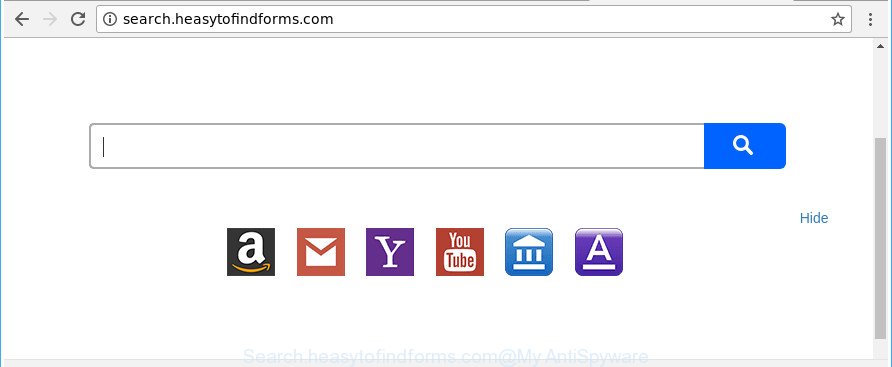
http://search.heasytofindforms.com/
After the hijack, common symptoms include:
- Changing the Chrome, Internet Explorer, MS Edge and Firefox built-in search box and search provider by default to Search.heasytofindforms.com;
- Replacing web browser’s homepage to Search.heasytofindforms.com;
- Replacing the ‘new tab’ URL to launch an annoying web page.
As well as undesired web browser redirections to Search.heasytofindforms.com, the browser hijacker can gather your Web browsing activity by recording URLs visited, IP addresses, web browser version and type, cookie information, Internet Service Provider (ISP) and sites visited. Such kind of behavior can lead to serious security problems or confidential info theft. This is another reason why the hijacker infection that redirects the web-browser to Search.heasytofindforms.com, is classified as PUP (potentially unwanted program).
The guidance below explaining steps to get rid of Search.heasytofindforms.com home page problem. Feel free to use it for removal of the hijacker that may attack IE, MS Edge, Google Chrome and Firefox and other popular web browsers. The guidance will allow you revert back your web-browsers settings which previously modified by hijacker infection.
How to remove Search.heasytofindforms.com from Chrome, Firefox, IE, Edge
In many cases browser hijackers requires more than a simple uninstall with the help of Windows Control panel in order to be fully uninstalled. For that reason, our team created several removal solutions which we’ve summarized in a detailed guidance. Therefore, if you’ve the intrusive Search.heasytofindforms.com hijacker infection on your computer and are currently trying to have it uninstalled then feel free to follow the instructions below in order to resolve your problem. Some of the steps below will require you to close this web-site. So, please read the few simple steps carefully, after that bookmark or print it for later reference.
To remove Search.heasytofindforms.com, perform the steps below:
- Remove Search.heasytofindforms.com without any tools
- Search.heasytofindforms.com start page automatic removal
- Stop Search.heasytofindforms.com and other intrusive pages
- Prevent Search.heasytofindforms.com hijacker from installing
- To sum up
Remove Search.heasytofindforms.com without any tools
The step-by-step instructions will help you delete Search.heasytofindforms.com home page. These Search.heasytofindforms.com removal steps work for the Firefox, Google Chrome, Microsoft Internet Explorer and Edge, as well as every version of MS Windows operating system.
Uninstall PUPs through the Windows Control Panel
First, go to Windows Control Panel and uninstall dubious programs, all applications you don’t remember installing. It’s important to pay the most attention to programs you installed just before Search.heasytofindforms.com browser hijacker infection appeared on your internet browser. If you do not know what a program does, look for the answer on the Internet.
Press Windows button ![]() , then press Search
, then press Search ![]() . Type “Control panel”and press Enter. If you using Windows XP or Windows 7, then click “Start” and select “Control Panel”. It will display the Windows Control Panel as on the image below.
. Type “Control panel”and press Enter. If you using Windows XP or Windows 7, then click “Start” and select “Control Panel”. It will display the Windows Control Panel as on the image below.

Further, press “Uninstall a program” ![]()
It will show a list of all applications installed on your computer. Scroll through the all list, and delete any dubious and unknown software.
Get rid of Search.heasytofindforms.com redirect from Google Chrome
Reset Google Chrome settings is a simple way to remove the hijacker, malicious and adware extensions, as well as to restore the web browser’s home page, newtab page and default search provider that have been changed by browser hijacker.

- First start the Chrome and click Menu button (small button in the form of three dots).
- It will open the Chrome main menu. Choose More Tools, then press Extensions.
- You’ll see the list of installed extensions. If the list has the extension labeled with “Installed by enterprise policy” or “Installed by your administrator”, then complete the following instructions: Remove Chrome extensions installed by enterprise policy.
- Now open the Chrome menu once again, click the “Settings” menu.
- You will see the Chrome’s settings page. Scroll down and press “Advanced” link.
- Scroll down again and click the “Reset” button.
- The Chrome will show the reset profile settings page as on the image above.
- Next click the “Reset” button.
- Once this task is finished, your web browser’s start page, default search engine and newtab will be restored to their original defaults.
- To learn more, read the blog post How to reset Google Chrome settings to default.
Remove Search.heasytofindforms.com from Firefox by resetting web browser settings
Resetting Mozilla Firefox browser will reset all the settings to their original settings and will remove Search.heasytofindforms.com, malicious add-ons and extensions. It will save your personal information such as saved passwords, bookmarks, auto-fill data and open tabs.
Launch the Firefox and click the menu button (it looks like three stacked lines) at the top right of the browser screen. Next, click the question-mark icon at the bottom of the drop-down menu. It will display the slide-out menu.

Select the “Troubleshooting information”. If you’re unable to access the Help menu, then type “about:support” in your address bar and press Enter. It bring up the “Troubleshooting Information” page as shown below.

Click the “Refresh Firefox” button at the top right of the Troubleshooting Information page. Select “Refresh Firefox” in the confirmation prompt. The Firefox will start a task to fix your problems that caused by the browser hijacker related to Search.heasytofindforms.com startpage. After, it is complete, click the “Finish” button.
Remove Search.heasytofindforms.com search from IE
The Internet Explorer reset is great if your web browser is hijacked or you’ve unwanted plugins or toolbars on your internet browser, that installed by a malicious software.
First, open the Internet Explorer, then click ‘gear’ icon ![]() . It will open the Tools drop-down menu on the right part of the web-browser, then click the “Internet Options” as shown in the following example.
. It will open the Tools drop-down menu on the right part of the web-browser, then click the “Internet Options” as shown in the following example.

In the “Internet Options” screen, select the “Advanced” tab, then press the “Reset” button. The Microsoft Internet Explorer will display the “Reset Internet Explorer settings” dialog box. Further, click the “Delete personal settings” check box to select it. Next, click the “Reset” button as shown on the screen below.

Once the process is finished, click “Close” button. Close the Internet Explorer and reboot your computer for the changes to take effect. This step will help you to restore your web-browser’s newtab, search provider and homepage to default state.
Search.heasytofindforms.com start page automatic removal
After completing the manual removal steps above all unwanted applications and web browser’s extensions which causes web browser redirects to the Search.heasytofindforms.com site should be uninstalled. If the problem with Search.heasytofindforms.com browser hijacker infection is still remained, then we recommend to check your computer for any remaining malicious components. Run recommended free browser hijacker infection removal apps below.
How to remove Search.heasytofindforms.com with Zemana Anti-Malware
You can download and use the Zemana Free for free. This anti malware utility will scan all the MS Windows registry keys and files in your PC along with the system settings and web browser addons. If it finds any malicious software, ‘ad supported’ software or harmful extension that is responsible for modifying your internet browser settings to Search.heasytofindforms.com then the Zemana will remove them from your system completely.
Installing the Zemana is simple. First you will need to download Zemana from the following link. Save it on your Windows desktop or in any other place.
165530 downloads
Author: Zemana Ltd
Category: Security tools
Update: July 16, 2019
When the downloading process is finished, close all windows on your personal computer. Further, start the install file called Zemana.AntiMalware.Setup. If the “User Account Control” dialog box pops up as displayed in the figure below, click the “Yes” button.

It will display the “Setup wizard” which will help you install Zemana on the machine. Follow the prompts and do not make any changes to default settings.

Once installation is finished successfully, Zemana Anti-Malware will automatically run and you can see its main window as displayed below.

Next, click the “Scan” button . Zemana AntiMalware program will scan through the whole computer for the browser hijacker infection related to Search.heasytofindforms.com startpage. A scan can take anywhere from 10 to 30 minutes, depending on the count of files on your personal computer and the speed of your system. When a threat is detected, the number of the security threats will change accordingly. Wait until the the checking is finished.

When Zemana Anti-Malware has finished scanning, Zemana Free will produce a list of unwanted and adware. Once you have selected what you want to remove from your computer press “Next” button.

The Zemana Anti-Malware will delete hijacker infection that redirects your web-browser to undesired Search.heasytofindforms.com web site. Once finished, you can be prompted to reboot your personal computer.
Scan and clean your computer of browser hijacker with HitmanPro
If Zemana Anti Malware (ZAM) cannot delete this browser hijacker infection, then we suggests to run the Hitman Pro. The HitmanPro is a free powerful, professional removal tool for malicious software, adware, PUPs, toolbars as well as browser hijacker which designed to redirect your web browser to the Search.heasytofindforms.com page. It completely removes all traces and remnants of the infection.
Download HitmanPro by clicking on the link below. Save it on your Desktop.
Download and use Hitman Pro on your machine. Once started, click “Next” button to start scanning your machine for the hijacker that causes web browsers to show annoying Search.heasytofindforms.com page. A scan can take anywhere from 10 to 30 minutes, depending on the number of files on your machine and the speed of your computer. During the scan Hitman Pro will find out threats present on your PC..

Once Hitman Pro has finished scanning your PC, you can check all threats found on your machine.

Review the report and then press Next button.
It will display a prompt, click the “Activate free license” button to start the free 30 days trial to remove all malicious software found.
Remove Search.heasytofindforms.com redirect with Malwarebytes
We suggest using the Malwarebytes Free that are completely clean your machine of the browser hijacker. The free tool is an advanced malicious software removal program designed by (c) Malwarebytes lab. This program uses the world’s most popular anti malware technology. It’s able to help you get rid of hijacker infections, potentially unwanted programs, malware, ad supported software, toolbars, ransomware and other security threats from your PC system for free.

- Download MalwareBytes Free on your MS Windows Desktop from the link below.
Malwarebytes Anti-malware
327749 downloads
Author: Malwarebytes
Category: Security tools
Update: April 15, 2020
- At the download page, click on the Download button. Your web-browser will show the “Save as” prompt. Please save it onto your Windows desktop.
- When the downloading process is finished, please close all software and open windows on your computer. Double-click on the icon that’s named mb3-setup.
- This will open the “Setup wizard” of MalwareBytes AntiMalware (MBAM) onto your machine. Follow the prompts and don’t make any changes to default settings.
- When the Setup wizard has finished installing, the MalwareBytes Free will open and open the main window.
- Further, click the “Scan Now” button to perform a system scan for the hijacker that reroutes your internet browser to intrusive Search.heasytofindforms.com web page. Depending on your machine, the scan may take anywhere from a few minutes to close to an hour. While the utility is scanning, you can see count of objects and files has already scanned.
- Once MalwareBytes Free has completed scanning your machine, MalwareBytes AntiMalware will produce a list of unwanted and adware.
- Review the scan results and then click the “Quarantine Selected” button. After finished, you may be prompted to restart the computer.
- Close the AntiMalware and continue with the next step.
Video instruction, which reveals in detail the steps above.
Stop Search.heasytofindforms.com and other intrusive pages
To put it simply, you need to use an ad blocker utility (AdGuard, for example). It will block and protect you from all intrusive web-pages like Search.heasytofindforms.com, ads and {pop-ups}. To be able to do that, the adblocker program uses a list of filters. Each filter is a rule that describes a malicious web page, an advertising content, a banner and others. The ad blocker program automatically uses these filters, depending on the sites you’re visiting.
Visit the page linked below to download AdGuard. Save it on your Desktop.
27044 downloads
Version: 6.4
Author: © Adguard
Category: Security tools
Update: November 15, 2018
After the download is finished, double-click the downloaded file to launch it. The “Setup Wizard” window will show up on the computer screen as shown in the figure below.

Follow the prompts. AdGuard will then be installed and an icon will be placed on your desktop. A window will show up asking you to confirm that you want to see a quick guide as shown in the figure below.

Press “Skip” button to close the window and use the default settings, or click “Get Started” to see an quick tutorial which will allow you get to know AdGuard better.
Each time, when you run your personal computer, AdGuard will launch automatically and stop advertisements, web sites like Search.heasytofindforms.com, as well as other malicious or misleading pages. For an overview of all the features of the application, or to change its settings you can simply double-click on the AdGuard icon, which is located on your desktop.
Prevent Search.heasytofindforms.com hijacker from installing
It is very important to pay attention to additional checkboxes during the setup of free applications to avoid installing of PUPs, adware, browser hijackers or other unwanted applications. Never install the additional software that the application wants to install with it. Inattentive free applications download can result in installation of unwanted application such as this browser hijacker that modifies browser settings to replace your newtab page, default search provider and home page with Search.heasytofindforms.com web site.
To sum up
Now your system should be clean of the browser hijacker infection which cause a reroute to Search.heasytofindforms.com web-page. We suggest that you keep AdGuard (to help you block unwanted pop up advertisements and annoying harmful sites) and Zemana Free (to periodically scan your personal computer for new malware, browser hijacker infections and adware). Make sure that you have all the Critical Updates recommended for Microsoft Windows operating system. Without regular updates you WILL NOT be protected when new hijackers, harmful software and adware are released.
If you are still having problems while trying to remove Search.heasytofindforms.com start page from your web browser, then ask for help in our Spyware/Malware removal forum.




















