If the Edge, Mozilla Firefox, Google Chrome and Internet Explorer constantly displays Okaytab.com website, then your machine is affected by a browser hijacker. As a result, your default search engine, newtab and start page are modified to Okaytab.com and all your search results are rerouted to this malicious webpage or other domains. It can also create a large amount of pop-up advertisements on your personal computer and increase your vulnerability. With the few simple steps below, you can remove Okaytab.com completely.
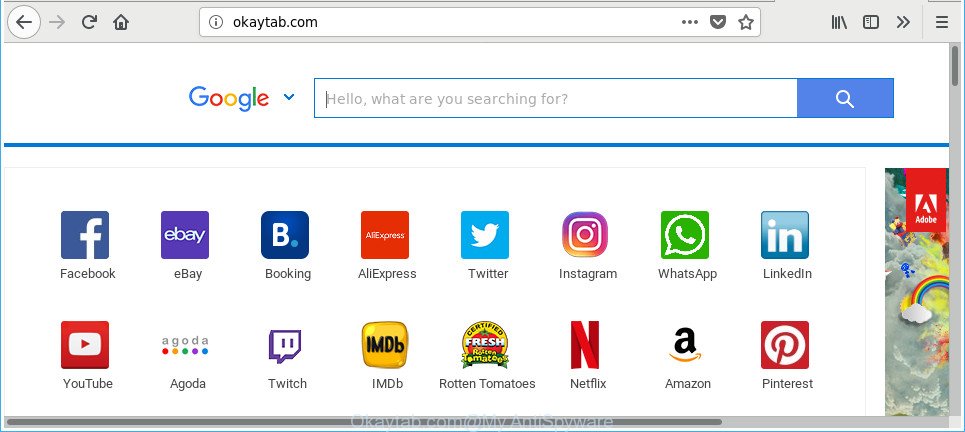
http://okaytab.com/
When you’re performing searches using the web browser that has been affected with Okaytab.com, the search results will be returned from Bing, Yahoo or Google Custom Search. The developers of Okaytab.com browser hijacker are most probably doing this to earn advertisement money from the advertisements displayed in the search results.
While the Okaytab.com hijacker is active, you won’t be able to return the Internet Explorer, Firefox, MS Edge and Chrome’ settings like search provider by default, start page and new tab page. If you try to set your home page to be Google, Bing or Yahoo, those settings will be automatically modified to Okaytab.com with the next computer restart. But this does not mean that you should just ignore it or get along with this fact. Because this is not the best option, due to the Okaytab.com home page you can have problems with the MS Edge, IE, Firefox and Google Chrome, unwanted ads and even confidential information theft.
The Okaytab.com browser hijacker can modify settings of all your typical browsers, but often that the undesired software may also infect all types of internet browsers by modifying their desktop shortcuts. Thus forcing the user to see Okaytab.com undesired web page every time start the web-browser.
Therefore, the hijacker infection is a potentially unwanted application and should not be used. If you realized any of the symptoms mentioned above, we suggest you to complete steps below to remove the hijacker and remove Okaytab.com from your browser settings.
How to remove Okaytab.com from Chrome, Firefox, IE, Edge
We can assist you remove Okaytab.com, without the need to take your computer to a professional. Simply follow the removal guide below if you currently have the unwanted hijacker on your PC system and want to delete it. If you have any difficulty while trying to delete the hijacker infection, feel free to ask for our help in the comment section below. Certain of the steps will require you to reboot your personal computer or exit this page. So, read this guide carefully, then bookmark or print it for later reference.
To remove Okaytab.com, complete the steps below:
- How to get rid of Okaytab.com home page without any software
- How to automatically remove Okaytab.com browser hijacker infection
- How to stop Okaytab.com
- How to prevent Okaytab.com hijacker infection from getting inside your PC system
- To sum up
How to get rid of Okaytab.com home page without any software
The useful removal guidance for the Okaytab.com . The detailed procedure can be followed by anyone as it really does take you step-by-step. If you follow this process to remove Okaytab.com let us know how you managed by sending us your comments please.
Uninstalling the Okaytab.com, check the list of installed apps first
In order to get rid of potentially unwanted apps like this hijacker, open the Windows Control Panel and click on “Uninstall a program”. Check the list of installed software. For the ones you do not know, run an Internet search to see if they are adware, browser hijacker or potentially unwanted applications. If yes, uninstall them off. Even if they are just a programs which you do not use, then uninstalling them off will increase your personal computer start up time and speed dramatically.
- If you are using Windows 8, 8.1 or 10 then click Windows button, next press Search. Type “Control panel”and press Enter.
- If you are using Windows XP, Vista, 7, then press “Start” button and click “Control Panel”.
- It will display the Windows Control Panel.
- Further, press “Uninstall a program” under Programs category.
- It will show a list of all applications installed on the PC system.
- Scroll through the all list, and delete suspicious and unknown programs. To quickly find the latest installed programs, we recommend sort programs by date.
See more details in the video guidance below.
Get rid of Okaytab.com search from Mozilla Firefox
Resetting Firefox internet browser will reset all the settings to their default state and will remove Okaytab.com, malicious add-ons and extensions. It’ll keep your personal information like browsing history, bookmarks, passwords and web form auto-fill data.
First, start the Firefox. Next, click the button in the form of three horizontal stripes (![]() ). It will open the drop-down menu. Next, press the Help button (
). It will open the drop-down menu. Next, press the Help button (![]() ).
).

In the Help menu click the “Troubleshooting Information”. In the upper-right corner of the “Troubleshooting Information” page press on “Refresh Firefox” button like below.

Confirm your action, click the “Refresh Firefox”.
Remove Okaytab.com from Chrome
Reset Google Chrome settings is a easy way to remove the hijacker infection, harmful and ‘ad-supported’ extensions, as well as to recover the web-browser’s new tab page, startpage and search provider by default that have been changed by Okaytab.com hijacker infection.
First run the Google Chrome. Next, click the button in the form of three horizontal dots (![]() ).
).
It will open the Google Chrome menu. Select More Tools, then click Extensions. Carefully browse through the list of installed extensions. If the list has the plugin signed with “Installed by enterprise policy” or “Installed by your administrator”, then complete the following instructions: Remove Google Chrome extensions installed by enterprise policy.
Open the Google Chrome menu once again. Further, click the option named “Settings”.

The internet browser will open the settings screen. Another solution to show the Google Chrome’s settings – type chrome://settings in the web browser adress bar and press Enter
Scroll down to the bottom of the page and press the “Advanced” link. Now scroll down until the “Reset” section is visible, as shown below and click the “Reset settings to their original defaults” button.

The Google Chrome will show the confirmation prompt as displayed on the screen below.

You need to confirm your action, press the “Reset” button. The web browser will run the procedure of cleaning. When it’s finished, the internet browser’s settings including search provider by default, start page and new tab page back to the values that have been when the Google Chrome was first installed on your computer.
Delete Okaytab.com from Internet Explorer
If you find that Internet Explorer browser settings such as new tab page, startpage and search provider by default having been hijacked, then you may restore your settings, via the reset web browser process.
First, open the Microsoft Internet Explorer, then press ‘gear’ icon ![]() . It will open the Tools drop-down menu on the right part of the web-browser, then click the “Internet Options” as displayed in the figure below.
. It will open the Tools drop-down menu on the right part of the web-browser, then click the “Internet Options” as displayed in the figure below.

In the “Internet Options” screen, select the “Advanced” tab, then click the “Reset” button. The Internet Explorer will show the “Reset Internet Explorer settings” prompt. Further, click the “Delete personal settings” check box to select it. Next, click the “Reset” button as displayed on the image below.

When the task is done, click “Close” button. Close the IE and reboot your machine for the changes to take effect. This step will help you to restore your web-browser’s new tab, default search engine and start page to default state.
Fix affected web-browsers shortcuts to remove Okaytab.com start page
When the browser hijacker is started, it can also alter the browser’s shortcut files, adding an argument such as “http://site.address” into the Target field. Due to this, every time you run the internet browser, it will open an unwanted web-page.
Right click on the shortcut of infected web browser as displayed below.

Select the “Properties” option and it will open the shortcut’s properties. Next, press the “Shortcut” tab and then delete the “http://site.address” string from Target field as displayed in the figure below.

Then click OK to save changes. Repeat the step for all browsers that are re-directed to the Okaytab.com unwanted webpage.
How to automatically remove Okaytab.com browser hijacker infection
The easiest method to remove Okaytab.com hijacker infection is to run an antimalware program capable of detecting browser hijacker infections including Okaytab.com. We suggest try Zemana or another free malicious software remover which listed below. It has excellent detection rate when it comes to adware, browser hijackers and other potentially unwanted programs.
Run Zemana to delete browser hijacker infection
We recommend you to use the Zemana AntiMalware which are completely clean your personal computer. Moreover, the utility will help you to remove potentially unwanted programs, malicious software, toolbars and ‘ad supported’ software that your personal computer may be infected too.
Download Zemana Free by clicking on the following link.
165495 downloads
Author: Zemana Ltd
Category: Security tools
Update: July 16, 2019
Once the download is done, close all windows on your computer. Further, start the set up file called Zemana.AntiMalware.Setup. If the “User Account Control” dialog box pops up like below, click the “Yes” button.

It will display the “Setup wizard” which will allow you install Zemana on the machine. Follow the prompts and do not make any changes to default settings.

Once setup is complete successfully, Zemana will automatically start and you can see its main window as shown below.

Next, click the “Scan” button . Zemana Anti-Malware (ZAM) tool will start scanning the whole computer to find out hijacker responsible for redirects to Okaytab.com. A scan can take anywhere from 10 to 30 minutes, depending on the count of files on your computer and the speed of your system. While the Zemana AntiMalware tool is checking, you can see count of objects it has identified as being infected by malicious software.

As the scanning ends, Zemana will create a list of undesired and ad supported software. Review the report and then click “Next” button.

The Zemana Anti Malware will remove browser hijacker infection which changes web browser settings to replace your start page, search provider and newtab with Okaytab.com web-site and add threats to the Quarantine. When that process is finished, you can be prompted to reboot your machine.
Remove Okaytab.com hijacker and malicious extensions with HitmanPro
HitmanPro is a free removal utility that can be downloaded and use to remove hijacker infections, adware, malicious software, potentially unwanted apps, toolbars and other threats from your PC. You can run this tool to look for threats even if you have an antivirus or any other security program.
Visit the following page to download the latest version of Hitman Pro for Windows. Save it on your Windows desktop or in any other place.
Download and run HitmanPro on your PC. Once started, press “Next” button to perform a system scan for the hijacker which cause a reroute to Okaytab.com website. This process can take quite a while, so please be patient. While the Hitman Pro is checking, you can see number of objects it has identified either as being malicious software..

When Hitman Pro completes the scan, a list of all threats found is prepared.

All found threats will be marked. You can get rid of them all by simply press Next button.
It will open a prompt, press the “Activate free license” button to start the free 30 days trial to delete all malicious software found.
Use Malwarebytes to remove Okaytab.com
We suggest using the Malwarebytes Free. You can download and install Malwarebytes to detect and remove Okaytab.com from your personal computer. When installed and updated, the free malicious software remover will automatically scan and detect all threats exist on the computer.
MalwareBytes Anti Malware (MBAM) can be downloaded from the following link. Save it to your Desktop so that you can access the file easily.
327716 downloads
Author: Malwarebytes
Category: Security tools
Update: April 15, 2020
Once the downloading process is done, close all programs and windows on your PC system. Double-click the install file called mb3-setup. If the “User Account Control” dialog box pops up like below, click the “Yes” button.

It will open the “Setup wizard” that will help you setup MalwareBytes on your computer. Follow the prompts and don’t make any changes to default settings.

Once install is complete successfully, press Finish button. MalwareBytes Anti Malware (MBAM) will automatically start and you can see its main screen as displayed below.

Now click the “Scan Now” button to find out browser hijacker responsible for redirecting user searches to Okaytab.com. A scan can take anywhere from 10 to 30 minutes, depending on the number of files on your personal computer and the speed of your machine. While the MalwareBytes Anti Malware (MBAM) is scanning, you can see how many objects it has identified either as being malicious software.

Once the system scan is done, MalwareBytes Anti-Malware (MBAM) will show a scan report. Next, you need to click “Quarantine Selected” button. The MalwareBytes Anti Malware (MBAM) will begin to delete hijacker related to Okaytab.com . After the clean up is finished, you may be prompted to restart the PC system.

We recommend you look at the following video, which completely explains the procedure of using the MalwareBytes to remove adware, browser hijacker and other malware.
How to stop Okaytab.com
If you want to get rid of undesired advertisements, internet browser redirects and pop-ups, then install an ad blocking application such as AdGuard. It can stop Okaytab.com, ads, pop ups and stop pages from tracking your online activities when using the Microsoft Internet Explorer, Firefox, Microsoft Edge and Google Chrome. So, if you like browse the Internet, but you don’t like unwanted ads and want to protect your computer from malicious web-sites, then the AdGuard is your best choice.
- Installing the AdGuard is simple. First you’ll need to download AdGuard from the following link. Save it to your Desktop so that you can access the file easily.
Adguard download
27034 downloads
Version: 6.4
Author: © Adguard
Category: Security tools
Update: November 15, 2018
- After the download is finished, start the downloaded file. You will see the “Setup Wizard” program window. Follow the prompts.
- When the installation is finished, press “Skip” to close the install program and use the default settings, or click “Get Started” to see an quick tutorial which will help you get to know AdGuard better.
- In most cases, the default settings are enough and you don’t need to change anything. Each time, when you start your system, AdGuard will launch automatically and stop popups, web pages such as Okaytab.com, as well as other harmful or misleading webpages. For an overview of all the features of the application, or to change its settings you can simply double-click on the icon named AdGuard, which is located on your desktop.
How to prevent Okaytab.com hijacker infection from getting inside your PC system
Most commonly, the free applications setup file includes the optional adware or potentially unwanted software such as this hijacker infection. So, be very careful when you agree to install anything. The best way – is to choose a Custom, Advanced or Manual setup type. Here disable all additional apps in which you are unsure or that causes even a slightest suspicion. The main thing you should remember, you do not need to install the third-party software which you don’t trust! The only thing I want to add. Once the freeware is installed, if you uninstall this software, the default search engine, homepage and new tab page of your favorite browser will not be restored. This must be done by yourself. Just follow the step-by-step tutorial above.
To sum up
Now your system should be clean of the browser hijacker infection that causes web-browsers to show annoying Okaytab.com web site. We suggest that you keep AdGuard (to help you block unwanted pop up advertisements and unwanted harmful web pages) and Zemana Free (to periodically scan your personal computer for new malware, browser hijacker infections and ad supported software). Make sure that you have all the Critical Updates recommended for Windows OS. Without regular updates you WILL NOT be protected when new browser hijacker infections, harmful programs and adware are released.
If you are still having problems while trying to remove Okaytab.com search from your web browser, then ask for help in our Spyware/Malware removal forum.


















