Are you open your favorite internet browser and don’t see usual startpage, which is set earlier? The Search.medianewpagesearch.com is the first thing which pop up once you run your internet browser? It means that you have an undesired software from the browser hijacker family installed on your computer. If you get it on your PC system, this potentially unwanted program (PUP) can change some web browser’s settings such as search provider, newtab page and startpage. So, the Search.medianewpagesearch.com can be opened when you create a new tab in your browser, or when you try to search for any information within the Edge, Google Chrome, Mozilla Firefox and Internet Explorer, because the browser hijacker rewrites the browser’s search engine.
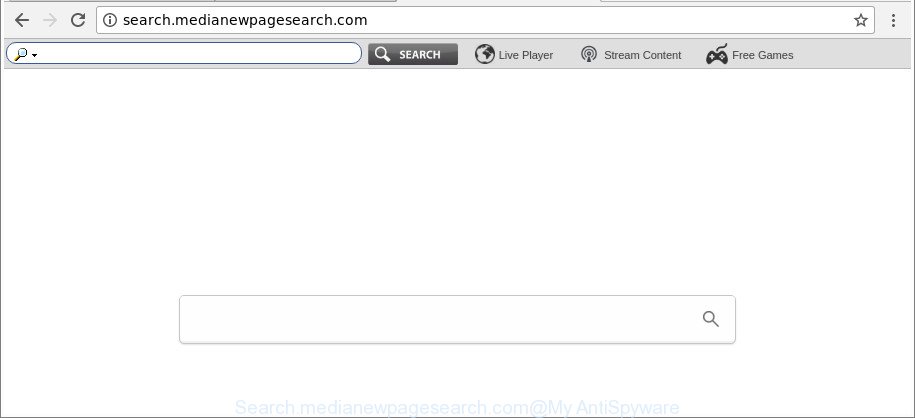
http://search.medianewpagesearch.com/
The Search.medianewpagesearch.com hijacker can also alter the default search engine that will virtually block the possibility of finding information on the Net. The reason for this is that the Search.medianewpagesearch.com search results can display a ton of advertisements, links to undesired and ad web-sites. Only the remaining part is the result of your search request, loaded from the major search providers such as Google, Yahoo or Bing.
Although, Search.medianewpagesearch.com hijacker is not a virus, but it does bad things, and it makes certain changes to settings of internet browsers. Moreover, an adware (sometimes named ‘ad-supported’ software) can be additionally installed on to your PC with this hijacker infection, that will display a large amount of ads, or even massive full page advertisements that blocks surfing the World Wide Web. Often such these advertisements may recommend to install other unknown and undesired programs or visit harmful pages.
Therefore it is very important to clean your system of browser hijacker infection ASAP. Follow the few simple steps below to remove Search.medianewpagesearch.com home page, as well as other malicious software and ad supported software, which can be installed onto your computer along with it.
How to remove Search.medianewpagesearch.com from Google Chrome (Firefox, IE, Edge)
Without a doubt, the hijacker is harmful to your system. So you need to quickly and completely remove this malware. To remove this hijacker, you can use the manual removal instructions that are given below or free malware removal tool like Zemana Free, MalwareBytes or Hitman Pro (all are free). We advise you use automatic removal method which will help you to remove Search.medianewpagesearch.com search easily and safely. Manual removal is best used only if you are well versed in PC system or in the case where browser hijacker infection is not removed automatically. Read it once, after doing so, please print this page as you may need to shut down your internet browser or reboot your machine.
To remove Search.medianewpagesearch.com, use the following steps:
- How to remove Search.medianewpagesearch.com without any software
- Search.medianewpagesearch.com homepage automatic removal
- Stop Search.medianewpagesearch.com redirect and other unwanted web-sites
- How does your PC system get infected with Search.medianewpagesearch.com browser hijacker
- To sum up
How to remove Search.medianewpagesearch.com without any software
The step-by-step instructions will help you delete Search.medianewpagesearch.com . These Search.medianewpagesearch.com removal steps work for the Edge, Internet Explorer, Mozilla Firefox and Chrome, as well as every version of Microsoft Windows operating system.
Uninstall potentially unwanted applications using MS Windows Control Panel
In order to get rid of potentially unwanted programs like this hijacker infection, open the Windows Control Panel and click on “Uninstall a program”. Check the list of installed programs. For the ones you do not know, run an Internet search to see if they are ad supported software, hijacker infection or PUPs. If yes, delete them off. Even if they are just a programs that you do not use, then deleting them off will increase your machine start up time and speed dramatically.
Make sure you have closed all internet browsers and other apps. Next, delete any undesired and suspicious apps from your Control panel.
Windows 10, 8.1, 8
Now, press the Windows button, type “Control panel” in search and press Enter. Select “Programs and Features”, then “Uninstall a program”.

Look around the entire list of applications installed on your PC. Most likely, one of them is the browser hijacker responsible for redirecting user searches to Search.medianewpagesearch.com. Choose the dubious program or the program that name is not familiar to you and remove it.
Windows Vista, 7
From the “Start” menu in MS Windows, choose “Control Panel”. Under the “Programs” icon, select “Uninstall a program”.

Select the suspicious or any unknown applications, then click “Uninstall/Change” button to uninstall this unwanted application from your PC.
Windows XP
Click the “Start” button, select “Control Panel” option. Click on “Add/Remove Programs”.

Choose an unwanted program, then click “Change/Remove” button. Follow the prompts.
Remove Search.medianewpagesearch.com from Google Chrome
Like other modern web-browsers, the Google Chrome has the ability to reset the settings to their default values and thereby restore the web-browser new tab, startpage and search engine by default that have been changed by the Search.medianewpagesearch.com browser hijacker.

- First, start the Chrome and click the Menu icon (icon in the form of three dots).
- It will open the Google Chrome main menu. Choose More Tools, then click Extensions.
- You will see the list of installed extensions. If the list has the extension labeled with “Installed by enterprise policy” or “Installed by your administrator”, then complete the following guidance: Remove Chrome extensions installed by enterprise policy.
- Now open the Google Chrome menu once again, press the “Settings” menu.
- Next, click “Advanced” link, which located at the bottom of the Settings page.
- On the bottom of the “Advanced settings” page, click the “Reset settings to their original defaults” button.
- The Chrome will open the reset settings prompt as on the image above.
- Confirm the web browser’s reset by clicking on the “Reset” button.
- To learn more, read the article How to reset Google Chrome settings to default.
Get rid of Search.medianewpagesearch.com start page from Mozilla Firefox
Resetting Mozilla Firefox web-browser will reset all the settings to their default state and will remove Search.medianewpagesearch.com, malicious add-ons and extensions. When using the reset feature, your personal information such as passwords, bookmarks, browsing history and web form auto-fill data will be saved.
Press the Menu button (looks like three horizontal lines), and click the blue Help icon located at the bottom of the drop down menu as shown on the screen below.

A small menu will appear, click the “Troubleshooting Information”. On this page, click “Refresh Firefox” button like below.

Follow the onscreen procedure to revert back your Mozilla Firefox web browser settings to their original settings.
Remove Search.medianewpagesearch.com search from Microsoft Internet Explorer
If you find that Internet Explorer web browser settings such as home page, default search engine and newtab page having been hijacked, then you may return your settings, via the reset web-browser process.
First, open the IE, then press ‘gear’ icon ![]() . It will open the Tools drop-down menu on the right part of the web browser, then press the “Internet Options” as shown below.
. It will open the Tools drop-down menu on the right part of the web browser, then press the “Internet Options” as shown below.

In the “Internet Options” screen, select the “Advanced” tab, then click the “Reset” button. The Internet Explorer will show the “Reset Internet Explorer settings” prompt. Further, press the “Delete personal settings” check box to select it. Next, press the “Reset” button as on the image below.

Once the task is finished, click “Close” button. Close the IE and restart your PC system for the changes to take effect. This step will help you to restore your web-browser’s search engine by default, homepage and new tab to default state.
Search.medianewpagesearch.com homepage automatic removal
The manual steps above is tedious to follow and can not always help to completely get rid of the Search.medianewpagesearch.com browser hijacker infection. Here I am telling you an automatic solution to remove this browser hijacker from your system completely. Zemana, MalwareBytes and HitmanPro are anti-malware tools that can scan for and get rid of all kinds of malware including browser hijacker that cause Search.medianewpagesearch.com website to appear.
How to remove Search.medianewpagesearch.com with Zemana Free
We recommend using the Zemana Anti-Malware (ZAM). You may download and install Zemana Anti-Malware (ZAM) to scan for and delete Search.medianewpagesearch.com home page from your system. When installed and updated, the malicious software remover will automatically scan and detect all threats present on the personal computer.
Installing the Zemana is simple. First you’ll need to download Zemana AntiMalware (ZAM) from the link below. Save it on your Desktop.
165509 downloads
Author: Zemana Ltd
Category: Security tools
Update: July 16, 2019
Once downloading is finished, close all software and windows on your computer. Double-click the setup file called Zemana.AntiMalware.Setup. If the “User Account Control” prompt pops up as displayed below, click the “Yes” button.

It will open the “Setup wizard” which will help you install Zemana AntiMalware (ZAM) on your personal computer. Follow the prompts and don’t make any changes to default settings.

Once installation is finished successfully, Zemana Anti-Malware (ZAM) will automatically start and you can see its main screen as on the image below.

Now click the “Scan” button to perform a system scan for the browser hijacker which made to reroute your browser to the Search.medianewpagesearch.com page. A system scan may take anywhere from 5 to 30 minutes, depending on your machine. When a threat is found, the count of the security threats will change accordingly. Wait until the the scanning is complete.

When Zemana Anti-Malware (ZAM) completes the scan, a list of all items found is created. Review the scan results and then press “Next” button. The Zemana Anti-Malware (ZAM) will get rid of browser hijacker infection related to Search.medianewpagesearch.com start page and move threats to the program’s quarantine. When disinfection is finished, you may be prompted to reboot the PC.
Delete Search.medianewpagesearch.com browser hijacker infection and malicious extensions with Hitman Pro
Hitman Pro will help remove browser hijacker infection related to Search.medianewpagesearch.com search that slow down your personal computer. The hijacker infections, adware and other PUPs slow your web browser down and try to mislead you into clicking on dubious advertisements and links. Hitman Pro deletes the hijacker and lets you enjoy your machine without Search.medianewpagesearch.com .
Visit the following page to download the latest version of Hitman Pro for MS Windows. Save it directly to your Microsoft Windows Desktop.
After downloading is complete, open the folder in which you saved it and double-click the HitmanPro icon. It will launch the HitmanPro tool. If the User Account Control prompt will ask you want to run the program, click Yes button to continue.

Next, click “Next” . HitmanPro utility will begin scanning the whole PC to find out hijacker that reroutes your internet browser to unwanted Search.medianewpagesearch.com web-page. This procedure can take some time, so please be patient.

When that process is done, Hitman Pro will produce a list of undesired and adware like below.

Review the scan results and then press “Next” button. It will open a prompt, click the “Activate free license” button. The Hitman Pro will start to remove Search.medianewpagesearch.com browser hijacker and other browser’s harmful plugins. Once disinfection is finished, the utility may ask you to reboot your PC system.
Get rid of Search.medianewpagesearch.com with Malwarebytes
You can get rid of Search.medianewpagesearch.com search automatically with a help of Malwarebytes Free. We recommend this free malicious software removal utility because it may easily get rid of hijacker infections, ‘ad supported’ software, PUPs and toolbars with all their components such as files, folders and registry entries.

- MalwareBytes can be downloaded from the following link. Save it to your Desktop.
Malwarebytes Anti-malware
327730 downloads
Author: Malwarebytes
Category: Security tools
Update: April 15, 2020
- At the download page, click on the Download button. Your browser will display the “Save as” prompt. Please save it onto your Windows desktop.
- Once the downloading process is done, please close all programs and open windows on your PC system. Double-click on the icon that’s called mb3-setup.
- This will start the “Setup wizard” of MalwareBytes AntiMalware (MBAM) onto your system. Follow the prompts and do not make any changes to default settings.
- When the Setup wizard has finished installing, the MalwareBytes will start and display the main window.
- Further, press the “Scan Now” button to perform a system scan with this tool for the browser hijacker infection related to Search.medianewpagesearch.com home page. Depending on your personal computer, the scan can take anywhere from a few minutes to close to an hour. While the MalwareBytes Free tool is scanning, you can see number of objects it has identified as being infected by malicious software.
- Once that process is complete, the results are displayed in the scan report.
- When you’re ready, press the “Quarantine Selected” button. Once finished, you may be prompted to reboot the machine.
- Close the Anti-Malware and continue with the next step.
Video instruction, which reveals in detail the steps above.
Stop Search.medianewpagesearch.com redirect and other unwanted web-sites
If you want to remove undesired advertisements, web-browser redirections and pop-ups, then install an ad blocker program such as AdGuard. It can stop Search.medianewpagesearch.com, advertisements, pop-ups and stop web pages from tracking your online activities when using the Chrome, Internet Explorer, Firefox and Microsoft Edge. So, if you like surf the World Wide Web, but you don’t like unwanted ads and want to protect your computer from malicious websites, then the AdGuard is your best choice.
Click the link below to download AdGuard. Save it on your Desktop.
27037 downloads
Version: 6.4
Author: © Adguard
Category: Security tools
Update: November 15, 2018
After downloading it, launch the downloaded file. You will see the “Setup Wizard” screen as displayed on the screen below.

Follow the prompts. When the setup is complete, you will see a window as shown below.

You can press “Skip” to close the installation program and use the default settings, or click “Get Started” button to see an quick tutorial which will assist you get to know AdGuard better.
In most cases, the default settings are enough and you don’t need to change anything. Each time, when you start your PC, AdGuard will run automatically and block advertisements, webpages such as Search.medianewpagesearch.com, as well as other malicious or misleading webpages. For an overview of all the features of the program, or to change its settings you can simply double-click on the AdGuard icon, that is located on your desktop.
How does your PC system get infected with Search.medianewpagesearch.com browser hijacker
Many programs used to hijack a PC system’s browser. So, when you installing free software, carefully read the disclaimers, select the Custom or Advanced installation method to watch for third-party software that are being installed, because some of the software are ‘ad supported’ software and PUPs.
To sum up
Now your PC system should be free of the browser hijacker that modifies web browser settings to replace your new tab page, default search provider and start page with Search.medianewpagesearch.com website. We suggest that you keep AdGuard (to help you block unwanted pop-ups and unwanted harmful web sites) and Zemana (to periodically scan your PC system for new hijacker infections and other malware). Probably you are running an older version of Java or Adobe Flash Player. This can be a security risk, so download and install the latest version right now.
If you are still having problems while trying to delete Search.medianewpagesearch.com from the Mozilla Firefox, Google Chrome, Edge and IE, then ask for help in our Spyware/Malware removal forum.



















