The Thetoplist.info web-site appeared on your PC without any notice? After that, you’re faced with the fact that your browser is now re-directed to other annoying pages and filled with a variety of pop up ads and banners. The cause of all your problems with your system is adware (sometimes named ‘ad-supported’ software) that has been installed on many computers around the world without users permission, so you’re one of many. Most probably, you don’t even know how and where this adware has got into your computer. In the guide below, we will explain all the general features of adware and its typical behavior on the PC system, as well as effective solutions to delete Thetoplist.info popup advertisements from your internet browser.
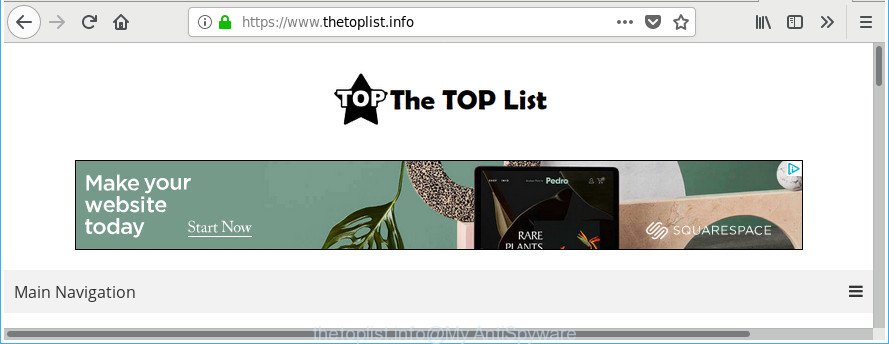
https://www.thetoplist.info/
Technically, the adware is not a virus, but it does bad things, it generates a large amount of pop-up advertisements. It may download and install on to your system other harmful and unwanted apps without your permission, force you to visit misleading or harmful web sites. Moreover, the ad-supported software can install internet browser hijacker. Once installed, it’ll modify your web browser setting like home page, new tab page and default search provider with an intrusive web-site.
The ‘ad supported’ software can modify the settings of the Internet Explorer, Google Chrome, Edge and Firefox, but often that a malicious software like this can also infect all types of browsers by changing their desktop shortcuts. Thus forcing the user each time open the browser to see the annoying Thetoplist.info web page.
The guide below explaining steps to remove Thetoplist.info pop-up advertisements problem. Feel free to use it for removal of the ad-supported software that may attack Microsoft Edge, Google Chrome, Firefox and Internet Explorer and other popular internet browsers. The guide will help you remove adware and thus clean your web browser from all undesired ads.
How to remove Thetoplist.info pop-up ads
In the guidance below we will have a look at the ad supported software and how to get rid of Thetoplist.info from Firefox, Chrome, Edge and Internet Explorer web browsers for Windows OS, natively or by using a few free removal utilities. Certain of the steps will require you to restart your personal computer or shut down this web-page. So, read this guide carefully, then bookmark or print it for later reference.
To remove Thetoplist.info, complete the following steps:
- Delete Thetoplist.info ads without any utilities
- Delete adware through the Windows Control Panel
- Delete Thetoplist.info from Mozilla Firefox by resetting internet browser settings
- Delete Thetoplist.info pop-up ads from Internet Explorer
- Remove Thetoplist.info redirect from Chrome
- Remove unwanted Scheduled Tasks
- Disinfect the web-browser’s shortcuts to remove Thetoplist.info redirect
- Use free malware removal utilities to completely remove Thetoplist.info pop up advertisements
- Run AdBlocker to stop Thetoplist.info and stay safe online
- Prevent Thetoplist.info pop ups from installing
- To sum up
Delete Thetoplist.info ads without any utilities
The useful removal steps for the Thetoplist.info redirect. The detailed procedure can be followed by anyone as it really does take you step-by-step. If you follow this process to remove Thetoplist.info pop-up ads let us know how you managed by sending us your comments please.
Delete adware through the Windows Control Panel
First, go to Windows Control Panel and remove questionable applications, all applications you do not remember installing. It’s important to pay the most attention to apps you installed just before Thetoplist.info ads appeared on your web browser. If you do not know what a program does, look for the answer on the Internet.
Make sure you have closed all web browsers and other apps. Press CTRL, ALT, DEL keys together to open the Windows Task Manager.

Click on the “Processes” tab, look for something dubious that is the adware responsible for redirects to Thetoplist.info then right-click it and select “End Task” or “End Process” option. Most often, malware masks itself to avoid detection by imitating legitimate Microsoft Windows processes. A process is particularly suspicious: it is taking up a lot of memory (despite the fact that you closed all of your programs), its name is not familiar to you (if you are in doubt, you can always check the application by doing a search for its name in Google, Yahoo or Bing).
Next, remove any unknown and suspicious apps from your Control panel.
Windows 10, 8.1, 8
Now, click the Windows button, type “Control panel” in search and press Enter. Choose “Programs and Features”, then “Uninstall a program”.

Look around the entire list of apps installed on your PC system. Most probably, one of them is the adware responsible for redirecting your web browser to Thetoplist.info site. Choose the dubious program or the program that name is not familiar to you and uninstall it.
Windows Vista, 7
From the “Start” menu in Microsoft Windows, select “Control Panel”. Under the “Programs” icon, select “Uninstall a program”.

Choose the suspicious or any unknown software, then click “Uninstall/Change” button to remove this unwanted program from your personal computer.
Windows XP
Click the “Start” button, select “Control Panel” option. Click on “Add/Remove Programs”.

Select an unwanted program, then click “Change/Remove” button. Follow the prompts.
Delete Thetoplist.info from Mozilla Firefox by resetting internet browser settings
If the Firefox web browser is re-directed to Thetoplist.info and you want to restore the Firefox settings back to their original state, then you should follow the few simple steps below. It will save your personal information such as saved passwords, bookmarks, auto-fill data and open tabs.
Press the Menu button (looks like three horizontal lines), and press the blue Help icon located at the bottom of the drop down menu as shown in the figure below.

A small menu will appear, click the “Troubleshooting Information”. On this page, click “Refresh Firefox” button as displayed on the screen below.

Follow the onscreen procedure to restore your Mozilla Firefox web browser settings to their original state.
Delete Thetoplist.info pop-up ads from Internet Explorer
In order to recover all web browser new tab, search provider by default and homepage you need to reset the Microsoft Internet Explorer to the state, which was when the Microsoft Windows was installed on your system.
First, start the Internet Explorer, press ![]() ) button. Next, press “Internet Options” like below.
) button. Next, press “Internet Options” like below.

In the “Internet Options” screen select the Advanced tab. Next, click Reset button. The Internet Explorer will show the Reset Internet Explorer settings dialog box. Select the “Delete personal settings” check box and click Reset button.

You will now need to restart your computer for the changes to take effect. It will remove adware which developed to reroute your web-browser to various ad sites like Thetoplist.info, disable malicious and ad-supported internet browser’s extensions and restore the Microsoft Internet Explorer’s settings like start page, search provider and newtab to default state.
Remove Thetoplist.info redirect from Chrome
Reset Google Chrome settings is a easy way to get rid of the hijackers, malicious and ‘ad-supported’ extensions, as well as to recover the internet browser’s default search engine, new tab page and start page that have been changed by ad supported software that responsible for the appearance of Thetoplist.info popup ads.

- First, start the Chrome and click the Menu icon (icon in the form of three dots).
- It will show the Google Chrome main menu. Choose More Tools, then click Extensions.
- You’ll see the list of installed extensions. If the list has the plugin labeled with “Installed by enterprise policy” or “Installed by your administrator”, then complete the following tutorial: Remove Chrome extensions installed by enterprise policy.
- Now open the Google Chrome menu once again, press the “Settings” menu.
- Next, press “Advanced” link, which located at the bottom of the Settings page.
- On the bottom of the “Advanced settings” page, click the “Reset settings to their original defaults” button.
- The Chrome will display the reset settings prompt as shown on the image above.
- Confirm the internet browser’s reset by clicking on the “Reset” button.
- To learn more, read the post How to reset Chrome settings to default.
Remove unwanted Scheduled Tasks
If the unwanted Thetoplist.info web-site opens automatically on Windows startup or at equal time intervals, then you need to check the Task Scheduler Library and delete all tasks which have been created by malicious program.
Press Windows and R keys on your keyboard at the same time. It will display a prompt which called Run. In the text field, type “taskschd.msc” (without the quotes) and click OK. Task Scheduler window opens. In the left-hand side, press “Task Scheduler Library”, like below.

Task scheduler, list of tasks
In the middle part you will see a list of installed tasks. Select the first task, its properties will be show just below automatically. Next, click the Actions tab. Necessary to look at the text which is written under Details. Found something such as “explorer.exe http://site.address” or “chrome.exe http://site.address” or “firefox.exe http://site.address”, then you need remove this task. If you are not sure that executes the task, then google it. If it’s a component of the ‘ad-supported’ application, then this task also should be removed.
Further click on it with the right mouse button and select Delete as shown on the image below.

Task scheduler, delete a task
Repeat this step, if you have found a few tasks that have been created by adware. Once is finished, close the Task Scheduler window.
Disinfect the web-browser’s shortcuts to remove Thetoplist.info redirect
After the adware is started, it can also change the web-browser’s shortcuts, adding an argument like “http://site.address” into the Target field. Due to this, every time you start the browser, it’ll open an undesired web-site.
Right click on the browser’s shortcut, click Properties option. On the Shortcut tab, locate the Target field. Click inside, you will see a vertical line – arrow pointer, move it (using -> arrow key on your keyboard) to the right as possible. You will see a text “http://site.address” which has been added here. Remove everything after .exe. An example, for Google Chrome you should remove everything after chrome.exe.

To save changes, press OK . You need to clean all web-browser’s shortcuts. So, repeat this step for the Edge, Microsoft Internet Explorer, Google Chrome and Mozilla Firefox.
Use free malware removal utilities to completely remove Thetoplist.info pop up advertisements
It’s not enough to remove Thetoplist.info advertisements from your browser by following the manual steps above to solve all problems. Some the adware related files may remain on your personal computer and they will restore the adware even after you remove it. For that reason we suggest to use free anti malware utility like Zemana Anti Malware, MalwareBytes Free and Hitman Pro. Either of those programs should be able to detect and remove adware that causes undesired Thetoplist.info pop-up advertisements.
Use Zemana Anti-malware to delete Thetoplist.info popups
Zemana Anti-malware is a tool that can remove adware, potentially unwanted apps, browser hijackers and other malware from your PC system easily and for free. Zemana Anti-malware is compatible with most antivirus software. It works under Windows (10 – XP, 32 and 64 bit) and uses minimum of computer resources.
Now you can set up and run Zemana Anti Malware (ZAM) to delete Thetoplist.info pop-up advertisements from your web-browser by following the steps below:
Click the link below to download Zemana Anti Malware (ZAM) installer called Zemana.AntiMalware.Setup on your computer. Save it on your Windows desktop.
165094 downloads
Author: Zemana Ltd
Category: Security tools
Update: July 16, 2019
Start the setup file after it has been downloaded successfully and then follow the prompts to install this utility on your personal computer.

During installation you can change some settings, but we suggest you do not make any changes to default settings.
When install is finished, this malicious software removal utility will automatically launch and update itself. You will see its main window as shown on the image below.

Now click the “Scan” button . Zemana Free tool will start scanning the whole system to find out adware that causes multiple undesired pop up ads. A scan can take anywhere from 10 to 30 minutes, depending on the count of files on your system and the speed of your computer. While the Zemana AntiMalware tool is scanning, you may see how many objects it has identified as being affected by malware.

When the scan is finished, Zemana Anti-Malware (ZAM) will show you the results. Review the results once the utility has done the system scan. If you think an entry should not be quarantined, then uncheck it. Otherwise, simply click “Next” button.

The Zemana Anti Malware will remove ad supported software that causes intrusive Thetoplist.info pop up advertisements. Once that process is finished, you may be prompted to reboot your personal computer to make the change take effect.
Use Hitman Pro to get rid of Thetoplist.info popup ads
The Hitman Pro utility is free (30 day trial) and easy to use. It can scan and get rid of malicious software, potentially unwanted programs and ad supported software in Firefox, Microsoft Edge, Chrome and Microsoft Internet Explorer web browsers and thereby delete all undesired Thetoplist.info pop ups. Hitman Pro is powerful enough to find and delete harmful registry entries and files that are hidden on the PC system.
Installing the HitmanPro is simple. First you will need to download HitmanPro by clicking on the link below.
After downloading is finished, open the folder in which you saved it. You will see an icon like below.

Double click the Hitman Pro desktop icon. After the utility is launched, you will see a screen as shown on the screen below.

Further, click “Next” button to look for ad-supported software responsible for redirects to Thetoplist.info. When HitmanPro has finished scanning, Hitman Pro will show a list of all items found by the scan as shown on the screen below.

Review the results once the utility has done the system scan. If you think an entry should not be quarantined, then uncheck it. Otherwise, simply press “Next” button. It will open a prompt, press the “Activate free license” button.
Automatically get rid of Thetoplist.info advertisements with Malwarebytes
You can get rid of Thetoplist.info redirect automatically with a help of Malwarebytes Free. We suggest this free malware removal utility because it can easily remove hijackers, ‘ad supported’ software, PUPs and toolbars with all their components such as files, folders and registry entries.
Installing the MalwareBytes Free is simple. First you’ll need to download MalwareBytes Free from the link below.
327319 downloads
Author: Malwarebytes
Category: Security tools
Update: April 15, 2020
Once downloading is finished, close all applications and windows on your computer. Double-click the install file named mb3-setup. If the “User Account Control” prompt pops up as displayed below, click the “Yes” button.

It will open the “Setup wizard” which will help you set up MalwareBytes on your system. Follow the prompts and don’t make any changes to default settings.

Once installation is done successfully, click Finish button. MalwareBytes will automatically start and you can see its main screen as shown on the screen below.

Now click the “Scan Now” button for checking your personal computer for the adware which causes undesired Thetoplist.info pop up ads. A system scan can take anywhere from 5 to 30 minutes, depending on your machine. When a malware, ad-supported software or potentially unwanted apps are found, the number of the security threats will change accordingly.

Once MalwareBytes has completed scanning your PC system, MalwareBytes AntiMalware (MBAM) will display a list of all items found by the scan. Review the scan results and then press “Quarantine Selected” button. The MalwareBytes Anti Malware (MBAM) will delete adware related to Thetoplist.info pop ups and move items to the program’s quarantine. When the clean up is finished, you may be prompted to restart the computer.

We recommend you look at the following video, which completely explains the procedure of using the MalwareBytes Free to get rid of ad-supported software, browser hijacker and other malicious software.
Run AdBlocker to stop Thetoplist.info and stay safe online
We recommend to install an ad-blocker program that can stop Thetoplist.info and other undesired web sites. The adblocker utility like AdGuard is a application which basically removes advertising from the Web and stops access to malicious web-pages. Moreover, security experts says that using ad blocking applications is necessary to stay safe when surfing the Net.
Visit the page linked below to download AdGuard. Save it to your Desktop.
26913 downloads
Version: 6.4
Author: © Adguard
Category: Security tools
Update: November 15, 2018
After downloading it, start the downloaded file. You will see the “Setup Wizard” screen as shown in the figure below.

Follow the prompts. Once the setup is complete, you will see a window like below.

You can click “Skip” to close the installation program and use the default settings, or click “Get Started” button to see an quick tutorial that will assist you get to know AdGuard better.
In most cases, the default settings are enough and you don’t need to change anything. Each time, when you run your PC system, AdGuard will start automatically and block popup advertisements, web sites like Thetoplist.info, as well as other harmful or misleading web pages. For an overview of all the features of the program, or to change its settings you can simply double-click on the AdGuard icon, that can be found on your desktop.
Prevent Thetoplist.info pop ups from installing
It’s very important to pay attention to additional checkboxes during the install of free software to avoid installing of PUPs, ad-supported software, hijacker infections or other unwanted software. Never set up the additional programs that the program wants to set up with it. Inattentive freeware download can result in installation of unwanted application such as this ad-supported software that made to redirect your web-browser to various ad web-pages such as Thetoplist.info.
To sum up
Now your PC system should be free of the adware that responsible for the appearance of Thetoplist.info pop up advertisements. We suggest that you keep Zemana Free (to periodically scan your computer for new adwares and other malware) and AdGuard (to help you stop unwanted pop up advertisements and malicious websites). Moreover, to prevent any adware, please stay clear of unknown and third party software, make sure that your antivirus application, turn on the option to look for potentially unwanted applications.
If you need more help with Thetoplist.info popup ads related issues, go to our Spyware/Malware removal forum.



















