If your web browser from time to time opens the Systkeep.com, then it is possible that an adware (also known as ‘ad-supported’ software) get installed on your machine. The adware will modify your internet browser’s homepage, newtab page and search provider by default or install an unwanted internet browser addon so that it’ll constantly display a large amount of intrusive Systkeep.com pop up advertisements. If you would like to clean your personal computer of adware and thus delete Systkeep.com popup advertisements and are unable to do so, you can use the steps below to search for and get rid of this adware and any other malware for free.
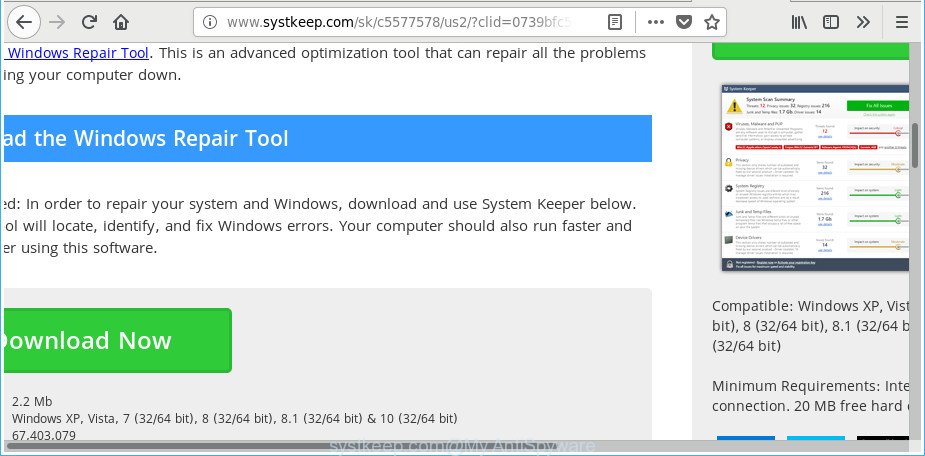
http://www.systkeep.com/sk/c5577578/us2/?clid= …
While your system is infected by the adware, the IE, Chrome, Edge and Firefox may be rerouted to Systkeep.com unwanted webpage. Of course, the adware may not cause damages to your files or Windows system, but it may open a huge count of undesired advertisements. These ads will be injected within the content of web-sites that are you opening in your web browser and can be varied: pop-up ads, in-text ads, different sized banners, offers to install an questionable software. The ads will appear on all webpages, including sites where previously you have never seen any advertising links.
The malicious apps from the adware family that changes the settings of web-browsers usually affects only the Mozilla Firefox, Google Chrome, Internet Explorer and Edge. However, possible situations, when any other browsers will be hijacked too. The adware may modify the Target property of a web-browser’s shortcut file, so every time you open the web browser, instead of your start page, you’ll see the annoying Systkeep.com web-page.
The instructions below explaining steps to remove Systkeep.com pop ups problem. Feel free to use it for removal of the ad supported software that may attack Microsoft Internet Explorer, Google Chrome, MS Edge and Firefox and other popular internet browsers. The steps will allow you get rid of adware and thereby clean your web-browser from all annoying ads.
Remove Systkeep.com pop-up ads
Not all undesired apps like adware that causes web browsers to open annoying Systkeep.com advertisements are easily uninstallable. You might see pop-ups, deals, text links, in-text advertisements, banners and other type of advertisements in the Chrome, IE, Firefox and MS Edge and might not be able to figure out the application responsible for this activity. The reason for this is that many undesired applications neither appear in MS Windows Control Panel. Therefore in order to fully get rid of Systkeep.com popup ads, you need to execute the following steps. Certain of the steps will require you to restart your computer or shut down this website. So, read this tutorial carefully, then bookmark or print it for later reference.
To remove Systkeep.com, execute the following steps:
- Get rid of Systkeep.com pop-up ads without any utilities
- Uninstall PUPs through the Microsoft Windows Control Panel
- Delete Systkeep.com from Mozilla Firefox by resetting web browser settings
- Remove Systkeep.com pop-up ads from Google Chrome
- Remove Systkeep.com pop up advertisements from Internet Explorer
- Remove unwanted Scheduled Tasks
- Fix browser shortcuts, changed by ad-supported software
- Remove Systkeep.com ads with free software
- Use AdBlocker to block Systkeep.com and stay safe online
- How can you prevent the Systkeep.com pop-up advertisements
- To sum up
Get rid of Systkeep.com pop-up ads without any utilities
The useful removal guide for the Systkeep.com redirect. The detailed procedure can be followed by anyone as it really does take you step-by-step. If you follow this process to remove Systkeep.com ads let us know how you managed by sending us your comments please.
Uninstall PUPs through the Microsoft Windows Control Panel
Check out the Windows Control Panel (Programs and Features section) to see all installed applications. We advise to click on the “Date Installed” in order to sort the list of applications by the date you installed them. If you see any unknown and dubious applications, they are the ones you need to remove.
Press Windows button ![]() , then click Search
, then click Search ![]() . Type “Control panel”and press Enter. If you using Windows XP or Windows 7, then press “Start” and select “Control Panel”. It will show the Windows Control Panel as displayed on the screen below.
. Type “Control panel”and press Enter. If you using Windows XP or Windows 7, then press “Start” and select “Control Panel”. It will show the Windows Control Panel as displayed on the screen below.

Further, click “Uninstall a program” ![]()
It will open a list of all software installed on your machine. Scroll through the all list, and uninstall any suspicious and unknown programs.
Delete Systkeep.com from Mozilla Firefox by resetting web browser settings
If your Mozilla Firefox web-browser is re-directed to Systkeep.com without your permission or an unknown search engine displays results for your search, then it may be time to perform the internet browser reset. It will keep your personal information like browsing history, bookmarks, passwords and web form auto-fill data.
First, launch the Mozilla Firefox. Next, click the button in the form of three horizontal stripes (![]() ). It will display the drop-down menu. Next, click the Help button (
). It will display the drop-down menu. Next, click the Help button (![]() ).
).

In the Help menu press the “Troubleshooting Information”. In the upper-right corner of the “Troubleshooting Information” page click on “Refresh Firefox” button as on the image below.

Confirm your action, click the “Refresh Firefox”.
Remove Systkeep.com pop-up ads from Google Chrome
Reset Google Chrome settings is a simple way to remove the browser hijackers, harmful and ‘ad-supported’ extensions, as well as to restore the internet browser’s newtab, search provider by default and startpage that have been replaced by adware that responsible for internet browser redirect to the undesired Systkeep.com web-page.

- First start the Google Chrome and click Menu button (small button in the form of three dots).
- It will display the Google Chrome main menu. Select More Tools, then press Extensions.
- You will see the list of installed add-ons. If the list has the plugin labeled with “Installed by enterprise policy” or “Installed by your administrator”, then complete the following guidance: Remove Chrome extensions installed by enterprise policy.
- Now open the Google Chrome menu once again, click the “Settings” menu.
- You will see the Google Chrome’s settings page. Scroll down and press “Advanced” link.
- Scroll down again and press the “Reset” button.
- The Google Chrome will open the reset profile settings page as shown on the image above.
- Next click the “Reset” button.
- Once this task is finished, your internet browser’s startpage, new tab page and default search engine will be restored to their original defaults.
- To learn more, read the post How to reset Google Chrome settings to default.
Remove Systkeep.com pop up advertisements from Internet Explorer
If you find that Internet Explorer web browser settings like homepage, newtab page and search engine by default having been modified by ad supported software that responsible for web browser redirect to the intrusive Systkeep.com site, then you may restore your settings, via the reset web-browser procedure.
First, run the Microsoft Internet Explorer, then press ‘gear’ icon ![]() . It will show the Tools drop-down menu on the right part of the internet browser, then click the “Internet Options” as on the image below.
. It will show the Tools drop-down menu on the right part of the internet browser, then click the “Internet Options” as on the image below.

In the “Internet Options” screen, select the “Advanced” tab, then click the “Reset” button. The IE will display the “Reset Internet Explorer settings” dialog box. Further, press the “Delete personal settings” check box to select it. Next, click the “Reset” button as shown below.

Once the task is finished, click “Close” button. Close the Internet Explorer and reboot your machine for the changes to take effect. This step will help you to restore your web browser’s homepage, search engine and new tab page to default state.
Remove unwanted Scheduled Tasks
Once installed, the adware can add a task in to the Windows Task Scheduler Library. Due to this, every time when you boot your PC system, it will open Systkeep.com undesired page. So, you need to check the Task Scheduler Library and remove all harmful tasks which have been created by malicious application.
Press Windows and R keys on the keyboard together. This opens a dialog box that called Run. In the text field, type “taskschd.msc” (without the quotes) and press OK. Task Scheduler window opens. In the left-hand side, press “Task Scheduler Library”, as shown on the screen below.

Task scheduler
In the middle part you will see a list of installed tasks. Please select the first task, its properties will be display just below automatically. Next, click the Actions tab. Pay attention to that it launches on your machine. Found something like “explorer.exe http://site.address” or “chrome.exe http://site.address”, then remove this harmful task. If you are not sure that executes the task, check it through a search engine. If it is a component of the malicious programs, then this task also should be removed.
Having defined the task that you want to remove, then click on it with the right mouse button and select Delete as on the image below.

Delete a task
Repeat this step, if you have found a few tasks that have been created by malicious program. Once is finished, close the Task Scheduler window.
Fix browser shortcuts, changed by ad-supported software
Now you need to clean up the web-browser shortcuts. Check that the shortcut referring to the right exe-file of the web browser, and not on any unknown file.
Click the right mouse button to a desktop shortcut that you use to start your web browser. Next, choose the “Properties” option. Important: necessary to click on the desktop shortcut file for the web-browser that is redirected to the Systkeep.com or other intrusive web site.
Further, necessary to look at the text which is written in the “Target” field. The adware that cause annoying Systkeep.com pop ups to appear can modify the contents of this field, which describes the file to be launch when you run your web browser. Depending on the web browser you are using, there should be:
- Google Chrome: chrome.exe
- Opera: opera.exe
- Firefox: firefox.exe
- Internet Explorer: iexplore.exe
If you are seeing an unknown text such as “http://site.addres” that has been added here, then you should remove it, as shown below.

Next, press the “OK” button to save the changes. Now, when you open the web-browser from this desktop shortcut, it does not occur automatically redirect on the Systkeep.com website or any other unwanted web-pages. Once the step is done, we recommend to go to the next step.
Remove Systkeep.com ads with free software
Anti Malware applications differ from each other by many features such as performance, scheduled scans, automatic updates, virus signature database, technical support, compatibility with other antivirus programs and so on. We suggest you use the following free applications: Zemana Anti-Malware (ZAM), MalwareBytes AntiMalware (MBAM) and HitmanPro. Each of these programs has all of needed features, but most importantly, they can find the adware and delete Systkeep.com ads from the Mozilla Firefox, Chrome, Microsoft Edge and Internet Explorer.
Remove Systkeep.com popup ads with Zemana Anti-malware
We suggest you to use the Zemana Anti-malware which are completely clean your PC of adware responsible for redirecting your web-browser to Systkeep.com site. Moreover, the tool will help you to remove potentially unwanted software, malicious software, toolbars and hijackers that your machine can be infected too.

- Visit the page linked below to download Zemana Free. Save it on your Microsoft Windows desktop.
Zemana AntiMalware
165523 downloads
Author: Zemana Ltd
Category: Security tools
Update: July 16, 2019
- Once the download is finished, close all programs and windows on your computer. Open a file location. Double-click on the icon that’s named Zemana.AntiMalware.Setup.
- Further, press Next button and follow the prompts.
- Once install is done, click the “Scan” button for scanning your personal computer for the adware responsible for redirects to Systkeep.com. While the tool is scanning, you can see how many objects and files has already scanned.
- Once the scanning is complete, you can check all threats found on your PC. When you are ready, click “Next”. When that process is finished, you can be prompted to restart your computer.
Scan your computer and get rid of Systkeep.com redirect with Hitman Pro
HitmanPro is a free removal tool. It removes PUPs, adware, hijackers and undesired web browser extensions. It’ll search for and delete adware which redirects your internet browser to undesired Systkeep.com site. HitmanPro uses very small computer resources and is a portable program. Moreover, Hitman Pro does add another layer of malware protection.

- HitmanPro can be downloaded from the following link. Save it on your MS Windows desktop.
- After downloading is finished, start the Hitman Pro, double-click the HitmanPro.exe file.
- If the “User Account Control” prompts, click Yes to continue.
- In the HitmanPro window, click the “Next” to perform a system scan with this utility for the adware responsible for redirecting your browser to Systkeep.com web-page. While the Hitman Pro is checking, you can see number of objects it has identified either as being malicious software.
- Once the system scan is complete, Hitman Pro will display a screen which contains a list of malware that has been detected. Review the results once the utility has finished the system scan. If you think an entry should not be quarantined, then uncheck it. Otherwise, simply click “Next”. Now, click the “Activate free license” button to start the free 30 days trial to remove all malicious software found.
Remove Systkeep.com pop-up ads with Malwarebytes
You can delete Systkeep.com pop up advertisements automatically with a help of Malwarebytes Free. We suggest this free malware removal tool because it can easily delete browser hijacker infections, adware, potentially unwanted software and toolbars with all their components such as files, folders and registry entries.
Click the following link to download the latest version of MalwareBytes for Microsoft Windows. Save it to your Desktop so that you can access the file easily.
327743 downloads
Author: Malwarebytes
Category: Security tools
Update: April 15, 2020
When downloading is finished, close all applications and windows on your personal computer. Open a directory in which you saved it. Double-click on the icon that’s named mb3-setup as displayed below.
![]()
When the install starts, you will see the “Setup wizard” that will help you install Malwarebytes on your computer.

Once installation is complete, you’ll see window as shown in the following example.

Now click the “Scan Now” button to begin scanning your computer for the adware which redirects your browser to annoying Systkeep.com web page. A system scan can take anywhere from 5 to 30 minutes, depending on your PC system. While the MalwareBytes Anti Malware (MBAM) tool is scanning, you can see how many objects it has identified as being affected by malware.

After that process is finished, MalwareBytes AntiMalware will show you the results. Review the report and then press “Quarantine Selected” button.

The Malwarebytes will now remove ‘ad supported’ software which cause unwanted Systkeep.com pop up ads to appear and add threats to the Quarantine. After that process is done, you may be prompted to reboot your PC.

The following video explains guide on how to delete hijacker, adware and other malware with MalwareBytes Anti Malware (MBAM).
Use AdBlocker to block Systkeep.com and stay safe online
Use an ad blocker tool like AdGuard will protect you from harmful advertisements and content. Moreover, you may find that the AdGuard have an option to protect your privacy and stop phishing and spam web pages. Additionally, ad-blocking software will help you to avoid unwanted pop up advertisements and unverified links that also a good way to stay safe online.
AdGuard can be downloaded from the following link. Save it directly to your Windows Desktop.
27041 downloads
Version: 6.4
Author: © Adguard
Category: Security tools
Update: November 15, 2018
After the download is done, double-click the downloaded file to launch it. The “Setup Wizard” window will show up on the computer screen as displayed on the image below.

Follow the prompts. AdGuard will then be installed and an icon will be placed on your desktop. A window will show up asking you to confirm that you want to see a quick guidance as on the image below.

Press “Skip” button to close the window and use the default settings, or click “Get Started” to see an quick tutorial that will help you get to know AdGuard better.
Each time, when you start your PC system, AdGuard will start automatically and stop popup ads, Systkeep.com redirect, as well as other harmful or misleading web-sites. For an overview of all the features of the application, or to change its settings you can simply double-click on the AdGuard icon, which is located on your desktop.
How can you prevent the Systkeep.com pop-up advertisements
The ad-supported software come along with certain free software. So always read carefully the setup screens, disclaimers, ‘Terms of Use’ and ‘Software license’ appearing during the install process. Additionally pay attention for optional software that are being installed along with the main program. Ensure that you unchecked all of them! Also, use an ad blocking program that will allow to block malicious, misleading, illegitimate or untrustworthy web sites.
To sum up
Now your computer should be free of the adware that causes intrusive Systkeep.com pop-up advertisements. We suggest that you keep AdGuard (to help you block unwanted popups and undesired harmful web-sites) and Zemana Free (to periodically scan your computer for new adwares and other malware). Probably you are running an older version of Java or Adobe Flash Player. This can be a security risk, so download and install the latest version right now.
If you are still having problems while trying to get rid of Systkeep.com pop up ads from the MS Edge, Mozilla Firefox, Internet Explorer and Google Chrome, then ask for help in our Spyware/Malware removal forum.




















