If your web browser’s homepage or search provider are being rerouted to the page called Home.searchpulse.net, then you most probably have a hijacker installed on your MAC. The browser hijacker infection will change your browser’s new tab, search engine by default and homepage so that they automatically open the Home.searchpulse.net page and use it for searches. If you would like to get rid of Home.searchpulse.net and are unable to do so, you can follow the steps below to look for and remove this hijacker and any other malware for free.
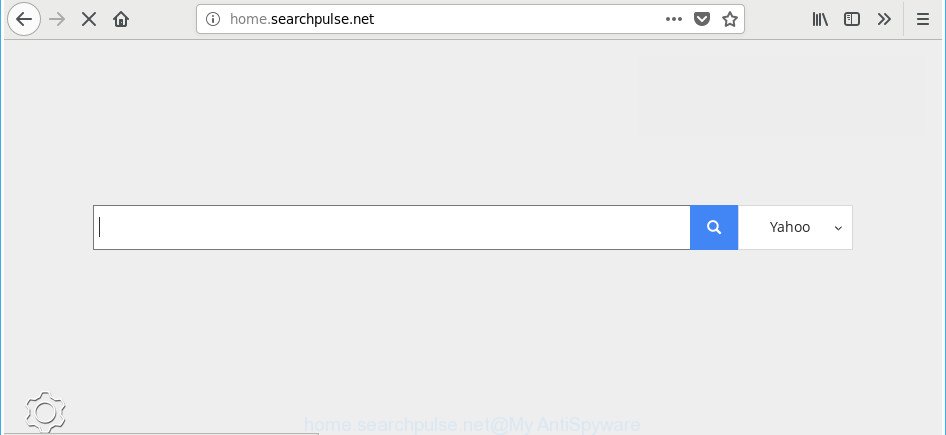
http://home.searchpulse.net/
When you’re performing searches using the browser that has been affected with Home.searchpulse.net, the search results will be returned from Bing, Yahoo or Google Custom Search. The developers of Home.searchpulse.net hijacker infection are most likely doing this to generate advertisement money from the advertisements opened in the search results.
The Home.searchpulse.net hijacker infection is not a virus, but the virus behaves similarly. As a rootkit hides in the system, modifies certain settings of installed internet browsers, and blocks them from modifying. Also this hijacker may install additional web browser extensions and modules that will open advertisements and popups. And finally, the Home.searchpulse.net hijacker has the ability to collect a wide variety of confidential data about you such as what webpages you are opening, what you are looking for the Web and so on. This information, in the future, can be transferred third party companies.
Therefore, the browser hijacker infection is quite dangerous. So, we recommend you get rid of it from your MAC without a wait. Follow the instructions presented below to get rid of Home.searchpulse.net from the Mozilla Firefox, Safari and Chrome.
Remove Home.searchpulse.net from Mac
The answer is right here on this page. We have put together simplicity and efficiency. It will help you easily to clean your machine of hijacker. Moreover, you can choose manual or automatic removal way. If you’re familiar with the MAC then use manual removal, otherwise run the free anti-malware tool developed specifically to remove hijacker like Home.searchpulse.net. Of course, you can combine both methods. Read this manual carefully, bookmark or print it, because you may need to exit your web-browser or reboot your computer.
To remove Home.searchpulse.net, use the following steps:
- Manual Home.searchpulse.net homepage removal
- Home.searchpulse.net redirect automatic removal
- How to block Home.searchpulse.net
- How can you prevent your MAC from the attack of Home.searchpulse.net browser hijacker infection
- Finish words
Manual Home.searchpulse.net homepage removal
The steps will help you remove Home.searchpulse.net . These Home.searchpulse.net removal steps work for the Google Chrome, Safari and Firefox, as well as every version of MS Windows operating system.
Uninstall dubious applications using the Finder
It is of primary importance to first identify and get rid of all PUPs, ad supported software applications and browser hijackers through ‘Applications’ section of your Finder.

- Open the Finder.
- Click “Applications”.
- It will display a list of all software installed on the Apple Mac.
- Scroll through the all list, and remove dubious and unknown apps. Pay maximum attention to the program you installed last.
- Drag the dubious program from the Applications folder to the Trash.
- Empty Trash.
Delete Home.searchpulse.net search from Safari
By resetting Safari web browser you return your browser settings to its default state. This is good initial when troubleshooting problems that might have been caused by hijacker infection like Home.searchpulse.net.
Click Safari menu and select “Preferences”.

It will open the Safari Preferences window. Next, click the “Extensions” tab. Look for unknown and suspicious extensions on left panel, select it, then press the “Uninstall” button. Most important to delete all unknown add-ons from Safari.
Once complete, click “General” tab. Change the “Default Search Engine” to Google.

Find the “Homepage” and type into textfield “https://www.google.com”.
Delete Home.searchpulse.net search from Chrome
Reset Google Chrome settings is a simple way to delete the browser hijacker infection, malicious and ‘ad-supported’ extensions, as well as to recover the web-browser’s startpage, default search engine and newtab that have been replaced by Home.searchpulse.net hijacker.
Open the Google Chrome menu by clicking on the button in the form of three horizontal dotes (![]() ). It will open the drop-down menu. Select More Tools, then click Extensions.
). It will open the drop-down menu. Select More Tools, then click Extensions.
Carefully browse through the list of installed extensions. If the list has the extension labeled with “Installed by enterprise policy” or “Installed by your administrator”, then complete the following tutorial: Remove Chrome extensions installed by enterprise policy otherwise, just go to the step below.
Open the Google Chrome main menu again, click to “Settings” option.

Scroll down to the bottom of the page and click on the “Advanced” link. Now scroll down until the Reset settings section is visible, as displayed in the following example and press the “Reset settings to their original defaults” button.

Confirm your action, click the “Reset” button.
Remove Home.searchpulse.net from Firefox by resetting browser settings
Resetting Mozilla Firefox web browser will reset all the settings to their default state and will remove Home.searchpulse.net, malicious add-ons and extensions. When using the reset feature, your personal information such as passwords, bookmarks, browsing history and web form auto-fill data will be saved.
First, run the Mozilla Firefox and click ![]() button. It will show the drop-down menu on the right-part of the web browser. Further, click the Help button (
button. It will show the drop-down menu on the right-part of the web browser. Further, click the Help button (![]() ) as shown on the screen below.
) as shown on the screen below.

In the Help menu, select the “Troubleshooting Information” option. Another way to open the “Troubleshooting Information” screen – type “about:support” in the web-browser adress bar and press Enter. It will open the “Troubleshooting Information” page as displayed below. In the upper-right corner of this screen, click the “Refresh Firefox” button.

It will show the confirmation prompt. Further, press the “Refresh Firefox” button. The Mozilla Firefox will begin a procedure to fix your problems that caused by the browser hijacker responsible for redirecting your web browser to Home.searchpulse.net web site. Once, it’s done, click the “Finish” button.
Home.searchpulse.net redirect automatic removal
The browser hijacker infection can hide its components which are difficult for you to find out and get rid of completely. This can lead to the fact that after some time, the browser hijacker infection once again infect your MAC OS and modify some settings of installed web-browsers to Home.searchpulse.net. Moreover, I want to note that it is not always safe to get rid of browser hijacker infection manually, if you don’t have much experience in setting up and configuring the Mac operating system. The best solution to scan for and delete hijackers is to use free malicious software removal applications.
Scan and clean your machine of browser hijacker with MalwareBytes
Manual Home.searchpulse.net search removal requires some computer skills. Some files and registry entries that created by the browser hijacker may be not completely removed. We recommend that run the MalwareBytes Free that are completely free your Apple Mac of hijacker infection. Moreover, the free application will allow you to remove malicious software, PUPs, adware and toolbars that your machine can be infected too.
Download MalwareBytes Anti Malware by clicking on the link below.
21179 downloads
Author: Malwarebytes
Category: Security tools
Update: September 10, 2020
When downloading is finished, close all programs and windows on your MAC. Open a directory in which you saved it. Run the saved file and follow the prompts.
Once install is finished, you will see window as displayed in the following example.

Now click the “Scan” button for checking your MAC OS for the browser hijacker infection responsible for redirecting user searches to Home.searchpulse.net. A scan can take anywhere from 10 to 30 minutes, depending on the number of files on your MAC and the speed of your Apple Mac.

When the scan get finished, the results are displayed in the scan report. When you’re ready, click “Remove Selected Items” button.

The Malwarebytes will now delete hijacker infection which changes web-browser settings to replace your newtab, search provider by default and start page with Home.searchpulse.net web site and add items to the Quarantine.
How to block Home.searchpulse.net
Enabling an ad-blocker program such as AdGuard is an effective way to alleviate the risks. Additionally, ad blocker apps will also protect you from malicious advertisements and web pages, and, of course, stop redirection chain to Home.searchpulse.net and similar pages.

- Installing the AdGuard is simple. First you’ll need to download AdGuard by clicking on the following link. Save it on your Desktop.
AdGuard for Mac download
3897 downloads
Author: © Adguard
Category: Security tools
Update: January 17, 2018
- When the downloading process is finished, run the downloaded file. You will see the “Setup Wizard” program window. Follow the prompts.
- When the installation is finished, press “Skip” to close the installation program and use the default settings, or click “Get Started” to see an quick tutorial which will allow you get to know AdGuard better.
- In most cases, the default settings are enough and you do not need to change anything. Each time, when you launch your computer, AdGuard will launch automatically and block pop-up advertisements, Home.searchpulse.net redirect, as well as other malicious or misleading websites.
How can you prevent your MAC from the attack of Home.searchpulse.net browser hijacker infection
The Home.searchpulse.net browser hijacker usually come bundled with certain free programs that you download off of the World Wide Web. Once started, it will infect your machine and modify web browser’s settings like search provider, homepage and new tab without your permission. To avoid infection, in the Setup wizard, you should be be proactive and carefully read the ‘Terms of use’, the ‘license agreement’ and other installation screens, as well as to always choose the ‘Manual’ or ‘Advanced’ install method, when installing anything downloaded from the Internet.
Finish words
Now your MAC system should be clean of the hijacker infection which reroutes your internet browser to intrusive Home.searchpulse.net site. We suggest that you keep MalwareBytes AntiMalware (MBAM) (to periodically scan your Apple Mac for new browser hijacker infections and other malicious software) and AdGuard (to help you stop intrusive pop-up ads and malicious web-sites). Moreover, to prevent any browser hijacker, please stay clear of unknown and third party applications.
If you need more help with Home.searchpulse.net homepage related issues, go to our Spyware/Malware removal forum.




















YOU ROCK. Thank you thank you so so much