The Search.hyourfreepdfconverternowpop.com is a program that falls under the category of potentially unwanted software from web browser hijackers family. It’s a type of software that makes changes to your machine’s web browser settings like startpage, newtab and search provider. Once started, this browser hijacker will change settings of internet browsers to Search.hyourfreepdfconverternowpop.com. Please ignore this page and refrain from clicking to any links on it and going to any web sites mentioned on it. We suggest you to clean your computer of browser hijacker and thus restore your homepage without a wait . Perform the step-by-step guide below. The detailed removal tutorial will help you remove the Search.hyourfreepdfconverternowpop.com and protect your computer from more dangerous software.
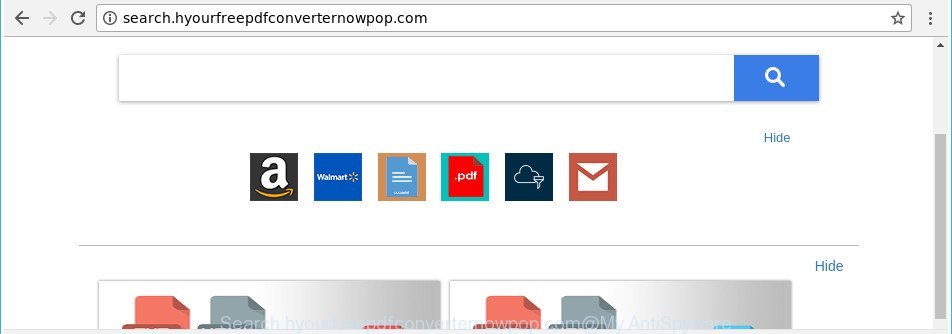
http://search.hyourfreepdfconverternowpop.com/
The Search.hyourfreepdfconverternowpop.com browser hijacker takes over your web-browser’s default search engine and controls what will be displayed to you whenever you do a searching. Other than the search results, it also provides a large amount of annoying ads on the search page. Some of these advertisements developed to trick you into buying certain questionable products and software. Moreover, sometimes, those advertisements could redirect you to misleading or harmful pages.
It is probably that you might be bothered with the browser hijacker which cause Search.hyourfreepdfconverternowpop.com site to appear. You should not disregard this undesired software. The hijacker infection might not only change your home page or search provider, but redirect your web-browser to misleading web sites. What is more, the hijacker can analyze your surfing, and gain access to your privacy info and, later, can transfer it third party companies. Thus, there are more than enough reasons to remove Search.hyourfreepdfconverternowpop.com from your web-browser.
So, it’s very important to free your machine of hijacker infection sooner. The guidance, which is shown below, will help you to remove Search.hyourfreepdfconverternowpop.com home page from the Edge, Chrome, Mozilla Firefox and IE and other browsers.
Remove Search.hyourfreepdfconverternowpop.com from Google Chrome (Firefox, IE, Edge)
There are several steps to uninstalling Search.hyourfreepdfconverternowpop.com home page, because it installs itself so deeply into MS Windows. You need to uninstall all suspicious and unknown apps, then remove harmful extensions from the Mozilla Firefox, MS Edge, IE and Google Chrome and other web browsers you have installed. Finally, you need to reset your web browser settings to get rid of any changes Search.hyourfreepdfconverternowpop.com browser hijacker has made, and then check your system with Zemana Anti Malware (ZAM), MalwareBytes AntiMalware (MBAM) or HitmanPro to ensure the browser hijacker infection is fully removed. It will take a while.
To remove Search.hyourfreepdfconverternowpop.com, execute the following steps:
- Remove Search.hyourfreepdfconverternowpop.com homepage without any utilities
- Search.hyourfreepdfconverternowpop.com startpage automatic removal
- Block Search.hyourfreepdfconverternowpop.com and other annoying web sites
- Why has my home page and search engine changed to Search.hyourfreepdfconverternowpop.com?
- Finish words
Remove Search.hyourfreepdfconverternowpop.com homepage without any utilities
Steps to delete Search.hyourfreepdfconverternowpop.com browser hijacker infection without any applications are presented below. Be sure to carry out the step-by-step tutorial completely to fully remove this unwanted Search.hyourfreepdfconverternowpop.com home page.
Remove potentially unwanted applications using MS Windows Control Panel
First, go to Microsoft Windows Control Panel and remove questionable programs, all programs you don’t remember installing. It is important to pay the most attention to apps you installed just before Search.hyourfreepdfconverternowpop.com hijacker appeared on your browser. If you don’t know what a program does, look for the answer on the World Wide Web.
- If you are using Windows 8, 8.1 or 10 then click Windows button, next press Search. Type “Control panel”and press Enter.
- If you are using Windows XP, Vista, 7, then click “Start” button and press “Control Panel”.
- It will display the Windows Control Panel.
- Further, click “Uninstall a program” under Programs category.
- It will open a list of all applications installed on the computer.
- Scroll through the all list, and remove suspicious and unknown applications. To quickly find the latest installed programs, we recommend sort software by date.
See more details in the video instructions below.
Remove Search.hyourfreepdfconverternowpop.com search from IE
In order to recover all web browser new tab page, start page and search engine by default you need to reset the Microsoft Internet Explorer to the state, that was when the Microsoft Windows was installed on your machine.
First, start the Internet Explorer. Next, click the button in the form of gear (![]() ). It will display the Tools drop-down menu, press the “Internet Options” as displayed below.
). It will display the Tools drop-down menu, press the “Internet Options” as displayed below.

In the “Internet Options” window click on the Advanced tab, then click the Reset button. The Microsoft Internet Explorer will display the “Reset Internet Explorer settings” window as shown on the screen below. Select the “Delete personal settings” check box, then click “Reset” button.

You will now need to reboot your personal computer for the changes to take effect.
Remove Search.hyourfreepdfconverternowpop.com from Firefox by resetting internet browser settings
If your Mozilla Firefox web browser start page has changed to Search.hyourfreepdfconverternowpop.com without your permission or an unknown search provider opens results for your search, then it may be time to perform the internet browser reset. When using the reset feature, your personal information such as passwords, bookmarks, browsing history and web form auto-fill data will be saved.
Start the Mozilla Firefox and click the menu button (it looks like three stacked lines) at the top right of the web-browser screen. Next, press the question-mark icon at the bottom of the drop-down menu. It will show the slide-out menu.

Select the “Troubleshooting information”. If you are unable to access the Help menu, then type “about:support” in your address bar and press Enter. It bring up the “Troubleshooting Information” page as displayed in the figure below.

Click the “Refresh Firefox” button at the top right of the Troubleshooting Information page. Select “Refresh Firefox” in the confirmation dialog box. The Firefox will start a task to fix your problems that caused by the browser hijacker infection responsible for Search.hyourfreepdfconverternowpop.com redirect. When, it is done, press the “Finish” button.
Get rid of Search.hyourfreepdfconverternowpop.com from Chrome
Reset Chrome settings is a easy way to delete the hijacker infection, malicious and ‘ad-supported’ extensions, as well as to restore the browser’s default search engine, newtab page and home page that have been modified by Search.hyourfreepdfconverternowpop.com browser hijacker infection.
First run the Google Chrome. Next, press the button in the form of three horizontal dots (![]() ).
).
It will open the Chrome menu. Choose More Tools, then press Extensions. Carefully browse through the list of installed addons. If the list has the plugin signed with “Installed by enterprise policy” or “Installed by your administrator”, then complete the following guidance: Remove Chrome extensions installed by enterprise policy.
Open the Google Chrome menu once again. Further, press the option named “Settings”.

The web browser will show the settings screen. Another solution to open the Chrome’s settings – type chrome://settings in the internet browser adress bar and press Enter
Scroll down to the bottom of the page and click the “Advanced” link. Now scroll down until the “Reset” section is visible, as displayed in the figure below and click the “Reset settings to their original defaults” button.

The Google Chrome will show the confirmation dialog box like below.

You need to confirm your action, click the “Reset” button. The web browser will run the task of cleaning. Once it’s complete, the internet browser’s settings including new tab page, start page and search provider by default back to the values which have been when the Google Chrome was first installed on your PC system.
Search.hyourfreepdfconverternowpop.com startpage automatic removal
If you are an unskilled computer user, then we recommend to run free removal tools listed below to get rid of Search.hyourfreepdfconverternowpop.com homepage for good. The automatic way is highly recommended. It has less steps and easier to implement than the manual solution. Moreover, it lower risk of system damage. So, the automatic Search.hyourfreepdfconverternowpop.com removal is a better option.
Run Zemana to delete hijacker
Zemana Anti Malware (ZAM) is a free program for MS Windows operating system to look for and remove potentially unwanted software, ‘ad supported’ software, harmful internet browser add-ons, browser toolbars, and other unwanted apps such as browser hijacker responsible for redirections to Search.hyourfreepdfconverternowpop.com, installed on your system.
Visit the page linked below to download the latest version of Zemana Anti Malware for MS Windows. Save it to your Desktop so that you can access the file easily.
165495 downloads
Author: Zemana Ltd
Category: Security tools
Update: July 16, 2019
After the downloading process is finished, close all software and windows on your computer. Open a directory in which you saved it. Double-click on the icon that’s called Zemana.AntiMalware.Setup as on the image below.
![]()
When the setup begins, you will see the “Setup wizard” that will help you install Zemana on your machine.

Once installation is done, you will see window as displayed on the image below.

Now click the “Scan” button for scanning your computer for the hijacker that causes internet browsers to show unwanted Search.hyourfreepdfconverternowpop.com site. This process may take quite a while, so please be patient.

Once Zemana Anti-Malware (ZAM) has finished scanning your PC, Zemana AntiMalware will create a list of undesired and ‘ad supported’ software. Review the results once the tool has complete the system scan. If you think an entry should not be quarantined, then uncheck it. Otherwise, simply click “Next” button.

The Zemana Anti-Malware (ZAM) will remove browser hijacker related to Search.hyourfreepdfconverternowpop.com and add threats to the Quarantine.
Scan your PC and delete Search.hyourfreepdfconverternowpop.com redirect with Hitman Pro
HitmanPro is a free portable application that scans your computer for ‘ad supported’ software, PUPs and hijackers like Search.hyourfreepdfconverternowpop.com and allows get rid of them easily. Moreover, it’ll also allow you remove any malicious browser extensions and add-ons.
Please go to the following link to download the latest version of Hitman Pro for Microsoft Windows. Save it to your Desktop.
Once downloading is done, open the directory in which you saved it. You will see an icon like below.

Double click the HitmanPro desktop icon. After the utility is started, you will see a screen as shown in the figure below.

Further, press “Next” button to perform a system scan for the Search.hyourfreepdfconverternowpop.com browser hijacker and other internet browser’s harmful extensions. A system scan can take anywhere from 5 to 30 minutes, depending on your computer. After the system scan is finished, HitmanPro will open you the results as displayed in the following example.

All detected items will be marked. You can remove them all by simply click “Next” button. It will open a dialog box, click the “Activate free license” button.
Automatically remove Search.hyourfreepdfconverternowpop.com redirect with Malwarebytes
Remove Search.hyourfreepdfconverternowpop.com browser hijacker infection manually is difficult and often the browser hijacker infection is not completely removed. Therefore, we advise you to use the Malwarebytes Free that are completely clean your system. Moreover, the free program will help you to delete malicious software, potentially unwanted programs, toolbars and ad-supported software that your personal computer may be infected too.
Please go to the following link to download MalwareBytes Free. Save it on your Windows desktop.
327716 downloads
Author: Malwarebytes
Category: Security tools
Update: April 15, 2020
When downloading is finished, close all apps and windows on your PC. Double-click the install file named mb3-setup. If the “User Account Control” prompt pops up as shown on the screen below, click the “Yes” button.

It will open the “Setup wizard” which will help you install MalwareBytes Free on your machine. Follow the prompts and don’t make any changes to default settings.

Once installation is complete successfully, click Finish button. MalwareBytes will automatically start and you can see its main screen like below.

Now click the “Scan Now” button to search for Search.hyourfreepdfconverternowpop.com hijacker and other internet browser’s harmful plugins.

Once MalwareBytes AntiMalware (MBAM) has finished scanning, you will be opened the list of all detected items on your computer. Make sure all threats have ‘checkmark’ and click “Quarantine Selected” button. The MalwareBytes Anti-Malware (MBAM) will delete hijacker responsible for redirecting your internet browser to Search.hyourfreepdfconverternowpop.com site. When finished, you may be prompted to reboot the PC system.

We recommend you look at the following video, which completely explains the procedure of using the MalwareBytes Free to get rid of ‘ad supported’ software, hijacker and other malicious software.
Block Search.hyourfreepdfconverternowpop.com and other annoying web sites
We recommend to install an ad-blocker application which may stop Search.hyourfreepdfconverternowpop.com and other undesired pages. The adblocker tool like AdGuard is a program which basically removes advertising from the Internet and stops access to malicious web-pages. Moreover, security experts says that using ad-blocking apps is necessary to stay safe when surfing the World Wide Web.
Please go to the link below to download the latest version of AdGuard for Windows. Save it on your Windows desktop or in any other place.
27034 downloads
Version: 6.4
Author: © Adguard
Category: Security tools
Update: November 15, 2018
After downloading it, start the downloaded file. You will see the “Setup Wizard” screen as displayed on the screen below.

Follow the prompts. Once the install is complete, you will see a window as shown on the image below.

You can click “Skip” to close the setup application and use the default settings, or click “Get Started” button to see an quick tutorial which will help you get to know AdGuard better.
In most cases, the default settings are enough and you do not need to change anything. Each time, when you start your computer, AdGuard will run automatically and stop popup advertisements, Search.hyourfreepdfconverternowpop.com redirect, as well as other harmful or misleading sites. For an overview of all the features of the application, or to change its settings you can simply double-click on the AdGuard icon, which is located on your desktop.
Why has my home page and search engine changed to Search.hyourfreepdfconverternowpop.com?
The Search.hyourfreepdfconverternowpop.com hijacker infection and other browser’s malicious addons, can be classified as potentially unwanted application (PUA) that commonly comes on the PC with other free applications. In most cases, this unwanted program comes without the user’s knowledge. Therefore, many users aren’t even aware that their PC has been infected with malicious software. Please follow the easy rules in order to protect your PC system from any unwanted apps: don’t install any suspicious programs, read the user agreement and select only the Custom, Manual or Advanced installation mode, don’t rush to press the Next button. Also, always try to find a review of the application on the Net. Be careful and attentive! If Search.hyourfreepdfconverternowpop.com search has already come into your personal computer, then you need to scan your PC system for hijacker infection and other malicious software. Use our detailed few simple steps which are listed above.
Finish words
Now your personal computer should be clean of the hijacker that causes web browsers to show annoying Search.hyourfreepdfconverternowpop.com web-site. We suggest that you keep AdGuard (to help you stop unwanted ads and intrusive malicious web-pages) and Zemana Anti-Malware (to periodically scan your PC for new malware, hijacker infections and adware). Make sure that you have all the Critical Updates recommended for Windows OS. Without regular updates you WILL NOT be protected when new hijackers, malicious apps and ad-supported software are released.
If you are still having problems while trying to remove Search.hyourfreepdfconverternowpop.com search from your web browser, then ask for help in our Spyware/Malware removal forum.


















