The My Utility Box is a browser hijacker that could bring some problems to your computer. Once installed, the My Utility Box makes changes to your internet browser’s settings, making your search provider, home page and newtab to become its own web-site. You may have some problems like being re-directed to undesired pages, receiving a lot of annoying pop-up advertisements, and user info about you being collected without any knowledge, while this hijacker is installed on your machine.
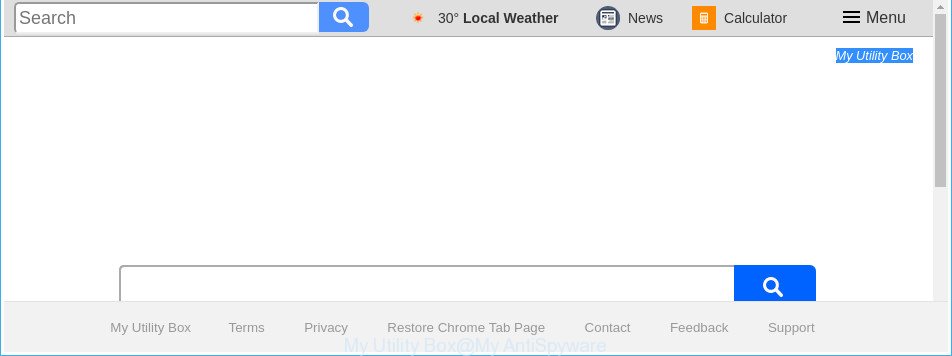
The “My Utility Box” makes changes to browser settings modifying home page and search engine
In addition, the My Utility Box hijacker infection can also modify the search engine selected in the web browser. When you try to search on the infected web-browser, you’ll be presented with search results, consisting of ads and Google (or Yahoo, or Bing) search results for your query. Among these search results may occur links that lead to unwanted and ad pages.
While the My Utility Box browser hijacker infection is active, you won’t be able to return the Internet Explorer, Firefox, Microsoft Edge and Google Chrome’ settings such as start page, search provider by default and newtab. If you try to set your start page to be Google, Bing or Yahoo, those settings will be automatically altered to My Utility Box with the next machine restart. But this does not mean that you should just ignore it or get along with this fact. Because this is not the best option, due to the My Utility Box redirect you can have problems with the MS Edge, Google Chrome, Mozilla Firefox and IE, undesired advertisements and even privacy info theft.
So, it’s very important to free your PC of hijacker without a wait. The few simple steps, which is shown below, will help you to remove My Utility Box search from the Edge, Google Chrome, Microsoft Internet Explorer and Firefox and other internet browsers.
How to remove My Utility Box from Chrome, Firefox, IE, Edge
We suggest opting for automatic My Utility Box removal in order to remove all hijacker related entries easily. This way requires scanning the machine with reputable antimalware, e.g. Zemana, MalwareBytes Anti-Malware (MBAM) or HitmanPro. However, if you prefer manual removal steps, you can use the guide below in this post. Some of the steps will require you to reboot your computer or exit this website. So, read this tutorial carefully, then bookmark or print it for later reference.
To remove My Utility Box, complete the following steps:
- How to remove My Utility Box without any software
- Scan your computer and remove My Utility Box with free tools
- Stop My Utility Box and other annoying websites
- How to avoid installation of My Utility Box browser hijacker infection
- To sum up
How to remove My Utility Box without any software
Steps to get rid of My Utility Box hijacker without any software are presented below. Be sure to carry out the step-by-step steps completely to fully get rid of this intrusive My Utility Box .
Removing the My Utility Box, check the list of installed programs first
First of all, check the list of installed programs on your personal computer and uninstall all unknown and recently installed apps. If you see an unknown program with incorrect spelling or varying capital letters, it have most likely been installed by malicious software and you should clean it off first with malicious software removal utility such as Zemana Anti-malware.
Windows 8, 8.1, 10
First, click the Windows button
Windows XP, Vista, 7
First, click “Start” and select “Control Panel”.
It will open the Windows Control Panel as displayed on the screen below.

Next, click “Uninstall a program” ![]()
It will show a list of all software installed on your computer. Scroll through the all list, and uninstall any questionable and unknown apps. To quickly find the latest installed apps, we recommend sort applications by date in the Control panel.
Get rid of My Utility Box home page from Microsoft Internet Explorer
The Microsoft Internet Explorer reset is great if your internet browser is hijacked or you have unwanted add-ons or toolbars on your internet browser, that installed by a malware.
First, start the Internet Explorer. Next, click the button in the form of gear (![]() ). It will open the Tools drop-down menu, click the “Internet Options” as displayed in the figure below.
). It will open the Tools drop-down menu, click the “Internet Options” as displayed in the figure below.

In the “Internet Options” window click on the Advanced tab, then click the Reset button. The Microsoft Internet Explorer will display the “Reset Internet Explorer settings” window as shown on the image below. Select the “Delete personal settings” check box, then press “Reset” button.

You will now need to reboot your system for the changes to take effect.
Get rid of My Utility Box from Chrome
Reset Google Chrome settings is a easy way to get rid of the hijacker infection, harmful and ‘ad-supported’ extensions, as well as to recover the web browser’s default search engine, startpage and new tab page that have been modified by My Utility Box browser hijacker.

- First, start the Google Chrome and press the Menu icon (icon in the form of three dots).
- It will show the Chrome main menu. Select More Tools, then click Extensions.
- You’ll see the list of installed add-ons. If the list has the addon labeled with “Installed by enterprise policy” or “Installed by your administrator”, then complete the following tutorial: Remove Chrome extensions installed by enterprise policy.
- Now open the Google Chrome menu once again, press the “Settings” menu.
- Next, press “Advanced” link, which located at the bottom of the Settings page.
- On the bottom of the “Advanced settings” page, click the “Reset settings to their original defaults” button.
- The Google Chrome will show the reset settings prompt as on the image above.
- Confirm the internet browser’s reset by clicking on the “Reset” button.
- To learn more, read the article How to reset Chrome settings to default.
Remove My Utility Box home page from Mozilla Firefox
If the Mozilla Firefox settings such as search provider, newtab page and home page have been replaced by the hijacker, then resetting it to the default state can help. It’ll keep your personal information such as browsing history, bookmarks, passwords and web form auto-fill data.
First, start the Firefox. Next, press the button in the form of three horizontal stripes (![]() ). It will open the drop-down menu. Next, click the Help button (
). It will open the drop-down menu. Next, click the Help button (![]() ).
).

In the Help menu press the “Troubleshooting Information”. In the upper-right corner of the “Troubleshooting Information” page click on “Refresh Firefox” button as displayed in the following example.

Confirm your action, click the “Refresh Firefox”.
Scan your computer and remove My Utility Box with free tools
It’s not enough to get rid of My Utility Box from your internet browser by completing the manual steps above to solve all problems. Some My Utility Box browser hijacker related files may remain on your machine and they will restore the hijacker even after you remove it. For that reason we suggest to run free antimalware tool like Zemana, MalwareBytes and Hitman Pro. Either of those programs should can scan for and remove hijacker infection that cause My Utility Box web-page to appear.
How to automatically remove My Utility Box with Zemana Anti Malware (ZAM)
You can download and use the Zemana for free. This antimalware tool will scan all the Windows registry keys and files in your machine along with the system settings and web browser add-ons. If it finds any malware, adware or malicious plugin that is responsible for redirecting your internet browser to My Utility Box web page then the Zemana Free will remove them from your system completely.
Visit the following page to download Zemana Free. Save it to your Desktop so that you can access the file easily.
165510 downloads
Author: Zemana Ltd
Category: Security tools
Update: July 16, 2019
Once the download is done, close all windows on your PC. Further, open the set up file named Zemana.AntiMalware.Setup. If the “User Account Control” prompt pops up as shown below, press the “Yes” button.

It will open the “Setup wizard” that will allow you install Zemana Anti Malware on the PC system. Follow the prompts and do not make any changes to default settings.

Once installation is finished successfully, Zemana Anti-Malware (ZAM) will automatically start and you can see its main window as on the image below.

Next, click the “Scan” button to perform a system scan for the browser hijacker responsible for redirecting your web browser to My Utility Box webpage. Depending on your machine, the scan can take anywhere from a few minutes to close to an hour. While the Zemana AntiMalware program is scanning, you can see count of objects it has identified as threat.

Once the scan is finished, Zemana will open a list of all items detected by the scan. When you’re ready, press “Next” button.

The Zemana will remove browser hijacker responsible for redirecting your internet browser to My Utility Box webpage and add threats to the Quarantine. After the clean-up is finished, you can be prompted to restart your personal computer.
Scan and free your computer of browser hijacker infection with Hitman Pro
HitmanPro will help get rid of browser hijacker that cause a redirect to My Utility Box page that slow down your PC system. The hijacker infections, ad-supported software and other PUPs slow your web browser down and try to force you into clicking on malicious ads and links. HitmanPro removes the hijacker and lets you enjoy your machine without My Utility Box startpage.
Hitman Pro can be downloaded from the following link. Save it to your Desktop so that you can access the file easily.
Once downloading is finished, open the folder in which you saved it and double-click the HitmanPro icon. It will run the HitmanPro utility. If the User Account Control prompt will ask you want to launch the program, click Yes button to continue.

Next, click “Next” to perform a system scan for the hijacker that causes web browsers to open undesired My Utility Box page. A scan may take anywhere from 10 to 30 minutes, depending on the number of files on your personal computer and the speed of your PC. While the utility is checking, you can see how many objects and files has already scanned.

After Hitman Pro has finished scanning your PC system, Hitman Pro will open a list of all threats found by the scan as shown in the following example.

Review the scan results and then press “Next” button. It will display a dialog box, click the “Activate free license” button. The Hitman Pro will begin to delete hijacker responsible for modifying your internet browser settings to My Utility Box. After the task is finished, the tool may ask you to reboot your system.
How to remove My Utility Box with Malwarebytes
You can delete My Utility Box homepage automatically with a help of Malwarebytes Free. We suggest this free malicious software removal tool because it can easily remove browser hijacker infections, ad-supported software, PUPs and toolbars with all their components such as files, folders and registry entries.
Visit the following page to download MalwareBytes Anti Malware. Save it on your Windows desktop or in any other place.
327732 downloads
Author: Malwarebytes
Category: Security tools
Update: April 15, 2020
After the download is finished, close all windows on your PC. Further, start the file named mb3-setup. If the “User Account Control” dialog box pops up as displayed on the screen below, click the “Yes” button.

It will display the “Setup wizard” that will assist you set up MalwareBytes Anti Malware on the computer. Follow the prompts and do not make any changes to default settings.

Once setup is finished successfully, click Finish button. Then MalwareBytes AntiMalware (MBAM) will automatically run and you can see its main window as shown on the screen below.

Next, click the “Scan Now” button to perform a system scan for the browser hijacker which alters web-browser settings to replace your default search engine, newtab and start page with My Utility Box webpage. A scan may take anywhere from 10 to 30 minutes, depending on the number of files on your PC and the speed of your computer. During the scan MalwareBytes AntiMalware (MBAM) will scan for threats exist on your computer.

When the scan get finished, you’ll be displayed the list of all detected items on your system. Review the results once the tool has finished the system scan. If you think an entry should not be quarantined, then uncheck it. Otherwise, simply click “Quarantine Selected” button.

The MalwareBytes will begin to delete hijacker responsible for modifying your web browser settings to My Utility Box. After the clean-up is finished, you can be prompted to reboot your PC system. We recommend you look at the following video, which completely explains the process of using the MalwareBytes Anti-Malware (MBAM) to remove browser hijackers, ‘ad supported’ software and other malware.
Stop My Utility Box and other annoying websites
Run an adblocker utility like AdGuard will protect you from malicious advertisements and content. Moreover, you can find that the AdGuard have an option to protect your privacy and stop phishing and spam pages. Additionally, ad-blocking applications will allow you to avoid undesired pop up ads and unverified links that also a good way to stay safe online.
Please go to the link below to download AdGuard. Save it on your Microsoft Windows desktop or in any other place.
27037 downloads
Version: 6.4
Author: © Adguard
Category: Security tools
Update: November 15, 2018
When downloading is finished, double-click the downloaded file to run it. The “Setup Wizard” window will show up on the computer screen as displayed below.

Follow the prompts. AdGuard will then be installed and an icon will be placed on your desktop. A window will show up asking you to confirm that you want to see a quick guide as shown below.

Click “Skip” button to close the window and use the default settings, or click “Get Started” to see an quick instructions that will assist you get to know AdGuard better.
Each time, when you start your machine, AdGuard will start automatically and stop pop up advertisements, pages like My Utility Box, as well as other malicious or misleading sites. For an overview of all the features of the application, or to change its settings you can simply double-click on the AdGuard icon, that may be found on your desktop.
How to avoid installation of My Utility Box browser hijacker infection
The browser hijacker usually spreads bundled with freeware that downloaded from the World Wide Web. Which means that you need to be proactive and carefully read the Terms of use and the License agreement properly. For the most part, the My Utility Box hijacker will be clearly described, so take the time to carefully read all the information about the software that you downloaded and want to install on your personal computer. In the Setup wizard, you should select the Advanced, Custom or Manual installation method to control what components and bundled programs to be installed, otherwise you run the risk of infecting your machine with an infection like the My Utility Box browser hijacker.
To sum up
After completing the step-by-step instructions shown above, your system should be free from browser hijacker infection that developed to redirect your web-browser to the My Utility Box web page and other malicious software. The Chrome, Firefox, Edge and Internet Explorer will no longer display intrusive My Utility Box web-page on startup. Unfortunately, if the few simple steps does not help you, then you have caught a new hijacker infection, and then the best way – ask for help in our Spyware/Malware removal forum.



















