The Search.searchw3w.com is a browser hijacker that could bring various problems to your personal computer. After its install, it can introduce changes to your web browser’s settings, making your search engine by default, newtab and start page to become its own webpage. You may have certain problems like being re-directed to intrusive websites, receiving lots of unwanted pop-up advertisements, and confidential data being gathered without any knowledge, while this browser hijacker infection is installed on your machine.
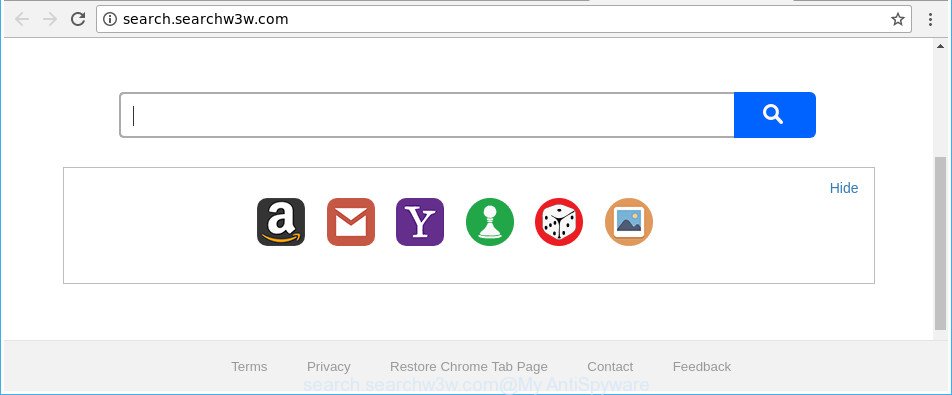
http://search.searchw3w.com/
In order to force you to use Search.searchw3w.com as often as possible this browser hijacker infection can alter your browsers’ search provider. You may even find that your system’s web browser shortcuts and MS Windows HOSTS file are hijacked without your knowledge and conscious permission. The authors of this browser hijacker do so in order to generate revenue via Google AdSense or another third-party ad network. Thus every your click on ads that placed on the Search.searchw3w.com generates money for them.
In addition to that, as was mentioned earlier, some hijacker infections such as Search.searchw3w.com to also modify all browsers shortcuts that located on your Desktop or Start menu. So, every infected shortcut will try to redirect your internet browser to annoying webpages, some of which might be harmful. It can make the whole computer more vulnerable to hacker attacks.
We strongly suggest that you perform the tutorial below that will help you to remove Search.searchw3w.com search using the standard features of Windows and some proven freeware.
Remove Search.searchw3w.com (removal steps)
When a hijacker infection like the Search.searchw3w.com gets installed on your personal computer without your knowledge, it’s not easy to delete. Most commonly, there is no Uninstall program that simply delete the browser hijacker infection responsible for Search.searchw3w.com search from your machine. So, we advise using several well-proven free specialized utilities like Zemana, MalwareBytes Anti-Malware (MBAM) or Hitman Pro. But the best method to remove Search.searchw3w.com start page will be to perform several manual steps, after that additionally run antimalware utilities.
To remove Search.searchw3w.com, complete the steps below:
- How to get rid of Search.searchw3w.com home page without any software
- How to get rid of Search.searchw3w.com redirect with free programs
- How to block Search.searchw3w.com
- How can you prevent your computer from the attack of Search.searchw3w.com hijacker
- Finish words
How to get rid of Search.searchw3w.com home page without any software
The steps will help you get rid of Search.searchw3w.com redirect. These Search.searchw3w.com removal steps work for the Microsoft Edge, Internet Explorer, Mozilla Firefox and Google Chrome, as well as every version of Windows operating system.
Delete Search.searchw3w.com associated software by using Windows Control Panel
First of all, check the list of installed programs on your system and delete all unknown and recently installed software. If you see an unknown program with incorrect spelling or varying capital letters, it have most likely been installed by malware and you should clean it off first with malware removal tool such as Zemana Anti-malware.
- If you are using Windows 8, 8.1 or 10 then press Windows button, next click Search. Type “Control panel”and press Enter.
- If you are using Windows XP, Vista, 7, then click “Start” button and click “Control Panel”.
- It will show the Windows Control Panel.
- Further, press “Uninstall a program” under Programs category.
- It will show a list of all apps installed on the personal computer.
- Scroll through the all list, and remove dubious and unknown applications. To quickly find the latest installed programs, we recommend sort software by date.
See more details in the video instructions below.
Delete Search.searchw3w.com search from IE
In order to recover all browser new tab page, search provider and startpage you need to reset the Internet Explorer to the state, which was when the Microsoft Windows was installed on your PC.
First, run the Internet Explorer, then press ‘gear’ icon ![]() . It will open the Tools drop-down menu on the right part of the web-browser, then click the “Internet Options” as displayed in the figure below.
. It will open the Tools drop-down menu on the right part of the web-browser, then click the “Internet Options” as displayed in the figure below.

In the “Internet Options” screen, select the “Advanced” tab, then click the “Reset” button. The Internet Explorer will open the “Reset Internet Explorer settings” dialog box. Further, click the “Delete personal settings” check box to select it. Next, click the “Reset” button as shown on the image below.

After the task is finished, click “Close” button. Close the IE and reboot your machine for the changes to take effect. This step will help you to restore your internet browser’s homepage, search provider and newtab to default state.
Get rid of Search.searchw3w.com start page from Google Chrome
Reset Chrome settings is a simple way to get rid of the browser hijacker, harmful and ‘ad-supported’ extensions, as well as to recover the internet browser’s start page, search engine and newtab that have been changed by Search.searchw3w.com browser hijacker.
First start the Google Chrome. Next, click the button in the form of three horizontal dots (![]() ).
).
It will display the Google Chrome menu. Select More Tools, then click Extensions. Carefully browse through the list of installed extensions. If the list has the extension signed with “Installed by enterprise policy” or “Installed by your administrator”, then complete the following instructions: Remove Chrome extensions installed by enterprise policy.
Open the Chrome menu once again. Further, click the option named “Settings”.

The web browser will open the settings screen. Another method to show the Chrome’s settings – type chrome://settings in the internet browser adress bar and press Enter
Scroll down to the bottom of the page and click the “Advanced” link. Now scroll down until the “Reset” section is visible, like below and click the “Reset settings to their original defaults” button.

The Chrome will show the confirmation dialog box as on the image below.

You need to confirm your action, click the “Reset” button. The web browser will launch the task of cleaning. When it is complete, the web browser’s settings including homepage, new tab and search provider by default back to the values that have been when the Chrome was first installed on your machine.
Get rid of Search.searchw3w.com homepage from Mozilla Firefox
Resetting your Firefox is first troubleshooting step for any issues with your browser application, including the redirect to Search.searchw3w.com web-site. It’ll save your personal information such as saved passwords, bookmarks, auto-fill data and open tabs.
Start the Mozilla Firefox and click the menu button (it looks like three stacked lines) at the top right of the web browser screen. Next, press the question-mark icon at the bottom of the drop-down menu. It will open the slide-out menu.

Select the “Troubleshooting information”. If you’re unable to access the Help menu, then type “about:support” in your address bar and press Enter. It bring up the “Troubleshooting Information” page like below.

Click the “Refresh Firefox” button at the top right of the Troubleshooting Information page. Select “Refresh Firefox” in the confirmation dialog box. The Firefox will begin a process to fix your problems that caused by the hijacker infection that alters web browser settings to replace your start page, default search provider and new tab page with Search.searchw3w.com web site. Once, it is complete, click the “Finish” button.
How to get rid of Search.searchw3w.com redirect with free programs
There are not many good free antimalware programs with high detection ratio. The effectiveness of malware removal tools depends on various factors, mostly on how often their virus/malware signatures DB are updated in order to effectively detect modern malicious software, ad-supported software, browser hijacker infections and other potentially unwanted software. We recommend to run several programs, not just one. These programs that listed below will allow you delete all components of the hijacker from your disk and Windows registry and thereby delete Search.searchw3w.com startpage.
Run Zemana AntiMalware to delete Search.searchw3w.com search
We advise you to run the Zemana Free which are completely clean your personal computer. Moreover, the tool will allow you to delete potentially unwanted apps, malware, toolbars and adware that your PC can be infected too.
Zemana can be downloaded from the following link. Save it to your Desktop.
165516 downloads
Author: Zemana Ltd
Category: Security tools
Update: July 16, 2019
Once the download is finished, close all apps and windows on your PC. Open a directory in which you saved it. Double-click on the icon that’s called Zemana.AntiMalware.Setup as on the image below.
![]()
When the install begins, you will see the “Setup wizard” that will help you set up Zemana Free on your system.

Once installation is complete, you will see window as displayed on the screen below.

Now press the “Scan” button for scanning your system for the hijacker which cause Search.searchw3w.com webpage to appear. While the Zemana Anti Malware (ZAM) program is scanning, you can see number of objects it has identified as threat.

Once the checking is finished, Zemana AntiMalware will open a scan report. Once you have selected what you want to remove from your computer click “Next” button.

The Zemana AntiMalware (ZAM) will remove hijacker infection responsible for redirecting user searches to Search.searchw3w.com.
Remove Search.searchw3w.com start page from web-browsers with Hitman Pro
All-in-all, Hitman Pro is a fantastic tool to free your computer from any undesired applications such as Search.searchw3w.com browser hijacker and other web-browser’s malicious plugins. The HitmanPro is portable application that meaning, you don’t need to install it to run it. Hitman Pro is compatible with all versions of MS Windows OS from MS Windows XP to Windows 10. Both 64-bit and 32-bit systems are supported.

- HitmanPro can be downloaded from the following link. Save it on your MS Windows desktop.
- When downloading is done, start the HitmanPro, double-click the HitmanPro.exe file.
- If the “User Account Control” prompts, click Yes to continue.
- In the HitmanPro window, click the “Next” for checking your system for the browser hijacker responsible for Search.searchw3w.com start page. This procedure can take some time, so please be patient. When a threat is found, the count of the security threats will change accordingly.
- After the scan get completed, Hitman Pro will create a list of undesired and ad-supported software. In order to remove all threats, simply click “Next”. Now, click the “Activate free license” button to begin the free 30 days trial to delete all malicious software found.
Remove Search.searchw3w.com startpage with Malwarebytes
We suggest using the Malwarebytes Free which are completely clean your machine of the browser hijacker. The free tool is an advanced malware removal application developed by (c) Malwarebytes lab. This program uses the world’s most popular anti malware technology. It’s able to help you get rid of browser hijackers, potentially unwanted programs, malware, ad supported software, toolbars, ransomware and other security threats from your PC for free.
MalwareBytes AntiMalware (MBAM) can be downloaded from the following link. Save it on your Desktop.
327738 downloads
Author: Malwarebytes
Category: Security tools
Update: April 15, 2020
Once the downloading process is finished, close all programs and windows on your machine. Double-click the install file called mb3-setup. If the “User Account Control” prompt pops up as shown on the screen below, click the “Yes” button.

It will open the “Setup wizard” which will help you set up MalwareBytes on your machine. Follow the prompts and don’t make any changes to default settings.

Once installation is done successfully, click Finish button. MalwareBytes AntiMalware will automatically start and you can see its main screen as displayed in the following example.

Now press the “Scan Now” button to perform a system scan for the browser hijacker infection which cause Search.searchw3w.com web page to appear. This procedure can take some time, so please be patient.

After MalwareBytes Free has finished scanning, you can check all threats detected on your PC system. All detected items will be marked. You can remove them all by simply press “Quarantine Selected” button. The MalwareBytes Free will delete Search.searchw3w.com browser hijacker and other browser’s malicious extensions. When the cleaning process is complete, you may be prompted to restart the PC.

We suggest you look at the following video, which completely explains the procedure of using the MalwareBytes Anti Malware (MBAM) to remove ‘ad supported’ software, browser hijacker infection and other malware.
How to block Search.searchw3w.com
If you want to remove annoying ads, web-browser redirects and pop-ups, then install an ad blocker program like AdGuard. It can block Search.searchw3w.com redirect, ads, popups and stop web pages from tracking your online activities when using the IE, Microsoft Edge, Google Chrome and Firefox. So, if you like surf the Web, but you don’t like undesired advertisements and want to protect your computer from malicious web-sites, then the AdGuard is your best choice.
Installing the AdGuard is simple. First you will need to download AdGuard from the following link.
27039 downloads
Version: 6.4
Author: © Adguard
Category: Security tools
Update: November 15, 2018
After downloading it, start the downloaded file. You will see the “Setup Wizard” screen like below.

Follow the prompts. Once the installation is done, you will see a window as shown in the following example.

You can press “Skip” to close the installation program and use the default settings, or click “Get Started” button to see an quick tutorial which will help you get to know AdGuard better.
In most cases, the default settings are enough and you don’t need to change anything. Each time, when you start your PC, AdGuard will start automatically and block pop up advertisements, webpages such as Search.searchw3w.com, as well as other harmful or misleading websites. For an overview of all the features of the program, or to change its settings you can simply double-click on the AdGuard icon, which is located on your desktop.
How can you prevent your computer from the attack of Search.searchw3w.com hijacker
The Search.searchw3w.com browser hijacker usually gets on your system as a part of certain free programs that you download off of the Internet. Once started, it will infect your PC system and modify web browser’s settings such as default search engine, new tab page and home page without your permission. To avoid infection, in the Setup wizard, you should be be proactive and carefully read the ‘Terms of use’, the ‘license agreement’ and other installation screens, as well as to always choose the ‘Manual’ or ‘Advanced’ install type, when installing anything downloaded from the Net.
Finish words
Now your computer should be clean of the hijacker infection that cause Search.searchw3w.com web page to appear. We suggest that you keep Zemana Anti Malware (ZAM) (to periodically scan your personal computer for new browser hijackers and other malware) and AdGuard (to help you block unwanted ads and harmful web-pages). Moreover, to prevent any browser hijacker infection, please stay clear of unknown and third party applications, make sure that your antivirus program, turn on the option to find out potentially unwanted software.
If you need more help with Search.searchw3w.com related issues, go to our Spyware/Malware removal forum.


















