The Pop.yeachi.cn pop-up ads should not be underestimated, because the reason for their appearance within your web-browser is an adware (sometimes named ‘ad-supported’ software) which gets installed onto your machine. It can bring a security risk to your computer. So, don’t ignore it! Of course, the Pop.yeachi.cn is just a web-site, but the ad supported software uses it to display intrusive and undesired ads, even without your permission and desire to see it. The undesired ads can be just the beginning, because your system is infected by harmful software, so the amount of popup ads in the future may increase. Its appearance will prevent you normally browse the Internet, and more, can lead to crash the web browser.
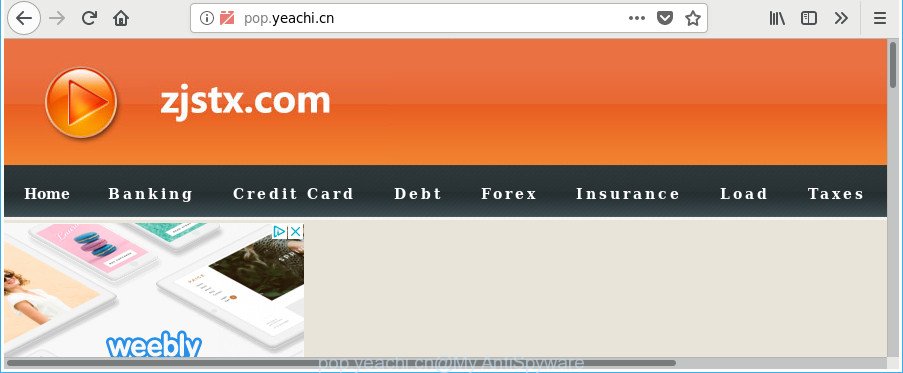
http://pop.yeachi.cn/
While your computer is infected by the adware, the Google Chrome, Internet Explorer, Edge and Mozilla Firefox may be redirected to Pop.yeachi.cn unwanted site. Of course, the ad-supported software may not cause damages to your files or Windows system, but it may show a lot of unwanted ads. These advertisements will be injected within the content of web-sites that are you opening in your internet browser and can be varied: pop-up ads, in-text ads, different sized banners, offers to install an questionable software. The advertisements will appear on all webpages, including webpages where previously you have never seen any advertising links.
The ad-supported software can modify the settings of the Google Chrome, Mozilla Firefox, MS Edge and IE, but often that a malicious software such as this can also infect all types of web-browsers by changing their desktop shortcuts. Thus forcing the user each time run the web browser to see the undesired Pop.yeachi.cn site.
We strongly advise that you perform the step-by-step guidance below that will allow you to get rid of Pop.yeachi.cn popup ads using the standard features of Windows and some proven freeware.
How to remove Pop.yeachi.cn pop-up ads
Fortunately, we have an effective method which will assist you manually or/and automatically delete Pop.yeachi.cn from your internet browser and bring your browser settings, including default search provider, newtab and homepage, back to normal. Below you will find a removal tutorial with all the steps you may need to successfully remove ad-supported software and its traces. Read it once, after doing so, please print this page as you may need to exit your internet browser or reboot your computer.
To remove Pop.yeachi.cn, perform the steps below:
- How to remove Pop.yeachi.cn popups without any software
- How to delete Pop.yeachi.cn pop up advertisements with free applications
- How to stop Pop.yeachi.cn popups
- How can you prevent the Pop.yeachi.cn ads
- Finish words
How to remove Pop.yeachi.cn popups without any software
Most common adware may be removed without any antivirus applications. The manual ‘ad supported’ software removal is few simple steps that will teach you how to remove the Pop.yeachi.cn pop-up ads.
Uninstalling the Pop.yeachi.cn, check the list of installed apps first
In order to remove potentially unwanted apps such as this adware, open the Microsoft Windows Control Panel and click on “Uninstall a program”. Check the list of installed applications. For the ones you do not know, run an Internet search to see if they are adware, browser hijacker or PUPs. If yes, delete them off. Even if they are just a apps which you do not use, then removing them off will increase your system start up time and speed dramatically.
Make sure you have closed all web-browsers and other applications. Press CTRL, ALT, DEL keys together to open the Windows Task Manager.

Click on the “Processes” tab, look for something questionable that is the ‘ad supported’ software that causes lots of undesired Pop.yeachi.cn pop-up ads then right-click it and select “End Task” or “End Process” option. Most often, malware masks itself to avoid detection by imitating legitimate MS Windows processes. A process is particularly suspicious: it’s taking up a lot of memory (despite the fact that you closed all of your programs), its name is not familiar to you (if you’re in doubt, you can always check the program by doing a search for its name in Google, Yahoo or Bing).
Next, remove any unwanted and suspicious applications from your Control panel.
Windows 10, 8.1, 8
Now, click the Windows button, type “Control panel” in search and press Enter. Select “Programs and Features”, then “Uninstall a program”.

Look around the entire list of software installed on your PC. Most likely, one of them is the adware that causes a lot of unwanted Pop.yeachi.cn pop-up advertisements. Choose the dubious application or the program that name is not familiar to you and delete it.
Windows Vista, 7
From the “Start” menu in MS Windows, choose “Control Panel”. Under the “Programs” icon, choose “Uninstall a program”.

Choose the suspicious or any unknown software, then click “Uninstall/Change” button to uninstall this undesired application from your personal computer.
Windows XP
Click the “Start” button, select “Control Panel” option. Click on “Add/Remove Programs”.

Select an undesired application, then press “Change/Remove” button. Follow the prompts.
Remove unwanted Scheduled Tasks
If the intrusive Pop.yeachi.cn webpage opens automatically on Windows startup or at equal time intervals, then you need to check the Task Scheduler Library and delete all tasks that have been created by adware.
Press Windows and R keys on your keyboard at the same time. It will open a prompt which titled with Run. In the text field, type “taskschd.msc” (without the quotes) and click OK. Task Scheduler window opens. In the left-hand side, press “Task Scheduler Library”, as shown on the image below.

Task scheduler, list of tasks
In the middle part you will see a list of installed tasks. Select the first task, its properties will be open just below automatically. Next, click the Actions tab. Necessary to look at the text which is written under Details. Found something such as “explorer.exe http://site.address” or “chrome.exe http://site.address” or “firefox.exe http://site.address”, then you need get rid of this task. If you are not sure that executes the task, then google it. If it’s a component of the malicious program, then this task also should be removed.
Further click on it with the right mouse button and select Delete as shown below.

Task scheduler, delete a task
Repeat this step, if you have found a few tasks that have been created by malicious software. Once is finished, close the Task Scheduler window.
Delete Pop.yeachi.cn popups from IE
The Internet Explorer reset is great if your browser is hijacked or you have unwanted addo-ons or toolbars on your web browser, that installed by an malicious software.
First, launch the Microsoft Internet Explorer, click ![]() ) button. Next, click “Internet Options” like below.
) button. Next, click “Internet Options” like below.

In the “Internet Options” screen select the Advanced tab. Next, click Reset button. The Microsoft Internet Explorer will display the Reset Internet Explorer settings dialog box. Select the “Delete personal settings” check box and press Reset button.

You will now need to reboot your system for the changes to take effect. It will remove adware that causes annoying Pop.yeachi.cn popups, disable malicious and ad-supported web-browser’s extensions and restore the Internet Explorer’s settings such as newtab page, default search engine and homepage to default state.
Remove Pop.yeachi.cn redirect from Chrome
Like other modern web-browsers, the Chrome has the ability to reset the settings to their default values and thereby recover the internet browser’s settings like search provider, start page and newtab page that have been changed by the adware that cause annoying Pop.yeachi.cn popup advertisements to appear.
First run the Google Chrome. Next, click the button in the form of three horizontal dots (![]() ).
).
It will display the Chrome menu. Choose More Tools, then click Extensions. Carefully browse through the list of installed addons. If the list has the plugin signed with “Installed by enterprise policy” or “Installed by your administrator”, then complete the following tutorial: Remove Google Chrome extensions installed by enterprise policy.
Open the Chrome menu once again. Further, click the option called “Settings”.

The internet browser will display the settings screen. Another way to open the Google Chrome’s settings – type chrome://settings in the browser adress bar and press Enter
Scroll down to the bottom of the page and press the “Advanced” link. Now scroll down until the “Reset” section is visible, as displayed on the screen below and click the “Reset settings to their original defaults” button.

The Chrome will display the confirmation dialog box as shown in the following example.

You need to confirm your action, click the “Reset” button. The web-browser will run the task of cleaning. After it’s done, the web-browser’s settings including new tab page, start page and default search provider back to the values which have been when the Google Chrome was first installed on your computer.
Remove Pop.yeachi.cn popup advertisements from Mozilla Firefox
If Firefox settings are hijacked by the adware, your web browser displays intrusive pop-up advertisements, then ‘Reset Firefox’ could solve these problems. When using the reset feature, your personal information like passwords, bookmarks, browsing history and web form auto-fill data will be saved.
First, start the Mozilla Firefox and click ![]() button. It will display the drop-down menu on the right-part of the web browser. Further, click the Help button (
button. It will display the drop-down menu on the right-part of the web browser. Further, click the Help button (![]() ) as on the image below.
) as on the image below.

In the Help menu, select the “Troubleshooting Information” option. Another way to open the “Troubleshooting Information” screen – type “about:support” in the internet browser adress bar and press Enter. It will open the “Troubleshooting Information” page as displayed below. In the upper-right corner of this screen, click the “Refresh Firefox” button.

It will display the confirmation prompt. Further, click the “Refresh Firefox” button. The Mozilla Firefox will begin a process to fix your problems that caused by the ad supported software responsible for redirections to Pop.yeachi.cn. After, it’s finished, click the “Finish” button.
Fix internet browser shortcuts, changed by adware
Now you need to clean up the browser shortcut files. Check that the shortcut referring to the right exe-file of the browser, and not on any unknown file.
Right click on the web-browser’s shortcut, click Properties option. On the Shortcut tab, locate the Target field. Click inside, you will see a vertical line – arrow pointer, move it (using -> arrow key on your keyboard) to the right as possible. You will see a text “http://site.address” that has been added here. Remove everything after .exe. An example, for Google Chrome you should remove everything after chrome.exe.

To save changes, click OK . You need to clean all web browser’s shortcut files. So, repeat this step for the Chrome, MS Edge, Mozilla Firefox and IE.
How to delete Pop.yeachi.cn pop up advertisements with free applications
AntiMalware programs differ from each other by many features such as performance, scheduled scans, automatic updates, virus signature database, technical support, compatibility with other antivirus apps and so on. We recommend you use the following free applications: Zemana Free, MalwareBytes Anti Malware (MBAM) and Hitman Pro. Each of these programs has all of needed features, but most importantly, they can scan for the ad supported software and remove Pop.yeachi.cn redirect from the Google Chrome, Edge, Internet Explorer and Mozilla Firefox.
Use Zemana Anti-malware to remove Pop.yeachi.cn redirect
You can get rid of Pop.yeachi.cn ads automatically with a help of Zemana Anti-malware. We recommend this malware removal utility because it can easily get rid of hijacker infections, PUPs, adware which redirects your web browser to Pop.yeachi.cn webpage with all their components such as folders, files and registry entries.

- Installing the Zemana is simple. First you will need to download Zemana Free by clicking on the link below.
Zemana AntiMalware
165535 downloads
Author: Zemana Ltd
Category: Security tools
Update: July 16, 2019
- After the download is finished, close all apps and windows on your computer. Open a folder in which you saved it. Double-click on the icon that’s named Zemana.AntiMalware.Setup.
- Further, click Next button and follow the prompts.
- Once installation is done, click the “Scan” button for checking your PC system for the ‘ad supported’ software that redirects your web-browser to undesired Pop.yeachi.cn web page. This task can take quite a while, so please be patient. While the utility is checking, you can see how many objects and files has already scanned.
- Once Zemana Free has completed scanning, Zemana will display a screen that contains a list of malware that has been found. In order to remove all items, simply click “Next”. When that process is done, you can be prompted to restart your system.
Delete Pop.yeachi.cn redirect from web-browsers with HitmanPro
Hitman Pro is a free portable program that scans your PC system for adware that causes a large number of intrusive Pop.yeachi.cn pop up advertisements, PUPs and hijackers and allows remove them easily. Moreover, it will also help you delete any harmful web browser extensions and add-ons.
Download HitmanPro on your MS Windows Desktop by clicking on the link below.
When the download is finished, open the file location and double-click the HitmanPro icon. It will start the HitmanPro tool. If the User Account Control dialog box will ask you want to start the application, click Yes button to continue.

Next, click “Next” for checking your PC system for the adware that causes a ton of undesired Pop.yeachi.cn popup ads. Depending on your PC system, the scan can take anywhere from a few minutes to close to an hour. When a malware, adware or PUPs are detected, the number of the security threats will change accordingly. Wait until the the checking is finished.

After HitmanPro has completed scanning your computer, the results are displayed in the scan report as on the image below.

Next, you need to press “Next” button. It will display a prompt, press the “Activate free license” button. The Hitman Pro will delete adware that responsible for the appearance of Pop.yeachi.cn ads. Once disinfection is complete, the utility may ask you to restart your computer.
Remove Pop.yeachi.cn pop-up ads with Malwarebytes
Remove Pop.yeachi.cn pop up ads manually is difficult and often the adware is not completely removed. Therefore, we advise you to run the Malwarebytes Free that are completely clean your computer. Moreover, the free program will allow you to remove malicious software, potentially unwanted programs, toolbars and browser hijackers that your personal computer can be infected too.

- Visit the page linked below to download MalwareBytes Free. Save it to your Desktop.
Malwarebytes Anti-malware
327760 downloads
Author: Malwarebytes
Category: Security tools
Update: April 15, 2020
- At the download page, click on the Download button. Your web browser will display the “Save as” dialog box. Please save it onto your Windows desktop.
- Once the downloading process is done, please close all applications and open windows on your system. Double-click on the icon that’s called mb3-setup.
- This will open the “Setup wizard” of MalwareBytes Anti Malware (MBAM) onto your PC system. Follow the prompts and don’t make any changes to default settings.
- When the Setup wizard has finished installing, the MalwareBytes Free will run and display the main window.
- Further, click the “Scan Now” button to begin scanning your system for the ad-supported software that causes web browsers to open unwanted Pop.yeachi.cn pop-ups. While the MalwareBytes Anti Malware (MBAM) is checking, you can see how many objects it has identified either as being malware.
- After the scanning is done, a list of all items found is prepared.
- Review the scan results and then click the “Quarantine Selected” button. After the clean-up is done, you may be prompted to restart the machine.
- Close the Anti-Malware and continue with the next step.
Video instruction, which reveals in detail the steps above.
How to stop Pop.yeachi.cn popups
Run adblocker program like AdGuard in order to block advertisements, malvertisements, pop-ups and online trackers, avoid having to install malicious and adware browser plug-ins and add-ons that affect your system performance and impact your PC security. Browse the Net anonymously and stay safe online!
AdGuard can be downloaded from the following link. Save it on your Microsoft Windows desktop.
27047 downloads
Version: 6.4
Author: © Adguard
Category: Security tools
Update: November 15, 2018
After the download is done, start the downloaded file. You will see the “Setup Wizard” screen as displayed in the figure below.

Follow the prompts. Once the installation is finished, you will see a window like below.

You can press “Skip” to close the setup program and use the default settings, or press “Get Started” button to see an quick tutorial which will help you get to know AdGuard better.
In most cases, the default settings are enough and you don’t need to change anything. Each time, when you start your computer, AdGuard will run automatically and stop pop-up advertisements, Pop.yeachi.cn redirect, as well as other malicious or misleading websites. For an overview of all the features of the program, or to change its settings you can simply double-click on the AdGuard icon, that can be found on your desktop.
How can you prevent the Pop.yeachi.cn ads
The ‘ad supported’ software which created to reroute your browser to various ad webpages like Pop.yeachi.cn, can be defined as potentially unwanted application (PUA) that commonly comes on the computer with other free software. Most often, this undesired application comes without the user’s knowledge. Therefore, many users aren’t even aware that their system has been infected by malicious software. Please follow the easy rules in order to protect your system from any unwanted applications: do not install any suspicious software, read the user agreement and choose only the Custom, Manual or Advanced install method, don’t rush to click the Next button. Also, always try to find a review of the program on the Web. Be careful and attentive! If Pop.yeachi.cn popup ads has already come into your personal computer, then you need to check your computer for adware and other malicious software. Use our detailed step-by-step instructions which are listed above.
Finish words
Now your computer should be free of the adware related to Pop.yeachi.cn popups. We suggest that you keep AdGuard (to help you stop unwanted ads and undesired malicious web-pages) and Zemana AntiMalware (to periodically scan your system for new adwares and other malicious software). Probably you are running an older version of Java or Adobe Flash Player. This can be a security risk, so download and install the latest version right now.
If you are still having problems while trying to get rid of Pop.yeachi.cn ads from the Chrome, Microsoft Internet Explorer, Microsoft Edge and Firefox, then ask for help in our Spyware/Malware removal forum.



















