Every time, when you browse the Internet with your web browser the “You Have Won A Google Gift” popup scam keeps annoying you? Then you need to know that you have an adware (sometimes called ‘ad-supported’ software) installed on your computer. The ad supported software can end up on your PC system in various methods. In most cases is when you download and install freeware and forget to uncheck the box for the additional programs installation. Don’t panic because we have got the solution. Here’s a guide on how to remove annoying “You Have Won A Google Gift” popups from the Google Chrome, Microsoft Edge, Internet Explorer and Firefox and other web browsers.
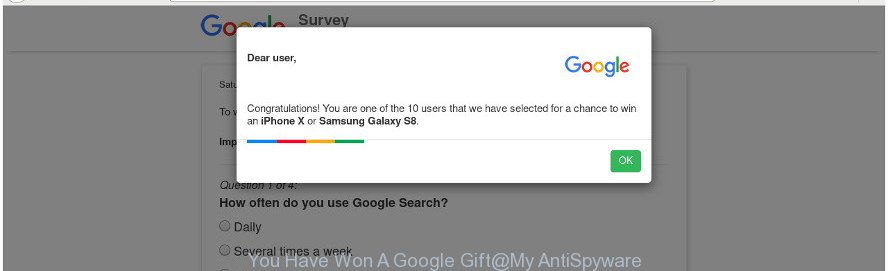
The “You Have Won A Google Gift” pop-up message is a misleading advertising
What is more, the adware that causes multiple intrusive pop up advertisements, may open ads depend on a web-page that you are visiting. That is, it is clear that this adware, without your permission, steals user information about you such as: your ip address, what is a website you are viewing now, what you are looking for on the Internet, which links you are clicking, and much, much more. Even worse, the adware may monetize its functionality by collecting confidential info from your browsing sessions. This privacy info, later, can be easily sold to third party companies. This puts your privacy information at a security risk.
In addition to that, as was mentioned earlier, some adware to also alter all web browsers shortcuts that located on your Desktop or Start menu. So, every infected shortcut will try to redirect your internet browser to unwanted ad web-pages such as “You Have Won A Google Gift”, certain of which might be harmful. It can make the whole personal computer more vulnerable to hacker attacks.
We recommend you to delete adware and clean your computer from “You Have Won A Google Gift” popups sooner, until the presence of the ad-supported software has not led to even worse consequences. You need to follow the steps below that will help you to completely remove the redirect to “You Have Won A Google Gift” annoying web-site, using only the built-in Microsoft Windows features and several free malware removal tools of well-known antivirus software companies.
Remove “You Have Won A Google Gift” popups (removal instructions)
In the instructions below we will have a look at the ad supported software and how to remove “You Have Won A Google Gift” from Firefox, Microsoft Edge, Microsoft Internet Explorer and Chrome browsers for Windows OS, natively or by using a few free removal utilities. Certain of the steps below will require you to close this website. So, please read the steps carefully, after that bookmark or print it for later reference.
To remove “You Have Won A Google Gift”, use the following steps:
- How to manually remove “You Have Won A Google Gift”
- Removing the “You Have Won A Google Gift”, check the list of installed software first
- Remove unwanted Scheduled Tasks
- Fix hijacked web browsers shortcuts to remove “You Have Won A Google Gift” redirect
- Remove “You Have Won A Google Gift” from Firefox by resetting browser settings
- Remove “You Have Won A Google Gift” pop-up ads from Chrome
- Remove “You Have Won A Google Gift” pop up ads from IE
- Use free malware removal utilities to completely remove “You Have Won A Google Gift” popup ads
- How to block “You Have Won A Google Gift” pop up advertisements
- Prevent “You Have Won A Google Gift” ads from installing
- Finish words
How to manually remove “You Have Won A Google Gift”
Read this “How to remove” section to know how to manually get rid of ad supported software that causes multiple annoying popup ads. Even if the step-by-step instructions does not work for you, there are several free malware removers below that can easily handle such adware that responsible for internet browser reroute to the unwanted “You Have Won A Google Gift” web-site.
Removing the “You Have Won A Google Gift”, check the list of installed software first
Some of potentially unwanted programs, ad-supported software and hijacker infections can be removed using the Add/Remove programs tool that can be found in the Microsoft Windows Control Panel. So, if you’re using any version of Microsoft Windows and you have noticed an unwanted application, then first try to delete it through Add/Remove programs.
Press Windows button ![]() , then press Search
, then press Search ![]() . Type “Control panel”and press Enter. If you using Windows XP or Windows 7, then click “Start” and select “Control Panel”. It will show the Windows Control Panel as displayed below.
. Type “Control panel”and press Enter. If you using Windows XP or Windows 7, then click “Start” and select “Control Panel”. It will show the Windows Control Panel as displayed below.

Further, click “Uninstall a program” ![]()
It will display a list of all software installed on your PC system. Scroll through the all list, and delete any questionable and unknown applications.
Remove unwanted Scheduled Tasks
If the unwanted “You Have Won A Google Gift” web-page opens automatically on Windows startup or at equal time intervals, then you need to check the Task Scheduler Library and remove all tasks which have been created by adware.
Press Windows and R keys on your keyboard together. It will show a prompt that called Run. In the text field, type “taskschd.msc” (without the quotes) and click OK. Task Scheduler window opens. In the left-hand side, click “Task Scheduler Library”, as shown on the screen below.

Task scheduler, list of tasks
In the middle part you will see a list of installed tasks. Select the first task, its properties will be open just below automatically. Next, press the Actions tab. Necessary to look at the text which is written under Details. Found something like “explorer.exe http://site.address” or “chrome.exe http://site.address” or “firefox.exe http://site.address”, then you need get rid of this task. If you are not sure that executes the task, then google it. If it is a component of the malicious program, then this task also should be removed.
Further click on it with the right mouse button and select Delete as displayed below.

Task scheduler, delete a task
Repeat this step, if you have found a few tasks that have been created by malicious software. Once is done, close the Task Scheduler window.
Fix hijacked web browsers shortcuts to remove “You Have Won A Google Gift” redirect
When the adware is started, it can also change the web browser’s shortcut files, adding an argument like “http://site.address” into the Target field. Due to this, every time you open the web-browser, it’ll show an intrusive web site.
Open the properties of the browser shortcut. Right click on the shortcut of affected internet browser and select the “Properties” option and it will open the properties of the shortcut. Next, choose the “Shortcut” tab and have a look at the Target field as on the image below.

Normally, if the last word in the Target field is chrome.exe, iexplore.exe, firefox.exe. Be sure to pay attention to the extension, should be “exe”! All shortcut files that have been altered by adware that cause annoying “You Have Won A Google Gift” pop-up advertisements to appear, usually point to .bat, .cmd or .url files instead of .exe as on the image below

Another variant, an address has been added at the end of the line. In this case the Target field looks such as …Application\chrome.exe” http://site.address as shown below.

In order to fix the infected shortcut file, you need to insert right path to the Target field or remove an address (if it has been added at the end). You can use the following information to fix your shortcuts that have been altered by adware responsible for redirecting your internet browser to “You Have Won A Google Gift” web site.
| Google Chrome | C:\Program Files (x86)\Google\Chrome\Application\chrome.exe |
| C:\Program Files\Google\Chrome\Application\chrome.exe | |
| Firefox | C:\Program Files\Mozilla Firefox\firefox.exe |
| Internet Explorer | C:\Program Files (x86)\Internet Explorer\iexplore.exe |
| C:\Program Files\Internet Explorer\iexplore.exe | |
| Opera | C:\Program Files (x86)\Opera\launcher.exe |
| C:\Program Files\Opera\launcher.exe |
Once is done, click OK to save changes. Repeat the step for all web browsers that are rerouted to the “You Have Won A Google Gift” intrusive web-page.
Remove “You Have Won A Google Gift” from Firefox by resetting browser settings
Resetting your Mozilla Firefox is first troubleshooting step for any issues with your internet browser application, including the redirect to “You Have Won A Google Gift” web site. It will save your personal information such as saved passwords, bookmarks, auto-fill data and open tabs.
Run the Firefox and click the menu button (it looks like three stacked lines) at the top right of the web browser screen. Next, click the question-mark icon at the bottom of the drop-down menu. It will display the slide-out menu.

Select the “Troubleshooting information”. If you’re unable to access the Help menu, then type “about:support” in your address bar and press Enter. It bring up the “Troubleshooting Information” page as displayed on the image below.

Click the “Refresh Firefox” button at the top right of the Troubleshooting Information page. Select “Refresh Firefox” in the confirmation dialog box. The Firefox will begin a procedure to fix your problems that caused by the ad supported software responsible for “You Have Won A Google Gift” advertisements. After, it is finished, click the “Finish” button.
Remove “You Have Won A Google Gift” pop-up ads from Chrome
If your Google Chrome browser is rerouted to intrusive “You Have Won A Google Gift” page, it may be necessary to completely reset your browser application to its default settings.
Open the Chrome menu by clicking on the button in the form of three horizontal dotes (![]() ). It will open the drop-down menu. Select More Tools, then press Extensions.
). It will open the drop-down menu. Select More Tools, then press Extensions.
Carefully browse through the list of installed plugins. If the list has the addon labeled with “Installed by enterprise policy” or “Installed by your administrator”, then complete the following guide: Remove Chrome extensions installed by enterprise policy otherwise, just go to the step below.
Open the Google Chrome main menu again, click to “Settings” option.

Scroll down to the bottom of the page and click on the “Advanced” link. Now scroll down until the Reset settings section is visible, as displayed on the screen below and click the “Reset settings to their original defaults” button.

Confirm your action, click the “Reset” button.
Remove “You Have Won A Google Gift” pop up ads from IE
By resetting Microsoft Internet Explorer web browser you return your web-browser settings to its default state. This is basic when troubleshooting problems that might have been caused by ad supported software that causes unwanted “You Have Won A Google Gift” pop up ads.
First, open the IE. Next, press the button in the form of gear (![]() ). It will display the Tools drop-down menu, click the “Internet Options” as displayed in the figure below.
). It will display the Tools drop-down menu, click the “Internet Options” as displayed in the figure below.

In the “Internet Options” window click on the Advanced tab, then press the Reset button. The IE will open the “Reset Internet Explorer settings” window as displayed in the figure below. Select the “Delete personal settings” check box, then click “Reset” button.

You will now need to reboot your computer for the changes to take effect.
Use free malware removal utilities to completely remove “You Have Won A Google Gift” popup ads
Manual removal is not always as effective as you might think. Often, even the most experienced users may not completely remove adware responsible for redirections to “You Have Won A Google Gift”. So, we suggest to scan your personal computer for any remaining malicious components with free ‘ad supported’ software removal applications below.
Run Zemana Anti-malware to remove “You Have Won A Google Gift”
We advise using the Zemana Anti-malware which are completely clean your system of the adware. The utility is an advanced malware removal application created by (c) Zemana lab. It is able to help you delete potentially unwanted software, browser hijackers, malware, toolbars, ransomware and adware responsible for “You Have Won A Google Gift” redirect.
Download Zemana from the link below. Save it on your Microsoft Windows desktop or in any other place.
165536 downloads
Author: Zemana Ltd
Category: Security tools
Update: July 16, 2019
When the download is finished, close all applications and windows on your PC. Open a directory in which you saved it. Double-click on the icon that’s called Zemana.AntiMalware.Setup as displayed in the following example.
![]()
When the installation begins, you will see the “Setup wizard” that will allow you setup Zemana AntiMalware (ZAM) on your system.

Once installation is finished, you will see window as displayed below.

Now click the “Scan” button for scanning your machine for the ‘ad supported’ software related to “You Have Won A Google Gift” pop ups. Depending on your personal computer, the scan can take anywhere from a few minutes to close to an hour. While the Zemana AntiMalware application is checking, you may see number of objects it has identified as threat.

Once the scan get completed, a list of all threats detected is produced. Make sure all items have ‘checkmark’ and click “Next” button.

The Zemana Anti-Malware (ZAM) will remove adware that causes multiple annoying popups.
Scan and free your computer of ‘ad supported’ software with Hitman Pro
Hitman Pro frees your PC from browser hijacker infections, potentially unwanted programs, unwanted toolbars, web-browser add-ons and other unwanted applications such as ‘ad supported’ software that responsible for the appearance of “You Have Won A Google Gift” popups. The free removal tool will help you enjoy your machine to its fullest. Hitman Pro uses advanced behavioral detection technologies to detect if there are undesired apps in your personal computer. You can review the scan results, and select the threats you want to erase.

- HitmanPro can be downloaded from the following link. Save it on your Desktop.
- After the download is complete, start the HitmanPro, double-click the HitmanPro.exe file.
- If the “User Account Control” prompts, click Yes to continue.
- In the HitmanPro window, click the “Next” to start scanning your PC system for the ad supported software that reroutes your web browser to intrusive “You Have Won A Google Gift” page. During the scan Hitman Pro will find threats exist on your system.
- When Hitman Pro completes the scan, a list of all items found is created. You may delete threats (move to Quarantine) by simply click “Next”. Now, click the “Activate free license” button to start the free 30 days trial to get rid of all malware found.
Use Malwarebytes to delete “You Have Won A Google Gift” ads
We recommend using the Malwarebytes Free. You can download and install Malwarebytes to find out adware and thereby remove “You Have Won A Google Gift” popup ads from your browsers. When installed and updated, the free malicious software remover will automatically check and detect all threats present on the machine.

- Download MalwareBytes Free by clicking on the following link. Save it on your Windows desktop.
Malwarebytes Anti-malware
327764 downloads
Author: Malwarebytes
Category: Security tools
Update: April 15, 2020
- When the download is done, close all programs and windows on your PC. Open a file location. Double-click on the icon that’s named mb3-setup.
- Further, click Next button and follow the prompts.
- Once setup is complete, click the “Scan Now” button to begin scanning your personal computer for the adware that causes a lot of unwanted “You Have Won A Google Gift” pop-up ads. This task may take quite a while, so please be patient. While the MalwareBytes Free is scanning, you can see number of objects it has identified either as being malicious software.
- After the scan is finished, MalwareBytes AntiMalware will produce a list of unwanted and ad supported software. Review the results once the tool has finished the system scan. If you think an entry should not be quarantined, then uncheck it. Otherwise, simply press “Quarantine Selected”. After disinfection is complete, you can be prompted to reboot your personal computer.
The following video offers a instructions on how to delete browser hijackers, ad-supported software and other malicious software with MalwareBytes AntiMalware (MBAM).
How to block “You Have Won A Google Gift” pop up advertisements
In order to increase your security and protect your machine against new annoying ads and harmful websites, you need to use ad-blocking program that stops an access to malicious ads and websites. Moreover, the program may block the open of intrusive advertising, that also leads to faster loading of web-sites and reduce the consumption of web traffic.
Please go to the following link to download AdGuard. Save it on your Desktop.
27047 downloads
Version: 6.4
Author: © Adguard
Category: Security tools
Update: November 15, 2018
After downloading it, double-click the downloaded file to start it. The “Setup Wizard” window will show up on the computer screen as displayed in the following example.

Follow the prompts. AdGuard will then be installed and an icon will be placed on your desktop. A window will show up asking you to confirm that you want to see a quick guidance as shown on the screen below.

Click “Skip” button to close the window and use the default settings, or press “Get Started” to see an quick tutorial which will help you get to know AdGuard better.
Each time, when you start your machine, AdGuard will launch automatically and stop pop-ups, “You Have Won A Google Gift” redirect, as well as other harmful or misleading websites. For an overview of all the features of the program, or to change its settings you can simply double-click on the AdGuard icon, which can be found on your desktop.
Prevent “You Have Won A Google Gift” ads from installing
Many ‘ad supported’ software are included in the free programs setup file. Most often, a user have a chance to disable all included “offers”, but some installers are developed to confuse the average users, in order to trick them into installing the adware that made to redirect your web-browser to various ad webpages like “You Have Won A Google Gift”. Anyway, easier to prevent the adware rather than clean up your machine after one. So, keep the web-browser updated (turn on automatic updates), run a good antivirus software, double check a free programs before you launch it (do a google search, scan a downloaded file with VirusTotal), avoid harmful and unknown web-sites.
Finish words
Once you’ve done the step-by-step guide shown above, your PC should be clean from adware that responsible for web browser reroute to the unwanted “You Have Won A Google Gift” webpage and other malware. The Microsoft Edge, Firefox, Chrome and Microsoft Internet Explorer will no longer reroute you to various unwanted web-sites such as “You Have Won A Google Gift”. Unfortunately, if the tutorial does not help you, then you have caught a new adware, and then the best way – ask for help in our Spyware/Malware removal forum.



















