Every time, when you surf the Internet with your web browser the Music.myappzcenter.com pop-up ads keeps annoying you? This might be a sign that your internet browser has become the victim of the potentially unwanted application (PUA) from the adware (also known as ‘ad-supported’ software) category. The ad supported software can end up on your personal computer in various ways. In many cases is when you download and install free software and forget to uncheck the box for the additional software installation. Don’t panic because we’ve got the solution. Here’s a steps on how to get rid of unwanted Music.myappzcenter.com pop-up ads from the Firefox, Chrome, Internet Explorer and Edge and other internet browsers.
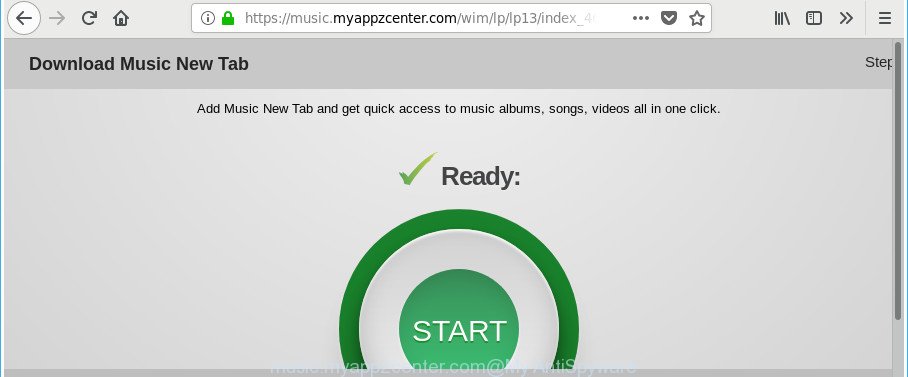
https://music.myappzcenter.com/wim/lp …
Technically, the ‘ad supported’ software is not a virus, but it does bad things, it generates lots of popup advertisements. It may download and install on to your PC other harmful and undesired programs without your permission, force you to visit misleading or harmful websites. Moreover, the ad supported software can install browser hijacker. Once installed, it will rewrite your internet browser setting like new tab page, search provider by default and start page with an annoying webpage.
The adware often modify all web-browser shortcut files which located on your Desktop to force you visit certain unwanted ad web pages. As a result, your browser can still redirect you to an unwanted ad web site despite your computer is actually clean of adware and other malicious software.
To find out how to delete Music.myappzcenter.com advertisements, we suggest to read the step-by-step instructions added to this post below. The guidance was prepared by experienced security specialists who discovered a method to get rid of the annoying ad-supported software out of the computer.
How to remove Music.myappzcenter.com popups
There are several steps to uninstalling the adware that causes unwanted Music.myappzcenter.com popup ads, because it installs itself so deeply into MS Windows. You need to remove all suspicious and unknown programs, then remove harmful extensions from the Mozilla Firefox, IE, Microsoft Edge and Google Chrome and other browsers you’ve installed. Finally, you need to reset your web-browser settings to remove any changes the adware has made, and then scan your computer with Zemana Anti Malware, MalwareBytes or Hitman Pro to ensure the adware is fully removed. It will take a while.
To remove Music.myappzcenter.com, execute the following steps:
- Manual Music.myappzcenter.com pop up advertisements removal
- Remove adware through the Windows Control Panel
- Clean up the browsers shortcuts that have been infected by ‘ad supported’ software
- Remove Music.myappzcenter.com from Mozilla Firefox by resetting web browser settings
- Remove Music.myappzcenter.com pop-up advertisements from Chrome
- Remove Music.myappzcenter.com popup advertisements from Internet Explorer
- Delete unwanted Scheduled Tasks
- Get rid of Music.myappzcenter.com pop up ads with freeware
- How to stop Music.myappzcenter.com pop-ups
- How does your computer get infected with Music.myappzcenter.com redirect
- Finish words
Manual Music.myappzcenter.com pop up advertisements removal
The useful removal guidance for the Music.myappzcenter.com popups. The detailed procedure can be followed by anyone as it really does take you step-by-step. If you follow this process to remove Music.myappzcenter.com pop ups let us know how you managed by sending us your comments please.
Remove adware through the Windows Control Panel
Some potentially unwanted apps, browser hijacking software and adware may be removed by uninstalling the free software they came with. If this way does not succeed, then looking them up in the list of installed applications in Microsoft Windows Control Panel. Use the “Uninstall” command in order to get rid of them.
Make sure you have closed all browsers and other programs. Press CTRL, ALT, DEL keys together to open the Windows Task Manager.

Click on the “Processes” tab, look for something suspicious that is the ad-supported software responsible for redirecting your browser to Music.myappzcenter.com webpage then right-click it and select “End Task” or “End Process” option. In most cases, malicious software masks itself to avoid detection by imitating legitimate Microsoft Windows processes. A process is particularly suspicious: it is taking up a lot of memory (despite the fact that you closed all of your applications), its name is not familiar to you (if you’re in doubt, you can always check the program by doing a search for its name in Google, Yahoo or Bing).
Next, remove any undesired and suspicious apps from your Control panel.
Windows 10, 8.1, 8
Now, press the Windows button, type “Control panel” in search and press Enter. Choose “Programs and Features”, then “Uninstall a program”.

Look around the entire list of applications installed on your system. Most likely, one of them is the adware that responsible for internet browser redirect to the annoying Music.myappzcenter.com web site. Choose the suspicious program or the program that name is not familiar to you and remove it.
Windows Vista, 7
From the “Start” menu in Windows, choose “Control Panel”. Under the “Programs” icon, select “Uninstall a program”.

Select the questionable or any unknown software, then click “Uninstall/Change” button to remove this undesired application from your computer.
Windows XP
Click the “Start” button, select “Control Panel” option. Click on “Add/Remove Programs”.

Select an unwanted program, then click “Change/Remove” button. Follow the prompts.
Clean up the browsers shortcuts that have been infected by ‘ad supported’ software
Unfortunately, the adware that responsible for the appearance of Music.myappzcenter.com advertisements, can also hijack Windows shortcut files (mostly, your internet browsers shortcut files), so that the Music.myappzcenter.com ad website will be displayed when you start the Internet Explorer, Firefox, Google Chrome and Edge or another web-browser.
Right click on the shortcut of infected web browser as on the image below.

Select the “Properties” option and it will show the shortcut file’s properties. Next, click the “Shortcut” tab and then delete the “http://site.address” string from Target field like below.

Then click OK to save changes. Repeat the step for all web browsers that are rerouted to the Music.myappzcenter.com unwanted web page.
Remove Music.myappzcenter.com from Mozilla Firefox by resetting web browser settings
Resetting Mozilla Firefox internet browser will reset all the settings to their original state and will remove Music.myappzcenter.com popups, malicious add-ons and extensions. When using the reset feature, your personal information like passwords, bookmarks, browsing history and web form auto-fill data will be saved.
Launch the Firefox and click the menu button (it looks like three stacked lines) at the top right of the internet browser screen. Next, press the question-mark icon at the bottom of the drop-down menu. It will open the slide-out menu.

Select the “Troubleshooting information”. If you’re unable to access the Help menu, then type “about:support” in your address bar and press Enter. It bring up the “Troubleshooting Information” page as displayed on the screen below.

Click the “Refresh Firefox” button at the top right of the Troubleshooting Information page. Select “Refresh Firefox” in the confirmation dialog box. The Mozilla Firefox will begin a procedure to fix your problems that caused by the adware responsible for redirecting your internet browser to Music.myappzcenter.com web page. When, it’s finished, press the “Finish” button.
Remove Music.myappzcenter.com pop-up advertisements from Chrome
If your Chrome web-browser is rerouted to unwanted Music.myappzcenter.com page, it may be necessary to completely reset your web browser program to its default settings.

- First, run the Google Chrome and press the Menu icon (icon in the form of three dots).
- It will show the Chrome main menu. Select More Tools, then press Extensions.
- You’ll see the list of installed plugins. If the list has the addon labeled with “Installed by enterprise policy” or “Installed by your administrator”, then complete the following tutorial: Remove Chrome extensions installed by enterprise policy.
- Now open the Google Chrome menu once again, click the “Settings” menu.
- Next, click “Advanced” link, which located at the bottom of the Settings page.
- On the bottom of the “Advanced settings” page, press the “Reset settings to their original defaults” button.
- The Chrome will display the reset settings dialog box as shown on the image above.
- Confirm the browser’s reset by clicking on the “Reset” button.
- To learn more, read the article How to reset Chrome settings to default.
Remove Music.myappzcenter.com popup advertisements from Internet Explorer
In order to restore all web browser start page, default search provider and newtab page you need to reset the Internet Explorer to the state, that was when the Microsoft Windows was installed on your personal computer.
First, open the Internet Explorer, then press ‘gear’ icon ![]() . It will show the Tools drop-down menu on the right part of the web-browser, then press the “Internet Options” like below.
. It will show the Tools drop-down menu on the right part of the web-browser, then press the “Internet Options” like below.

In the “Internet Options” screen, select the “Advanced” tab, then press the “Reset” button. The Microsoft Internet Explorer will show the “Reset Internet Explorer settings” dialog box. Further, press the “Delete personal settings” check box to select it. Next, click the “Reset” button like below.

When the procedure is finished, press “Close” button. Close the Internet Explorer and reboot your PC for the changes to take effect. This step will help you to restore your browser’s default search engine, home page and new tab page to default state.
Delete unwanted Scheduled Tasks
Once installed, the adware can add a task in to the Windows Task Scheduler Library. Due to this, every time when you launch your PC system, it will display Music.myappzcenter.com annoying site. So, you need to check the Task Scheduler Library and remove all harmful tasks which have been created by unwanted apps.
Press Windows and R keys on the keyboard simultaneously. This opens a dialog box that titled as Run. In the text field, type “taskschd.msc” (without the quotes) and click OK. Task Scheduler window opens. In the left-hand side, press “Task Scheduler Library”, as shown on the screen below.

Task scheduler
In the middle part you will see a list of installed tasks. Please choose the first task, its properties will be show just below automatically. Next, click the Actions tab. Pay attention to that it launches on your computer. Found something like “explorer.exe http://site.address” or “chrome.exe http://site.address”, then get rid of this harmful task. If you are not sure that executes the task, check it through a search engine. If it is a component of the unwanted apps, then this task also should be removed.
Having defined the task that you want to get rid of, then click on it with the right mouse button and select Delete as displayed on the screen below.

Delete a task
Repeat this step, if you have found a few tasks that have been created by malicious program. Once is finished, close the Task Scheduler window.
Get rid of Music.myappzcenter.com pop up ads with freeware
Run malware removal utilities to remove Music.myappzcenter.com pop ups automatically. The free applications tools specially created for browser hijackers, ad supported software and other potentially unwanted software removal. These tools can get rid of most of ‘ad supported’ software from MS Edge, Chrome, Mozilla Firefox and Microsoft Internet Explorer. Moreover, it may remove all components of ad-supported software from Windows registry and system drives.
How to automatically remove Music.myappzcenter.com ads with Zemana Anti-malware
We suggest using the Zemana Anti-malware that are completely clean your PC system of the adware. The tool is an advanced malware removal program created by (c) Zemana lab. It’s able to help you get rid of potentially unwanted programs, browser hijackers, malicious software, toolbars, ransomware and ‘ad supported’ software that responsible for the appearance of Music.myappzcenter.com redirect.

- Download Zemana Anti Malware (ZAM) from the link below.
Zemana AntiMalware
165493 downloads
Author: Zemana Ltd
Category: Security tools
Update: July 16, 2019
- At the download page, click on the Download button. Your internet browser will show the “Save as” dialog box. Please save it onto your Windows desktop.
- After downloading is done, please close all apps and open windows on your machine. Next, launch a file named Zemana.AntiMalware.Setup.
- This will run the “Setup wizard” of Zemana Anti-Malware (ZAM) onto your system. Follow the prompts and do not make any changes to default settings.
- When the Setup wizard has finished installing, the Zemana will open and display the main window.
- Further, press the “Scan” button to start scanning your PC for the adware which developed to redirect your internet browser to various ad web-pages such as Music.myappzcenter.com. Depending on your computer, the scan may take anywhere from a few minutes to close to an hour. While the Zemana AntiMalware (ZAM) utility is scanning, you can see how many objects it has identified as being infected by malware.
- After Zemana has completed scanning, Zemana will display you the results.
- Make sure all items have ‘checkmark’ and click the “Next” button. The utility will remove ‘ad supported’ software which causes unwanted Music.myappzcenter.com pop ups. After that process is complete, you may be prompted to restart the computer.
- Close the Zemana Free and continue with the next step.
Remove Music.myappzcenter.com popup advertisements and harmful extensions with HitmanPro
HitmanPro is a completely free (30 day trial) utility. You don’t need expensive ways to delete adware that redirects your web browser to unwanted Music.myappzcenter.com web site and other misleading software. Hitman Pro will remove all the unwanted apps such as ad supported software and hijackers for free.

- Installing the HitmanPro is simple. First you’ll need to download Hitman Pro from the link below.
- When the download is done, start the HitmanPro, double-click the HitmanPro.exe file.
- If the “User Account Control” prompts, click Yes to continue.
- In the HitmanPro window, click the “Next” to start checking your computer for the adware that causes multiple unwanted pop ups. This process may take some time, so please be patient. When a threat is found, the count of the security threats will change accordingly. Wait until the the checking is done.
- Once the system scan is done, a list of all items found is created. You may delete items (move to Quarantine) by simply press “Next”. Now, press the “Activate free license” button to begin the free 30 days trial to get rid of all malware found.
Get rid of Music.myappzcenter.com ads with Malwarebytes
Manual Music.myappzcenter.com advertisements removal requires some computer skills. Some files and registry entries that created by the ad-supported software can be not completely removed. We suggest that run the Malwarebytes Free that are completely free your computer of ad-supported software. Moreover, the free application will help you to remove malware, PUPs, hijackers and toolbars that your PC can be infected too.
MalwareBytes Anti Malware can be downloaded from the following link. Save it to your Desktop so that you can access the file easily.
327714 downloads
Author: Malwarebytes
Category: Security tools
Update: April 15, 2020
Once downloading is complete, close all windows on your personal computer. Further, start the file called mb3-setup. If the “User Account Control” dialog box pops up as shown on the screen below, press the “Yes” button.

It will open the “Setup wizard” which will help you setup MalwareBytes Anti-Malware on the computer. Follow the prompts and don’t make any changes to default settings.

Once install is complete successfully, click Finish button. Then MalwareBytes Free will automatically run and you can see its main window as displayed on the screen below.

Next, click the “Scan Now” button for checking your machine for the adware responsible for redirects to Music.myappzcenter.com. A system scan can take anywhere from 5 to 30 minutes, depending on your machine. When a malware, adware or potentially unwanted programs are detected, the number of the security threats will change accordingly.

After the scan get finished, MalwareBytes Anti-Malware (MBAM) will prepare a list of unwanted and ad-supported software. All detected items will be marked. You can remove them all by simply click “Quarantine Selected” button.

The MalwareBytes Anti Malware will remove adware that causes lots of intrusive Music.myappzcenter.com popup ads. After the cleaning process is complete, you may be prompted to reboot your machine. We recommend you look at the following video, which completely explains the procedure of using the MalwareBytes Anti Malware (MBAM) to remove hijackers, ad supported software and other malicious software.
How to stop Music.myappzcenter.com pop-ups
It is also critical to protect your web-browsers from malicious websites and advertisements by using an ad-blocker program like AdGuard. Security experts says that it will greatly reduce the risk of malicious software, and potentially save lots of money. Additionally, the AdGuard may also protect your privacy by blocking almost all trackers.
- Visit the page linked below to download AdGuard. Save it directly to your Windows Desktop.
Adguard download
27034 downloads
Version: 6.4
Author: © Adguard
Category: Security tools
Update: November 15, 2018
- After the downloading process is done, start the downloaded file. You will see the “Setup Wizard” program window. Follow the prompts.
- When the installation is done, click “Skip” to close the installation program and use the default settings, or click “Get Started” to see an quick tutorial that will allow you get to know AdGuard better.
- In most cases, the default settings are enough and you don’t need to change anything. Each time, when you launch your computer, AdGuard will run automatically and block pop-up ads, Music.myappzcenter.com redirect, as well as other malicious or misleading websites. For an overview of all the features of the program, or to change its settings you can simply double-click on the icon called AdGuard, that is located on your desktop.
How does your computer get infected with Music.myappzcenter.com redirect
Most often the adware come bundled with various free programs, as a bonus. Therefore it’s very important at the stage of installing programs downloaded from the Internet carefully review the Terms of use and the License agreement, as well as to always select the Advanced, Custom or Manual install mode. In this method, you can turn off all unwanted add-ons, including this ad-supported software, which will be installed along with the desired program. Of course, if you uninstall the freeware from your PC, the adware will not be removed automatically. Therefore, in order to remove Music.myappzcenter.com pop up ads from the MS Edge, Mozilla Firefox, Chrome and IE you need to follow the step-by-step guide above.
Finish words
After completing the steps outlined above, your machine should be clean from this adware and other malware. The Internet Explorer, Mozilla Firefox, Chrome and Microsoft Edge will no longer show undesired Music.myappzcenter.com web site when you surf the Net. Unfortunately, if the steps does not help you, then you have caught a new ad supported software, and then the best way – ask for help.
Please start a new thread by using the “New Topic” button in the Spyware Removal forum. When posting your HJT log, try to give us some details about your problems, so we can try to help you more accurately. Wait for one of our trained “Security Team” or Site Administrator to provide you with knowledgeable assistance tailored to your problem with the intrusive Music.myappzcenter.com advertisements.


















