If you turn on your computer and your internet browser is launched automatically, after that immediately open the undesired Zokidif.com webpage or your web browser began to open tons of pop ups, then it’s a sign that the unwanted software from the adware (also known as ‘ad-supported’ software) family get installed on your PC. The adware usually gets installed as a part of some free applications. Do not be surprised, it happens, especially if you are an active Web user. But this does not mean that you should reconcile with these unwanted redirects and pop ups. You need to follow the steps below to clean your system without a wait, as the adware can be a way to affect your PC with more dangerous malicious applications such as viruses and trojans. The guidance that follow, I’ll show you how to remove ad-supported software and thus delete Zokidif.com pop-up ads from your PC system forever.
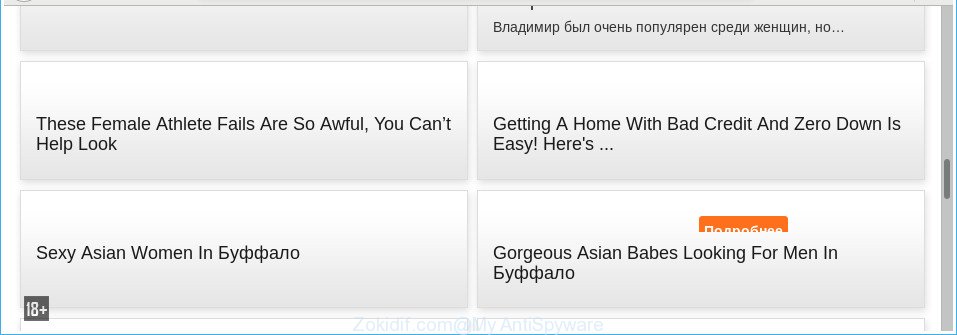
The ad supported software responsible for redirections to Zokidif.com, may inject a large amount of ads directly to the websites that you visit, creating a sense that the advertising links have been added by the developers of the web-page. Moreover, a legal sponsored links may be replaced on the fake advertisements, that will offer to download and install various unnecessary and malicious software. The worst is, the ad-supported software be able to collect personal data about you (your ip address, what is a webpage you are viewing now, what you are looking for on the World Wide Web, which links you are clicking), which can later transfer to third parties.
The adware often modify all browser shortcut files which located on your Desktop to force you visit some annoying ad web-sites. As a result, your web-browser can still redirect you to an unwanted ad website despite your PC is actually free of adware and other malware.
So, if you happen to encounter intrusive Zokidif.com advertisements, then be quick and take effort to remove ad supported software which cause intrusive Zokidif.com popup ads to appear without a wait. Follow the tutorial below to delete Zokidif.com pop-up advertisements. Let us know how you managed by sending us your comments please.
Remove Zokidif.com popup ads (removal guidance)
Fortunately, it is not hard to remove adware that causes multiple unwanted ads. In the following tutorial, we will provide two ways to clean your machine of this ‘ad supported’ software. One is the manual removal method and the other is automatic removal method. You can select the solution that best fits you. Please follow the removal guide below to get rid of Zokidif.com popup advertisements right now!
To remove Zokidif.com, use the following steps:
- Manual Zokidif.com redirect removal
- Get rid of Zokidif.com redirect with free software
- Run AdBlocker to block Zokidif.com and stay safe online
- How to prevent Zokidif.com redirect from getting inside your machine
- Finish words
Manual Zokidif.com redirect removal
These steps to get rid of Zokidif.com pop-ups without any apps are presented below. Be sure to carry out the step-by-step guidance completely to fully get rid of this adware related to Zokidif.com redirect.
Delete PUPs through the MS Windows Control Panel
The process of ad-supported software removal is generally the same across all versions of MS Windows OS from 10 to XP. To start with, it’s necessary to check the list of installed applications on your PC system and uninstall all unused, unknown and dubious software.
- If you are using Windows 8, 8.1 or 10 then click Windows button, next press Search. Type “Control panel”and press Enter.
- If you are using Windows XP, Vista, 7, then click “Start” button and click “Control Panel”.
- It will open the Windows Control Panel.
- Further, click “Uninstall a program” under Programs category.
- It will open a list of all programs installed on the personal computer.
- Scroll through the all list, and delete suspicious and unknown software. To quickly find the latest installed apps, we recommend sort applications by date.
See more details in the video guidance below.
Fix affected browsers shortcuts to delete Zokidif.com redirect
Now you need to clean up the browser shortcut files. Check that the shortcut file referring to the right exe-file of the browser, and not on any unknown file.
Right click to a desktop shortcut for your infected web browser. Choose the “Properties” option. It’ll display the Properties window. Select the “Shortcut” tab here, after that, look at the “Target” field. The adware that causes a large number of unwanted Zokidif.com popup advertisements can change it. If you are seeing something similar to “…exe http://site.address” then you need to remove “http…” and leave only, depending on the web-browser you are using:
- Google Chrome: chrome.exe
- Opera: opera.exe
- Firefox: firefox.exe
- Internet Explorer: iexplore.exe
Look at the example as shown in the figure below.

Once is done, press the “OK” button to save the changes. Please repeat this step for web-browser shortcut files which reroutes to an intrusive websites. When you have completed, go to next step.
Delete unwanted Scheduled Tasks
If the unwanted Zokidif.com web-page opens automatically on Windows startup or at equal time intervals, then you need to check the Task Scheduler Library and remove all tasks which have been created by adware.
Press Windows and R keys on your keyboard at the same time. It will open a dialog box that called Run. In the text field, type “taskschd.msc” (without the quotes) and click OK. Task Scheduler window opens. In the left-hand side, click “Task Scheduler Library”, as shown on the screen below.

Task scheduler, list of tasks
In the middle part you will see a list of installed tasks. Select the first task, its properties will be show just below automatically. Next, click the Actions tab. Necessary to look at the text which is written under Details. Found something like “explorer.exe http://site.address” or “chrome.exe http://site.address” or “firefox.exe http://site.address”, then you need remove this task. If you are not sure that executes the task, then google it. If it is a component of the unwanted applications, then this task also should be removed.
Further press on it with the right mouse button and select Delete as displayed on the screen below.

Task scheduler, delete a task
Repeat this step, if you have found a few tasks that have been created by ‘ad-supported’ apps. Once is done, close the Task Scheduler window.
Remove Zokidif.com ads from Internet Explorer
If you find that Microsoft Internet Explorer web-browser settings such as start page, search provider by default and new tab page having been changed by adware responsible for redirects to Zokidif.com, then you may return your settings, via the reset internet browser procedure.
First, run the Microsoft Internet Explorer. Next, press the button in the form of gear (![]() ). It will show the Tools drop-down menu, click the “Internet Options” as displayed on the screen below.
). It will show the Tools drop-down menu, click the “Internet Options” as displayed on the screen below.

In the “Internet Options” window click on the Advanced tab, then click the Reset button. The Internet Explorer will display the “Reset Internet Explorer settings” window as displayed on the screen below. Select the “Delete personal settings” check box, then click “Reset” button.

You will now need to reboot your computer for the changes to take effect.
Remove Zokidif.com popup ads from Firefox
Resetting your Mozilla Firefox is good initial troubleshooting step for any issues with your internet browser program, including the redirect to Zokidif.com web page.
First, open the Mozilla Firefox and click ![]() button. It will show the drop-down menu on the right-part of the browser. Further, click the Help button (
button. It will show the drop-down menu on the right-part of the browser. Further, click the Help button (![]() ) as shown on the image below.
) as shown on the image below.

In the Help menu, select the “Troubleshooting Information” option. Another way to open the “Troubleshooting Information” screen – type “about:support” in the web-browser adress bar and press Enter. It will display the “Troubleshooting Information” page as shown on the image below. In the upper-right corner of this screen, click the “Refresh Firefox” button.

It will show the confirmation prompt. Further, press the “Refresh Firefox” button. The Firefox will start a procedure to fix your problems that caused by the adware responsible for redirecting your web-browser to Zokidif.com web-page. Once, it’s complete, press the “Finish” button.
Remove Zokidif.com pop up ads from Chrome
If your Chrome web-browser is rerouted to intrusive Zokidif.com page, it may be necessary to completely reset your browser application to its default settings.

- First run the Chrome and press Menu button (small button in the form of three dots).
- It will open the Google Chrome main menu. Choose More Tools, then click Extensions.
- You will see the list of installed plugins. If the list has the add-on labeled with “Installed by enterprise policy” or “Installed by your administrator”, then complete the following guide: Remove Chrome extensions installed by enterprise policy.
- Now open the Chrome menu once again, click the “Settings” menu.
- You will see the Google Chrome’s settings page. Scroll down and click “Advanced” link.
- Scroll down again and click the “Reset” button.
- The Chrome will open the reset profile settings page as on the image above.
- Next click the “Reset” button.
- Once this procedure is done, your browser’s startpage, newtab and search engine by default will be restored to their original defaults.
- To learn more, read the article How to reset Google Chrome settings to default.
Get rid of Zokidif.com redirect with free software
After completing the manual removal guide above all unwanted apps, malicious internet browser’s addons and ad supported software that responsible for the appearance of Zokidif.com pop up advertisements should be removed. If the problem with Zokidif.com pop up ads is still remained, then we recommend to scan your PC system for any remaining malicious components. Run recommended free adware removal software below.
Run Zemana Anti-malware to delete Zokidif.com
We suggest you to run the Zemana Anti-malware that are completely clean your personal computer of adware that responsible for internet browser reroute to the annoying Zokidif.com web site. Moreover, the utility will help you to remove potentially unwanted apps, malicious software, toolbars and hijackers that your personal computer can be infected too.
Please go to the link below to download Zemana Anti Malware (ZAM). Save it on your MS Windows desktop or in any other place.
165536 downloads
Author: Zemana Ltd
Category: Security tools
Update: July 16, 2019
After the downloading process is done, close all windows on your PC. Further, open the install file called Zemana.AntiMalware.Setup. If the “User Account Control” dialog box pops up as shown in the figure below, click the “Yes” button.

It will display the “Setup wizard” which will allow you install Zemana Anti Malware (ZAM) on the system. Follow the prompts and do not make any changes to default settings.

Once install is finished successfully, Zemana Anti-Malware will automatically start and you can see its main window as displayed in the figure below.

Next, click the “Scan” button to perform a system scan with this utility for the ‘ad supported’ software that responsible for internet browser reroute to the annoying Zokidif.com web-page. A scan may take anywhere from 10 to 30 minutes, depending on the number of files on your personal computer and the speed of your PC system. During the scan Zemana will search for threats present on your computer.

After Zemana AntiMalware completes the scan, you can check all threats detected on your personal computer. You may remove threats (move to Quarantine) by simply click “Next” button.

The Zemana will get rid of adware which redirects your browser to intrusive Zokidif.com web page. When disinfection is done, you can be prompted to reboot your system.
Delete Zokidif.com redirect from web-browsers with Hitman Pro
HitmanPro is a free portable program that scans your machine for ad supported software which causes unwanted Zokidif.com advertisements, potentially unwanted apps and hijackers and allows remove them easily. Moreover, it will also help you remove any malicious internet browser extensions and add-ons.

- Visit the following page to download HitmanPro. Save it on your MS Windows desktop or in any other place.
- Once downloading is finished, double click the HitmanPro icon. Once this utility is launched, press “Next” button to begin checking your personal computer for the adware that causes multiple annoying popup advertisements. A system scan can take anywhere from 5 to 30 minutes, depending on your PC. When a malicious software, adware or potentially unwanted applications are found, the number of the security threats will change accordingly.
- When finished, a list of all threats detected is prepared. When you’re ready, press “Next” button. Now click the “Activate free license” button to begin the free 30 days trial to get rid of all malicious software found.
Automatically delete Zokidif.com pop ups with Malwarebytes
Get rid of Zokidif.com popups manually is difficult and often the ad supported software is not completely removed. Therefore, we recommend you to use the Malwarebytes Free that are completely clean your system. Moreover, the free program will help you to get rid of malicious software, potentially unwanted programs, toolbars and browser hijackers that your computer can be infected too.
MalwareBytes Anti-Malware (MBAM) can be downloaded from the following link. Save it to your Desktop so that you can access the file easily.
327764 downloads
Author: Malwarebytes
Category: Security tools
Update: April 15, 2020
After the downloading process is finished, close all programs and windows on your personal computer. Open a directory in which you saved it. Double-click on the icon that’s called mb3-setup like below.
![]()
When the installation begins, you’ll see the “Setup wizard” that will help you install Malwarebytes on your PC.

Once install is complete, you’ll see window as shown on the image below.

Now click the “Scan Now” button to perform a system scan with this utility for the adware related to Zokidif.com advertisements. A scan can take anywhere from 10 to 30 minutes, depending on the count of files on your personal computer and the speed of your personal computer. While the MalwareBytes Free tool is scanning, you can see count of objects it has identified as being affected by malware.

Once MalwareBytes Free has finished scanning your computer, MalwareBytes Free will produce a list of undesired and adware. Next, you need to click “Quarantine Selected” button.

The Malwarebytes will now delete ‘ad supported’ software which redirects your browser to unwanted Zokidif.com page and add items to the Quarantine. When the clean up is finished, you may be prompted to restart your system.

The following video explains few simple steps on how to delete hijacker infection, ad supported software and other malicious software with MalwareBytes Anti Malware (MBAM).
Run AdBlocker to block Zokidif.com and stay safe online
We advise to install an ad-blocker application that can stop Zokidif.com and other intrusive web-pages. The ad blocking tool such as AdGuard is a program which basically removes advertising from the Net and stops access to malicious web-pages. Moreover, security experts says that using ad-blocking software is necessary to stay safe when surfing the Internet.
Download AdGuard from the following link.
27048 downloads
Version: 6.4
Author: © Adguard
Category: Security tools
Update: November 15, 2018
After downloading it, start the downloaded file. You will see the “Setup Wizard” screen as on the image below.

Follow the prompts. Once the installation is complete, you will see a window as shown on the screen below.

You can click “Skip” to close the installation program and use the default settings, or click “Get Started” button to see an quick tutorial that will allow you get to know AdGuard better.
In most cases, the default settings are enough and you don’t need to change anything. Each time, when you run your personal computer, AdGuard will run automatically and block ads, websites like Zokidif.com, as well as other malicious or misleading web pages. For an overview of all the features of the program, or to change its settings you can simply double-click on the AdGuard icon, that may be found on your desktop.
How to prevent Zokidif.com redirect from getting inside your machine
The adware is usually gets on your personal computer as a part of free applications and install themselves, with or without your knowledge, on your machine. This happens especially when you are installing a freeware. The program setup file tricks you into accepting the installation of optional programs, which you don’t really want. Moreover, some paid applications may also install optional applications that you do not want! Therefore, always download free applications and paid applications from reputable download websites. Use ONLY custom or manual setup option and never blindly click Next button.
Finish words
Now your personal computer should be free of the adware that responsible for the appearance of Zokidif.com popups. We suggest that you keep Zemana Free (to periodically scan your computer for new ‘ad supported’ softwares and other malicious software) and AdGuard (to help you block undesired advertisements and malicious pages). Moreover, to prevent any ad supported software, please stay clear of unknown and third party apps, make sure that your antivirus program, turn on the option to scan for potentially unwanted software.
If you need more help with Zokidif.com redirect related issues, go to our Spyware/Malware removal forum.



















