If you find that your browser is being re-directed to the web-page called the Uom003.site offering scan your computer then it’s possible that your computer has become a victim of an ‘ad-supported’ software (also known as adware). The adware is a form of unwanted software that can open a large amount of popup advertisements without a user’s permission. Moreover, it can redirect the browser on harmful and misleading web sites. Also, if you seeing that the Google Chrome, Microsoft Internet Explorer, Microsoft Edge and Mozilla Firefox tries to load an unknown web-site, when you try to open a long-known web-site, then you do not need to wait! Press the stop button in internet browser’s address bar. Complete the instructions below and clean your PC from adware as quickly as possible. It’ll help you to remove redirect to Uom003.site webpage and other unwanted ad websites.
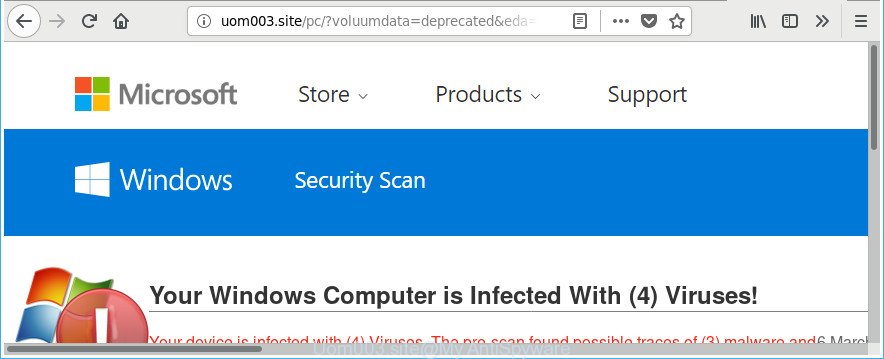
http://uom003.site/pc/ – is a misleading advertising that created to trick you into downloading an questionable software
Technically, the adware is not a virus, but it does bad things, it generates lots of popup ads. It may download and install on to your machine other harmful and unwanted applications without your permission, force you to visit misleading or harmful webpages. Moreover, the adware can install internet browser hijacker. Once installed, it’ll modify your browser setting such as search engine by default, startpage and newtab page with an unwanted site.
The adware often change all web-browser shortcuts which located on your Desktop to force you visit certain unwanted ad sites. As a result, your internet browser can still redirect you to an undesired ad web-site despite your PC system is actually free of adware and other malware.
We suggest you to delete adware and clean your system from Uom003.site popups without a wait, until the presence of the adware has not led to even worse consequences. You need to follow the few simple steps below that will help you to completely get rid of the reroute to Uom003.site unwanted webpage, using only the built-in MS Windows features and several free malicious software removal tools of well-known antivirus software companies.
Remove Uom003.site pop up scam (removal tutorial)
In the steps below, we will try to cover the IE, Google Chrome, Firefox and Edge and provide general advice to delete Uom003.site popup warnings. You may find some minor differences in your Microsoft Windows install. No matter, you should be okay if you follow the steps outlined below: uninstall all suspicious and unknown programs, reset web browsers settings, fix browsers shortcuts, remove malicious scheduled tasks, run free malware removal tools. Some of the steps below will require you to shut down this web page. So, please read the steps carefully, after that bookmark or print it for later reference.
To remove Uom003.site, follow the steps below:
- Remove Uom003.site pop-up without any utilities
- Removing the Uom003.site, check the list of installed applications first
- Disinfect the web-browser’s shortcuts to remove Uom003.site redirect
- Remove Uom003.site from Mozilla Firefox by resetting web-browser settings
- Remove Uom003.site pop-up warnings from Chrome
- Remove Uom003.site pop up warnings from Internet Explorer
- Remove unwanted Scheduled Tasks
- Uom003.site fake alerts automatic removal
- How to block Uom003.site popup
- How to Uom003.site pop up warnings get installed onto PC system
- To sum up
Remove Uom003.site pop-up without any utilities
The steps will help you remove Uom003.site pop-up scam. These Uom003.site removal steps work for the Chrome, Mozilla Firefox, IE and Edge, as well as every version of Microsoft Windows operating system.
Removing the Uom003.site, check the list of installed applications first
First of all, check the list of installed programs on your computer and delete all unknown and recently installed programs. If you see an unknown program with incorrect spelling or varying capital letters, it have most likely been installed by malicious software and you should clean it off first with malware removal tool like Zemana Anti-malware.
Windows 10, 8.1, 8
Click the Microsoft Windows logo, and then click Search ![]() . Type ‘Control panel’and press Enter as shown on the image below.
. Type ‘Control panel’and press Enter as shown on the image below.

After the ‘Control Panel’ opens, press the ‘Uninstall a program’ link under Programs category as displayed in the following example.

Windows 7, Vista, XP
Open Start menu and choose the ‘Control Panel’ at right as displayed on the screen below.

Then go to ‘Add/Remove Programs’ or ‘Uninstall a program’ (Windows 7 or Vista) as on the image below.

Carefully browse through the list of installed apps and get rid of all suspicious and unknown applications. We suggest to press ‘Installed programs’ and even sorts all installed applications by date. After you have found anything questionable that may be the adware that causes misleading Uom003.site pop-up on your web-browser or other PUP (potentially unwanted program), then select this program and click ‘Uninstall’ in the upper part of the window. If the dubious program blocked from removal, then run Revo Uninstaller Freeware to completely remove it from your system.
Disinfect the web-browser’s shortcuts to remove Uom003.site redirect
Important to know, most antimalware apps that are able to remove adware which made to display misleading Uom003.site pop up warnings within your internet browser, but unable to look for and recover modified shortcuts. So, you need to fix the desktop shortcuts for your Mozilla Firefox, Microsoft Internet Explorer, Google Chrome and MS Edge web-browsers manually.
Click the right mouse button to a desktop shortcut file that you use to launch your browser. Next, choose the “Properties” option. Important: necessary to click on the desktop shortcut for the internet browser that is rerouted to the Uom003.site or other unwanted website.
Further, necessary to look at the text that is written in the “Target” field. The adware that cause misleading Uom003.site popup warnings to appear can replace the contents of this field, which describes the file to be launch when you run your web browser. Depending on the internet browser you’re using, there should be:
- Google Chrome: chrome.exe
- Opera: opera.exe
- Firefox: firefox.exe
- Internet Explorer: iexplore.exe
If you’re seeing an unknown text like “http://site.addres” which has been added here, then you should remove it, like below.

Next, click the “OK” button to save the changes. Now, when you open the web-browser from this desktop shortcut file, it does not occur automatically reroute on the Uom003.site web site or any other undesired web-pages. Once the step is finished, we recommend to go to the next step.
Remove Uom003.site from Mozilla Firefox by resetting web-browser settings
If the Mozilla Firefox settings like new tab page, search engine and startpage have been changed by the adware, then resetting it to the default state can help.
First, start the Firefox and click ![]() button. It will display the drop-down menu on the right-part of the browser. Further, click the Help button (
button. It will display the drop-down menu on the right-part of the browser. Further, click the Help button (![]() ) as displayed in the following example.
) as displayed in the following example.

In the Help menu, select the “Troubleshooting Information” option. Another way to open the “Troubleshooting Information” screen – type “about:support” in the web browser adress bar and press Enter. It will open the “Troubleshooting Information” page as displayed on the screen below. In the upper-right corner of this screen, click the “Refresh Firefox” button.

It will show the confirmation prompt. Further, click the “Refresh Firefox” button. The Mozilla Firefox will begin a procedure to fix your problems that caused by the adware that shows misleading Uom003.site fake alerts on your computer. When, it’s done, press the “Finish” button.
Remove Uom003.site pop-up warnings from Chrome
If your Google Chrome browser is rerouted to unwanted Uom003.site web page, it may be necessary to completely reset your web browser application to its default settings.

- First start the Google Chrome and click Menu button (small button in the form of three dots).
- It will open the Chrome main menu. Select More Tools, then click Extensions.
- You will see the list of installed extensions. If the list has the addon labeled with “Installed by enterprise policy” or “Installed by your administrator”, then complete the following steps: Remove Chrome extensions installed by enterprise policy.
- Now open the Google Chrome menu once again, click the “Settings” menu.
- You will see the Chrome’s settings page. Scroll down and press “Advanced” link.
- Scroll down again and click the “Reset” button.
- The Chrome will open the reset profile settings page as shown on the screen above.
- Next press the “Reset” button.
- Once this process is finished, your web-browser’s home page, default search engine and newtab page will be restored to their original defaults.
- To learn more, read the post How to reset Chrome settings to default.
Remove Uom003.site pop up warnings from Internet Explorer
By resetting Microsoft Internet Explorer web browser you restore your web-browser settings to its default state. This is first when troubleshooting problems that might have been caused by ‘ad supported’ software that created to show misleading Uom003.site pop-up scam within your web-browser.
First, start the Internet Explorer, press ![]() ) button. Next, click “Internet Options” like below.
) button. Next, click “Internet Options” like below.

In the “Internet Options” screen select the Advanced tab. Next, press Reset button. The Internet Explorer will open the Reset Internet Explorer settings prompt. Select the “Delete personal settings” check box and click Reset button.

You will now need to reboot your PC system for the changes to take effect. It will remove adware which causes misleading Uom003.site fake alerts on your internet browser, disable malicious and ad-supported internet browser’s extensions and restore the Microsoft Internet Explorer’s settings such as newtab, start page and search provider by default to default state.
Remove unwanted Scheduled Tasks
Once installed, the adware can add a task in to the Windows Task Scheduler Library. Due to this, every time when you launch your system, it will show Uom003.site unwanted web-page. So, you need to check the Task Scheduler Library and get rid of all malicious tasks which have been created by ‘ad-supported’ program.
Press Windows and R keys on the keyboard at the same time. This shows a prompt that called Run. In the text field, type “taskschd.msc” (without the quotes) and click OK. Task Scheduler window opens. In the left-hand side, press “Task Scheduler Library”, as shown in the figure below.

Task scheduler
In the middle part you will see a list of installed tasks. Please choose the first task, its properties will be show just below automatically. Next, press the Actions tab. Pay attention to that it launches on your computer. Found something like “explorer.exe http://site.address” or “chrome.exe http://site.address”, then delete this harmful task. If you are not sure that executes the task, check it through a search engine. If it’s a component of the adware, then this task also should be removed.
Having defined the task that you want to remove, then click on it with the right mouse button and select Delete as displayed below.

Delete a task
Repeat this step, if you have found a few tasks which have been created by ‘ad-supported’ application. Once is done, close the Task Scheduler window.
Uom003.site fake alerts automatic removal
It’s not enough to remove Uom003.site pop-up warnings from your web browser by following the manual steps above to solve all problems. Some the adware related files may remain on your PC and they will recover the ad supported software even after you delete it. For that reason we recommend to use free anti-malware tool such as Zemana Free, MalwareBytes Anti Malware (MBAM) and HitmanPro. Either of those programs should can detect and remove ad-supported software which causes misleading Uom003.site pop up scam on your browser.
How to automatically remove Uom003.site pop up with Zemana Anti-malware
Zemana Anti-malware is a tool that can remove adware, PUPs, browser hijackers and other malicious software from your computer easily and for free. Zemana Anti-malware is compatible with most antivirus software. It works under Windows (10 – XP, 32 and 64 bit) and uses minimum of personal computer resources.
Zemana can be downloaded from the following link. Save it on your Desktop.
165515 downloads
Author: Zemana Ltd
Category: Security tools
Update: July 16, 2019
When downloading is finished, run it and follow the prompts. Once installed, the Zemana Anti Malware (ZAM) will try to update itself and when this task is finished, click the “Scan” button . Zemana program will scan through the whole computer for the ‘ad supported’ software that causes web-browsers to open misleading Uom003.site popup.

A system scan may take anywhere from 5 to 30 minutes, depending on your computer. During the scan Zemana will detect threats exist on your PC system. In order to delete all threats, simply click “Next” button.

The Zemana AntiMalware (ZAM) will remove ad supported software which shows misleading Uom003.site fake alerts on your machine and move items to the program’s quarantine.
Use Hitman Pro to remove Uom003.site pop-up warnings
HitmanPro is a free removal utility that can be downloaded and run to remove ad-supported software that causes multiple misleading Uom003.site alerts and pop-ups, hijacker infections, malicious software, potentially unwanted applications, toolbars and other threats from your computer. You can use this utility to find out threats even if you have an antivirus or any other security program.
Visit the page linked below to download HitmanPro. Save it on your MS Windows desktop.
After the downloading process is done, open the file location and double-click the Hitman Pro icon. It will start the Hitman Pro utility. If the User Account Control dialog box will ask you want to launch the program, click Yes button to continue.

Next, click “Next” . HitmanPro tool will start scanning the whole system to find out adware that causes misleading Uom003.site popup warnings on your web-browser. A scan can take anywhere from 10 to 30 minutes, depending on the number of files on your computer and the speed of your system. When a threat is detected, the count of the security threats will change accordingly. Wait until the the scanning is done.

After the system scan is finished, you can check all items found on your system as displayed below.

You may delete threats (move to Quarantine) by simply click “Next” button. It will display a prompt, click the “Activate free license” button. The Hitman Pro will remove ad supported software that causes web browsers to display misleading Uom003.site popup warnings and add threats to the Quarantine. When the clean-up is complete, the tool may ask you to restart your PC system.
How to remove Uom003.site with Malwarebytes
We recommend using the Malwarebytes Free which are completely clean your PC of the adware. The free utility is an advanced malware removal application made by (c) Malwarebytes lab. This program uses the world’s most popular anti malware technology. It’s able to help you remove undesired Uom003.site pop up scam from your internet browsers, PUPs, malware, browser hijackers, toolbars, ransomware and other security threats from your machine for free.
MalwareBytes Anti-Malware can be downloaded from the following link. Save it directly to your Microsoft Windows Desktop.
327736 downloads
Author: Malwarebytes
Category: Security tools
Update: April 15, 2020
Once the download is complete, close all apps and windows on your system. Double-click the install file named mb3-setup. If the “User Account Control” prompt pops up as displayed on the image below, click the “Yes” button.

It will open the “Setup wizard” which will help you set up MalwareBytes AntiMalware on your machine. Follow the prompts and do not make any changes to default settings.

Once setup is finished successfully, press Finish button. MalwareBytes Free will automatically start and you can see its main screen like below.

Now click the “Scan Now” button to find ‘ad supported’ software that causes multiple misleading Uom003.site alerts and pop ups. This procedure can take some time, so please be patient. When a threat is found, the number of the security threats will change accordingly. Wait until the the scanning is finished.

After that process is complete, MalwareBytes Free will open you the results. In order to remove all threats, simply press “Quarantine Selected” button. The MalwareBytes Free will remove adware which causes misleading Uom003.site popup scam on your internet browser and add items to the Quarantine. When the clean-up is done, you may be prompted to reboot the computer.

We advise you look at the following video, which completely explains the procedure of using the MalwareBytes Free to remove adware, browser hijacker and other malware.
How to block Uom003.site popup
Run an adblocker tool like AdGuard will protect you from malicious ads and content. Moreover, you may find that the AdGuard have an option to protect your privacy and stop phishing and spam websites. Additionally, ad-blocker apps will allow you to avoid intrusive pop-up ads and unverified links that also a good way to stay safe online.
AdGuard can be downloaded from the following link. Save it on your Desktop.
27037 downloads
Version: 6.4
Author: © Adguard
Category: Security tools
Update: November 15, 2018
Once downloading is finished, double-click the downloaded file to start it. The “Setup Wizard” window will show up on the computer screen like below.

Follow the prompts. AdGuard will then be installed and an icon will be placed on your desktop. A window will show up asking you to confirm that you want to see a quick guidance as shown on the screen below.

Click “Skip” button to close the window and use the default settings, or click “Get Started” to see an quick instructions which will allow you get to know AdGuard better.
Each time, when you start your computer, AdGuard will run automatically and stop ads, pages like Uom003.site, as well as other harmful or misleading web sites. For an overview of all the features of the application, or to change its settings you can simply double-click on the AdGuard icon, that can be found on your desktop.
How to Uom003.site pop up warnings get installed onto PC system
The ‘ad supported’ software gets on your PC system along with some freeware. So always read carefully the setup screens, disclaimers, ‘Terms of Use’ and ‘Software license’ appearing during the install process. Additionally pay attention for third-party programs which are being installed along with the main program. Ensure that you unchecked all of them! Also, run an ad blocking program that will help to stop malicious, misleading, illegitimate or untrustworthy websites.
To sum up
Now your computer should be free of the ad supported software that cause misleading Uom003.site pop up warnings to appear. We suggest that you keep AdGuard (to help you block unwanted ads and annoying harmful sites) and Zemana (to periodically scan your computer for new malicious software, browser hijackers and adware). Make sure that you have all the Critical Updates recommended for MS Windows OS. Without regular updates you WILL NOT be protected when new hijackers, malicious apps and ‘ad supported’ software are released.
If you are still having problems while trying to get rid of Uom003.site pop up scam from your web browser, then ask for help in our Spyware/Malware removal forum.



















