Have you become that the Google Chrome, Internet Explorer, MS Edge and Firefox from time to time redirects to Registernowfast.com, instead of the one you want to see? It is possible that your personal computer has become a victim of the adware (sometimes called ‘ad-supported’ software). The ad-supported software is a part of malicious software that designed to show a lot of annoying advertisements. Follow the steps below as quickly as possible. It’ll clear your computer from adware that generates a large number of popup ads in the internet browser and thus get rid of the redirect to Registernowfast.com web-page.
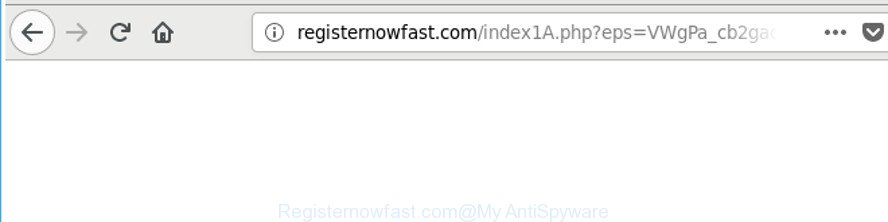
http://registernowfast.com/index1A.php?eps= …
It is probably that you might be worried with the ad-supported software that made to reroute your web-browser to various ad web pages like Registernowfast.com. You should not disregard this undesired software. The adware might not only show annoying advertisements, but redirect your internet browser to misleading pages. What is more, the ‘ad supported’ software can analyze your surfing, and gain access to your user info and, afterwards, can share it with third-parties. Thus, there are more than enough reasons to delete Registernowfast.com pop-up advertisements from your computer.
In addition to that, as was mentioned earlier, some ad supported software to also modify all web-browsers shortcut files which located on your Desktop or Start menu. So, every affected shortcut will try to redirect your web browser to unwanted ad webpages such as Registernowfast.com, some of which might be harmful. It can make the whole computer more vulnerable to hacker attacks.
We suggest to get rid of the ‘ad supported’ software which reroutes your web-browser to unwanted Registernowfast.com web site, as soon as you found this problem, as it can redirect your web-browser to web-resources which may load other harmful software on your computer.
How to remove Registernowfast.com pop up ads
Fortunately, we’ve an effective method that will help you manually or/and automatically remove Registernowfast.com from your web browser and bring your internet browser settings, including homepage, default search engine and new tab page, back to normal. Below you will find a removal tutorial with all the steps you may need to successfully get rid of adware and its traces. Certain of the steps below will require you to close this web site. So, please read the few simple steps carefully, after that bookmark or print it for later reference.
To remove Registernowfast.com, execute the steps below:
- How to remove Registernowfast.com redirect without any software
- Remove Registernowfast.com related programs through the Control Panel of your personal computer
- Clean up the internet browsers shortcuts that have been infected by adware
- Get rid of unwanted Scheduled Tasks
- Get rid of Registernowfast.com pop up ads from Internet Explorer
- Delete Registernowfast.com from Mozilla Firefox by resetting web browser settings
- Remove Registernowfast.com pop-up advertisements from Google Chrome
- Run free malware removal utilities to completely get rid of Registernowfast.com pop-up ads
- How to stop Registernowfast.com popups
- How to avoid installation of Registernowfast.com pop-ups
- To sum up
How to remove Registernowfast.com redirect without any software
The following instructions is a step-by-step guide, which will help you manually remove Registernowfast.com advertisements from the Chrome, Microsoft Internet Explorer, Firefox and Microsoft Edge.
Remove Registernowfast.com related programs through the Control Panel of your personal computer
The process of ‘ad supported’ software removal is generally the same across all versions of MS Windows OS from 10 to XP. To start with, it’s necessary to check the list of installed apps on your computer and uninstall all unused, unknown and suspicious programs.
Windows 8, 8.1, 10
First, click the Windows button
Windows XP, Vista, 7
First, click “Start” and select “Control Panel”.
It will show the Windows Control Panel as on the image below.

Next, press “Uninstall a program” ![]()
It will show a list of all apps installed on your computer. Scroll through the all list, and uninstall any suspicious and unknown apps. To quickly find the latest installed software, we recommend sort applications by date in the Control panel.
Clean up the internet browsers shortcuts that have been infected by adware
Once installed, this ad-supported software that causes lots of unwanted Registernowfast.com popup advertisements, may add an argument like “http://site.address” into the Target property of the desktop shortcut file for the MS Edge, IE, Firefox and Google Chrome. Due to this, every time you run the internet browser, it will show an undesired ad web-page.
Right click on the browser’s shortcut file, click Properties option. On the Shortcut tab, locate the Target field. Click inside, you will see a vertical line – arrow pointer, move it (using -> arrow key on your keyboard) to the right as possible. You will see a text “http://site.address” that has been added here. Remove everything after .exe. An example, for Google Chrome you should remove everything after chrome.exe.

To save changes, click OK . You need to clean all web-browser’s shortcuts. So, repeat this step for the Edge, Google Chrome, Firefox and IE.
Get rid of unwanted Scheduled Tasks
If the annoying Registernowfast.com webpage opens automatically on Windows startup or at equal time intervals, then you need to check the Task Scheduler Library and remove all tasks that have been created by malicious software.
Press Windows and R keys on the keyboard together. This displays a prompt that titled as Run. In the text field, type “taskschd.msc” (without the quotes) and click OK. Task Scheduler window opens. In the left-hand side, click “Task Scheduler Library”, as displayed on the image below.

Task scheduler
In the middle part you will see a list of installed tasks. Please select the first task, its properties will be open just below automatically. Next, press the Actions tab. Pay attention to that it launches on your PC system. Found something like “explorer.exe http://site.address” or “chrome.exe http://site.address”, then remove this malicious task. If you are not sure that executes the task, check it through a search engine. If it’s a component of the unwanted applications, then this task also should be removed.
Having defined the task that you want to delete, then click on it with the right mouse button and select Delete as displayed in the figure below.

Delete a task
Repeat this step, if you have found a few tasks that have been created by malicious program. Once is done, close the Task Scheduler window.
Get rid of Registernowfast.com pop up ads from Internet Explorer
The Internet Explorer reset is great if your browser is hijacked or you have unwanted addo-ons or toolbars on your internet browser, that installed by an malware.
First, launch the IE, press ![]() ) button. Next, click “Internet Options” as shown in the figure below.
) button. Next, click “Internet Options” as shown in the figure below.

In the “Internet Options” screen select the Advanced tab. Next, click Reset button. The Internet Explorer will show the Reset Internet Explorer settings dialog box. Select the “Delete personal settings” check box and press Reset button.

You will now need to restart your system for the changes to take effect. It will remove ‘ad supported’ software that cause undesired Registernowfast.com pop ups to appear, disable malicious and ad-supported web-browser’s extensions and restore the Microsoft Internet Explorer’s settings like start page, default search provider and new tab to default state.
Delete Registernowfast.com from Mozilla Firefox by resetting web browser settings
If your Mozilla Firefox web browser is rerouted to Registernowfast.com without your permission or an unknown search provider displays results for your search, then it may be time to perform the internet browser reset.
Click the Menu button (looks like three horizontal lines), and click the blue Help icon located at the bottom of the drop down menu as on the image below.

A small menu will appear, click the “Troubleshooting Information”. On this page, click “Refresh Firefox” button like below.

Follow the onscreen procedure to return your Firefox web browser settings to its original state.
Remove Registernowfast.com pop-up advertisements from Google Chrome
If your Chrome internet browser is redirected to undesired Registernowfast.com web page, it may be necessary to completely reset your web-browser application to its default settings.
Open the Google Chrome menu by clicking on the button in the form of three horizontal dotes (![]() ). It will open the drop-down menu. Choose More Tools, then click Extensions.
). It will open the drop-down menu. Choose More Tools, then click Extensions.
Carefully browse through the list of installed extensions. If the list has the extension labeled with “Installed by enterprise policy” or “Installed by your administrator”, then complete the following tutorial: Remove Chrome extensions installed by enterprise policy otherwise, just go to the step below.
Open the Chrome main menu again, click to “Settings” option.

Scroll down to the bottom of the page and click on the “Advanced” link. Now scroll down until the Reset settings section is visible, as displayed in the following example and click the “Reset settings to their original defaults” button.

Confirm your action, click the “Reset” button.
Run free malware removal utilities to completely get rid of Registernowfast.com pop-up ads
The manual instructions above is tedious to follow and can not always help to completely remove the Registernowfast.com advertisements. Here I am telling you an automatic way to remove this ad-supported software from your system completely. Zemana AntiMalware (ZAM), MalwareBytes AntiMalware and HitmanPro are anti-malware utilities that can scan for and remove all kinds of malicious software including adware that responsible for browser reroute to the annoying Registernowfast.com web-page.
Run Zemana Anti-malware to delete Registernowfast.com ads
You can get rid of Registernowfast.com ads automatically with a help of Zemana Anti-malware. We suggest this malware removal tool because it may easily remove browser hijackers, PUPs, ‘ad supported’ software which redirects your browser to Registernowfast.com webpage with all their components such as folders, files and registry entries.
Installing the Zemana Free is simple. First you’ll need to download Zemana from the following link.
165033 downloads
Author: Zemana Ltd
Category: Security tools
Update: July 16, 2019
After the downloading process is finished, close all applications and windows on your computer. Double-click the set up file named Zemana.AntiMalware.Setup. If the “User Account Control” dialog box pops up as displayed on the screen below, click the “Yes” button.

It will open the “Setup wizard” that will help you set up Zemana Free on your computer. Follow the prompts and don’t make any changes to default settings.

Once setup is complete successfully, Zemana Anti-Malware (ZAM) will automatically start and you can see its main screen as displayed on the screen below.

Now click the “Scan” button to perform a system scan with this utility for the ‘ad supported’ software that causes a huge number of intrusive Registernowfast.com ads.

Once Zemana Free has completed scanning, Zemana Anti-Malware (ZAM) will display a scan report. You may get rid of threats (move to Quarantine) by simply press “Next” button. The Zemana will begin to remove ad-supported software responsible for redirecting your web browser to Registernowfast.com site. When the cleaning process is finished, you may be prompted to reboot the PC system.
Scan your computer and delete Registernowfast.com popup ads with Hitman Pro
HitmanPro is a free removal tool that can check your PC system for a wide range of security threats such as malware, ‘ad supported’ softwares, PUPs as well as ad-supported software that causes lots of annoying Registernowfast.com pop-up ads. It will perform a deep scan of your PC including hard drives and Windows registry. After a malicious software is detected, it will help you to delete all detected threats from your PC by a simple click.

- HitmanPro can be downloaded from the following link. Save it to your Desktop so that you can access the file easily.
- When downloading is complete, run the HitmanPro, double-click the HitmanPro.exe file.
- If the “User Account Control” prompts, press Yes to continue.
- In the HitmanPro window, press the “Next” . Hitman Pro program will scan through the whole system for the adware that causes multiple annoying pop-up advertisements. A system scan may take anywhere from 5 to 30 minutes, depending on your machine. When a threat is detected, the count of the security threats will change accordingly. Wait until the the checking is done.
- When the checking is finished, Hitman Pro will open a scan report. Review the results once the tool has finished the system scan. If you think an entry should not be quarantined, then uncheck it. Otherwise, simply press “Next”. Now, click the “Activate free license” button to start the free 30 days trial to get rid of all malicious software found.
Delete Registernowfast.com pop-up advertisements with Malwarebytes
Remove Registernowfast.com redirect manually is difficult and often the ad-supported software is not completely removed. Therefore, we recommend you to use the Malwarebytes Free which are completely clean your machine. Moreover, the free program will help you to get rid of malware, PUPs, toolbars and browser hijackers that your computer can be infected too.

- MalwareBytes Anti-Malware (MBAM) can be downloaded from the following link. Save it on your Desktop.
Malwarebytes Anti-malware
327260 downloads
Author: Malwarebytes
Category: Security tools
Update: April 15, 2020
- Once the downloading process is finished, close all software and windows on your personal computer. Open a folder in which you saved it. Double-click on the icon that’s named mb3-setup.
- Further, click Next button and follow the prompts.
- Once install is complete, press the “Scan Now” button to perform a system scan with this tool for the adware responsible for redirects to Registernowfast.com. A scan can take anywhere from 10 to 30 minutes, depending on the count of files on your PC system and the speed of your personal computer. While the MalwareBytes program is checking, you can see number of objects it has identified as threat.
- After finished, the results are displayed in the scan report. Review the report and then click “Quarantine Selected”. Once finished, you can be prompted to restart your computer.
The following video offers a steps on how to delete browser hijackers, adware and other malware with MalwareBytes Anti-Malware.
How to stop Registernowfast.com popups
It’s also critical to protect your internet browsers from malicious web-pages and advertisements by using an adblocker application like AdGuard. Security experts says that it’ll greatly reduce the risk of malware, and potentially save lots of money. Additionally, the AdGuard may also protect your privacy by blocking almost all trackers.
AdGuard can be downloaded from the following link. Save it on your Windows desktop.
26897 downloads
Version: 6.4
Author: © Adguard
Category: Security tools
Update: November 15, 2018
After downloading it, double-click the downloaded file to start it. The “Setup Wizard” window will show up on the computer screen as shown on the image below.

Follow the prompts. AdGuard will then be installed and an icon will be placed on your desktop. A window will show up asking you to confirm that you want to see a quick instructions as shown in the following example.

Click “Skip” button to close the window and use the default settings, or press “Get Started” to see an quick instructions that will help you get to know AdGuard better.
Each time, when you run your system, AdGuard will run automatically and stop advertisements, webpages such as Registernowfast.com, as well as other harmful or misleading webpages. For an overview of all the features of the application, or to change its settings you can simply double-click on the AdGuard icon, which is located on your desktop.
How to avoid installation of Registernowfast.com pop-ups
The ad-supported software most likely to occur during the installation of free applications due the fact that potentially unwanted applications like this are mostly hidden in the setup file. Thus, if you’ve installed some free applications using Quick(Standard) mode, you may have let the Registernowfast.com popups get inside the web-browser. Keep in mind that the Quick mode is unreliable because it do not warn about bundled applications. Thus, additional software will be installed automatically unless you choose Advanced/Custom mode and uncheck its installation.
To sum up
Once you’ve complete the step-by-step instructions shown above, your personal computer should be clean from this adware and other malware. The Chrome, Internet Explorer, Edge and Firefox will no longer display annoying Registernowfast.com web-page when you surf the Web. Unfortunately, if the few simple steps does not help you, then you have caught a new ad-supported software, and then the best way – ask for help.
Please start a new thread by using the “New Topic” button in the Spyware Removal forum. When posting your HJT log, try to give us some details about your problems, so we can try to help you more accurately. Wait for one of our trained “Security Team” or Site Administrator to provide you with knowledgeable assistance tailored to your problem with the undesired Registernowfast.com pop-up advertisements.



















