If your newtab page, start page or search engine by default has been replaced to SearchsmartDS or you get lots of advertisements popping up on your computer then it is possible that your web browser is affected with the nasty unwanted software from the browser hijacker category. Browser hijacking is a form of undesired software which can make changes to certain settings of web browsers without a user permission, to redirect on harmful, undesired and misleading sites. Also, if you are seeing that the existing homepage, error page, or search page has been changed to SearchsmartDS web-page, then you do not need to wait . Use the step-by-step guide below and remove SearchsmartDS browser hijacker as soon as possible.
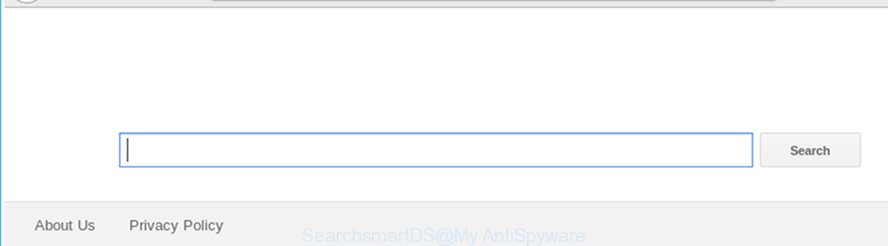
SearchsmartDS
The SearchsmartDS browser hijacker will modify your browser’s search provider so that all searches are sent via SearchsmartDS, which redirections to Bing, Yahoo or Google Custom Search engine which displays the search results for your query. The devs behind this browser hijacker are utilizing legitimate search provider as they may earn money from the ads which are displayed in the search results.
It is likely that you might be worried with the hijacker infection which alters browser settings to replace your start page, search provider by default and new tab page with SearchsmartDS website. You should not disregard this undesired software. The hijacker might not only change your startpage or search provider, but redirect your browser to shady pages. What is more, the browser hijacker infection can analyze your surfing, and gain access to your user information and, afterwards, can transfer it third party companies. Thus, there are more than enough reasons to delete SearchsmartDS from your browser.
We recommend you to remove SearchsmartDS home page and clean your personal computer of browser hijacker as soon as possible, until the presence of the browser hijacker infection has not led to even worse consequences. Perform the instructions below that will assist you to completely remove SearchsmartDS , using only the built-in Windows features and a few of specialized free utilities.
Remove SearchsmartDS search redirect
There are a few solutions that can be used to get rid of SearchsmartDS. But, not all PUPs like this browser hijacker infection can be completely removed using only manual ways. In many cases you are not able to uninstall any browser hijacker utilizing standard Windows options. In order to remove SearchsmartDS you need complete a few manual steps and run reliable removal tools. Most experienced security specialists states that Zemana, MalwareBytes AntiMalware (MBAM) or Hitman Pro utilities are a right choice. These free applications are able to look for and remove SearchsmartDS from your PC system and return your internet browser settings to defaults.
To remove SearchsmartDS, execute the following steps:
- Remove SearchsmartDS without any tools
- How to automatically get rid of SearchsmartDS browser hijacker
- Use AdBlocker to stop SearchsmartDS and stay safe online
- How to prevent SearchsmartDS browser hijacker from getting inside your machine
- Finish words
Remove SearchsmartDS without any tools
Read this section to know how to manually delete the SearchsmartDS browser hijacker. Even if the instructions does not work for you, there are several free malware removers below that can easily handle such browser hijacker infections.
Uninstalling the SearchsmartDS, check the list of installed apps first
It is of primary importance to first identify and get rid of all PUPs, adware programs and hijacker infections through ‘Add/Remove Programs’ (Windows XP) or ‘Uninstall a program’ (Windows 10, 8, 7) section of your Windows Control Panel.
Make sure you have closed all internet browsers and other programs. Press CTRL, ALT, DEL keys together to open the Windows Task Manager.

Click on the “Processes” tab, look for something dubious that is the hijacker infection responsible for redirects to SearchsmartDS then right-click it and select “End Task” or “End Process” option. Most commonly, malware masks itself to avoid detection by imitating legitimate Windows processes. A process is particularly suspicious: it is taking up a lot of memory (despite the fact that you closed all of your programs), its name is not familiar to you (if you are in doubt, you can always check the program by doing a search for its name in Google, Yahoo or Bing).
Next, uninstall any unwanted and suspicious software from your Control panel.
Windows 10, 8.1, 8
Now, press the Windows button, type “Control panel” in search and press Enter. Select “Programs and Features”, then “Uninstall a program”.

Look around the entire list of programs installed on your computer. Most probably, one of them is the browser hijacker which modifies internet browser settings to replace your search provider, newtab and homepage with SearchsmartDS webpage. Choose the suspicious program or the program that name is not familiar to you and delete it.
Windows Vista, 7
From the “Start” menu in Windows, choose “Control Panel”. Under the “Programs” icon, choose “Uninstall a program”.

Choose the suspicious or any unknown apps, then click “Uninstall/Change” button to remove this undesired program from your PC.
Windows XP
Click the “Start” button, select “Control Panel” option. Click on “Add/Remove Programs”.

Choose an undesired application, then click “Change/Remove” button. Follow the prompts.
Delete SearchsmartDS search from IE
In order to restore all web-browser start page, default search provider and new tab page you need to reset the IE to the state, which was when the Microsoft Windows was installed on your PC system.
First, start the Microsoft Internet Explorer, click ![]() ) button. Next, press “Internet Options” like below.
) button. Next, press “Internet Options” like below.

In the “Internet Options” screen select the Advanced tab. Next, press Reset button. The Internet Explorer will display the Reset Internet Explorer settings prompt. Select the “Delete personal settings” check box and click Reset button.

You will now need to reboot your PC system for the changes to take effect. It will remove hijacker related to SearchsmartDS , disable malicious and ad-supported browser’s extensions and restore the Microsoft Internet Explorer’s settings like new tab, start page and search provider by default to default state.
Remove SearchsmartDS from Google Chrome
Use the Reset web-browser utility of the Google Chrome to reset all its settings like startpage, search provider and newtab to original defaults. This is a very useful tool to use, in the case of internet browser hijacks like SearchsmartDS.
Open the Google Chrome menu by clicking on the button in the form of three horizontal dotes (![]() ). It will show the drop-down menu. Choose More Tools, then click Extensions.
). It will show the drop-down menu. Choose More Tools, then click Extensions.
Carefully browse through the list of installed addons. If the list has the plugin labeled with “Installed by enterprise policy” or “Installed by your administrator”, then complete the following steps: Remove Chrome extensions installed by enterprise policy otherwise, just go to the step below.
Open the Google Chrome main menu again, click to “Settings” option.

Scroll down to the bottom of the page and click on the “Advanced” link. Now scroll down until the Reset settings section is visible, as on the image below and click the “Reset settings to their original defaults” button.

Confirm your action, click the “Reset” button.
Delete SearchsmartDS search from Firefox
Resetting your Mozilla Firefox is first troubleshooting step for any issues with your web browser application, including the redirect to SearchsmartDS web-site.
Click the Menu button (looks like three horizontal lines), and click the blue Help icon located at the bottom of the drop down menu as displayed on the screen below.

A small menu will appear, press the “Troubleshooting Information”. On this page, click “Refresh Firefox” button as displayed on the screen below.

Follow the onscreen procedure to restore your Mozilla Firefox web-browser settings to its original state.
How to automatically get rid of SearchsmartDS browser hijacker
Manual removal guide does not always help to completely remove the browser hijacker, as it is not easy to identify and remove components of browser hijacker and all malicious files from hard disk. Therefore, it is recommended that you use malware removal utility to completely get rid of SearchsmartDS off your PC system. Several free malicious software removal tools are currently available that can be used against the browser hijacker. The optimum way would be to run Zemana, MalwareBytes Free and HitmanPro.
Use Zemana Anti-Malware to remove SearchsmartDS redirect
We advise you to run the Zemana Anti-Malware which are completely clean your machine. Moreover, the utility will help you to remove potentially unwanted applications, malware, toolbars and adware that your computer can be infected too.
Zemana Free can be downloaded from the following link. Save it to your Desktop so that you can access the file easily.
165501 downloads
Author: Zemana Ltd
Category: Security tools
Update: July 16, 2019
Once the downloading process is complete, close all programs and windows on your system. Double-click the setup file called Zemana.AntiMalware.Setup. If the “User Account Control” dialog box pops up as displayed on the image below, click the “Yes” button.

It will open the “Setup wizard” that will help you set up Zemana AntiMalware on your PC system. Follow the prompts and do not make any changes to default settings.

Once installation is finished successfully, Zemana Anti-Malware (ZAM) will automatically start and you can see its main screen as shown below.

Now press the “Scan” button to perform a system scan for the browser hijacker which cause a redirect to SearchsmartDS web-site. This process can take quite a while, so please be patient. During the scan Zemana Free will find threats present on your PC.

When the scan get finished, Zemana will produce a list of undesired and adware. All found items will be marked. You can delete them all by simply click “Next” button. The Zemana Free will get rid of hijacker responsible for modifying your web browser settings to SearchsmartDS and move items to the program’s quarantine. When that process is done, you may be prompted to reboot the PC.
Run Hitman Pro to remove SearchsmartDS from the computer
The Hitman Pro tool is free and easy to use. It may scan and get rid of hijacker infection responsible for redirects to SearchsmartDS, malicious software, PUPs and adware from PC (MS Windows 10, 8, 7, XP) and thereby restore browsers default settings (startpage, search engine and new tab page). HitmanPro is powerful enough to look for and remove malicious registry entries and files that are hidden on the PC.

- Visit the following page to download the latest version of HitmanPro for Microsoft Windows. Save it on your Microsoft Windows desktop.
- After downloading is done, double click the HitmanPro icon. Once this utility is launched, click “Next” button . Hitman Pro tool will begin scanning the whole system to find out hijacker infection responsible for redirections to SearchsmartDS. Depending on your system, the scan can take anywhere from a few minutes to close to an hour.
- When the scanning is done, HitmanPro will display you the results. Make sure all threats have ‘checkmark’ and click “Next” button. Now click the “Activate free license” button to start the free 30 days trial to remove all malicious software found.
Automatically remove SearchsmartDS with Malwarebytes
Manual SearchsmartDS removal requires some computer skills. Some files and registry entries that created by the browser hijacker can be not completely removed. We recommend that use the Malwarebytes Free that are completely free your system of browser hijacker. Moreover, the free application will help you to delete malware, PUPs, adware and toolbars that your computer may be infected too.

- Installing the MalwareBytes Free is simple. First you’ll need to download MalwareBytes by clicking on the following link.
Malwarebytes Anti-malware
327720 downloads
Author: Malwarebytes
Category: Security tools
Update: April 15, 2020
- At the download page, click on the Download button. Your web browser will display the “Save as” prompt. Please save it onto your Windows desktop.
- After the downloading process is done, please close all apps and open windows on your personal computer. Double-click on the icon that’s called mb3-setup.
- This will start the “Setup wizard” of MalwareBytes onto your computer. Follow the prompts and do not make any changes to default settings.
- When the Setup wizard has finished installing, the MalwareBytes Anti-Malware (MBAM) will start and display the main window.
- Further, press the “Scan Now” button to start scanning your PC for the browser hijacker responsible for redirections to SearchsmartDS. A scan can take anywhere from 10 to 30 minutes, depending on the count of files on your computer and the speed of your computer. While the MalwareBytes Free application is scanning, you can see number of objects it has identified as threat.
- After the system scan is complete, MalwareBytes Free will show a list of all items detected by the scan.
- Review the scan results and then press the “Quarantine Selected” button. When disinfection is finished, you may be prompted to restart the machine.
- Close the Anti Malware and continue with the next step.
Video instruction, which reveals in detail the steps above.
Use AdBlocker to stop SearchsmartDS and stay safe online
One of the worst things is the fact that you cannot stop all those annoying websites like SearchsmartDS using only built-in MS Windows capabilities. However, there is a program out that you can use to block unwanted web-browser redirections, advertisements and pop-ups in any modern web-browsers including Internet Explorer, Chrome, Mozilla Firefox and Microsoft Edge. It is called Adguard and it works very well.
Installing the AdGuard is simple. First you will need to download AdGuard from the following link.
27036 downloads
Version: 6.4
Author: © Adguard
Category: Security tools
Update: November 15, 2018
After downloading it, run the downloaded file. You will see the “Setup Wizard” screen as shown in the figure below.

Follow the prompts. After the install is complete, you will see a window as displayed on the image below.

You can press “Skip” to close the installation program and use the default settings, or press “Get Started” button to see an quick tutorial which will allow you get to know AdGuard better.
In most cases, the default settings are enough and you do not need to change anything. Each time, when you start your personal computer, AdGuard will run automatically and stop popups, websites such as SearchsmartDS, as well as other malicious or misleading sites. For an overview of all the features of the program, or to change its settings you can simply double-click on the AdGuard icon, that is located on your desktop.
How to prevent SearchsmartDS browser hijacker from getting inside your machine
Most commonly SearchsmartDS hijacker infection gets on your computer along with free applications. So, think back, have you ever download and run any free programs? Because most users, in the Setup Wizard, simply press the Next button and do not read any information like ‘Terms of use’ and ‘Software license’. This leads to the fact that the PC is infected, the browser’s settings are replaced and your’s search engine, homepage and newtab set to the SearchsmartDS. Even removing the free applications that contains this browser hijacker, your internet browser’s settings will not be restored. Therefore, you must follow the step-by-step tutorial above to return the Google Chrome, Edge, Microsoft Internet Explorer and Firefox’s search provider, newtab and homepage.
Finish words
Now your machine should be free of the browser hijacker that causes web-browsers to open intrusive SearchsmartDS webpage. We suggest that you keep AdGuard (to help you block unwanted pop ups and unwanted harmful sites) and Zemana AntiMalware (ZAM) (to periodically scan your personal computer for new hijacker infections and other malware). Probably you are running an older version of Java or Adobe Flash Player. This can be a security risk, so download and install the latest version right now.
If you are still having problems while trying to delete SearchsmartDS start page from the Google Chrome, Edge, IE and Mozilla Firefox, then ask for help in our Spyware/Malware removal forum.


















