What is One Click Screenshot? The One Click Screenshot is a malicious browser add-on from the adware (sometimes named ‘ad-supported’ software) family. Computer security researchers has determined that the One Click Screenshot is created in order to display annoying ads and redirect a computer user to a variety of advertising web pages. Some of them can be questionable or misleading web-sites.
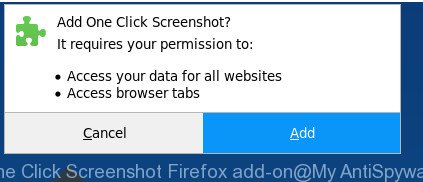
The unwanted add-on usually gets installed via malicious and misleading web sites such as fredjulius.com. Aside from causing redirects, the harmful add-on also can display a ton of pop up advertisements, slow down the Mozilla Firefox and continually collect lots of personal info about you.
We strongly recommend that you perform the few simple steps below that will help you to remove One Click Screenshot add-on using the standard features of Windows and some proven free programs.
How to remove One Click Screenshot addon
In many cases malicious browser add-ons requires more than a simple uninstall through the use of Windows Control panel in order to be fully removed. For that reason, our team created several removal ways which we have summarized in a detailed guide. Therefore, if you have the One Click Screenshot on the Mozilla Firefox and are currently trying to have it removed then feel free to follow the instructions below in order to resolve your problem. Read this manual carefully, bookmark or print it, because you may need to exit your web browser or restart your PC system.
To remove One Click Screenshot, complete the steps below:
- How to manually get rid of One Click Screenshot
- One Click Screenshot addon automatic removal
- How to stay safe online
- Finish words
How to manually get rid of One Click Screenshot
Most common harmful add-ons may be deleted without any antivirus programs. The manual harmful addon removal is step-by-step guide that will teach you how to get rid of the One Click Screenshot malicious extension.
Check the list of installed applications first
First method for manual virus removal is to go into the MS Windows “Control Panel”, then “Uninstall a program” console. Take a look at the list of apps on your PC system and see if there are any dubious and unknown applications. If you see any, you need to remove them. Of course, before doing so, you can do an World Wide Web search to find details on the program. If it is a potentially unwanted application, malicious extension or malware, you will likely find information that says so.
- If you are using Windows 8, 8.1 or 10 then press Windows button, next click Search. Type “Control panel”and press Enter.
- If you are using Windows XP, Vista, 7, then press “Start” button and click “Control Panel”.
- It will display the Windows Control Panel.
- Further, press “Uninstall a program” under Programs category.
- It will show a list of all programs installed on the computer.
- Scroll through the all list, and uninstall suspicious and unknown applications. To quickly find the latest installed software, we recommend sort programs by date.
See more details in the video guidance below.
Get rid of One Click Screenshot from Firefox by resetting browser settings
If your Mozilla Firefox web-browser is infected by One Click Screenshot then it may be time to perform the internet browser reset.
Click the Menu button (looks like three horizontal lines), and click the blue Help icon located at the bottom of the drop down menu as shown on the screen below.

A small menu will appear, click the “Troubleshooting Information”. On this page, click “Refresh Firefox” button as displayed in the figure below.

Follow the onscreen procedure to revert back your Firefox web browser settings to its original state.
One Click Screenshot addon automatic removal
The virus can hide its components which are difficult for you to find out and remove completely. This can lead to the fact that after some time, the One Click Screenshot extension again infect your computer. Moreover, We want to note that it’s not always safe to get rid of harmful extension manually, if you do not have much experience in setting up and configuring the MS Windows operating system. The best solution to scan for and delete virus is to use free malware removal programs.
Delete One Click Screenshot with Zemana Anti-malware
Zemana Anti-malware is a tool which can remove adware, potentially unwanted applications, browser hijacker infections and other malicious software from your PC system easily and for free. Zemana Anti-malware is compatible with most antivirus software. It works under Windows (10 – XP, 32 and 64 bit) and uses minimum of computer resources.

- Installing the Zemana Anti-Malware is simple. First you’ll need to download Zemana Free on your computer from the following link.
Zemana AntiMalware
165508 downloads
Author: Zemana Ltd
Category: Security tools
Update: July 16, 2019
- At the download page, click on the Download button. Your internet browser will open the “Save as” prompt. Please save it onto your Windows desktop.
- Once the download is complete, please close all applications and open windows on your system. Next, start a file called Zemana.AntiMalware.Setup.
- This will open the “Setup wizard” of Zemana Anti Malware onto your computer. Follow the prompts and don’t make any changes to default settings.
- When the Setup wizard has finished installing, the Zemana Free will launch and display the main window.
- Further, click the “Scan” button . Zemana AntiMalware (ZAM) utility will start scanning the whole PC to find out One Click Screenshot extension that causes internet browsers to display annoying popup ads. A system scan can take anywhere from 5 to 30 minutes, depending on your PC. During the scan Zemana Anti-Malware (ZAM) will detect threats present on your computer.
- Once Zemana completes the scan, a list of all items found is created.
- Next, you need to press the “Next” button. The utility will get rid of One Click Screenshot plugin that causes web browsers to open intrusive ads and move threats to the program’s quarantine. After disinfection is finished, you may be prompted to restart the PC.
- Close the Zemana Free and continue with the next step.
Scan your PC system and remove One Click Screenshot with Hitman Pro
The Hitman Pro utility is free (30 day trial) and easy to use. It may scan and get rid of malware, potentially unwanted programs and ad supported software in Firefox browser and thereby remove all undesired popup ads. HitmanPro is powerful enough to find and get rid of harmful registry entries and files that are hidden on the computer.
Hitman Pro can be downloaded from the following link. Save it directly to your MS Windows Desktop.
When downloading is finished, open the folder in which you saved it and double-click the HitmanPro icon. It will start the Hitman Pro tool. If the User Account Control dialog box will ask you want to run the program, press Yes button to continue.

Next, click “Next” . HitmanPro application will scan through the whole PC for the One Click Screenshot harmful extension which redirects your browser to unwanted ad webpages.

After the scanning is done, the results are displayed in the scan report as shown on the screen below.

Review the results once the utility has done the system scan. If you think an entry should not be quarantined, then uncheck it. Otherwise, simply click “Next” button. It will show a dialog box, click the “Activate free license” button. The HitmanPro will remove One Click Screenshot add-on that causes internet browser to show intrusive popup ads and add items to the Quarantine. After finished, the tool may ask you to restart your system.
How to automatically remove One Click Screenshot with Malwarebytes
We recommend using the Malwarebytes Free. You can download and install Malwarebytes to scan for ad-supported software and thereby remove One Click Screenshot malicious plugin from your browsers. When installed and updated, the free malware remover will automatically check and detect all threats present on the machine.
Visit the page linked below to download MalwareBytes Anti-Malware. Save it to your Desktop so that you can access the file easily.
327729 downloads
Author: Malwarebytes
Category: Security tools
Update: April 15, 2020
When the downloading process is finished, close all applications and windows on your computer. Open a directory in which you saved it. Double-click on the icon that’s named mb3-setup as shown below.
![]()
When the installation starts, you’ll see the “Setup wizard” that will help you install Malwarebytes on your PC.

Once setup is finished, you will see window as shown below.

Now click the “Scan Now” button . MalwareBytes Anti-Malware utility will begin scanning the whole system to find out One Click Screenshot harmful addon that cause unwanted pop-up advertisements to appear. Depending on your personal computer, the scan can take anywhere from a few minutes to close to an hour. When a malware, adware or PUPs are found, the number of the security threats will change accordingly.

Once MalwareBytes AntiMalware has finished scanning your personal computer, the results are displayed in the scan report. You may delete threats (move to Quarantine) by simply click “Quarantine Selected” button.

The Malwarebytes will now begin to delete One Click Screenshot extension and other malware. After the cleaning procedure is finished, you may be prompted to restart your computer.

The following video explains step-by-step guidance on how to delete hijacker, ‘ad supported’ software and other malware with MalwareBytes Anti Malware (MBAM).
How to stay safe online
One of the worst things is the fact that you cannot stop all those annoying web-sites using only built-in Windows capabilities. However, there is a application out that you can use to block unwanted internet browser redirections, advertisements and pop-ups in any modern browsers including Mozilla Firefox. It’s called Adguard and it works very well.
AdGuard can be downloaded from the following link. Save it on your Microsoft Windows desktop.
27037 downloads
Version: 6.4
Author: © Adguard
Category: Security tools
Update: November 15, 2018
After downloading is done, launch the downloaded file. You will see the “Setup Wizard” screen as shown on the screen below.

Follow the prompts. Once the setup is finished, you will see a window as shown in the following example.

You can click “Skip” to close the installation program and use the default settings, or click “Get Started” button to see an quick tutorial that will assist you get to know AdGuard better.
In most cases, the default settings are enough and you do not need to change anything. Each time, when you run your PC system, AdGuard will run automatically and stop pop-up ads, as well as other harmful or misleading webpages. For an overview of all the features of the application, or to change its settings you can simply double-click on the AdGuard icon, that is located on your desktop.
Finish words
Once you have finished the step-by-step guidance shown above, your personal computer should be clean from the One Click Screenshot extension and other malicious software. The Firefox will no longer display intrusive ads when you browse the Internet. Unfortunately, if the few simple steps does not help you, then you have caught a new virus, and then the best way – ask for help.
Please start a new thread by using the “New Topic” button in the Spyware Removal forum. When posting your HJT log, try to give us some details about your problems, so we can try to help you more accurately. Wait for one of our trained “Security Team” or Site Administrator to provide you with knowledgeable assistance tailored to your problem with the intrusive One Click Screenshot malicious plugin.



















