Are you seeing Usd.quebec-lea.com page in the Microsoft Internet Explorer, Google Chrome, Microsoft Edge and Firefox every time you use the web browser to surf the World Wide Web? This means that your personal computer has become a victim of the adware (sometimes named ‘ad-supported’ software). The ad supported software looks the entire traffic generated by you and on this basis, it opens a lot of undesired advertisements. Currently, this adware are widely spread, due to the fact that most people are trying to find free software, download and install them on the PC system without proper attention to the fact that the ad-supported software can be installed onto the personal computer along with them.
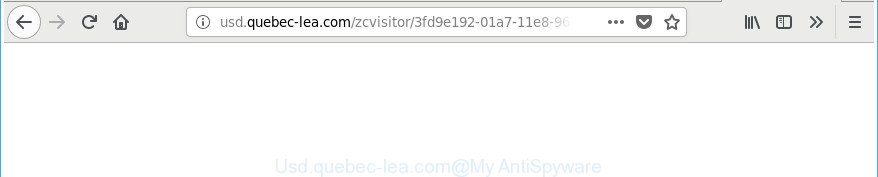
http://usd.quebec-lea.com/zcvisitor/ …
While your PC system is infected with the adware, the Mozilla Firefox, MS Edge, Internet Explorer and Google Chrome may be redirected to Usd.quebec-lea.com intrusive page. Of course, the ad supported software may not cause damages to your files or Windows system, but it may open lots of annoying ads. These advertisements will be injected within the content of pages that are you opening in your web browser and can be varied: pop-up ads, in-text ads, different sized banners, offers to install an questionable software. The advertisements will appear on all pages, including web-pages where previously you have never seen any advertising banners.
In addition to that, as was mentioned earlier, some ad-supported software to also change all web browsers shortcut files which located on your Desktop or Start menu. So, every affected shortcut file will try to redirect your internet browser to undesired ad web pages such as Usd.quebec-lea.com, some of which might be malicious. It can make the whole machine more vulnerable to hacker attacks.
So, obviously, you need to remove the ad-supported software ASAP. Use the free steps below. This guide will allow you clean your computer of ad supported software and thereby remove the Usd.quebec-lea.com annoying pop-up advertisements.
Remove Usd.quebec-lea.com pop-up ads
There present several free ad-supported software removal utilities. Also it is possible to delete Usd.quebec-lea.com pop up advertisements manually. But we recommend to combine all these methods below into the one removal algorithm. Follow the steps of the guide. Some of the steps will require you to restart your machine or shut down this site. So, read this instructions carefully, then bookmark or print it for later reference.
To remove Usd.quebec-lea.com, perform the steps below:
- Manual Usd.quebec-lea.com pop-ups removal
- Remove potentially unwanted software using Windows Control Panel
- Clean up the web browsers shortcuts which have been affected by adware
- Remove unwanted Scheduled Tasks
- Remove Usd.quebec-lea.com popup ads from Microsoft Internet Explorer
- Get rid of Usd.quebec-lea.com advertisements from Mozilla Firefox
- Remove Usd.quebec-lea.com ads from Chrome
- Usd.quebec-lea.com popup advertisements automatic removal
- Run AdBlocker to block Usd.quebec-lea.com and stay safe online
- Tips to prevent Usd.quebec-lea.com pop-up ads and other unwanted applications
- To sum up
Manual Usd.quebec-lea.com pop-ups removal
Read this “How to remove” section to know how to manually remove adware responsible for redirects to Usd.quebec-lea.com. Even if the step-by-step instructions does not work for you, there are several free malicious software removers below that can easily handle such adware responsible for redirecting your web-browser to Usd.quebec-lea.com webpage.
Remove potentially unwanted software using Windows Control Panel
The process of ad-supported software removal is generally the same across all versions of Windows OS from 10 to XP. To start with, it is necessary to check the list of installed applications on your computer and delete all unused, unknown and dubious applications.
Windows 8, 8.1, 10
First, click the Windows button
Windows XP, Vista, 7
First, click “Start” and select “Control Panel”.
It will open the Windows Control Panel as on the image below.

Next, click “Uninstall a program” ![]()
It will open a list of all software installed on your PC system. Scroll through the all list, and remove any dubious and unknown apps. To quickly find the latest installed software, we recommend sort programs by date in the Control panel.
Clean up the web browsers shortcuts which have been affected by adware
When the ‘ad supported’ software is started, it can also change the browser’s shortcuts, adding an argument similar to “http://site.address” into the Target field. Due to this, every time you run the browser, it’ll show an annoying web page.
To clear the internet browser shortcut file, right-click to it and select Properties. On the Shortcut tab, locate the Target field. Click inside, you will see a vertical line – arrow pointer, move it (using -> arrow key on your keyboard) to the right as possible. You will see a text such as “http://site.address” which has been added here. You need to delete it.

When the text is removed, press the OK button. You need to clean all shortcuts of all your web-browsers, as they may be hijacked too.
Remove unwanted Scheduled Tasks
If the undesired Usd.quebec-lea.com page opens automatically on Windows startup or at equal time intervals, then you need to check the Task Scheduler Library and remove all tasks which have been created by ‘ad-supported’ programs.
Press Windows and R keys on the keyboard simultaneously. This shows a dialog box that called Run. In the text field, type “taskschd.msc” (without the quotes) and press OK. Task Scheduler window opens. In the left-hand side, click “Task Scheduler Library”, as shown below.

Task scheduler
In the middle part you will see a list of installed tasks. Please select the first task, its properties will be show just below automatically. Next, click the Actions tab. Pay attention to that it launches on your PC system. Found something like “explorer.exe http://site.address” or “chrome.exe http://site.address”, then remove this malicious task. If you are not sure that executes the task, check it through a search engine. If it is a component of the unwanted applications, then this task also should be removed.
Having defined the task that you want to remove, then click on it with the right mouse button and select Delete as on the image below.

Delete a task
Repeat this step, if you have found a few tasks which have been created by malicious software. Once is finished, close the Task Scheduler window.
Remove Usd.quebec-lea.com popup ads from Microsoft Internet Explorer
The Internet Explorer reset is great if your web browser is hijacked or you have unwanted addo-ons or toolbars on your browser, that installed by an malicious software.
First, start the Internet Explorer, click ![]() ) button. Next, click “Internet Options” as shown below.
) button. Next, click “Internet Options” as shown below.

In the “Internet Options” screen select the Advanced tab. Next, press Reset button. The Microsoft Internet Explorer will display the Reset Internet Explorer settings dialog box. Select the “Delete personal settings” check box and click Reset button.

You will now need to reboot your computer for the changes to take effect. It will get rid of adware responsible for redirects to Usd.quebec-lea.com, disable malicious and ad-supported web-browser’s extensions and restore the IE’s settings such as search engine by default, newtab and home page to default state.
Get rid of Usd.quebec-lea.com advertisements from Mozilla Firefox
Resetting your Mozilla Firefox is basic troubleshooting step for any issues with your web-browser program, including the redirect to Usd.quebec-lea.com site.
First, start the Firefox and click ![]() button. It will open the drop-down menu on the right-part of the internet browser. Further, press the Help button (
button. It will open the drop-down menu on the right-part of the internet browser. Further, press the Help button (![]() ) as displayed in the figure below.
) as displayed in the figure below.

In the Help menu, select the “Troubleshooting Information” option. Another way to open the “Troubleshooting Information” screen – type “about:support” in the internet browser adress bar and press Enter. It will open the “Troubleshooting Information” page as on the image below. In the upper-right corner of this screen, press the “Refresh Firefox” button.

It will display the confirmation prompt. Further, press the “Refresh Firefox” button. The Mozilla Firefox will begin a process to fix your problems that caused by the adware which causes intrusive Usd.quebec-lea.com pop-ups. When, it’s done, click the “Finish” button.
Remove Usd.quebec-lea.com ads from Chrome
Like other modern web browsers, the Chrome has the ability to reset the settings to their default values and thereby restore the internet browser’s settings such as search provider by default, new tab and homepage that have been changed by the adware responsible for Usd.quebec-lea.com redirect.

- First, start the Chrome and click the Menu icon (icon in the form of three dots).
- It will display the Chrome main menu. Select More Tools, then click Extensions.
- You will see the list of installed addons. If the list has the addon labeled with “Installed by enterprise policy” or “Installed by your administrator”, then complete the following guidance: Remove Chrome extensions installed by enterprise policy.
- Now open the Chrome menu once again, click the “Settings” menu.
- Next, click “Advanced” link, that located at the bottom of the Settings page.
- On the bottom of the “Advanced settings” page, press the “Reset settings to their original defaults” button.
- The Google Chrome will display the reset settings dialog box as shown on the screen above.
- Confirm the internet browser’s reset by clicking on the “Reset” button.
- To learn more, read the blog post How to reset Chrome settings to default.
Usd.quebec-lea.com popup advertisements automatic removal
There are not many good free anti-malware programs with high detection ratio. The effectiveness of malicious software removal tools depends on various factors, mostly on how often their virus/malware signatures DB are updated in order to effectively detect modern malware, ad supported software, hijackers and other potentially unwanted applications. We suggest to run several programs, not just one. These programs that listed below will help you remove all components of the adware from your disk and Windows registry and thereby delete Usd.quebec-lea.com popup advertisements.
Scan and clean your web-browser of Usd.quebec-lea.com pop-ups with Zemana Anti-malware
Zemana Anti-malware is a tool which can get rid of adware, potentially unwanted apps, hijackers and other malicious software from your PC easily and for free. Zemana Anti-malware is compatible with most antivirus software. It works under Windows (10 – XP, 32 and 64 bit) and uses minimum of system resources.

- Visit the following page to download the latest version of Zemana Free for Windows. Save it directly to your MS Windows Desktop.
Zemana AntiMalware
165517 downloads
Author: Zemana Ltd
Category: Security tools
Update: July 16, 2019
- When the downloading process is finished, close all applications and windows on your computer. Open a folder in which you saved it. Double-click on the icon that’s named Zemana.AntiMalware.Setup.
- Further, press Next button and follow the prompts.
- Once setup is finished, click the “Scan” button to perform a system scan with this utility for the ad-supported software which causes unwanted Usd.quebec-lea.com pop-up ads. Depending on your system, the scan can take anywhere from a few minutes to close to an hour. When a malware, ad-supported software or PUPs are found, the count of the security threats will change accordingly.
- Once the scan get finished, you’ll be opened the list of all detected threats on your computer. You may remove threats (move to Quarantine) by simply click “Next”. After the task is finished, you may be prompted to reboot your personal computer.
Scan your personal computer and delete Usd.quebec-lea.com redirect with Hitman Pro
All-in-all, HitmanPro is a fantastic utility to clean your computer from any unwanted applications such as adware that reroutes your web browser to undesired Usd.quebec-lea.com web-page. The HitmanPro is portable application that meaning, you don’t need to install it to use it. HitmanPro is compatible with all versions of Microsoft Windows OS from MS Windows XP to Windows 10. Both 64-bit and 32-bit systems are supported.

- Please go to the link below to download the latest version of HitmanPro for Windows. Save it on your Desktop.
- Once downloading is done, double click the HitmanPro icon. Once this utility is opened, press “Next” button to begin scanning your machine for the adware which cause annoying Usd.quebec-lea.com popups to appear. This procedure may take some time, so please be patient. While the HitmanPro program is scanning, you can see how many objects it has identified as threat.
- After the system scan is finished, Hitman Pro will open a screen which contains a list of malware that has been found. In order to remove all threats, simply click “Next” button. Now press the “Activate free license” button to begin the free 30 days trial to remove all malware found.
How to remove Usd.quebec-lea.com with Malwarebytes
We recommend using the Malwarebytes Free which are completely clean your personal computer of the adware. The free tool is an advanced malware removal program developed by (c) Malwarebytes lab. This application uses the world’s most popular anti malware technology. It’s able to help you remove annoying Usd.quebec-lea.com advertisements from your browsers, potentially unwanted applications, malicious software, hijackers, toolbars, ransomware and other security threats from your PC for free.

Installing the MalwareBytes Anti-Malware is simple. First you’ll need to download MalwareBytes Free on your Microsoft Windows Desktop by clicking on the link below.
327738 downloads
Author: Malwarebytes
Category: Security tools
Update: April 15, 2020
When the downloading process is complete, run it and follow the prompts. Once installed, the MalwareBytes Anti Malware will try to update itself and when this task is done, press the “Scan Now” button to perform a system scan for the ad supported software that causes undesired Usd.quebec-lea.com advertisements. Depending on your personal computer, the scan may take anywhere from a few minutes to close to an hour. When a malware, adware or potentially unwanted applications are found, the number of the security threats will change accordingly. Review the scan results and then click “Quarantine Selected” button.
The MalwareBytes AntiMalware is a free application that you can use to delete all detected folders, files, services, registry entries and so on. To learn more about this malicious software removal tool, we suggest you to read and follow the few simple steps or the video guide below.
Run AdBlocker to block Usd.quebec-lea.com and stay safe online
We suggest to install an adblocker program that can stop Usd.quebec-lea.com and other unwanted webpages. The ad-blocker tool such as AdGuard is a program that basically removes advertising from the Internet and stops access to malicious websites. Moreover, security experts says that using ad blocker software is necessary to stay safe when surfing the Net.
Installing the AdGuard is simple. First you’ll need to download AdGuard on your MS Windows Desktop by clicking on the following link.
27039 downloads
Version: 6.4
Author: © Adguard
Category: Security tools
Update: November 15, 2018
After downloading it, double-click the downloaded file to start it. The “Setup Wizard” window will show up on the computer screen as displayed in the figure below.

Follow the prompts. AdGuard will then be installed and an icon will be placed on your desktop. A window will show up asking you to confirm that you want to see a quick instructions as shown in the figure below.

Press “Skip” button to close the window and use the default settings, or click “Get Started” to see an quick guidance that will assist you get to know AdGuard better.
Each time, when you start your system, AdGuard will launch automatically and block pop up advertisements, web-pages like Usd.quebec-lea.com, as well as other harmful or misleading webpages. For an overview of all the features of the program, or to change its settings you can simply double-click on the AdGuard icon, that is located on your desktop.
Tips to prevent Usd.quebec-lea.com pop-up ads and other unwanted applications
In many cases the adware come bundled with various free software, as a bonus. Therefore it is very important at the stage of installing apps downloaded from the Internet carefully review the Terms of use and the License agreement, as well as to always select the Advanced, Custom or Manual installation option. In this method, you can turn off all unwanted add-ons, including this adware, which will be installed along with the desired application. Of course, if you uninstall the free programs from your PC, the adware will not be uninstalled automatically. Therefore, in order to remove Usd.quebec-lea.com pop up advertisements from the Edge, Chrome, Internet Explorer and Mozilla Firefox you need to follow the few simple steps above.
To sum up
Now your PC system should be free of the adware that causes multiple annoying pop ups. We suggest that you keep AdGuard (to help you block unwanted popups and annoying harmful pages) and Zemana Anti-Malware (to periodically scan your PC for new adwares and other malware). Probably you are running an older version of Java or Adobe Flash Player. This can be a security risk, so download and install the latest version right now.
If you are still having problems while trying to remove Usd.quebec-lea.com advertisements from the Microsoft Edge, Internet Explorer, Mozilla Firefox and Google Chrome, then ask for help in our Spyware/Malware removal forum.



















