Do you get Track Your Packages on your web browsers instead of your home page or search engine? If yes, then you should known that this might be a sign a hijacker (sometimes named hijackware) is active on your machine causing the unwanted Track Your Packages website to appear. You should get rid of this browser hijacker infection without a wait. Here, in this blog post below, you can found the best possible steps on How to get rid of Track Your Packages redirect from your computer for free.
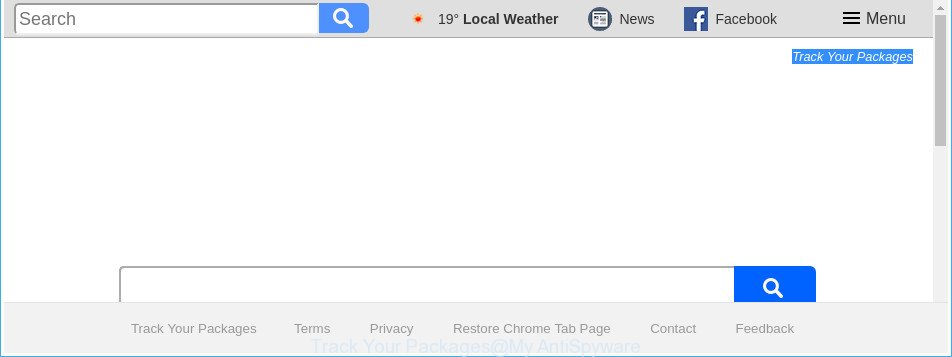
The “Track Your Packages” is a PUP that makes changes to web-browser settings
The Track Your Packages hijacker can also alter the default search provider that will virtually block the possibility of finding information on the Internet. The reason for this is that the Track Your Packages search results can display lots of advertisements, links to undesired and ad web-pages. Only the remaining part is the result of your search request, loaded from the major search providers like Google, Yahoo or Bing.
Some browser hijackers also contain adware (sometimes named ‘ad-supported’ software) that be able to show annoying ads or gather a wide variety of privacy information which may be transferred to third parties. These unwanted ads can be opened as pop-unders, pop-ups, in-text ads, video advertisements, text links or banners or even massive full page advertisements. Most of the adware is developed to show ads, but certain adware is form of spyware that often used to track users to collect a wide variety of confidential data about you.
We strongly suggest you to complete the guide which follow below. We’ll show you how to delete hijacker infection and thereby remove Track Your Packages search from your Firefox, Google Chrome, Edge and Internet Explorer forever.
How to remove Track Your Packages from machine
There are present several free browser hijacker removal tools. Also it’s possible to remove Track Your Packages redirect manually. But we suggest to combine all these solutions below into the one removal algorithm. Follow the steps of the instructions. Some of the steps will require you to reboot your machine or shut down this website. So, read this guide carefully, then bookmark or print it for later reference.
To remove Track Your Packages, execute the steps below:
- How to manually remove Track Your Packages
- How to delete Track Your Packages start page with free software
- Stop Track Your Packages and other annoying web pages
- Don’t know how your internet browser has been hijacked by Track Your Packages hijacker?
- To sum up
How to manually remove Track Your Packages
The following instructions is a step-by-step guide, which will help you manually remove Track Your Packages redirect from the Firefox, Chrome, Microsoft Edge and Microsoft Internet Explorer.
Uninstalling the Track Your Packages, check the list of installed applications first
It is of primary importance to first identify and get rid of all PUPs, adware applications and browser hijackers through ‘Add/Remove Programs’ (Windows XP) or ‘Uninstall a program’ (Windows 10, 8, 7) section of your Microsoft Windows Control Panel.
Windows 8, 8.1, 10
First, click the Windows button
Windows XP, Vista, 7
First, click “Start” and select “Control Panel”.
It will show the Windows Control Panel as shown below.

Next, press “Uninstall a program” ![]()
It will display a list of all programs installed on your PC system. Scroll through the all list, and delete any dubious and unknown applications. To quickly find the latest installed software, we recommend sort software by date in the Control panel.
Get rid of Track Your Packages from Firefox by resetting web browser settings
The Firefox reset will keep your personal information such as bookmarks, passwords, web form auto-fill data and remove unwanted search engine and start page like Track Your Packages, modified preferences, extensions and security settings.
First, open the Mozilla Firefox and press ![]() button. It will open the drop-down menu on the right-part of the internet browser. Further, press the Help button (
button. It will open the drop-down menu on the right-part of the internet browser. Further, press the Help button (![]() ) as displayed below.
) as displayed below.

In the Help menu, select the “Troubleshooting Information” option. Another way to open the “Troubleshooting Information” screen – type “about:support” in the web-browser adress bar and press Enter. It will show the “Troubleshooting Information” page as displayed below. In the upper-right corner of this screen, press the “Refresh Firefox” button.

It will show the confirmation dialog box. Further, click the “Refresh Firefox” button. The Firefox will begin a process to fix your problems that caused by the hijacker infection responsible for redirecting your internet browser to Track Your Packages web-page. When, it’s done, press the “Finish” button.
Delete Track Your Packages redirect from Google Chrome
Reset Google Chrome settings is a simple way to remove the hijacker, harmful and adware extensions, as well as to restore the web browser’s search engine by default, newtab page and start page that have been replaced by hijacker.

- First run the Google Chrome and press Menu button (small button in the form of three dots).
- It will display the Google Chrome main menu. Choose More Tools, then press Extensions.
- You will see the list of installed add-ons. If the list has the addon labeled with “Installed by enterprise policy” or “Installed by your administrator”, then complete the following instructions: Remove Chrome extensions installed by enterprise policy.
- Now open the Chrome menu once again, press the “Settings” menu.
- You will see the Chrome’s settings page. Scroll down and press “Advanced” link.
- Scroll down again and click the “Reset” button.
- The Google Chrome will display the reset profile settings page as on the image above.
- Next press the “Reset” button.
- Once this task is finished, your browser’s home page, newtab and default search engine will be restored to their original defaults.
- To learn more, read the article How to reset Google Chrome settings to default.
Remove Track Your Packages from Microsoft Internet Explorer
First, launch the Internet Explorer. Next, click the button in the form of gear (![]() ). It will display the Tools drop-down menu, click the “Internet Options” as shown below.
). It will display the Tools drop-down menu, click the “Internet Options” as shown below.

In the “Internet Options” window click on the Advanced tab, then click the Reset button. The IE will show the “Reset Internet Explorer settings” window as shown on the screen below. Select the “Delete personal settings” check box, then click “Reset” button.

You will now need to restart your computer for the changes to take effect.
How to delete Track Your Packages start page with free software
The manual steps above is tedious to follow and can not always help to completely remove the Track Your Packages browser hijacker. Here I am telling you an automatic method to delete this hijacker from your machine completely. Zemana Anti-Malware, MalwareBytes and HitmanPro are antimalware tools that can scan for and get rid of all kinds of malware including hijacker infection related to Track Your Packages home page.
Delete Track Your Packages start page with Zemana Anti Malware
We recommend you to use the Zemana Anti-Malware which are completely clean your PC. Moreover, the tool will help you to remove potentially unwanted software, malicious software, toolbars and adware that your PC system can be infected too.

- Please go to the link below to download Zemana. Save it on your MS Windows desktop or in any other place.
Zemana AntiMalware
165516 downloads
Author: Zemana Ltd
Category: Security tools
Update: July 16, 2019
- At the download page, click on the Download button. Your web browser will show the “Save as” prompt. Please save it onto your Windows desktop.
- When the downloading process is finished, please close all applications and open windows on your PC system. Next, start a file named Zemana.AntiMalware.Setup.
- This will open the “Setup wizard” of Zemana Anti-Malware (ZAM) onto your computer. Follow the prompts and do not make any changes to default settings.
- When the Setup wizard has finished installing, the Zemana Anti-Malware will launch and show the main window.
- Further, click the “Scan” button . Zemana AntiMalware application will scan through the whole personal computer for the browser hijacker infection that cause a redirect to Track Your Packages website. A scan can take anywhere from 10 to 30 minutes, depending on the count of files on your system and the speed of your PC. When a malicious software, ad supported software or potentially unwanted programs are found, the number of the security threats will change accordingly.
- When the scan get completed, Zemana Free will open a scan report.
- Review the report and then click the “Next” button. The tool will remove browser hijacker infection responsible for redirecting your web browser to Track Your Packages website and move threats to the program’s quarantine. After finished, you may be prompted to restart the system.
- Close the Zemana Anti Malware and continue with the next step.
Get rid of Track Your Packages hijacker and malicious extensions with Hitman Pro
HitmanPro will help remove hijacker responsible for Track Your Packages search that slow down your PC. The browser hijacker infections, adware and other PUPs slow your web-browser down and try to mislead you into clicking on shady ads and links. HitmanPro deletes the browser hijacker infection and lets you enjoy your system without Track Your Packages startpage.

- Click the following link to download HitmanPro. Save it to your Desktop.
- Once downloading is done, start the Hitman Pro, double-click the HitmanPro.exe file.
- If the “User Account Control” prompts, click Yes to continue.
- In the Hitman Pro window, click the “Next” to perform a system scan with this tool for the hijacker infection that causes browsers to display annoying Track Your Packages web page. This task can take quite a while, so please be patient. While the HitmanPro is scanning, you can see how many objects it has identified either as being malicious software.
- After the scan get finished, you can check all items found on your machine. Review the scan results and then press “Next”. Now, press the “Activate free license” button to begin the free 30 days trial to remove all malicious software found.
Scan and clean your PC of browser hijacker infection with Malwarebytes
Manual Track Your Packages removal requires some computer skills. Some files and registry entries that created by the browser hijacker can be not completely removed. We recommend that use the Malwarebytes Free that are completely free your system of browser hijacker. Moreover, the free program will help you to delete malware, potentially unwanted software, adware and toolbars that your system may be infected too.

- Download MalwareBytes by clicking on the following link. Save it to your Desktop.
Malwarebytes Anti-malware
327737 downloads
Author: Malwarebytes
Category: Security tools
Update: April 15, 2020
- When the downloading process is finished, close all software and windows on your system. Open a file location. Double-click on the icon that’s named mb3-setup.
- Further, click Next button and follow the prompts.
- Once install is finished, click the “Scan Now” button to start scanning your PC for the hijacker infection responsible for redirects to Track Your Packages. While the MalwareBytes Anti-Malware (MBAM) program is scanning, you can see how many objects it has identified as threat.
- After the checking is finished, MalwareBytes will produce a list of unwanted and ad supported software. Review the report and then click “Quarantine Selected”. When that process is complete, you may be prompted to reboot your machine.
The following video offers a steps on how to get rid of hijackers, ad-supported software and other malware with MalwareBytes Anti Malware (MBAM).
Stop Track Your Packages and other annoying web pages
Run an ad blocking utility such as AdGuard will protect you from harmful ads and content. Moreover, you can find that the AdGuard have an option to protect your privacy and stop phishing and spam web sites. Additionally, ad-blocking software will help you to avoid annoying ads and unverified links that also a good way to stay safe online.
Download AdGuard by clicking on the link below.
27038 downloads
Version: 6.4
Author: © Adguard
Category: Security tools
Update: November 15, 2018
After downloading it, double-click the downloaded file to start it. The “Setup Wizard” window will show up on the computer screen as shown on the screen below.

Follow the prompts. AdGuard will then be installed and an icon will be placed on your desktop. A window will show up asking you to confirm that you want to see a quick guide as displayed on the screen below.

Click “Skip” button to close the window and use the default settings, or press “Get Started” to see an quick guide that will assist you get to know AdGuard better.
Each time, when you start your computer, AdGuard will launch automatically and stop popup ads, pages like Track Your Packages, as well as other malicious or misleading webpages. For an overview of all the features of the program, or to change its settings you can simply double-click on the AdGuard icon, that is located on your desktop.
Don’t know how your internet browser has been hijacked by Track Your Packages hijacker?
The browser hijacker spreads bundled with some freeware. So always read carefully the install screens, disclaimers, ‘Terms of Use’ and ‘Software license’ appearing during the install procedure. Additionally pay attention for optional apps which are being installed along with the main application. Ensure that you unchecked all of them! Also, use an adblocker program that will allow to block malicious, misleading, illegitimate or untrustworthy web-pages.
To sum up
Now your PC should be clean of the hijacker infection that causes browsers to open intrusive Track Your Packages page. We suggest that you keep AdGuard (to help you block unwanted ads and undesired harmful web-sites) and Zemana Anti Malware (to periodically scan your personal computer for new malware, hijackers and adware). Make sure that you have all the Critical Updates recommended for Windows OS. Without regular updates you WILL NOT be protected when new browser hijackers, harmful programs and adware are released.
If you are still having problems while trying to remove Track Your Packages home page from your web-browser, then ask for help in our Spyware/Malware removal forum.



















