Are you seeing Search.htrackyourpackages.co in the Google Chrome, IE, Edge and Firefox every time you launch the browser? This means that your computer has been infected by the nasty potentially unwanted application (PUA) from the browser hijacker group which makes changes to current settings of web-browsers. Currently, this hijacker are widely spread, due to the fact that most people are trying to find freeware, download and install them on the computer without proper attention to the fact that the hijacker infection can penetrate into the computer along with them.
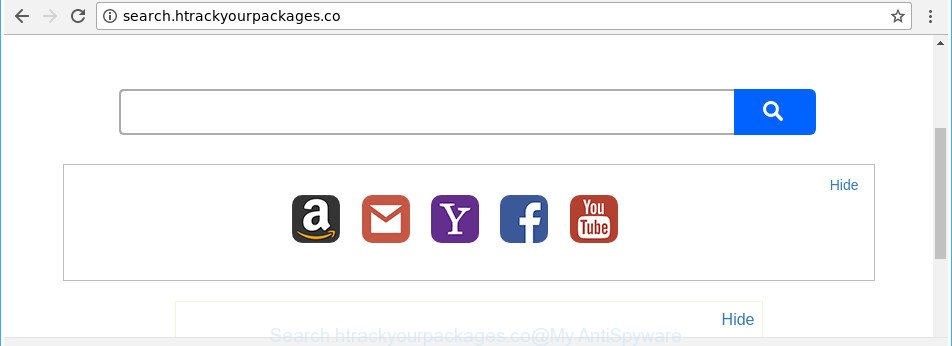
http://search.htrackyourpackages.co/
After the hijack, common symptoms include:
- Replacing the Mozilla Firefox, Google Chrome, Internet Explorer and Microsoft Edge built-in search box and search engine to Search.htrackyourpackages.co;
- Modifying internet browser’s homepage to Search.htrackyourpackages.co;
- Replacing the ‘newtab’ URL to launch an undesired site.
It’s not a good idea to have an unwanted program like Search.htrackyourpackages.co hijacker infection on your system. The reason for this is simple, it doing things you do not know about. The hijacker can be used to gather your user data that can be later used for marketing purposes. You don’t know if your home address, account names and passwords are safe. And of course you completely don’t know what will happen when you click on any advertisements on the Search.htrackyourpackages.co page.
We strongly advise you to complete the steps which follow below. We’ll show you how to delete browser hijacker and thus get rid of Search.htrackyourpackages.co home page from your Edge, Internet Explorer, Google Chrome and Firefox forever.
Remove Search.htrackyourpackages.co redirect
There are several steps to removing Search.htrackyourpackages.co homepage, because it installs itself so deeply into Microsoft Windows. You need to delete all suspicious and unknown programs, then remove harmful addons from the Edge, Mozilla Firefox, Google Chrome and Internet Explorer and other browsers you’ve installed. Finally, you need to reset your web-browser settings to remove any changes Search.htrackyourpackages.co browser hijacker infection has made, and then scan your computer with Zemana Free, MalwareBytes or Hitman Pro to ensure the hijacker is fully removed. It will take a while.
To remove Search.htrackyourpackages.co, complete the following steps:
- How to delete Search.htrackyourpackages.co redirect without any software
- Removing the Search.htrackyourpackages.co, check the list of installed programs first
- Delete Search.htrackyourpackages.co redirect from Chrome
- Get rid of Search.htrackyourpackages.co start page from Internet Explorer
- Get rid of Search.htrackyourpackages.co from Firefox by resetting internet browser settings
- Scan your system and remove Search.htrackyourpackages.co with free utilities
- How to block Search.htrackyourpackages.co redirect
- How to Search.htrackyourpackages.co hijacker infection get installed onto computer
- To sum up
How to delete Search.htrackyourpackages.co redirect without any software
Most common browser hijackers may be removed without any antivirus programs. The manual hijacker infection removal is few simple steps that will teach you how to remove the Search.htrackyourpackages.co search.
Removing the Search.htrackyourpackages.co, check the list of installed programs first
The process of hijacker infection removal is generally the same across all versions of MS Windows OS from 10 to XP. To start with, it’s necessary to check the list of installed apps on your PC system and uninstall all unused, unknown and suspicious apps.
Make sure you have closed all web browsers and other apps. Press CTRL, ALT, DEL keys together to open the Microsoft Windows Task Manager.

Click on the “Processes” tab, look for something dubious that is the browser hijacker infection which cause Search.htrackyourpackages.co site to appear then right-click it and select “End Task” or “End Process” option. In most cases, malicious software masks itself to avoid detection by imitating legitimate Microsoft Windows processes. A process is particularly suspicious: it’s taking up a lot of memory (despite the fact that you closed all of your programs), its name is not familiar to you (if you’re in doubt, you can always check the program by doing a search for its name in Google, Yahoo or Bing).
Next, uninstall any unwanted and suspicious applications from your Control panel.
Windows 10, 8.1, 8
Now, click the Windows button, type “Control panel” in search and press Enter. Choose “Programs and Features”, then “Uninstall a program”.

Look around the entire list of programs installed on your PC. Most probably, one of them is the hijacker that causes web browsers to display unwanted Search.htrackyourpackages.co web-page. Select the suspicious application or the program that name is not familiar to you and remove it.
Windows Vista, 7
From the “Start” menu in Microsoft Windows, choose “Control Panel”. Under the “Programs” icon, select “Uninstall a program”.

Choose the dubious or any unknown programs, then press “Uninstall/Change” button to delete this undesired program from your computer.
Windows XP
Click the “Start” button, select “Control Panel” option. Click on “Add/Remove Programs”.

Choose an undesired program, then press “Change/Remove” button. Follow the prompts.
Delete Search.htrackyourpackages.co redirect from Chrome
In order to be sure that there is nothing left behind, we advise you to reset Chrome web browser. It will return Chrome settings including default search engine, new tab page and startpage to defaults.

- First start the Google Chrome and click Menu button (small button in the form of three dots).
- It will open the Google Chrome main menu. Choose More Tools, then click Extensions.
- You will see the list of installed addons. If the list has the extension labeled with “Installed by enterprise policy” or “Installed by your administrator”, then complete the following instructions: Remove Chrome extensions installed by enterprise policy.
- Now open the Chrome menu once again, press the “Settings” menu.
- You will see the Google Chrome’s settings page. Scroll down and press “Advanced” link.
- Scroll down again and click the “Reset” button.
- The Chrome will show the reset profile settings page as on the image above.
- Next press the “Reset” button.
- Once this procedure is finished, your web browser’s start page, newtab and default search provider will be restored to their original defaults.
- To learn more, read the article How to reset Google Chrome settings to default.
Get rid of Search.htrackyourpackages.co start page from Internet Explorer
By resetting IE web browser you return your web browser settings to its default state. This is basic when troubleshooting problems that might have been caused by hijacker such as Search.htrackyourpackages.co.
First, open the Internet Explorer, then press ‘gear’ icon ![]() . It will show the Tools drop-down menu on the right part of the browser, then click the “Internet Options” as displayed on the screen below.
. It will show the Tools drop-down menu on the right part of the browser, then click the “Internet Options” as displayed on the screen below.

In the “Internet Options” screen, select the “Advanced” tab, then press the “Reset” button. The IE will show the “Reset Internet Explorer settings” dialog box. Further, click the “Delete personal settings” check box to select it. Next, press the “Reset” button as displayed in the following example.

When the procedure is complete, press “Close” button. Close the Internet Explorer and reboot your computer for the changes to take effect. This step will help you to restore your browser’s start page, new tab page and default search engine to default state.
Get rid of Search.htrackyourpackages.co from Firefox by resetting internet browser settings
If your Firefox internet browser homepage has changed to Search.htrackyourpackages.co without your permission or an unknown search provider displays results for your search, then it may be time to perform the browser reset.
First, start the Mozilla Firefox. Next, click the button in the form of three horizontal stripes (![]() ). It will open the drop-down menu. Next, click the Help button (
). It will open the drop-down menu. Next, click the Help button (![]() ).
).

In the Help menu press the “Troubleshooting Information”. In the upper-right corner of the “Troubleshooting Information” page press on “Refresh Firefox” button as on the image below.

Confirm your action, click the “Refresh Firefox”.
Scan your system and remove Search.htrackyourpackages.co with free utilities
AntiMalware apps differ from each other by many features such as performance, scheduled scans, automatic updates, virus signature database, technical support, compatibility with other antivirus programs and so on. We suggest you run the following free programs: Zemana, MalwareBytes Anti-Malware (MBAM) and Hitman Pro. Each of these programs has all of needed features, but most importantly, they can look for the hijacker and get rid of Search.htrackyourpackages.co from the Microsoft Internet Explorer, MS Edge, Mozilla Firefox and Chrome.
Delete Search.htrackyourpackages.co home page with Zemana Free
Zemana Anti Malware is a tool that can delete adware, PUPs, hijacker infections and other malicious software from your computer easily and for free. Zemana Free is compatible with most antivirus software. It works under Windows (10 – XP, 32 and 64 bit) and uses minimum of personal computer resources.
Visit the following page to download Zemana. Save it to your Desktop.
165538 downloads
Author: Zemana Ltd
Category: Security tools
Update: July 16, 2019
After the downloading process is done, close all software and windows on your computer. Open a directory in which you saved it. Double-click on the icon that’s named Zemana.AntiMalware.Setup as displayed below.
![]()
When the setup starts, you will see the “Setup wizard” which will help you install Zemana Anti-Malware (ZAM) on your PC.

Once install is finished, you will see window as displayed on the image below.

Now click the “Scan” button to perform a system scan with this utility for the hijacker responsible for redirecting user searches to Search.htrackyourpackages.co. Depending on your PC, the scan may take anywhere from a few minutes to close to an hour. While the Zemana Anti-Malware tool is scanning, you can see how many objects it has identified as being infected by malicious software.

When that process is finished, a list of all items found is created. Review the scan results and then click “Next” button.

The Zemana Free will remove browser hijacker that cause a redirect to Search.htrackyourpackages.co site and add threats to the Quarantine.
Use HitmanPro to get rid of Search.htrackyourpackages.co
Hitman Pro is a free removal tool that can check your PC for a wide range of security threats like adware, malware, PUPs as well as browser hijacker responsible for redirecting user searches to Search.htrackyourpackages.co. It will perform a deep scan of your system including hard drives and Windows registry. Once a malware is found, it will help you to delete all detected threats from your machine by a simple click.
HitmanPro can be downloaded from the following link. Save it on your Windows desktop.
Download and run Hitman Pro on your computer. Once started, click “Next” button to perform a system scan with this tool for the browser hijacker infection that causes browsers to display undesired Search.htrackyourpackages.co site. A system scan may take anywhere from 5 to 30 minutes, depending on your computer. When a malicious software, ad-supported software or potentially unwanted apps are detected, the number of the security threats will change accordingly. Wait until the the scanning is finished..

When the scan get finished, the results are displayed in the scan report.

Make sure all threats have ‘checkmark’ and press Next button.
It will show a dialog box, click the “Activate free license” button to start the free 30 days trial to remove all malicious software found.
Delete Search.htrackyourpackages.co with Malwarebytes
Remove Search.htrackyourpackages.co browser hijacker manually is difficult and often the browser hijacker infection is not completely removed. Therefore, we recommend you to use the Malwarebytes Free which are completely clean your system. Moreover, the free application will help you to delete malware, PUPs, toolbars and adware that your PC system can be infected too.
Visit the page linked below to download MalwareBytes AntiMalware (MBAM). Save it on your Microsoft Windows desktop or in any other place.
327767 downloads
Author: Malwarebytes
Category: Security tools
Update: April 15, 2020
After the download is finished, close all windows on your PC. Further, open the file named mb3-setup. If the “User Account Control” dialog box pops up as shown on the screen below, click the “Yes” button.

It will display the “Setup wizard” which will assist you setup MalwareBytes Anti-Malware on the machine. Follow the prompts and don’t make any changes to default settings.

Once installation is finished successfully, click Finish button. Then MalwareBytes AntiMalware will automatically start and you can see its main window as displayed in the figure below.

Next, press the “Scan Now” button to start scanning your personal computer for the browser hijacker that reroutes your internet browser to annoying Search.htrackyourpackages.co webpage. A scan may take anywhere from 10 to 30 minutes, depending on the count of files on your PC system and the speed of your system. When a malware, ad-supported software or PUPs are detected, the number of the security threats will change accordingly. Wait until the the checking is done.

Once the scan is finished, MalwareBytes AntiMalware will open you the results. All detected items will be marked. You can remove them all by simply press “Quarantine Selected” button.

The MalwareBytes Anti Malware (MBAM) will delete hijacker responsible for redirecting user searches to Search.htrackyourpackages.co and add threats to the Quarantine. Once the task is done, you can be prompted to reboot your computer. We suggest you look at the following video, which completely explains the procedure of using the MalwareBytes Free to remove browser hijacker infections, adware and other malware.
How to block Search.htrackyourpackages.co redirect
Use an ad blocking utility such as AdGuard will protect you from harmful ads and content. Moreover, you can find that the AdGuard have an option to protect your privacy and stop phishing and spam webpages. Additionally, ad blocker programs will help you to avoid undesired popup advertisements and unverified links that also a good way to stay safe online.
Installing the AdGuard is simple. First you’ll need to download AdGuard by clicking on the link below. Save it on your MS Windows desktop or in any other place.
27048 downloads
Version: 6.4
Author: © Adguard
Category: Security tools
Update: November 15, 2018
After downloading it, double-click the downloaded file to start it. The “Setup Wizard” window will show up on the computer screen as shown below.

Follow the prompts. AdGuard will then be installed and an icon will be placed on your desktop. A window will show up asking you to confirm that you want to see a quick guidance as shown in the figure below.

Click “Skip” button to close the window and use the default settings, or click “Get Started” to see an quick guide which will allow you get to know AdGuard better.
Each time, when you run your personal computer, AdGuard will start automatically and block pop ups, Search.htrackyourpackages.co redirect, as well as other malicious or misleading web pages. For an overview of all the features of the program, or to change its settings you can simply double-click on the AdGuard icon, which is located on your desktop.
How to Search.htrackyourpackages.co hijacker infection get installed onto computer
Probably Search.htrackyourpackages.co hijacker get installed onto your computer when you have installed some freeware such as E-Mail checker, PDF creator, video codec, etc. Because, in many cases, a hijacker can be bundled within the setup files from Softonic, Cnet, Soft32, Brothersoft or other similar web-sites that hosts free applications. So, you should run any files downloaded from the Net with great caution! Always carefully read the ‘User agreement’, ‘Software license’ and ‘Terms of use’. In the process of installing a new program, you need to choose a ‘Manual’, ‘Advanced’ or ‘Custom’ installation method to control what components and additional programs to be installed. Nevertheless, even removing the program, which installs this Search.htrackyourpackages.co browser hijacker, you do not delete the browser hijacker itself. Your web-browser settings will not be restored. Therefore, you must follow the instructions above to restore your search engine by default, start page and newtab page.
To sum up
After completing the steps outlined above, your system should be free from browser hijacker infection responsible for redirects to Search.htrackyourpackages.co and other malicious software. The MS Edge, Firefox, Internet Explorer and Chrome will no longer display annoying Search.htrackyourpackages.co site on startup. Unfortunately, if the step-by-step instructions does not help you, then you have caught a new hijacker, and then the best way – ask for help in our Spyware/Malware removal forum.




















