The appearance of Browse Free Recipes redirect in your internet browser means that a hijacker (also known as hijackware) was installed on your computer, which makes various changes to settings of installed web browsers by modifying the default search engine, home page and newtab page. So, if you find that when you run your internet browser, it opens this undesired web site, then you do not need to wait . Perform the steps below and remove Browse Free Recipes without a wait.
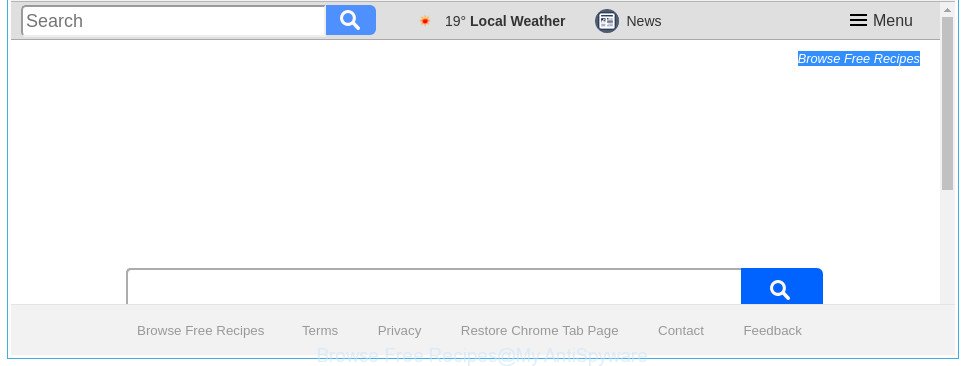
The “Browse Free Recipes” makes changes to browser settings
The Browse Free Recipes hijacker infection will modify your browser’s search engine so that all searches are sent via Browse Free Recipes, that redirections to Bing, Yahoo or Google Custom Search engine which displays the search results for your query. The authors of this hijacker are utilizing legitimate search provider as they may generate revenue from the ads that are opened in the search results.
While the Browse Free Recipes hijacker is active, you won’t be able to restore the MS Edge, Mozilla Firefox, Internet Explorer and Chrome’ settings such as new tab, home page and default search provider. If you try to set your start page to be Google, Bing or Yahoo, those settings will be automatically altered to Browse Free Recipes with the next computer reboot. But this does not mean that you should just ignore it or get along with this fact. Because this is not the best option, due to the Browse Free Recipes start page you can have problems with the Google Chrome, IE, Mozilla Firefox and Edge, annoying advertisements and even confidential information theft.
In order to remove hijacker infection responsible for redirecting user searches to Browse Free Recipes from your computer, clean the affected web browsers and revert back the Chrome, Firefox, MS Edge and IE settings to its default state, please use the Browse Free Recipes removal instructions below.
How to remove Browse Free Recipes
As with deleting adware, malware or potentially unwanted programs, there are few steps you can do. We advise trying them all. If you do only one part of the instructions, then it should be run malware removal tool, because it should get rid of browser hijacker and block any further infection. But to completely remove the Browse Free Recipes you’ll have to at least reset your web browser settings like start page, search engine and new tab to default state, disinfect internet browsers shortcuts, remove all unwanted and suspicious software, and delete hijacker by malware removal tools. Certain of the steps below will require you to close this web-site. So, please read the step-by-step guidance carefully, after that bookmark or print it for later reference.
To remove Browse Free Recipes, use the following steps:
- Manual Browse Free Recipes search removal
- Browse Free Recipes automatic removal
- Run AdBlocker to block Browse Free Recipes and stay safe online
- How did you get infected with Browse Free Recipes browser hijacker
- To sum up
Manual Browse Free Recipes search removal
Read this section to know how to manually get rid of the Browse Free Recipes browser hijacker. Even if the tutorial does not work for you, there are several free malicious software removers below that can easily handle such hijacker infections.
Uninstall potentially unwanted programs using Windows Control Panel
We suggest that you begin the machine cleaning process by checking the list of installed applications and uninstall all unknown or dubious applications. This is a very important step, as mentioned above, very often the malicious applications such as adware and hijacker infections may be bundled with freeware. Delete the unwanted applications can remove the unwanted ads or web browser redirect.
Press Windows button ![]() , then click Search
, then click Search ![]() . Type “Control panel”and press Enter. If you using Windows XP or Windows 7, then click “Start” and select “Control Panel”. It will open the Windows Control Panel as displayed in the figure below.
. Type “Control panel”and press Enter. If you using Windows XP or Windows 7, then click “Start” and select “Control Panel”. It will open the Windows Control Panel as displayed in the figure below.

Further, press “Uninstall a program” ![]()
It will open a list of all applications installed on your PC system. Scroll through the all list, and remove any suspicious and unknown apps.
Remove Browse Free Recipes from Mozilla Firefox by resetting internet browser settings
If the Firefox web browser application is hijacked, then resetting its settings can help. The Reset feature is available on all modern version of Mozilla Firefox. A reset can fix many issues by restoring Firefox settings such as search engine, new tab and home page to its default state. It will save your personal information such as saved passwords, bookmarks, and open tabs.
First, launch the Firefox and click ![]() button. It will show the drop-down menu on the right-part of the web browser. Further, press the Help button (
button. It will show the drop-down menu on the right-part of the web browser. Further, press the Help button (![]() ) like below.
) like below.

In the Help menu, select the “Troubleshooting Information” option. Another way to open the “Troubleshooting Information” screen – type “about:support” in the web-browser adress bar and press Enter. It will open the “Troubleshooting Information” page as shown below. In the upper-right corner of this screen, press the “Refresh Firefox” button.

It will open the confirmation prompt. Further, click the “Refresh Firefox” button. The Mozilla Firefox will start a procedure to fix your problems that caused by the browser hijacker infection related to Browse Free Recipes redirect. Once, it is done, click the “Finish” button.
Remove Browse Free Recipes homepage from IE
First, open the Internet Explorer, then click ‘gear’ icon ![]() . It will display the Tools drop-down menu on the right part of the internet browser, then click the “Internet Options” as shown in the figure below.
. It will display the Tools drop-down menu on the right part of the internet browser, then click the “Internet Options” as shown in the figure below.

In the “Internet Options” screen, select the “Advanced” tab, then click the “Reset” button. The Microsoft Internet Explorer will open the “Reset Internet Explorer settings” dialog box. Further, click the “Delete personal settings” check box to select it. Next, click the “Reset” button as on the image below.

When the task is finished, click “Close” button. Close the Internet Explorer and reboot your computer for the changes to take effect. This step will help you to restore your web-browser’s search provider by default, newtab page and start page to default state.
Get rid of Browse Free Recipes search from Chrome
If your Chrome internet browser is re-directed to intrusive Browse Free Recipes page, it may be necessary to completely reset your web browser application to its default settings.

- First, launch the Google Chrome and click the Menu icon (icon in the form of three dots).
- It will display the Chrome main menu. Choose More Tools, then click Extensions.
- You will see the list of installed plugins. If the list has the add-on labeled with “Installed by enterprise policy” or “Installed by your administrator”, then complete the following instructions: Remove Chrome extensions installed by enterprise policy.
- Now open the Chrome menu once again, press the “Settings” menu.
- Next, press “Advanced” link, that located at the bottom of the Settings page.
- On the bottom of the “Advanced settings” page, click the “Reset settings to their original defaults” button.
- The Google Chrome will display the reset settings prompt as shown on the screen above.
- Confirm the internet browser’s reset by clicking on the “Reset” button.
- To learn more, read the blog post How to reset Chrome settings to default.
Browse Free Recipes automatic removal
If you’re unsure how to remove Browse Free Recipes browser hijacker easily, consider using automatic browser hijacker removal programs that listed below. It will identify the browser hijacker infection responsible for redirecting user searches to Browse Free Recipes and get rid of it from your system for free.
How to automatically get rid of Browse Free Recipes with Zemana
Zemana Anti-Malware (ZAM) is a utility which can delete adware, PUPs, hijacker infections and other malware from your PC system easily and for free. Zemana Anti-Malware (ZAM) is compatible with most antivirus software. It works under Windows (10 – XP, 32 and 64 bit) and uses minimum of PC system resources.
Download Zemana AntiMalware (ZAM) on your computer from the following link.
165517 downloads
Author: Zemana Ltd
Category: Security tools
Update: July 16, 2019
Once the downloading process is done, close all apps and windows on your computer. Open a directory in which you saved it. Double-click on the icon that’s named Zemana.AntiMalware.Setup as displayed below.
![]()
When the setup begins, you will see the “Setup wizard” which will allow you setup Zemana AntiMalware (ZAM) on your personal computer.

Once installation is finished, you will see window as shown on the screen below.

Now click the “Scan” button . Zemana Free application will scan through the whole computer for the hijacker responsible for redirecting your web browser to Browse Free Recipes website. A system scan may take anywhere from 5 to 30 minutes, depending on your machine. While the tool is scanning, you can see count of objects and files has already scanned.

When the checking is finished, Zemana Anti Malware (ZAM) will produce a list of unwanted and ad supported software. You may remove threats (move to Quarantine) by simply click “Next” button.

The Zemana AntiMalware (ZAM) will delete browser hijacker infection responsible for redirecting your browser to Browse Free Recipes web-site.
Use Hitman Pro to remove Browse Free Recipes from the PC system
HitmanPro will help remove browser hijacker infection which modifies browser settings to replace your homepage, new tab and search engine by default with Browse Free Recipes web-site that slow down your PC. The hijacker infections, ad-supported software and other PUPs slow your web browser down and try to mislead you into clicking on suspicious ads and links. HitmanPro removes the hijacker infection and lets you enjoy your personal computer without Browse Free Recipes search.
Installing the HitmanPro is simple. First you will need to download HitmanPro by clicking on the link below. Save it to your Desktop.
When the downloading process is done, open the directory in which you saved it. You will see an icon like below.

Double click the Hitman Pro desktop icon. Once the tool is started, you will see a screen as on the image below.

Further, press “Next” button . HitmanPro application will scan through the whole machine for the browser hijacker related to Browse Free Recipes start page. This process can take quite a while, so please be patient. Once Hitman Pro has finished scanning your machine, a list of all threats found is created as shown on the screen below.

Review the scan results and then press “Next” button. It will display a prompt, click the “Activate free license” button.
Run Malwarebytes to remove hijacker infection
We advise using the Malwarebytes Free. You can download and install Malwarebytes to find out and remove Browse Free Recipes from your machine. When installed and updated, the free malware remover will automatically scan and detect all threats exist on the system.

Installing the MalwareBytes Free is simple. First you will need to download MalwareBytes Anti-Malware by clicking on the following link. Save it to your Desktop.
327739 downloads
Author: Malwarebytes
Category: Security tools
Update: April 15, 2020
Once downloading is finished, run it and follow the prompts. Once installed, the MalwareBytes AntiMalware will try to update itself and when this procedure is finished, click the “Scan Now” button to perform a system scan for the browser hijacker which cause Browse Free Recipes web page to appear. Depending on your machine, the scan may take anywhere from a few minutes to close to an hour. While the tool is checking, you may see count of objects and files has already scanned. Once you have selected what you want to delete from your computer click “Quarantine Selected” button.
The MalwareBytes Free is a free program that you can use to remove all detected folders, files, services, registry entries and so on. To learn more about this malware removal utility, we suggest you to read and follow the step by step guidance or the video guide below.
Run AdBlocker to block Browse Free Recipes and stay safe online
If you browse the Web, you can’t avoid malvertising. But you can protect your web browser against it. Download and run an ad-blocker application. AdGuard is an ad-blocker which can filter out a large amount of of the malvertising, blocking dynamic scripts from loading malicious content.
- Installing the AdGuard is simple. First you’ll need to download AdGuard from the following link. Save it to your Desktop.
Adguard download
27039 downloads
Version: 6.4
Author: © Adguard
Category: Security tools
Update: November 15, 2018
- Once the download is done, run the downloaded file. You will see the “Setup Wizard” program window. Follow the prompts.
- When the setup is finished, click “Skip” to close the installation application and use the default settings, or click “Get Started” to see an quick tutorial which will allow you get to know AdGuard better.
- In most cases, the default settings are enough and you don’t need to change anything. Each time, when you start your PC, AdGuard will start automatically and block popup advertisements, Browse Free Recipes redirect, as well as other malicious or misleading websites. For an overview of all the features of the program, or to change its settings you can simply double-click on the icon named AdGuard, that is located on your desktop.
How did you get infected with Browse Free Recipes browser hijacker
The Browse Free Recipes browser hijacker spreads with a simple but quite effective way. It is integrated into the setup file of various free applications. Thus on the process of install, it will infect your browser and change it’s settings on the Browse Free Recipes. To avoid hijacker infection, you just need to follow a few simple rules: carefully read the Terms of Use and the license, select only a Manual, Custom or Advanced setup mode, which enables you to make sure that the application you want to install, thereby protect your personal computer from the browser hijacker infection such as the Browse Free Recipes.
To sum up
Once you’ve done the guide above, your PC should be free from browser hijacker infection which modifies web-browser settings to replace your startpage, new tab and search provider by default with Browse Free Recipes web-page and other malware. The Microsoft Edge, Internet Explorer, Chrome and Firefox will no longer show annoying Browse Free Recipes web site on startup. Unfortunately, if the instructions does not help you, then you have caught a new browser hijacker, and then the best way – ask for help in our Spyware/Malware removal forum.




















