Have you become that the Google Chrome, Firefox, Internet Explorer and Edge started displaying Tabsonline.info, instead of the one you want to see? It’s a sign that an adware (also known as ‘ad-supported’ software) was installed on your machine. The ad-supported software is a part of malicious software that created to show a large amount of ads or redirect web-browser to various unwanted web pages. Complete the step by step instructions below without a wait. It’ll clear your machine from the adware and thus remove the redirect to Tabsonline.info.
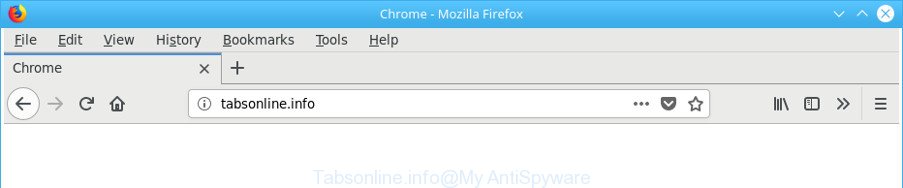
Tabsonline.info
While your PC is affected by the adware, the Chrome, Mozilla Firefox, IE and Microsoft Edge may be rerouted to Tabsonline.info annoying web site. Of course, the adware may not cause damages to your files or Windows system, but it may display a large amount of intrusive advertisements. These advertisements will be injected within the content of web-pages that are you opening in your internet browser and can be varied: pop-up ads, in-text ads, different sized banners, offers to install an questionable software. The advertisements will appear on all sites, including web pages where previously you have never seen any sponsored links.
The adware often modify all internet browser shortcut files which located on your Desktop to force you visit certain undesired ad pages. As a result, your web-browser can still reroute you to an undesired ad website despite your system is actually clean of ‘ad supported’ software and other malicious software.
Thus, it is clear that the presence of ‘ad supported’ software on your personal computer is not desirable, and you need to clean up your machine sooner. Follow the steps below in order to remove Tabsonline.info redirect.
Remove Tabsonline.info redirect
There are a simple manual guidance below which will help you to get rid of Tabsonline.info redirect from your Microsoft Windows computer. The most effective solution to get rid of this adware is to complete the manual removal steps and then run Zemana, MalwareBytes Anti Malware (MBAM) or Hitman Pro automatic tools (all are free). The manual solution will assist to weaken this adware and these malicious software removal utilities will completely delete Tabsonline.info redirect and restore the Microsoft Edge, Google Chrome, Microsoft Internet Explorer and Mozilla Firefox settings to default.
To remove Tabsonline.info, perform the steps below:
- How to manually delete Tabsonline.info
- Remove potentially unwanted applications through the MS Windows Control Panel
- Remove Tabsonline.info redirect from Google Chrome
- Delete Tabsonline.info from Mozilla Firefox by resetting web-browser settings
- Remove Tabsonline.info redirect from Internet Explorer
- Clean up the web-browsers shortcuts that have been infected by ad supported software
- Remove unwanted Scheduled Tasks
- Scan your system and remove Tabsonline.info redirect with free utilities
- Use AdBlocker to stop Tabsonline.info and stay safe online
- Prevent Tabsonline.info redirect from installing
- Finish words
How to manually delete Tabsonline.info
Read this “How to remove” section to know how to manually get rid of ‘ad supported’ software that responsible for the appearance of Tabsonline.info redirect. Even if the step-by-step tutorial does not work for you, there are several free malware removers below that can easily handle such ‘ad supported’ software that causes multiple annoying web-site.
Remove potentially unwanted applications through the MS Windows Control Panel
Check out the Windows Control Panel (Programs and Features section) to see all installed programs. We recommend to click on the “Date Installed” in order to sort the list of programs by the date you installed them. If you see any unknown and suspicious applications, they are the ones you need to delete.
Make sure you have closed all web-browsers and other programs. Press CTRL, ALT, DEL keys together to open the Microsoft Windows Task Manager.

Click on the “Processes” tab, look for something dubious that is the ad supported software related to Tabsonline.info redirect then right-click it and select “End Task” or “End Process” option. Most commonly, malware masks itself to avoid detection by imitating legitimate Windows processes. A process is particularly suspicious: it is taking up a lot of memory (despite the fact that you closed all of your programs), its name is not familiar to you (if you are in doubt, you can always check the program by doing a search for its name in Google, Yahoo or Bing).
Next, remove any undesired and suspicious software from your Control panel.
Windows 10, 8.1, 8
Now, click the Windows button, type “Control panel” in search and press Enter. Choose “Programs and Features”, then “Uninstall a program”.

Look around the entire list of applications installed on your PC. Most probably, one of them is the adware that redirects your web-browser to intrusive Tabsonline.info web-site. Choose the suspicious program or the program that name is not familiar to you and remove it.
Windows Vista, 7
From the “Start” menu in Windows, select “Control Panel”. Under the “Programs” icon, choose “Uninstall a program”.

Choose the dubious or any unknown software, then click “Uninstall/Change” button to remove this undesired program from your computer.
Windows XP
Click the “Start” button, select “Control Panel” option. Click on “Add/Remove Programs”.

Choose an unwanted program, then click “Change/Remove” button. Follow the prompts.
Remove Tabsonline.info redirect from Google Chrome
Reset Chrome settings is a simple way to get rid of the ‘ad supported’ software, harmful and adware extensions, as well as to restore the web browser’s new tab page, search engine and startpage that have been replaced by adware that responsible for the appearance of Tabsonline.info redirect.
Open the Chrome menu by clicking on the button in the form of three horizontal dotes (![]() ). It will open the drop-down menu. Choose More Tools, then click Extensions.
). It will open the drop-down menu. Choose More Tools, then click Extensions.
Carefully browse through the list of installed plugins. If the list has the extension labeled with “Installed by enterprise policy” or “Installed by your administrator”, then complete the following steps: Remove Chrome extensions installed by enterprise policy otherwise, just go to the step below.
Open the Google Chrome main menu again, press to “Settings” option.

Scroll down to the bottom of the page and click on the “Advanced” link. Now scroll down until the Reset settings section is visible, as on the image below and click the “Reset settings to their original defaults” button.

Confirm your action, click the “Reset” button.
Delete Tabsonline.info from Mozilla Firefox by resetting web-browser settings
If the Mozilla Firefox settings such as start page, search engine by default and new tab have been replaced by the ‘ad supported’ software, then resetting it to the default state can help.
Click the Menu button (looks like three horizontal lines), and press the blue Help icon located at the bottom of the drop down menu as on the image below.

A small menu will appear, click the “Troubleshooting Information”. On this page, click “Refresh Firefox” button as on the image below.

Follow the onscreen procedure to revert back your Mozilla Firefox browser settings to its original state.
Remove Tabsonline.info redirect from Internet Explorer
In order to restore all browser search provider, newtab page and homepage you need to reset the Internet Explorer to the state, which was when the Windows was installed on your computer.
First, run the Microsoft Internet Explorer, then press ‘gear’ icon ![]() . It will show the Tools drop-down menu on the right part of the web browser, then press the “Internet Options” as shown on the screen below.
. It will show the Tools drop-down menu on the right part of the web browser, then press the “Internet Options” as shown on the screen below.

In the “Internet Options” screen, select the “Advanced” tab, then click the “Reset” button. The IE will display the “Reset Internet Explorer settings” prompt. Further, click the “Delete personal settings” check box to select it. Next, click the “Reset” button like below.

After the task is finished, press “Close” button. Close the Microsoft Internet Explorer and restart your PC system for the changes to take effect. This step will help you to restore your internet browser’s search engine, start page and newtab to default state.
Clean up the web-browsers shortcuts that have been infected by ad supported software
Unfortunately, the ad-supported software which redirects your browser to annoying Tabsonline.info website, can also hijack Windows shortcut files (mostly, your internet browsers shortcut files), so that the Tabsonline.info web site will be shown when you start the MS Edge, Google Chrome, Mozilla Firefox and Internet Explorer or another web browser.
Right click to a desktop shortcut for your affected browser. Choose the “Properties” option. It’ll display the Properties window. Select the “Shortcut” tab here, after that, look at the “Target” field. The ad supported software responsible for redirects to Tabsonline.info can replace it. If you are seeing something like “…exe http://site.address” then you need to remove “http…” and leave only, depending on the internet browser you are using:
- Google Chrome: chrome.exe
- Opera: opera.exe
- Firefox: firefox.exe
- Internet Explorer: iexplore.exe
Look at the example as shown in the figure below.

Once is finished, press the “OK” button to save the changes. Please repeat this step for browser shortcut files which redirects to an unwanted sites. When you’ve completed, go to next step.
Remove unwanted Scheduled Tasks
If the annoying Tabsonline.info web-page opens automatically on Windows startup or at equal time intervals, then you need to check the Task Scheduler Library and remove all tasks that have been created by unwanted software.
Press Windows and R keys on your keyboard at the same time. It will show a prompt that titled with Run. In the text field, type “taskschd.msc” (without the quotes) and click OK. Task Scheduler window opens. In the left-hand side, click “Task Scheduler Library”, like below.

Task scheduler, list of tasks
In the middle part you will see a list of installed tasks. Select the first task, its properties will be show just below automatically. Next, click the Actions tab. Necessary to look at the text which is written under Details. Found something like “explorer.exe http://site.address” or “chrome.exe http://site.address” or “firefox.exe http://site.address”, then you need remove this task. If you are not sure that executes the task, then google it. If it is a component of the adware, then this task also should be removed.
Further click on it with the right mouse button and select Delete as shown on the image below.

Task scheduler, delete a task
Repeat this step, if you have found a few tasks that have been created by ‘ad-supported’ program. Once is finished, close the Task Scheduler window.
Scan your system and remove Tabsonline.info redirect with free utilities
If your PC system is still infected with ad supported software related to Tabsonline.info redirect, then the best way of detection and removal is to use an anti-malware scan on the computer. Download free malware removal utilities below and start a full system scan. It will help you get rid of all components of the ‘ad supported’ software from hardisk and Windows registry.
Remove Tabsonline.info redirect with Zemana Anti-malware
You can download and use the Zemana for free. This anti malware utility will scan all the registry keys and files in your machine along with the system settings and web browser extensions. If it finds any malware, ad supported software or malicious add-on that is causing the Tabsonline.info redirect then the Zemana will remove them from your PC system completely.
Download Zemana Anti Malware (ZAM) from the link below.
165535 downloads
Author: Zemana Ltd
Category: Security tools
Update: July 16, 2019
Once the download is done, start it and follow the prompts. Once installed, the Zemana Anti Malware will try to update itself and when this procedure is finished, click the “Scan” button to perform a system scan for the adware responsible for redirects to Tabsonline.info.

A scan may take anywhere from 10 to 30 minutes, depending on the number of files on your system and the speed of your machine. While the Zemana application is scanning, you can see how many objects it has identified as threat. Review the scan results and then click “Next” button.

The Zemana Anti-Malware (ZAM) will start to remove adware that causes web-browsers to open unwanted Tabsonline.info web site.
Delete Tabsonline.info redirect from internet browsers with Hitman Pro
If Zemana Free cannot remove this ad supported software, then we suggests to run the HitmanPro. Hitman Pro is a free removal tool for browser hijackers, PUPs, toolbars and adware responsible for Tabsonline.info redirect. It’s specially designed to work as a second scanner for your PC system.

- Download Hitman Pro on your Windows Desktop from the following link.
- After the download is complete, launch the HitmanPro, double-click the HitmanPro.exe file.
- If the “User Account Control” prompts, press Yes to continue.
- In the HitmanPro window, press the “Next” . Hitman Pro program will scan through the whole personal computer for the ad supported software responsible for redirecting your web browser to Tabsonline.info web page. Depending on your PC, the scan can take anywhere from a few minutes to close to an hour. While the HitmanPro application is checking, you can see how many objects it has identified as threat.
- After finished, Hitman Pro will display a scan report. All found items will be marked. You can remove them all by simply click “Next”. Now, click the “Activate free license” button to start the free 30 days trial to remove all malicious software found.
Run Malwarebytes to remove Tabsonline.info redirect
We recommend using the Malwarebytes Free. You can download and install Malwarebytes to detect ‘ad supported’ software and thereby remove Tabsonline.info redirect from your internet browsers. When installed and updated, the free malicious software remover will automatically scan and detect all threats exist on the personal computer.
Installing the MalwareBytes AntiMalware (MBAM) is simple. First you’ll need to download MalwareBytes AntiMalware (MBAM) from the link below.
327760 downloads
Author: Malwarebytes
Category: Security tools
Update: April 15, 2020
When the download is finished, close all apps and windows on your PC. Double-click the install file called mb3-setup. If the “User Account Control” prompt pops up like below, click the “Yes” button.

It will open the “Setup wizard” which will help you install MalwareBytes AntiMalware on your PC. Follow the prompts and do not make any changes to default settings.

Once installation is complete successfully, click Finish button. MalwareBytes Anti-Malware will automatically start and you can see its main screen as shown on the screen below.

Now click the “Scan Now” button for checking your system for the adware that developed to redirect your web browser to Tabsonline.info. Depending on your system, the scan can take anywhere from a few minutes to close to an hour. While the tool is checking, you can see how many objects and files has already scanned.

Once MalwareBytes AntiMalware has finished scanning your system, you may check all threats detected on your system. You may delete items (move to Quarantine) by simply click “Quarantine Selected” button. The MalwareBytes will begin to get rid of ad supported software. Once disinfection is finished, you may be prompted to reboot the computer.

We suggest you look at the following video, which completely explains the process of using the MalwareBytes Anti Malware to delete ‘ad supported’ software, browser hijacker infection and other malicious software.
Use AdBlocker to stop Tabsonline.info and stay safe online
By installing an ad-blocker program like AdGuard, you’re able to stop Tabsonline.info redirect, autoplaying video ads and delete tons of distracting and undesired ads on sites.
Download AdGuard by clicking on the link below.
27047 downloads
Version: 6.4
Author: © Adguard
Category: Security tools
Update: November 15, 2018
After downloading it, double-click the downloaded file to run it. The “Setup Wizard” window will show up on the computer screen as on the image below.

Follow the prompts. AdGuard will then be installed and an icon will be placed on your desktop. A window will show up asking you to confirm that you want to see a quick instructions as displayed on the image below.

Click “Skip” button to close the window and use the default settings, or press “Get Started” to see an quick guide that will assist you get to know AdGuard better.
Each time, when you run your system, AdGuard will launch automatically and block annoying ads, Tabsonline.info redirect, as well as other harmful or misleading web-pages. For an overview of all the features of the application, or to change its settings you can simply double-click on the AdGuard icon, which is located on your desktop.
Prevent Tabsonline.info redirect from installing
The adware come along with many freeware and commercial applications. This PUP can be installed in background without user consent, but usually it is introduced to a user when a downloaded application are installed. So, read term of use and user agreement very carefully before installing any software or otherwise you can end up with another adware on your machine.
Finish words
Once you’ve finished the guide shown above, your computer should be free from ad supported software that responsible for the Tabsonline.info redirect and other malicious software. The Edge, Mozilla Firefox, IE and Chrome will no longer redirect you to Tabsonline.info. Unfortunately, if the few simple steps does not help you, then you have caught a new ad-supported software, and then the best way – ask for help in our Spyware/Malware removal forum.



















