If the Chrome, Mozilla Firefox, Edge or Internet Explorer constantly displays the “Windows Firewall Security Alert”, then it could mean that your browser has become a victim of the malware from the adware family. The adware will change your internet browser’s newtab page, homepage and default search engine or install an unwanted web-browser extension so that it’ll automatically show a large amount of misleading “Windows Firewall Security Alert” pop up alerts. If you would like to free your computer of ad-supported software and thereby remove “Windows Firewall Security Alert” popup warnings and are unable to do so, you can follow the guide below to scan for and remove this ‘ad supported’ software and any other malicious software for free.
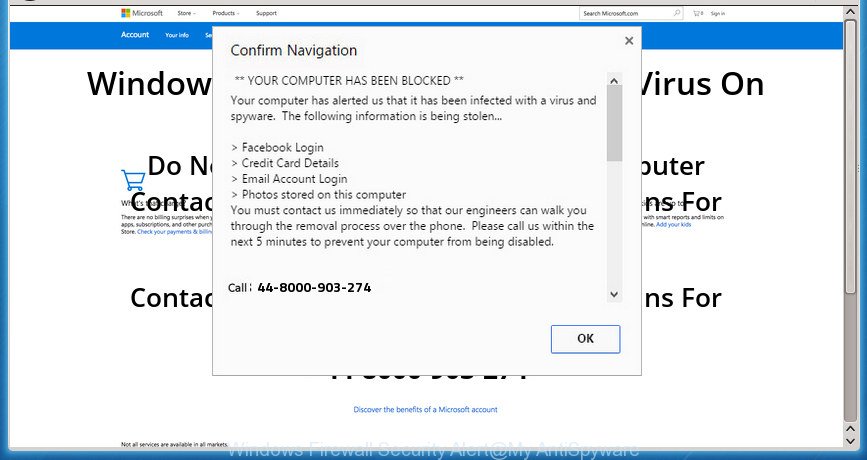
The “Windows Firewall Security Alert” is a misleading advertising that created to force you into calling a fake Microsoft Support
As well as unwanted web browser redirections to the “Windows Firewall Security Alert” page, the adware may collect your World Wide Web surfing activity by recording URLs visited, IP addresses, web-browser version and type, cookie information, Internet Service Provider (ISP) and web-sites visited. Such kind of behavior can lead to serious security problems or user information theft. This is another reason why the ad supported software which cause misleading “Windows Firewall Security Alert” pop up to appear, is classified as potentially unwanted application (PUA).
In addition to that, as was mentioned earlier, certain ad supported software to also modify all web-browsers shortcuts that located on your Desktop or Start menu. So, every infected shortcut will try to redirect your browser to intrusive ad websites such as “Windows Firewall Security Alert”, some of which might be harmful. It can make the whole PC system more vulnerable to hacker attacks.
So, obviously, you need to remove the ‘ad supported’ software sooner. Use the free step-by-step tutorial below. This guide will help you clean your personal computer of ‘ad supported’ software and thereby remove the “Windows Firewall Security Alert” pop up alerts.
How to remove “Windows Firewall Security Alert” fake alerts
There are a simple manual guidance below that will help you to delete “Windows Firewall Security Alert” popup from your Windows PC. The most effective way to get rid of this ad-supported software is to complete the manual removal guidance and then run Zemana Free, MalwareBytes Anti Malware (MBAM) or HitmanPro automatic tools (all are free). The manual solution will help to weaken this ad-supported software and these malicious software removal utilities will completely remove “Windows Firewall Security Alert” fake alerts and revert back the Microsoft Internet Explorer, Firefox, Chrome and Microsoft Edge settings to default.
To remove “Windows Firewall Security Alert”, use the following steps:
- Get rid of “Windows Firewall Security Alert” fake alerts without any utilities
- Deleting the “Windows Firewall Security Alert”, check the list of installed programs first
- Clean up the web-browsers shortcuts that have been affected by ‘ad supported’ software
- Delete unwanted Scheduled Tasks
- Remove “Windows Firewall Security Alert” fake alerts from Google Chrome
- Remove “Windows Firewall Security Alert” popup scam from Internet Explorer
- Remove “Windows Firewall Security Alert” pop-up from Mozilla Firefox
- How to remove “Windows Firewall Security Alert” popup scam with free programs
- How to block “Windows Firewall Security Alert” pop up warnings
- How did you get infected with “Windows Firewall Security Alert” pop up scam
- To sum up
Get rid of “Windows Firewall Security Alert” fake alerts without any utilities
These steps to get rid of “Windows Firewall Security Alert” fake alerts without any programs are presented below. Be sure to carry out the step-by-step instructions completely to fully remove this adware which made to display misleading “Windows Firewall Security Alert” pop up scam within your web browser.
Deleting the “Windows Firewall Security Alert”, check the list of installed programs first
First of all, check the list of installed apps on your computer and delete all unknown and recently installed apps. If you see an unknown program with incorrect spelling or varying capital letters, it have most likely been installed by malicious software and you should clean it off first with malicious software removal utility like Zemana Anti-malware.
- If you are using Windows 8, 8.1 or 10 then click Windows button, next press Search. Type “Control panel”and press Enter.
- If you are using Windows XP, Vista, 7, then click “Start” button and press “Control Panel”.
- It will show the Windows Control Panel.
- Further, click “Uninstall a program” under Programs category.
- It will display a list of all software installed on the personal computer.
- Scroll through the all list, and remove questionable and unknown applications. To quickly find the latest installed apps, we recommend sort software by date.
See more details in the video guidance below.
Clean up the web-browsers shortcuts that have been affected by ‘ad supported’ software
When the adware is started, it can also change the web browser’s shortcut files, adding an argument like “http://site.address” into the Target field. Due to this, every time you start the browser, it will open an undesired site.
Right click on the shortcut of infected internet browser as displayed below.

Select the “Properties” option and it will open the shortcut’s properties. Next, click the “Shortcut” tab and then delete the “http://site.address” string from Target field as displayed in the following example.

Then press OK to save changes. Repeat the step for all web-browsers that are re-directed to the “Windows Firewall Security Alert” unwanted webpage.
Delete unwanted Scheduled Tasks
Once installed, the adware can add a task in to the Windows Task Scheduler Library. Due to this, every time when you run your system, it will show “Windows Firewall Security Alert” annoying page. So, you need to check the Task Scheduler Library and remove all malicious tasks which have been created by adware.
Press Windows and R keys on your keyboard at the same time. It will show a prompt which titled with Run. In the text field, type “taskschd.msc” (without the quotes) and click OK. Task Scheduler window opens. In the left-hand side, click “Task Scheduler Library”, as shown in the following example.

Task scheduler, list of tasks
In the middle part you will see a list of installed tasks. Select the first task, its properties will be show just below automatically. Next, click the Actions tab. Necessary to look at the text which is written under Details. Found something such as “explorer.exe http://site.address” or “chrome.exe http://site.address” or “firefox.exe http://site.address”, then you need remove this task. If you are not sure that executes the task, then google it. If it’s a component of the malicious program, then this task also should be removed.
Further click on it with the right mouse button and select Delete like below.

Task scheduler, delete a task
Repeat this step, if you have found a few tasks that have been created by malicious programs. Once is complete, close the Task Scheduler window.
Remove “Windows Firewall Security Alert” fake alerts from Google Chrome
Reset Chrome settings is a easy way to remove the ad-supported software, malicious and adware extensions, as well as to recover the web-browser’s home page, search engine and newtab page that have been replaced by ad-supported software that causes browsers to display misleading “Windows Firewall Security Alert” pop up.
First launch the Chrome. Next, click the button in the form of three horizontal dots (![]() ).
).
It will display the Chrome menu. Select More Tools, then click Extensions. Carefully browse through the list of installed extensions. If the list has the addon signed with “Installed by enterprise policy” or “Installed by your administrator”, then complete the following tutorial: Remove Google Chrome extensions installed by enterprise policy.
Open the Chrome menu once again. Further, click the option named “Settings”.

The browser will display the settings screen. Another solution to open the Chrome’s settings – type chrome://settings in the web-browser adress bar and press Enter
Scroll down to the bottom of the page and click the “Advanced” link. Now scroll down until the “Reset” section is visible, like below and click the “Reset settings to their original defaults” button.

The Chrome will display the confirmation dialog box as shown on the image below.

You need to confirm your action, press the “Reset” button. The browser will start the process of cleaning. When it is finished, the internet browser’s settings including search provider, newtab and startpage back to the values that have been when the Google Chrome was first installed on your PC system.
Remove “Windows Firewall Security Alert” popup scam from Internet Explorer
If you find that IE web browser settings such as newtab page, search provider by default and home page having been replaced by adware that causes internet browsers to display misleading “Windows Firewall Security Alert” fake alerts, then you may restore your settings, via the reset web browser procedure.
First, launch the Microsoft Internet Explorer. Next, click the button in the form of gear (![]() ). It will display the Tools drop-down menu, press the “Internet Options” as shown in the following example.
). It will display the Tools drop-down menu, press the “Internet Options” as shown in the following example.

In the “Internet Options” window click on the Advanced tab, then click the Reset button. The Microsoft Internet Explorer will open the “Reset Internet Explorer settings” window as on the image below. Select the “Delete personal settings” check box, then click “Reset” button.

You will now need to reboot your PC system for the changes to take effect.
Remove “Windows Firewall Security Alert” pop-up from Mozilla Firefox
If your Mozilla Firefox web browser is redirected to “Windows Firewall Security Alert” without your permission or an unknown search engine displays results for your search, then it may be time to perform the browser reset.
Press the Menu button (looks like three horizontal lines), and click the blue Help icon located at the bottom of the drop down menu as shown on the screen below.

A small menu will appear, press the “Troubleshooting Information”. On this page, click “Refresh Firefox” button as shown in the figure below.

Follow the onscreen procedure to restore your Firefox web browser settings to its original state.
How to remove “Windows Firewall Security Alert” popup scam with free programs
It’s not enough to remove “Windows Firewall Security Alert” pop-up from your web browser by following the manual steps above to solve all problems. Some the adware related files may remain on your system and they will recover the adware even after you remove it. For that reason we suggest to run free anti-malware tool like Zemana AntiMalware, MalwareBytes Anti-Malware and HitmanPro. Either of those applications should can look for and remove adware that cause misleading “Windows Firewall Security Alert” pop-up scam to appear.
Use Zemana Anti-malware to delete “Windows Firewall Security Alert”
You can delete “Windows Firewall Security Alert” popup warnings automatically with a help of Zemana Anti-malware. We advise this malware removal tool because it may easily remove browser hijackers, potentially unwanted applications, adware which redirects your internet browser to “Windows Firewall Security Alert” web page with all their components such as folders, files and registry entries.
Now you can install and run Zemana AntiMalware (ZAM) to remove “Windows Firewall Security Alert” pop up from your web browser by following the steps below:
Visit the page linked below to download Zemana Free installation package called Zemana.AntiMalware.Setup on your PC. Save it on your MS Windows desktop or in any other place.
165503 downloads
Author: Zemana Ltd
Category: Security tools
Update: July 16, 2019
Run the setup package after it has been downloaded successfully and then follow the prompts to setup this utility on your PC system.

During installation you can change certain settings, but we suggest you don’t make any changes to default settings.
When installation is complete, this malware removal utility will automatically run and update itself. You will see its main window like below.

Now press the “Scan” button for checking your computer for the adware that developed to display misleading “Windows Firewall Security Alert” pop-up within your web browser. Depending on your computer, the scan may take anywhere from a few minutes to close to an hour. When a malicious software, adware or PUPs are detected, the number of the security threats will change accordingly. Wait until the the checking is done.

After Zemana Anti-Malware (ZAM) completes the scan, Zemana AntiMalware will display a list of found threats. All found threats will be marked. You can get rid of them all by simply click “Next” button.

The Zemana will get rid of ‘ad supported’ software which causes misleading “Windows Firewall Security Alert” pop up scam on your browser and move items to the program’s quarantine. Once disinfection is finished, you can be prompted to reboot your machine to make the change take effect.
Remove “Windows Firewall Security Alert” popup warnings from web-browsers with Hitman Pro
Hitman Pro is a free removal utility that can be downloaded and run to remove adware that causes multiple misleading “Windows Firewall Security Alert” alerts and popups, hijackers, malware, potentially unwanted software, toolbars and other threats from your personal computer. You can use this tool to detect threats even if you have an antivirus or any other security application.
Download Hitman Pro from the following link.
Once the download is finished, open the file location. You will see an icon like below.

Double click the Hitman Pro desktop icon. Once the tool is opened, you will see a screen as on the image below.

Further, click “Next” button to start checking your PC system for the ‘ad supported’ software that shows misleading “Windows Firewall Security Alert” popup on your system. Depending on your computer, the scan can take anywhere from a few minutes to close to an hour. Once that process is finished, the results are displayed in the scan report as displayed on the screen below.

Make sure all threats have ‘checkmark’ and press “Next” button. It will open a prompt, click the “Activate free license” button.
Delete “Windows Firewall Security Alert” pop-up with Malwarebytes
We recommend using the Malwarebytes Free that are completely clean your computer of the ad supported software. The free tool is an advanced malicious software removal program made by (c) Malwarebytes lab. This application uses the world’s most popular anti-malware technology. It is able to help you get rid of unwanted “Windows Firewall Security Alert” fake alerts from your web browsers, PUPs, malicious software, browser hijackers, toolbars, ransomware and other security threats from your computer for free.

MalwareBytes Free can be downloaded from the following link. Save it on your MS Windows desktop.
327724 downloads
Author: Malwarebytes
Category: Security tools
Update: April 15, 2020
After the downloading process is complete, run it and follow the prompts. Once installed, the MalwareBytes AntiMalware (MBAM) will try to update itself and when this procedure is done, click the “Scan Now” button to perform a system scan with this tool for the adware which shows misleading “Windows Firewall Security Alert” popup warnings on your PC system. This procedure can take quite a while, so please be patient. When a threat is detected, the count of the security threats will change accordingly. Wait until the the checking is complete. When you’re ready, click “Quarantine Selected” button.
The MalwareBytes is a free application that you can use to remove all detected folders, files, services, registry entries and so on. To learn more about this malware removal tool, we recommend you to read and follow the guide or the video guide below.
How to block “Windows Firewall Security Alert” pop up warnings
Run an ad-blocker tool like AdGuard will protect you from harmful advertisements and content. Moreover, you can find that the AdGuard have an option to protect your privacy and stop phishing and spam web sites. Additionally, ad blocking apps will help you to avoid unwanted pop-ups and unverified links that also a good way to stay safe online.
Please go to the following link to download AdGuard. Save it to your Desktop.
27036 downloads
Version: 6.4
Author: © Adguard
Category: Security tools
Update: November 15, 2018
When downloading is finished, double-click the downloaded file to launch it. The “Setup Wizard” window will show up on the computer screen as displayed below.

Follow the prompts. AdGuard will then be installed and an icon will be placed on your desktop. A window will show up asking you to confirm that you want to see a quick instructions as shown in the following example.

Press “Skip” button to close the window and use the default settings, or press “Get Started” to see an quick tutorial that will allow you get to know AdGuard better.
Each time, when you run your system, AdGuard will start automatically and block popups, “Windows Firewall Security Alert” redirect, as well as other malicious or misleading web pages. For an overview of all the features of the application, or to change its settings you can simply double-click on the AdGuard icon, which can be found on your desktop.
How did you get infected with “Windows Firewall Security Alert” pop up scam
Most of unwanted ads like “Windows Firewall Security Alert” ads come from web-browser toolbars, web-browser extensions, BHOs (browser helper objects) and third-party applications. Most commonly, these items claim itself as software that improve your experience on the Internet by providing a fast and interactive start page or a search engine that does not track you. Remember, how to avoid the unwanted programs. Be cautious, launch only reputable software which download from reputable sources. NEVER install any unknown and suspicious programs.
To sum up
Once you’ve finished the steps above, your computer should be clean from this adware and other malicious software. The Edge, Google Chrome, Mozilla Firefox and Microsoft Internet Explorer will no longer display undesired “Windows Firewall Security Alert” page when you browse the Web. Unfortunately, if the tutorial does not help you, then you have caught a new adware, and then the best way – ask for help.
Please start a new thread by using the “New Topic” button in the Spyware Removal forum. When posting your HJT log, try to give us some details about your problems, so we can try to help you more accurately. Wait for one of our trained “Security Team” or Site Administrator to provide you with knowledgeable assistance tailored to your problem with the unwanted “Windows Firewall Security Alert” pop-up warnings.


















