If you are reading this post, then it means that you’re seeing the Services.findwide.com instead of your home page or search provider. All of these problems with your PC caused by browser hijacker, which is often installs on the PC with some free software. You probably want to know methods to remove Services.findwide.com redirect as well as to revert back your web-browser’s newtab page, search engine and homepage. In the step by step guide below we will tell you about how to solve your problems.
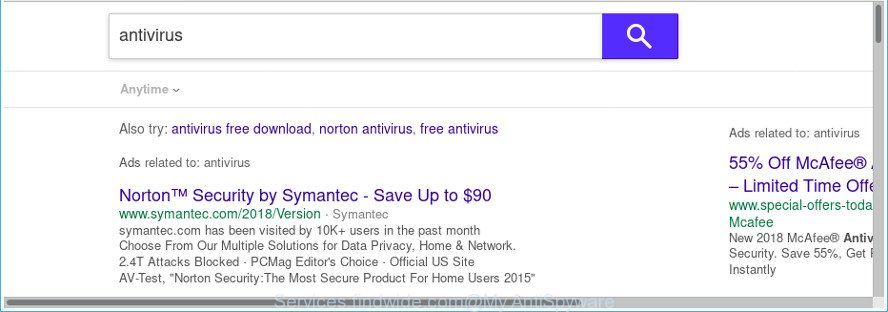
http://services.findwide.com/trss/search.php?spid=na&subid=na&k= …
The browser hijacker, which set the Services.findwide.com startpage as your home page can also set this unwanted web page as your search provider. You will encounter the fact that the search in the internet browser has become uncomfortable to use, because the search results will consist of a large amount of advertisements, links to ad and undesired web-sites and a small amount of regular links, which are obtained from a search in the major search engines. Therefore, look for something using Services.findwide.com webpage would be a waste of time or worse, it can lead to even more infected PC system.
While the Services.findwide.com hijacker is active, you won’t be able to revert back the Google Chrome, Microsoft Internet Explorer, MS Edge and Firefox’ settings such as new tab page, homepage and search provider by default. If you try to set your homepage to be Google, Bing or Yahoo, those settings will be automatically modified to Services.findwide.com with the next computer reboot. But this does not mean that you should just ignore it or get along with this fact. Because this is not the best option, due to the Services.findwide.com you can have problems with the MS Edge, Internet Explorer, Mozilla Firefox and Chrome, unwanted ads and even confidential data theft.
Most often, the Services.findwide.com browser hijacker infection affects most common web browsers such as Microsoft Internet Explorer, Mozilla Firefox, Google Chrome and Microsoft Edge. But such browser hijacker infections as well can infect other web browsers by changing its shortcuts (adding ‘http://site.address’ into Target field of web-browser’s shortcut). So every time you start the web browser, it will show Services.findwide.com site. Even if you setup your home page again, the undesired Services.findwide.com web-page will be the first thing that you see when you launch the web browser.
So, it’s very important to clean your PC system of hijacker without a wait. The step by step tutorial, which is shown below, will assist you to get rid of Services.findwide.com from the Mozilla Firefox, Google Chrome, IE and Microsoft Edge and other browsers.
How to remove Services.findwide.com from computer
Even if you have the up-to-date classic antivirus installed, and you have checked your computer for malicious software and removed anything found, you need to do the guide below. The Services.findwide.com hijacker removal is not simple as installing another antivirus. Classic antivirus software are not made to run together and will conflict with each other, or possibly crash Microsoft Windows. Instead we advise complete the manual steps below after that use Zemana Free, MalwareBytes Free or HitmanPro, which are free software dedicated to search for and delete malware like Services.findwide.com hijacker. Use these utilities to ensure the browser hijacker is removed.
To remove Services.findwide.com, perform the following steps:
- Manual Services.findwide.com removal
- Remove potentially unwanted software using MS Windows Control Panel
- Remove Services.findwide.com from Firefox by resetting web browser settings
- Remove Services.findwide.com redirect from Microsoft Internet Explorer
- Get rid of Services.findwide.com search from Chrome
- Fix web browser shortcuts, modified by Services.findwide.com browser hijacker
- Services.findwide.com start page automatic removal
- How to stop Services.findwide.com
- Why has my homepage and search engine changed to Services.findwide.com?
- Finish words
Manual Services.findwide.com removal
Steps to delete Services.findwide.com hijacker without any software are presented below. Be sure to carry out the step-by-step steps completely to fully remove this intrusive Services.findwide.com .
Remove potentially unwanted software using MS Windows Control Panel
First method for manual browser hijacker removal is to go into the MS Windows “Control Panel”, then “Uninstall a program” console. Take a look at the list of software on your PC and see if there are any dubious and unknown apps. If you see any, you need to uninstall them. Of course, before doing so, you can do an Web search to find details on the program. If it is a potentially unwanted application, adware or malware, you will likely find information that says so.
- If you are using Windows 8, 8.1 or 10 then press Windows button, next click Search. Type “Control panel”and press Enter.
- If you are using Windows XP, Vista, 7, then press “Start” button and click “Control Panel”.
- It will display the Windows Control Panel.
- Further, click “Uninstall a program” under Programs category.
- It will open a list of all software installed on the machine.
- Scroll through the all list, and delete suspicious and unknown programs. To quickly find the latest installed software, we recommend sort programs by date.
See more details in the video instructions below.
Remove Services.findwide.com from Firefox by resetting web browser settings
Resetting your Mozilla Firefox is good initial troubleshooting step for any issues with your web-browser program, including the redirect to Services.findwide.com web-site.
First, start the Firefox. Next, press the button in the form of three horizontal stripes (![]() ). It will show the drop-down menu. Next, click the Help button (
). It will show the drop-down menu. Next, click the Help button (![]() ).
).

In the Help menu press the “Troubleshooting Information”. In the upper-right corner of the “Troubleshooting Information” page click on “Refresh Firefox” button as displayed on the screen below.

Confirm your action, click the “Refresh Firefox”.
Remove Services.findwide.com redirect from Microsoft Internet Explorer
The Microsoft Internet Explorer reset is great if your web-browser is hijacked or you’ve unwanted extensions or toolbars on your web-browser, that installed by a malicious software.
First, open the IE, then click ‘gear’ icon ![]() . It will display the Tools drop-down menu on the right part of the browser, then click the “Internet Options” as shown below.
. It will display the Tools drop-down menu on the right part of the browser, then click the “Internet Options” as shown below.

In the “Internet Options” screen, select the “Advanced” tab, then press the “Reset” button. The IE will show the “Reset Internet Explorer settings” prompt. Further, click the “Delete personal settings” check box to select it. Next, press the “Reset” button as shown in the figure below.

When the task is finished, click “Close” button. Close the Internet Explorer and reboot your machine for the changes to take effect. This step will help you to restore your web-browser’s default search engine, new tab page and home page to default state.
Get rid of Services.findwide.com search from Chrome
Like other modern browsers, the Google Chrome has the ability to reset the settings to their default values and thereby restore the browser default search provider, newtab and homepage that have been replaced by the Services.findwide.com browser hijacker.
First run the Chrome. Next, press the button in the form of three horizontal dots (![]() ).
).
It will open the Chrome menu. Select More Tools, then press Extensions. Carefully browse through the list of installed extensions. If the list has the add-on signed with “Installed by enterprise policy” or “Installed by your administrator”, then complete the following instructions: Remove Google Chrome extensions installed by enterprise policy.
Open the Chrome menu once again. Further, click the option named “Settings”.

The web-browser will show the settings screen. Another solution to open the Google Chrome’s settings – type chrome://settings in the browser adress bar and press Enter
Scroll down to the bottom of the page and click the “Advanced” link. Now scroll down until the “Reset” section is visible, as on the image below and press the “Reset settings to their original defaults” button.

The Google Chrome will display the confirmation prompt as on the image below.

You need to confirm your action, press the “Reset” button. The browser will start the process of cleaning. After it is finished, the web browser’s settings including newtab page, default search engine and homepage back to the values which have been when the Chrome was first installed on your personal computer.
Fix web browser shortcuts, modified by Services.findwide.com browser hijacker
Important to know, most anti malware apps that are able to delete hijacker that responsible for web-browser redirect to the undesired Services.findwide.com page, but unable to detect and recover changed shortcuts. So, you need to fix the desktop shortcut files for your Internet Explorer, Edge, Google Chrome and Firefox web browsers manually.
Click the right mouse button to a desktop shortcut file that you use to start your web-browser. Next, choose the “Properties” option. Important: necessary to click on the desktop shortcut file for the internet browser which is redirected to the Services.findwide.com or other annoying web page.
Further, necessary to look at the text that is written in the “Target” field. The hijacker responsible for Services.findwide.com redirect can change the contents of this field, which describes the file to be start when you open your web-browser. Depending on the internet browser you are using, there should be:
- Google Chrome: chrome.exe
- Opera: opera.exe
- Firefox: firefox.exe
- Internet Explorer: iexplore.exe
If you’re seeing an unknown text such as “http://site.addres” which has been added here, then you should remove it, as on the image below.

Next, click the “OK” button to save the changes. Now, when you open the web-browser from this desktop shortcut, it does not occur automatically reroute on the Services.findwide.com web page or any other annoying web pages. Once the step is finished, we recommend to go to the next step.
Services.findwide.com start page automatic removal
If you’re an unskilled computer user, then we suggest to run free removal tools listed below to delete Services.findwide.com for good. The automatic method is highly recommended. It has less steps and easier to implement than the manual method. Moreover, it lower risk of system damage. So, the automatic Services.findwide.com removal is a better option.
Run Zemana to remove Services.findwide.com
We recommend using the Zemana Anti Malware. You can download and install Zemana AntiMalware to search for and delete Services.findwide.com home page from your computer. When installed and updated, the malware remover will automatically scan and detect all threats present on the computer.
Installing the Zemana Anti Malware (ZAM) is simple. First you will need to download Zemana Anti-Malware on your MS Windows Desktop from the link below.
165515 downloads
Author: Zemana Ltd
Category: Security tools
Update: July 16, 2019
Once the download is complete, start it and follow the prompts. Once installed, the Zemana Anti-Malware (ZAM) will try to update itself and when this task is complete, press the “Scan” button to perform a system scan with this tool for the hijacker which cause a reroute to Services.findwide.com web page.

This process can take some time, so please be patient. When a malware, ‘ad supported’ software or PUPs are detected, the count of the security threats will change accordingly. All detected items will be marked. You can get rid of them all by simply click “Next” button.

The Zemana will begin to remove hijacker infection responsible for Services.findwide.com search.
Run HitmanPro to remove Services.findwide.com from the computer
Hitman Pro is a free removal utility that can be downloaded and run to delete hijackers, ‘ad supported’ software, malicious software, PUPs, toolbars and other threats from your system. You may use this utility to scan for threats even if you have an antivirus or any other security program.
HitmanPro can be downloaded from the following link. Save it on your Windows desktop.
Download and run HitmanPro on your computer. Once started, click “Next” button . Hitman Pro program will scan through the whole personal computer for the browser hijacker which redirects your browser to unwanted Services.findwide.com web-site. This process can take some time, so please be patient. While the HitmanPro program is scanning, you can see how many objects it has identified as threat..

After finished, Hitman Pro will show a list of all items detected by the scan.

You may delete items (move to Quarantine) by simply press Next button.
It will open a dialog box, click the “Activate free license” button to begin the free 30 days trial to delete all malware found.
Use Malwarebytes to delete Services.findwide.com
We advise using the Malwarebytes Free. You can download and install Malwarebytes to detect and remove Services.findwide.com from your PC system. When installed and updated, the free malware remover will automatically scan and detect all threats present on the computer.
Installing the MalwareBytes Free is simple. First you’ll need to download MalwareBytes on your MS Windows Desktop from the following link.
327736 downloads
Author: Malwarebytes
Category: Security tools
Update: April 15, 2020
After downloading is finished, close all windows on your PC. Further, launch the file named mb3-setup. If the “User Account Control” prompt pops up as on the image below, click the “Yes” button.

It will display the “Setup wizard” that will allow you install MalwareBytes Free on the PC. Follow the prompts and don’t make any changes to default settings.

Once installation is done successfully, click Finish button. Then MalwareBytes will automatically start and you can see its main window like below.

Next, click the “Scan Now” button to scan for hijacker infection which cause Services.findwide.com website to appear. A scan can take anywhere from 10 to 30 minutes, depending on the number of files on your system and the speed of your personal computer. While the MalwareBytes is checking, you may see count of objects it has identified either as being malware.

When the scan is finished, MalwareBytes will open a scan report. Review the report and then click “Quarantine Selected” button.

The MalwareBytes will begin to remove Services.findwide.com hijacker infection and other web browser’s harmful extensions. Once disinfection is done, you may be prompted to restart your computer. We recommend you look at the following video, which completely explains the process of using the MalwareBytes Anti-Malware (MBAM) to remove hijackers, ad-supported software and other malware.
How to stop Services.findwide.com
To put it simply, you need to use an ad blocking utility (AdGuard, for example). It will stop and protect you from all intrusive webpages like Services.findwide.com, advertisements and {pop-ups}. To be able to do that, the ad-blocking application uses a list of filters. Each filter is a rule that describes a malicious web page, an advertising content, a banner and others. The ad blocking program automatically uses these filters, depending on the web-pages you’re visiting.
- Please go to the following link to download the latest version of AdGuard for Windows. Save it to your Desktop so that you can access the file easily.
Adguard download
27037 downloads
Version: 6.4
Author: © Adguard
Category: Security tools
Update: November 15, 2018
- After downloading it, start the downloaded file. You will see the “Setup Wizard” program window. Follow the prompts.
- Once the install is done, press “Skip” to close the installation program and use the default settings, or press “Get Started” to see an quick tutorial that will help you get to know AdGuard better.
- In most cases, the default settings are enough and you don’t need to change anything. Each time, when you start your personal computer, AdGuard will run automatically and stop pop up advertisements, Services.findwide.com redirect, as well as other harmful or misleading sites. For an overview of all the features of the program, or to change its settings you can simply double-click on the icon called AdGuard, that is located on your desktop.
Why has my homepage and search engine changed to Services.findwide.com?
Many hijackers such as Services.findwide.com are included in the freeware installer. Most often, a user have a chance to disable all included “offers”, but some installers are created to confuse the average users, in order to trick them into installing an adware or potentially unwanted applications. Anyway, easier to prevent the hijacker rather than clean up your computer after one. So, keep the internet browser updated (turn on automatic updates), use a good antivirus programs, double check a free applications before you run it (do a google search, scan a downloaded file with VirusTotal), avoid harmful and unknown sites.
Finish words
Now your PC should be free of the browser hijacker which redirects your web-browser to undesired Services.findwide.com web-page. We suggest that you keep AdGuard (to help you stop unwanted advertisements and annoying harmful websites) and Zemana (to periodically scan your PC for new malware, browser hijackers and ad-supported software). Make sure that you have all the Critical Updates recommended for MS Windows operating system. Without regular updates you WILL NOT be protected when new browser hijackers, harmful programs and adware are released.
If you are still having problems while trying to get rid of Services.findwide.com home page from your internet browser, then ask for help in our Spyware/Malware removal forum.



















