The My Flight App is a browser hijacker. When the MS Edge, IE, Chrome and Firefox is affected by this hijacker, browser’s settings such as start page, newtab and search engine by default may be altered without permission. Whenever you open the internet browser, the My Flight App appears as your start page instead of your favorite home page. All the time, while the My Flight App will be set as your homepage and search engine, its authors will can collect lots of your personal information, everything related to what are you doing on the Web.
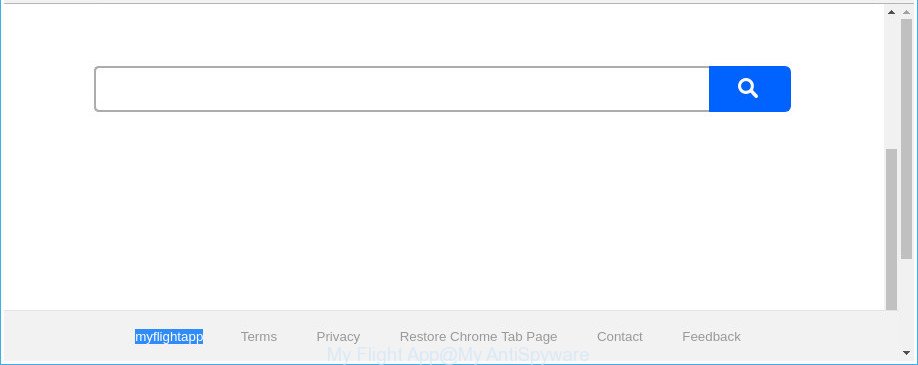
The “My Flight App” replaces home page and search engine
When you perform a search via My Flight App, in addition to search results from Yahoo, Bing or Google Custom Search that provide links to web pages, news articles, images or videos you’ll also be shown a huge number of undesired advertisements. The devs behind My Flight App doing this to earn advertising money from these advertisements.
The My Flight App hijacker is not a virus, but the virus behaves similarly. As a rootkit hides in the system, imposes various changes to current settings of web-browsers, and blocks them from changing. Also a browser hijacker may show advertisements and pop ups. And finally, the My Flight App browser hijacker be able to collect a wide variety of personal info about you such as what web-sites you’re opening, what you are looking for the Internet and so on. This information, in the future, may be transferred to third parties.
Therefore it’s very important to free your system of browser hijacker infection sooner. Follow the guidance below to remove My Flight App startpage, as well as other malware and ad-supported software, which can be installed onto your PC along with it.
Remove My Flight App (removal guide)
The answer is right here on this web-page. We have put together simplicity and efficiency. It will help you easily to clean your PC of hijacker infection. Moreover, you can select manual or automatic removal way. If you are familiar with the machine then use manual removal, otherwise run the free anti-malware tool created specifically to remove hijacker like My Flight App. Of course, you can combine both methods. Certain of the steps below will require you to shut down this website. So, please read the steps carefully, after that bookmark or print it for later reference.
To remove My Flight App, perform the steps below:
- Manual My Flight App search removal
- How to automatically remove My Flight App browser hijacker
- How to block My Flight App redirect
- How to prevent My Flight App hijacker from getting inside your personal computer
- To sum up
Manual My Flight App search removal
Most common browser hijackers may be deleted without any antivirus apps. The manual hijacker removal is step by step guide that will teach you how to remove the My Flight App .
Removing the My Flight App, check the list of installed apps first
First method for manual hijacker removal is to go into the Windows “Control Panel”, then “Uninstall a program” console. Take a look at the list of software on your computer and see if there are any questionable and unknown software. If you see any, you need to delete them. Of course, before doing so, you can do an World Wide Web search to find details on the program. If it is a potentially unwanted program, adware or malware, you will likely find information that says so.
Press Windows button ![]() , then click Search
, then click Search ![]() . Type “Control panel”and press Enter. If you using Windows XP or Windows 7, then click “Start” and select “Control Panel”. It will show the Windows Control Panel like below.
. Type “Control panel”and press Enter. If you using Windows XP or Windows 7, then click “Start” and select “Control Panel”. It will show the Windows Control Panel like below.

Further, click “Uninstall a program” ![]()
It will open a list of all apps installed on your machine. Scroll through the all list, and remove any dubious and unknown apps.
Delete My Flight App startpage from Chrome
Reset Google Chrome settings is a easy way to delete the hijacker, harmful and ‘ad-supported’ extensions, as well as to recover the browser’s default search provider, home page and new tab page that have been replaced by My Flight App browser hijacker.
First run the Chrome. Next, click the button in the form of three horizontal dots (![]() ).
).
It will open the Chrome menu. Choose More Tools, then click Extensions. Carefully browse through the list of installed extensions. If the list has the extension signed with “Installed by enterprise policy” or “Installed by your administrator”, then complete the following instructions: Remove Chrome extensions installed by enterprise policy.
Open the Google Chrome menu once again. Further, click the option named “Settings”.

The web-browser will display the settings screen. Another way to open the Chrome’s settings – type chrome://settings in the web-browser adress bar and press Enter
Scroll down to the bottom of the page and click the “Advanced” link. Now scroll down until the “Reset” section is visible, as displayed on the image below and click the “Reset settings to their original defaults” button.

The Chrome will show the confirmation dialog box like below.

You need to confirm your action, click the “Reset” button. The internet browser will launch the task of cleaning. Once it is finished, the internet browser’s settings including search engine, new tab and homepage back to the values which have been when the Chrome was first installed on your machine.
Remove My Flight App from Firefox
The Mozilla Firefox reset will keep your personal information such as bookmarks, passwords, web form auto-fill data and remove unwanted search provider and startpage such as My Flight App, modified preferences, extensions and security settings.
First, start the Firefox. Next, click the button in the form of three horizontal stripes (![]() ). It will open the drop-down menu. Next, click the Help button (
). It will open the drop-down menu. Next, click the Help button (![]() ).
).

In the Help menu click the “Troubleshooting Information”. In the upper-right corner of the “Troubleshooting Information” page press on “Refresh Firefox” button as displayed below.

Confirm your action, click the “Refresh Firefox”.
Get rid of My Flight App start page from Internet Explorer
First, open the Internet Explorer, then click ‘gear’ icon ![]() . It will show the Tools drop-down menu on the right part of the browser, then click the “Internet Options” as shown in the following example.
. It will show the Tools drop-down menu on the right part of the browser, then click the “Internet Options” as shown in the following example.

In the “Internet Options” screen, select the “Advanced” tab, then press the “Reset” button. The Internet Explorer will show the “Reset Internet Explorer settings” prompt. Further, press the “Delete personal settings” check box to select it. Next, click the “Reset” button as displayed in the following example.

When the task is finished, click “Close” button. Close the Internet Explorer and reboot your machine for the changes to take effect. This step will help you to restore your internet browser’s start page, search engine and newtab to default state.
How to automatically remove My Flight App browser hijacker
The easiest method to remove My Flight App hijacker is to use an anti malware application capable of detecting hijackers such as the My Flight App. We suggest try Zemana Anti-Malware (ZAM) or another free malware remover that listed below. It has excellent detection rate when it comes to ‘ad supported’ software, hijackers and other PUPs.
Automatically remove My Flight App with Zemana Free
Zemana Anti-Malware (ZAM) is a free program for Windows operating system to search for and delete potentially unwanted programs, adware, malicious web-browser plugins, browser toolbars, and other unwanted programs such as hijacker responsible for modifying your browser settings to My Flight App, installed on your personal computer.
Visit the following page to download Zemana Free. Save it on your Microsoft Windows desktop or in any other place.
165505 downloads
Author: Zemana Ltd
Category: Security tools
Update: July 16, 2019
Once the downloading process is done, close all windows on your computer. Further, run the install file named Zemana.AntiMalware.Setup. If the “User Account Control” dialog box pops up as on the image below, click the “Yes” button.

It will open the “Setup wizard” that will help you install Zemana Anti Malware (ZAM) on the personal computer. Follow the prompts and do not make any changes to default settings.

Once setup is done successfully, Zemana Anti-Malware will automatically launch and you can see its main window as displayed in the following example.

Next, click the “Scan” button for checking your computer for the hijacker infection responsible for modifying your web browser settings to My Flight App. A scan may take anywhere from 10 to 30 minutes, depending on the number of files on your personal computer and the speed of your PC. During the scan Zemana will find out threats exist on your personal computer.

When that process is finished, Zemana Anti-Malware will open you the results. Make sure all items have ‘checkmark’ and click “Next” button.

The Zemana Anti-Malware will get rid of browser hijacker which made to redirect your web browser to the My Flight App webpage. When finished, you can be prompted to restart your personal computer.
Get rid of My Flight App hijacker and malicious extensions with HitmanPro
HitmanPro is a free tool which can search for hijacker infection responsible for redirecting user searches to My Flight App. It is not always easy to locate all the junk programs that your PC might have picked up on the World Wide Web. HitmanPro will scan for the adware, hijackers and other malware you need to erase.
HitmanPro can be downloaded from the following link. Save it directly to your Microsoft Windows Desktop.
Download and run Hitman Pro on your PC. Once started, press “Next” button to look for browser hijacker which modifies browser settings to replace your search provider, newtab page and homepage with My Flight App page. A system scan can take anywhere from 5 to 30 minutes, depending on your computer. While the Hitman Pro application is scanning, you may see how many objects it has identified as threat..

When that process is finished, a list of all items detected is created.

You may delete items (move to Quarantine) by simply click Next button.
It will open a dialog box, click the “Activate free license” button to begin the free 30 days trial to remove all malicious software found.
Delete My Flight App with Malwarebytes
Remove My Flight App hijacker infection manually is difficult and often the browser hijacker infection is not completely removed. Therefore, we suggest you to use the Malwarebytes Free that are completely clean your PC. Moreover, the free program will allow you to remove malware, PUPs, toolbars and adware that your computer can be infected too.

- MalwareBytes Free can be downloaded from the following link. Save it directly to your Microsoft Windows Desktop.
Malwarebytes Anti-malware
327725 downloads
Author: Malwarebytes
Category: Security tools
Update: April 15, 2020
- At the download page, click on the Download button. Your browser will display the “Save as” prompt. Please save it onto your Windows desktop.
- Once downloading is finished, please close all apps and open windows on your computer. Double-click on the icon that’s called mb3-setup.
- This will run the “Setup wizard” of MalwareBytes Anti-Malware (MBAM) onto your personal computer. Follow the prompts and don’t make any changes to default settings.
- When the Setup wizard has finished installing, the MalwareBytes AntiMalware (MBAM) will launch and display the main window.
- Further, click the “Scan Now” button for checking your computer for the browser hijacker that causes browsers to show unwanted My Flight App site. A system scan can take anywhere from 5 to 30 minutes, depending on your personal computer. While the MalwareBytes Free is scanning, you can see count of objects it has identified either as being malware.
- As the scanning ends, MalwareBytes Free will open a list of detected threats.
- Next, you need to click the “Quarantine Selected” button. Once that process is finished, you may be prompted to restart the computer.
- Close the Anti-Malware and continue with the next step.
Video instruction, which reveals in detail the steps above.
How to block My Flight App redirect
Running an adblocker program like AdGuard is an effective way to alleviate the risks. Additionally, ad-blocker software will also protect you from harmful advertisements and web sites, and, of course, block redirection chain to My Flight App and similar pages.
AdGuard can be downloaded from the following link. Save it to your Desktop so that you can access the file easily.
27036 downloads
Version: 6.4
Author: © Adguard
Category: Security tools
Update: November 15, 2018
After the downloading process is finished, double-click the downloaded file to start it. The “Setup Wizard” window will show up on the computer screen like below.

Follow the prompts. AdGuard will then be installed and an icon will be placed on your desktop. A window will show up asking you to confirm that you want to see a quick guide as shown on the image below.

Click “Skip” button to close the window and use the default settings, or click “Get Started” to see an quick guide which will assist you get to know AdGuard better.
Each time, when you run your machine, AdGuard will start automatically and block popups, My Flight App redirect, as well as other harmful or misleading websites. For an overview of all the features of the application, or to change its settings you can simply double-click on the AdGuard icon, which is located on your desktop.
How to prevent My Flight App hijacker from getting inside your personal computer
Many hijacker infections such as My Flight App come from web-browser toolbars, internet browser extensions, BHOs (browser helper objects) and additional applications. In many cases, these items claim itself as software which improve your experience on the Internet by providing a fast and interactive start page or a search engine that does not track you. Remember, how to avoid the unwanted applications. Be cautious, start only reputable software which download from reputable sources. NEVER install an unknown and suspicious program.
To sum up
Now your system should be clean of the hijacker that alters browser settings to replace your newtab page, default search provider and homepage with My Flight App web page. We suggest that you keep Zemana Anti-Malware (ZAM) (to periodically scan your system for new browser hijacker infections and other malware) and AdGuard (to help you block intrusive pop up advertisements and malicious web pages). Moreover, to prevent any hijacker infection, please stay clear of unknown and third party programs, make sure that your antivirus program, turn on the option to look for potentially unwanted programs.
If you need more help with My Flight App related issues, go to our Spyware/Malware removal forum.
















