Are you seeing Email Inbox Login in the Chrome, Mozilla Firefox, IE and Edge every time you run the internet browser? This means that the browser hijacker get installed on your computer which can make changes to settings of web browsers. Currently, this browser hijacker are widely spread, due to the fact that most people are trying to find freeware, download and install them on the machine without proper attention to the fact that the hijacker infection can penetrate into the computer along with them.
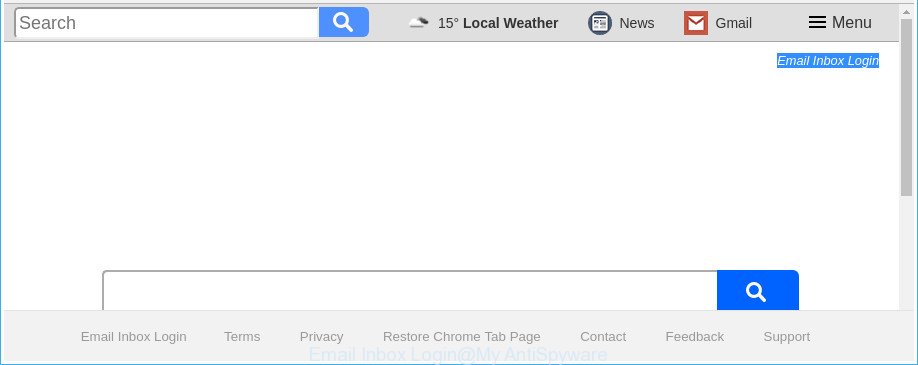
The “Email Inbox Login” makes unwanted changes to web-browser settings
The Email Inbox Login hijacker will modify your web browser’s search provider so that all searches are sent through Email Inbox Login, which redirections to Bing, Yahoo or Google Custom Search engine that shows the search results for your query. The developers of this hijacker are utilizing legitimate search provider as they may generate money from the ads that are opened in the search results.
Some hijacker infections also contain adware (sometimes called ‘ad-supported’ software) that can be used to show undesired advertisements or collect a wide variety of your confidential information which can be used for marketing purposes. These undesired ads can be shown in the form of pop-unders, pop-ups, in-text advertisements, video ads, text links or banners or even massive full page ads. Most of the adware is developed to show ads, but some adware is form of spyware that often used to track users to gather lots of privacy info.
In order to remove browser hijacker responsible for Email Inbox Login from your system, clean the affected internet browsers and restore the Firefox, Internet Explorer, Google Chrome and MS Edge settings to its default state, please use the Email Inbox Login removal tutorial below.
How to remove Email Inbox Login from computer
Not all undesired programs like browser hijacker that responsible for browser redirect to the annoying Email Inbox Login webpage are easily uninstallable. You might see a new home page, newtab page, search provider and other type of undesired changes to the Microsoft Edge, Chrome, Mozilla Firefox and Internet Explorer settings and might not be able to figure out the program responsible for this activity. The reason for this is that many unwanted software neither appear in Microsoft Windows Control Panel. Therefore in order to fully delete Email Inbox Login search, you need to complete the steps below. Certain of the steps below will require you to shut down this web-site. So, please read the few simple steps carefully, after that bookmark or print it for later reference.
To remove Email Inbox Login, follow the steps below:
- How to manually get rid of Email Inbox Login
- Email Inbox Login automatic removal
- Use AdBlocker to stop Email Inbox Login and stay safe online
- Don’t know how your web-browser has been hijacked by Email Inbox Login hijacker?
- Finish words
How to manually get rid of Email Inbox Login
The guide will help you delete Email Inbox Login home page. These Email Inbox Login removal steps work for the Microsoft Internet Explorer, Microsoft Edge, Chrome and Mozilla Firefox, as well as every version of MS Windows operating system.
Uninstall Email Inbox Login related programs through the Control Panel of your machine
The best way to begin the machine cleanup is to uninstall unknown and suspicious software. Using the MS Windows Control Panel you can do this quickly and easily. This step, in spite of its simplicity, should not be ignored, because the removing of unneeded software can clean up the Microsoft Edge, Microsoft Internet Explorer, Google Chrome and Mozilla Firefox from pop-ups hijackers and so on.
Windows 8, 8.1, 10
First, click the Windows button
Windows XP, Vista, 7
First, click “Start” and select “Control Panel”.
It will show the Windows Control Panel as displayed on the screen below.

Next, click “Uninstall a program” ![]()
It will open a list of all software installed on your machine. Scroll through the all list, and remove any suspicious and unknown apps. To quickly find the latest installed programs, we recommend sort software by date in the Control panel.
Remove Email Inbox Login homepage from Firefox
Resetting your Firefox is basic troubleshooting step for any issues with your internet browser program, including the reroute to Email Inbox Login web-site.
Run the Firefox and press the menu button (it looks like three stacked lines) at the top right of the browser screen. Next, click the question-mark icon at the bottom of the drop-down menu. It will open the slide-out menu.

Select the “Troubleshooting information”. If you are unable to access the Help menu, then type “about:support” in your address bar and press Enter. It bring up the “Troubleshooting Information” page like below.

Click the “Refresh Firefox” button at the top right of the Troubleshooting Information page. Select “Refresh Firefox” in the confirmation dialog box. The Mozilla Firefox will start a process to fix your problems that caused by the browser hijacker that cause a redirect to Email Inbox Login page. Once, it is finished, click the “Finish” button.
Remove Email Inbox Login redirect from Chrome
Like other modern web-browsers, the Chrome has the ability to reset the settings to their default values and thereby restore the web browser startpage, default search engine and new tab that have been modified by the Email Inbox Login hijacker.
First run the Chrome. Next, click the button in the form of three horizontal dots (![]() ).
).
It will open the Google Chrome menu. Select More Tools, then click Extensions. Carefully browse through the list of installed extensions. If the list has the extension signed with “Installed by enterprise policy” or “Installed by your administrator”, then complete the following guide: Remove Google Chrome extensions installed by enterprise policy.
Open the Chrome menu once again. Further, click the option called “Settings”.

The web-browser will display the settings screen. Another solution to display the Google Chrome’s settings – type chrome://settings in the web-browser adress bar and press Enter
Scroll down to the bottom of the page and click the “Advanced” link. Now scroll down until the “Reset” section is visible, as shown on the screen below and click the “Reset settings to their original defaults” button.

The Chrome will show the confirmation prompt as displayed in the figure below.

You need to confirm your action, click the “Reset” button. The web browser will launch the task of cleaning. When it’s complete, the web-browser’s settings including default search provider, start page and new tab back to the values which have been when the Chrome was first installed on your computer.
Remove Email Inbox Login homepage from IE
By resetting Microsoft Internet Explorer browser you revert back your browser settings to its default state. This is first when troubleshooting problems that might have been caused by browser hijacker infection like Email Inbox Login.
First, launch the IE, then press ‘gear’ icon ![]() . It will show the Tools drop-down menu on the right part of the browser, then press the “Internet Options” as displayed below.
. It will show the Tools drop-down menu on the right part of the browser, then press the “Internet Options” as displayed below.

In the “Internet Options” screen, select the “Advanced” tab, then click the “Reset” button. The IE will open the “Reset Internet Explorer settings” prompt. Further, click the “Delete personal settings” check box to select it. Next, click the “Reset” button as shown on the screen below.

After the procedure is done, press “Close” button. Close the Microsoft Internet Explorer and reboot your computer for the changes to take effect. This step will help you to restore your web-browser’s search engine by default, startpage and newtab to default state.
Email Inbox Login automatic removal
It’s not enough to remove Email Inbox Login from your web-browser by completing the manual steps above to solve all problems. Some Email Inbox Login hijacker related files may remain on your machine and they will recover the browser hijacker infection even after you delete it. For that reason we suggest to run free anti-malware utility like Zemana Anti Malware, MalwareBytes AntiMalware (MBAM) and Hitman Pro. Either of those applications should has the ability to look for and remove hijacker responsible for redirects to Email Inbox Login.
How to automatically get rid of Email Inbox Login with Zemana Anti-Malware (ZAM)
Zemana Free is a utility that can get rid of ad-supported software, potentially unwanted programs, browser hijackers and other malicious software from your computer easily and for free. Zemana AntiMalware (ZAM) is compatible with most antivirus software. It works under Windows (10 – XP, 32 and 64 bit) and uses minimum of PC resources.

- Zemana AntiMalware can be downloaded from the following link. Save it to your Desktop so that you can access the file easily.
Zemana AntiMalware
165532 downloads
Author: Zemana Ltd
Category: Security tools
Update: July 16, 2019
- After the downloading process is finished, close all software and windows on your computer. Open a folder in which you saved it. Double-click on the icon that’s named Zemana.AntiMalware.Setup.
- Further, press Next button and follow the prompts.
- Once installation is complete, click the “Scan” button . Zemana Free utility will begin scanning the whole machine to find out browser hijacker which cause Email Inbox Login webpage to appear. While the tool is checking, you can see number of objects and files has already scanned.
- As the scanning ends, the results are displayed in the scan report. All detected items will be marked. You can remove them all by simply press “Next”. After finished, you can be prompted to reboot your PC.
Delete Email Inbox Login hijacker infection and malicious extensions with HitmanPro
Hitman Pro will help get rid of Email Inbox Login browser hijacker and other browser’s harmful add-ons that slow down your computer. The browser hijacker infections, adware and other PUPs slow your browser down and try to mislead you into clicking on dubious ads and links. HitmanPro removes the hijacker and lets you enjoy your system without Email Inbox Login search.
Please go to the following link to download the latest version of Hitman Pro for Windows. Save it to your Desktop.
Once downloading is finished, open the directory in which you saved it and double-click the HitmanPro icon. It will run the HitmanPro utility. If the User Account Control dialog box will ask you want to launch the program, press Yes button to continue.

Next, click “Next” . Hitman Pro tool will start scanning the whole personal computer to find out hijacker that responsible for browser redirect to the unwanted Email Inbox Login website. A scan can take anywhere from 10 to 30 minutes, depending on the number of files on your PC and the speed of your computer.

When the scan is complete, the results are displayed in the scan report as shown in the following example.

Next, you need to click “Next” button. It will show a prompt, press the “Activate free license” button. The HitmanPro will begin to remove hijacker infection responsible for redirecting user searches to Email Inbox Login. Once the clean up is complete, the tool may ask you to restart your machine.
Use Malwarebytes to remove browser hijacker
Manual Email Inbox Login homepage removal requires some computer skills. Some files and registry entries that created by the hijacker can be not completely removed. We suggest that use the Malwarebytes Free that are completely free your computer of hijacker. Moreover, the free application will help you to remove malicious software, potentially unwanted programs, ‘ad supported’ software and toolbars that your computer can be infected too.

- Installing the MalwareBytes AntiMalware (MBAM) is simple. First you’ll need to download MalwareBytes Anti-Malware from the link below.
Malwarebytes Anti-malware
327750 downloads
Author: Malwarebytes
Category: Security tools
Update: April 15, 2020
- Once the download is finished, close all applications and windows on your machine. Open a directory in which you saved it. Double-click on the icon that’s named mb3-setup.
- Further, click Next button and follow the prompts.
- Once installation is finished, press the “Scan Now” button for scanning your system for the browser hijacker infection related to Email Inbox Login home page. This task can take quite a while, so please be patient. When a malicious software, ad-supported software or potentially unwanted programs are detected, the number of the security threats will change accordingly. Wait until the the scanning is complete.
- After MalwareBytes AntiMalware completes the scan, a list of all items found is prepared. Make sure all threats have ‘checkmark’ and press “Quarantine Selected”. Once the process is finished, you can be prompted to restart your PC system.
The following video offers a steps on how to get rid of browser hijacker infections, adware and other malware with MalwareBytes Anti-Malware.
Use AdBlocker to stop Email Inbox Login and stay safe online
One of the worst things is the fact that you cannot block all those unwanted webpages such as Email Inbox Login using only built-in Microsoft Windows capabilities. However, there is a program out that you can use to block annoying browser redirections, ads and popups in any modern browsers including Internet Explorer, Google Chrome, Firefox and MS Edge. It is called Adguard and it works very well.
Download AdGuard on your Windows Desktop by clicking on the following link.
27044 downloads
Version: 6.4
Author: © Adguard
Category: Security tools
Update: November 15, 2018
After downloading it, launch the downloaded file. You will see the “Setup Wizard” screen as on the image below.

Follow the prompts. When the installation is complete, you will see a window as on the image below.

You can click “Skip” to close the setup application and use the default settings, or click “Get Started” button to see an quick tutorial which will help you get to know AdGuard better.
In most cases, the default settings are enough and you don’t need to change anything. Each time, when you start your computer, AdGuard will launch automatically and stop ads, Email Inbox Login redirect, as well as other harmful or misleading web sites. For an overview of all the features of the application, or to change its settings you can simply double-click on the AdGuard icon, which can be found on your desktop.
Don’t know how your web-browser has been hijacked by Email Inbox Login hijacker?
The hijacker come bundled with some free software. So always read carefully the install screens, disclaimers, ‘Terms of Use’ and ‘Software license’ appearing during the install procedure. Additionally pay attention for additional software that are being installed along with the main application. Ensure that you unchecked all of them! Also, use an ad-blocking program that will help to stop malicious, misleading, illegitimate or untrustworthy websites.
Finish words
After completing the guide above, your PC should be clean from this hijacker and other malware. The Chrome, Internet Explorer, Mozilla Firefox and Edge will no longer show unwanted Email Inbox Login web-site on startup. Unfortunately, if the instructions does not help you, then you have caught a new hijacker, and then the best way – ask for help.
Please start a new thread by using the “New Topic” button in the Spyware Removal forum. When posting your HJT log, try to give us some details about your problems, so we can try to help you more accurately. Wait for one of our trained “Security Team” or Site Administrator to provide you with knowledgeable assistance tailored to your problem with the intrusive Email Inbox Login startpage.




















