Is your internet browser re-directed to Searchprem.com? This problem can be caused due to a PUP (potentially unwanted program) from the browser hijacker family. The hijacker is a type of malicious software that is developed to change your current settings of installed browsers. You may experience any of the following behaviors: your newtab page, default search engine and home page is modified to Searchprem.com, sites load slowly, you see multiple toolbars on the Internet Explorer, Firefox, Edge and Google Chrome which you didn’t install, you get a huge number of ads.
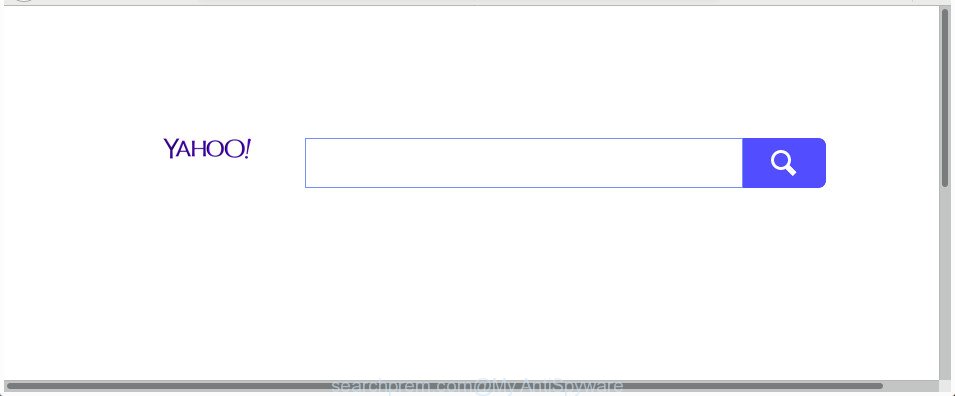
https://searchprem.com/?a=gsp_freshtab …
The browser hijacker, which set the Searchprem.com startpage as your home page can also set this annoying site as your search provider. You will encounter the fact that the search in the browser has become uncomfortable to use, because the search results will consist of lots of ads, links to ad and undesired web pages and a small amount of regular links, which are obtained from a search in the major search engines. Therefore, look for something using Searchprem.com web page would be a waste of time or worse, it may lead to even more infected computer.
Although, Searchprem.com browser hijacker is not a virus, but it does bad things, and it makes changes to some settings of installed web-browsers. Moreover, an adware (also known as ‘ad-supported’ software) can be additionally installed on to your machine with this hijacker infection, that will open lots of advertisements, or even massive full page advertisements that blocks surfing the Web. Often such these ads may recommend to install other unknown and unwanted applications or visit malicious web-pages.
To find out how to remove Searchprem.com , we recommend to read the tutorial added to this post below. The guidance was prepared by cyber threat analysts who discovered a solution to remove the annoying Searchprem.com hijacker out of the machine.
How to remove Searchprem.com from Chrome, Firefox, IE, Edge
In the few simple steps below, we’ll try to cover the Internet Explorer, Edge, FF and Chrome and provide general help to remove Searchprem.com search. You may find some minor differences in your Windows install. No matter, you should be okay if you follow the steps outlined below: remove all suspicious and unknown programs, reset web browsers settings, fix browsers shortcuts, use free malicious software removal tools. Certain of the steps will require you to restart your computer or close this website. So, read this guide carefully, then bookmark or print it for later reference.
To remove Searchprem.com, perform the following steps:
- How to manually delete Searchprem.com
- How to automatically delete Searchprem.com hijacker
- Block Searchprem.com and other intrusive sites
- How to prevent Searchprem.com browser hijacker from getting inside your PC
- Finish words
How to manually delete Searchprem.com
The following instructions is a step-by-step guide, which will help you manually get rid of Searchprem.com search from the IE, Chrome, Firefox and MS Edge.
Delete Searchprem.com related programs through the Control Panel of your computer
It’s of primary importance to first identify and remove all PUPs, adware apps and hijackers through ‘Add/Remove Programs’ (Windows XP) or ‘Uninstall a program’ (Windows 10, 8, 7) section of your Windows Control Panel.
Windows 8, 8.1, 10
First, press Windows button

After the ‘Control Panel’ opens, press the ‘Uninstall a program’ link under Programs category as shown in the figure below.

You will see the ‘Uninstall a program’ panel as shown in the following example.

Very carefully look around the entire list of applications installed on your PC. Most likely, one of them is the browser hijacker that responsible for web browser reroute to the unwanted Searchprem.com site. If you’ve many apps installed, you can help simplify the search of harmful programs by sort the list by date of installation. Once you have found a questionable, unwanted or unused application, right click to it, after that press ‘Uninstall’.
Windows XP, Vista, 7
First, click ‘Start’ button and select ‘Control Panel’ at right panel as shown in the following example.

After the Windows ‘Control Panel’ opens, you need to click ‘Uninstall a program’ under ‘Programs’ like below.

You will see a list of software installed on your computer. We recommend to sort the list by date of installation to quickly find the apps that were installed last. Most probably, it’s the browser hijacker that redirects your internet browser to intrusive Searchprem.com web-page. If you are in doubt, you can always check the program by doing a search for her name in Google, Yahoo or Bing. When the program which you need to uninstall is found, simply press on its name, and then click ‘Uninstall’ as displayed on the image below.

Get rid of Searchprem.com home page from Mozilla Firefox
If the FF settings such as default search provider, homepage and newtab have been modified by the browser hijacker, then resetting it to the default state can help.
First, run the Mozilla Firefox. Next, click the button in the form of three horizontal stripes (![]() ). It will open the drop-down menu. Next, press the Help button (
). It will open the drop-down menu. Next, press the Help button (![]() ).
).

In the Help menu click the “Troubleshooting Information”. In the upper-right corner of the “Troubleshooting Information” page press on “Refresh Firefox” button as displayed in the following example.

Confirm your action, press the “Refresh Firefox”.
Remove Searchprem.com from Google Chrome
In order to be sure that there is nothing left behind, we recommend you to reset Google Chrome web browser. It’ll restore Chrome settings including search provider, new tab page and start page to defaults.

- First, run the Chrome and click the Menu icon (icon in the form of three dots).
- It will display the Chrome main menu. Choose More Tools, then click Extensions.
- You’ll see the list of installed add-ons. If the list has the add-on labeled with “Installed by enterprise policy” or “Installed by your administrator”, then complete the following instructions: Remove Chrome extensions installed by enterprise policy.
- Now open the Chrome menu once again, click the “Settings” menu.
- Next, press “Advanced” link, which located at the bottom of the Settings page.
- On the bottom of the “Advanced settings” page, click the “Reset settings to their original defaults” button.
- The Chrome will show the reset settings dialog box as shown on the screen above.
- Confirm the internet browser’s reset by clicking on the “Reset” button.
- To learn more, read the blog post How to reset Google Chrome settings to default.
Remove Searchprem.com from Microsoft Internet Explorer
If you find that Internet Explorer web-browser settings like new tab, default search provider and startpage having been hijacked, then you may revert back your settings, via the reset browser procedure.
First, run the Microsoft Internet Explorer. Next, click the button in the form of gear (![]() ). It will open the Tools drop-down menu, click the “Internet Options” like below.
). It will open the Tools drop-down menu, click the “Internet Options” like below.

In the “Internet Options” window click on the Advanced tab, then press the Reset button. The Microsoft Internet Explorer will display the “Reset Internet Explorer settings” window as shown in the following example. Select the “Delete personal settings” check box, then press “Reset” button.

You will now need to reboot your system for the changes to take effect.
How to automatically delete Searchprem.com hijacker
The easiest method to delete Searchprem.com hijacker infection is to run an anti-malware application capable of detecting hijacker infections including Searchprem.com. We suggest try Zemana Free or another free malware remover which listed below. It has excellent detection rate when it comes to adware, browser hijacker infections and other PUPs.
How to automatically remove Searchprem.com with Zemana Anti Malware
You can get rid of Searchprem.com startpage automatically with a help of Zemana Free. We advise this malicious software removal tool because it can easily get rid of hijacker infections, PUPs, ad supported software and toolbars with all their components such as folders, files and registry entries.

- Installing the Zemana Free is simple. First you’ll need to download Zemana Anti-Malware by clicking on the following link. Save it directly to your MS Windows Desktop.
Zemana AntiMalware
165503 downloads
Author: Zemana Ltd
Category: Security tools
Update: July 16, 2019
- After the download is complete, close all software and windows on your computer. Open a folder in which you saved it. Double-click on the icon that’s named Zemana.AntiMalware.Setup.
- Further, press Next button and follow the prompts.
- Once setup is finished, press the “Scan” button to perform a system scan for the hijacker related to Searchprem.com . A scan can take anywhere from 10 to 30 minutes, depending on the number of files on your system and the speed of your personal computer. While the Zemana is checking, you can see how many objects it has identified either as being malware.
- Once the system scan is finished, Zemana Anti-Malware (ZAM) will display you the results. When you are ready, click “Next”. Once disinfection is finished, you can be prompted to restart your system.
Use HitmanPro to remove Searchprem.com from the computer
Hitman Pro is a free removal tool that can be downloaded and run to remove browser hijackers, adware, malicious software, PUPs, toolbars and other threats from your personal computer. You can use this tool to scan for threats even if you have an antivirus or any other security program.

- Please go to the following link to download the latest version of Hitman Pro for MS Windows. Save it to your Desktop.
- After the downloading process is complete, run the Hitman Pro, double-click the HitmanPro.exe file.
- If the “User Account Control” prompts, press Yes to continue.
- In the HitmanPro window, press the “Next” . Hitman Pro utility will begin scanning the whole computer to find out hijacker that causes web-browsers to show unwanted Searchprem.com web page. A system scan can take anywhere from 5 to 30 minutes, depending on your PC.
- After the scanning is complete, you’ll be shown the list of all found threats on your machine. All detected threats will be marked. You can delete them all by simply click “Next”. Now, click the “Activate free license” button to begin the free 30 days trial to remove all malicious software found.
Use Malwarebytes to get rid of browser hijacker infection
You can remove Searchprem.com home page automatically with a help of Malwarebytes Free. We suggest this free malware removal tool because it can easily remove hijackers, ‘ad supported’ software, PUPs and toolbars with all their components such as files, folders and registry entries.
Please go to the following link to download the latest version of MalwareBytes AntiMalware for Windows. Save it to your Desktop.
327724 downloads
Author: Malwarebytes
Category: Security tools
Update: April 15, 2020
When the downloading process is complete, close all software and windows on your PC system. Open a directory in which you saved it. Double-click on the icon that’s named mb3-setup as shown in the following example.
![]()
When the installation starts, you will see the “Setup wizard” that will help you setup Malwarebytes on your personal computer.

Once install is complete, you’ll see window as displayed on the image below.

Now click the “Scan Now” button . MalwareBytes AntiMalware (MBAM) utility will begin scanning the whole PC system to find out hijacker that developed to redirect your internet browser to the Searchprem.com webpage. Depending on your computer, the scan can take anywhere from a few minutes to close to an hour. While the MalwareBytes is checking, you can see number of objects it has identified either as being malware.

Once finished, MalwareBytes Anti-Malware (MBAM) will show a scan report. In order to remove all items, simply click “Quarantine Selected” button.

The Malwarebytes will now begin to get rid of browser hijacker that redirects your web browser to undesired Searchprem.com web site. After disinfection is done, you may be prompted to restart your computer.

The following video explains few simple steps on how to delete hijacker, ‘ad supported’ software and other malware with MalwareBytes Free.
Block Searchprem.com and other intrusive sites
By installing an ad-blocking application such as AdGuard, you are able to block Searchprem.com, autoplaying video ads and delete lots of distracting and undesired ads on web sites.
Click the link below to download the latest version of AdGuard for Microsoft Windows. Save it on your Microsoft Windows desktop or in any other place.
27036 downloads
Version: 6.4
Author: © Adguard
Category: Security tools
Update: November 15, 2018
Once downloading is done, double-click the downloaded file to run it. The “Setup Wizard” window will show up on the computer screen like below.

Follow the prompts. AdGuard will then be installed and an icon will be placed on your desktop. A window will show up asking you to confirm that you want to see a quick instructions as shown below.

Press “Skip” button to close the window and use the default settings, or press “Get Started” to see an quick instructions that will assist you get to know AdGuard better.
Each time, when you launch your machine, AdGuard will start automatically and stop pop up ads, Searchprem.com redirect, as well as other harmful or misleading web-sites. For an overview of all the features of the program, or to change its settings you can simply double-click on the AdGuard icon, which is located on your desktop.
How to prevent Searchprem.com browser hijacker from getting inside your PC
The hijacker that created to redirect your internet browser to the Searchprem.com web page, can be defined as potentially unwanted application (PUA) that mostly comes on the system with other free software. In most cases, this unwanted program comes without the user’s knowledge. Therefore, many users aren’t even aware that their system has been infected with malware. Please follow the easy rules in order to protect your computer from any unwanted programs: do not install any suspicious apps, read the user agreement and choose only the Custom, Manual or Advanced install type, do not rush to click the Next button. Also, always try to find a review of the application on the Internet. Be careful and attentive! If Searchprem.com homepage has already come into your computer, then you need to check your system for hijacker and other malware. Use our detailed guide that are listed above.
Finish words
Now your PC should be clean of the browser hijacker responsible for changing your web-browser settings to Searchprem.com. We suggest that you keep AdGuard (to help you stop unwanted popup ads and annoying harmful sites) and Zemana (to periodically scan your machine for new hijackers and other malware). Probably you are running an older version of Java or Adobe Flash Player. This can be a security risk, so download and install the latest version right now.
If you are still having problems while trying to remove Searchprem.com home page from the Google Chrome, Edge, Firefox and Microsoft Internet Explorer, then ask for help in our Spyware/Malware removal forum.


















