Are you seeing Topmmorpgames.com pop ups in the Internet Explorer, Edge, Mozilla Firefox and Chrome every time you use your browser to surf the Internet? This means that an ‘ad-supported’ software (also known as adware) was installed on your computer. The adware looks the entire traffic generated by you and on this basis, it opens a lot of undesired pop up advertisements. Currently, this adware are widely spread, due to the fact that most people are trying to find free programs, download and install them on the computer without proper attention to the fact that the adware can be installed onto the computer along with them.
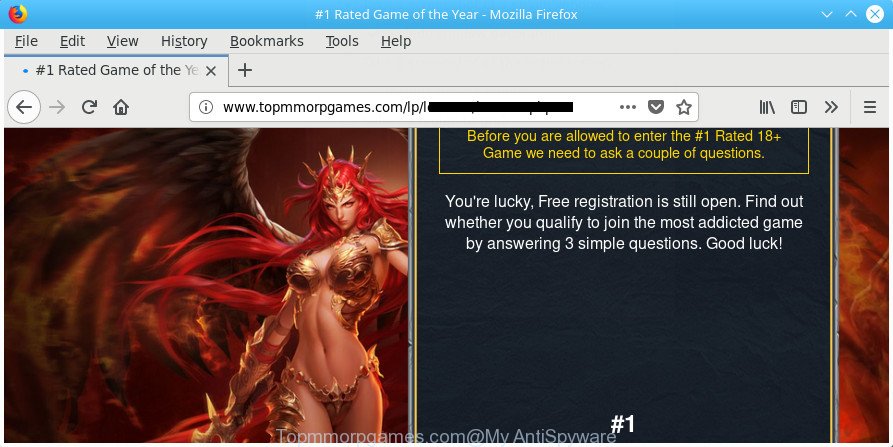
http://www.topmmorpgames.com/lp/ …
The ‘ad supported’ software related to Topmmorpgames.com ads, is not a virus, but the virus behaves similarly. As a rootkit hides in the system, modifies web-browser settings and blocks them from changing. Also the adware can install additional internet browser extensions and modules that will inject sponsored links within the Chrome, Edge, FF and Internet Explorer’s screen. Moreover, the adware may install web browser hijacker that once started, will change the internet browser’s homepage and search engine. The worst is, the adware has the ability to collect a wide variety of personal information such as what web sites you are opening, what you are looking for the Web and so on. This user information, subsequently, may be sold to third parties.
The malicious programs from the adware family that changes the settings of web-browsers usually infects only the Google Chrome, Firefox, Microsoft Internet Explorer and Microsoft Edge. However, possible situations, when any other browsers will be affected too. The ‘ad supported’ software may modify the Target property of a internet browser’s shortcut, so every time you start the web-browser, instead of your start page, you will see the annoying Topmmorpgames.com webpage.
We suggest to remove the ‘ad supported’ software that made to reroute your web-browser to various ad pages like Topmmorpgames.com, as soon as you found this problem, as it can redirect your web-browser to web-resources that may load other harmful software on your personal computer.
Remove Topmmorpgames.com pop-up ads
The following instructions will help you to remove Topmmorpgames.com pop-up advertisements from the Firefox, Chrome, Microsoft Internet Explorer and MS Edge. Moreover, the few simple steps below will allow you to delete malware, hijackers, PUPs and toolbars that your machine may be infected. Please do the guidance step by step. If you need assist or have any questions, then ask for our assistance or type a comment below. Certain of the steps below will require you to exit this web page. So, please read the step-by-step guide carefully, after that bookmark or print it for later reference.
To remove Topmmorpgames.com, follow the steps below:
- How to get rid of Topmmorpgames.com pop-up ads without any software
- Uninstall potentially unwanted software using Windows Control Panel
- Remove Topmmorpgames.com from FF by resetting browser settings
- Remove Topmmorpgames.com popup advertisements from Microsoft Internet Explorer
- Remove Topmmorpgames.com advertisements from Chrome
- Clean up the web browsers shortcuts that have been infected by adware
- Remove unwanted Scheduled Tasks
- Topmmorpgames.com pop-up ads automatic removal
- How to block Topmmorpgames.com redirect
- How to prevent Topmmorpgames.com redirect from getting inside your PC
- Finish words
How to get rid of Topmmorpgames.com pop-up ads without any software
The useful removal guide for the Topmmorpgames.com advertisements. The detailed procedure can be followed by anyone as it really does take you step-by-step. If you follow this process to delete Topmmorpgames.com redirect let us know how you managed by sending us your comments please.
Uninstall potentially unwanted software using Windows Control Panel
The process of adware removal is generally the same across all versions of Windows OS from 10 to XP. To start with, it is necessary to check the list of installed applications on your system and delete all unused, unknown and questionable apps.
Windows 10, 8.1, 8
Click the Microsoft Windows logo, and then press Search ![]() . Type ‘Control panel’and press Enter as displayed in the figure below.
. Type ‘Control panel’and press Enter as displayed in the figure below.

After the ‘Control Panel’ opens, click the ‘Uninstall a program’ link under Programs category as displayed on the screen below.

Windows 7, Vista, XP
Open Start menu and choose the ‘Control Panel’ at right as on the image below.

Then go to ‘Add/Remove Programs’ or ‘Uninstall a program’ (Microsoft Windows 7 or Vista) as shown below.

Carefully browse through the list of installed applications and get rid of all suspicious and unknown apps. We recommend to click ‘Installed programs’ and even sorts all installed programs by date. After you have found anything suspicious that may be the adware responsible for redirects to Topmmorpgames.com or other potentially unwanted application (PUA), then select this application and click ‘Uninstall’ in the upper part of the window. If the suspicious program blocked from removal, then use Revo Uninstaller Freeware to fully remove it from your personal computer.
Remove Topmmorpgames.com from FF by resetting browser settings
Resetting your Mozilla Firefox is good initial troubleshooting step for any issues with your browser application, including the redirect to Topmmorpgames.com site.
Click the Menu button (looks like three horizontal lines), and press the blue Help icon located at the bottom of the drop down menu as on the image below.

A small menu will appear, click the “Troubleshooting Information”. On this page, press “Refresh Firefox” button as shown on the image below.

Follow the onscreen procedure to return your FF browser settings to its original state.
Remove Topmmorpgames.com popup advertisements from Microsoft Internet Explorer
The IE reset is great if your web-browser is hijacked or you have unwanted addo-ons or toolbars on your internet browser, which installed by an malicious software.
First, start the Internet Explorer, then click ‘gear’ icon ![]() . It will show the Tools drop-down menu on the right part of the browser, then press the “Internet Options” as on the image below.
. It will show the Tools drop-down menu on the right part of the browser, then press the “Internet Options” as on the image below.

In the “Internet Options” screen, select the “Advanced” tab, then press the “Reset” button. The Internet Explorer will display the “Reset Internet Explorer settings” prompt. Further, press the “Delete personal settings” check box to select it. Next, press the “Reset” button as displayed below.

Once the process is finished, click “Close” button. Close the Microsoft Internet Explorer and restart your PC system for the changes to take effect. This step will help you to restore your browser’s home page, default search engine and new tab page to default state.
Remove Topmmorpgames.com advertisements from Chrome
Like other modern web browsers, the Chrome has the ability to reset the settings to their default values and thereby restore the web-browser’s settings such as default search provider, new tab and start page that have been changed by the adware that causes tons of annoying Topmmorpgames.com popup advertisements.
Open the Chrome menu by clicking on the button in the form of three horizontal dotes (![]() ). It will open the drop-down menu. Select More Tools, then click Extensions.
). It will open the drop-down menu. Select More Tools, then click Extensions.
Carefully browse through the list of installed extensions. If the list has the extension labeled with “Installed by enterprise policy” or “Installed by your administrator”, then complete the following guide: Remove Chrome extensions installed by enterprise policy otherwise, just go to the step below.
Open the Google Chrome main menu again, click to “Settings” option.

Scroll down to the bottom of the page and click on the “Advanced” link. Now scroll down until the Reset settings section is visible, as displayed in the figure below and press the “Reset settings to their original defaults” button.

Confirm your action, press the “Reset” button.
Clean up the web browsers shortcuts that have been infected by adware
Once installed, this ad supported software which causes unwanted Topmmorpgames.com popup ads, may add an argument such as “http://site.address” into the Target property of the desktop shortcut for the Internet Explorer, Google Chrome, Edge and Firefox. Due to this, every time you start the web-browser, it’ll display an annoying ad web page.
Click the right mouse button to a desktop shortcut file that you use to start your web-browser. Next, choose the “Properties” option. Important: necessary to click on the desktop shortcut file for the web-browser that is rerouted to the Topmmorpgames.com or other annoying site.
Further, necessary to look at the text which is written in the “Target” field. The ‘ad supported’ software that causes multiple intrusive pop-up advertisements can change the contents of this field, which describes the file to be start when you run your internet browser. Depending on the web-browser you are using, there should be:
- Google Chrome: chrome.exe
- Opera: opera.exe
- Firefox: firefox.exe
- Internet Explorer: iexplore.exe
If you’re seeing an unknown text such as “http://site.addres” that has been added here, then you should remove it, as shown in the figure below.

Next, click the “OK” button to save the changes. Now, when you run the browser from this desktop shortcut file, it does not occur automatically redirect on the Topmmorpgames.com web site or any other annoying pages. Once the step is done, we recommend to go to the next step.
Remove unwanted Scheduled Tasks
If the intrusive Topmmorpgames.com web site opens automatically on Windows startup or at equal time intervals, then you need to check the Task Scheduler Library and get rid of all tasks that have been created by unwanted software.
Press Windows and R keys on the keyboard simultaneously. This opens a dialog box that titled as Run. In the text field, type “taskschd.msc” (without the quotes) and press OK. Task Scheduler window opens. In the left-hand side, click “Task Scheduler Library”, as on the image below.

Task scheduler
In the middle part you will see a list of installed tasks. Please select the first task, its properties will be open just below automatically. Next, press the Actions tab. Pay attention to that it launches on your PC. Found something like “explorer.exe http://site.address” or “chrome.exe http://site.address”, then get rid of this harmful task. If you are not sure that executes the task, check it through a search engine. If it’s a component of the ‘ad-supported’ software, then this task also should be removed.
Having defined the task that you want to delete, then click on it with the right mouse button and select Delete as on the image below.

Delete a task
Repeat this step, if you have found a few tasks that have been created by malicious programs. Once is finished, close the Task Scheduler window.
Topmmorpgames.com pop-up ads automatic removal
Run malware removal utilities to get rid of Topmmorpgames.com pop ups automatically. The free applications utilities specially developed for browser hijacker infections, adware and other potentially unwanted software removal. These utilities can delete most of adware from Chrome, MS Edge, IE and Firefox. Moreover, it can remove all components of ‘ad supported’ software from Windows registry and system drives.
Run Zemana Anti-malware to delete Topmmorpgames.com
We advise you to run the Zemana Anti-malware which are completely clean your PC system of ‘ad supported’ software which causes annoying Topmmorpgames.com popup ads. Moreover, the tool will allow you to get rid of PUPs, malware, toolbars and hijackers that your personal computer can be infected too.
Zemana AntiMalware (ZAM) can be downloaded from the following link. Save it directly to your MS Windows Desktop.
165044 downloads
Author: Zemana Ltd
Category: Security tools
Update: July 16, 2019
When downloading is finished, close all applications and windows on your computer. Double-click the install file called Zemana.AntiMalware.Setup. If the “User Account Control” dialog box pops up as shown on the screen below, click the “Yes” button.

It will open the “Setup wizard” that will help you set up Zemana Free on your system. Follow the prompts and don’t make any changes to default settings.

Once install is complete successfully, Zemana Anti Malware will automatically start and you can see its main screen as on the image below.

Now click the “Scan” button to find ‘ad supported’ software which redirects your browser to intrusive Topmmorpgames.com web-page. This process can take some time, so please be patient. While the Zemana AntiMalware (ZAM) utility is scanning, you may see number of objects it has identified as being infected by malware.

When Zemana Free has completed scanning, the results are displayed in the scan report. Next, you need to click “Next” button. The Zemana Anti Malware will get rid of adware that responsible for web-browser redirect to the intrusive Topmmorpgames.com web site and add items to the Quarantine. When disinfection is finished, you may be prompted to restart the PC.
Remove Topmmorpgames.com popups from browsers with HitmanPro
If Zemana AntiMalware cannot remove this ‘ad supported’ software, then we recommends to use the Hitman Pro. HitmanPro is a free removal tool for browser hijacker infections, potentially unwanted programs, toolbars and adware that causes web browsers to open unwanted Topmmorpgames.com pop-up advertisements. It’s specially created to work as a second scanner for your computer.

- Please go to the following link to download the latest version of Hitman Pro for Windows. Save it on your Windows desktop.
- After the download is finished, double click the HitmanPro icon. Once this tool is opened, click “Next” button to perform a system scan for the adware responsible for Topmmorpgames.com pop-up advertisements. A system scan can take anywhere from 5 to 30 minutes, depending on your computer. During the scan Hitman Pro will look for threats exist on your PC.
- After the checking is complete, you can check all threats found on your PC system. Next, you need to click “Next” button. Now click the “Activate free license” button to begin the free 30 days trial to remove all malware found.
Automatically delete Topmmorpgames.com pop ups with Malwarebytes
We suggest using the Malwarebytes Free. You may download and install Malwarebytes to search for adware and thereby remove Topmmorpgames.com pop up advertisements from your browsers. When installed and updated, the free malware remover will automatically scan and detect all threats present on the machine.

Click the following link to download the latest version of MalwareBytes Anti Malware (MBAM) for MS Windows. Save it directly to your MS Windows Desktop.
327273 downloads
Author: Malwarebytes
Category: Security tools
Update: April 15, 2020
Once the downloading process is done, run it and follow the prompts. Once installed, the MalwareBytes Anti-Malware (MBAM) will try to update itself and when this process is finished, click the “Scan Now” button to detect adware that causes multiple intrusive pop-up ads. A system scan can take anywhere from 5 to 30 minutes, depending on your PC. While the utility is scanning, you can see count of objects and files has already scanned. In order to get rid of all items, simply press “Quarantine Selected” button.
The MalwareBytes Anti Malware is a free program that you can use to remove all detected folders, files, services, registry entries and so on. To learn more about this malicious software removal utility, we advise you to read and follow the step by step tutorial or the video guide below.
How to block Topmmorpgames.com redirect
Using an ad-blocker application like AdGuard is an effective way to alleviate the risks. Additionally, ad-blocker apps will also protect you from malicious ads and webpages, and, of course, stop redirection chain to Topmmorpgames.com and similar web-sites.
- Download AdGuard on your Windows Desktop by clicking on the following link.
Adguard download
26902 downloads
Version: 6.4
Author: © Adguard
Category: Security tools
Update: November 15, 2018
- After the download is finished, launch the downloaded file. You will see the “Setup Wizard” program window. Follow the prompts.
- When the install is finished, press “Skip” to close the installation program and use the default settings, or click “Get Started” to see an quick tutorial which will assist you get to know AdGuard better.
- In most cases, the default settings are enough and you don’t need to change anything. Each time, when you start your personal computer, AdGuard will launch automatically and stop pop-up advertisements, web-pages such as Topmmorpgames.com, as well as other harmful or misleading web pages. For an overview of all the features of the program, or to change its settings you can simply double-click on the icon named AdGuard, that is located on your desktop.
How to prevent Topmmorpgames.com redirect from getting inside your PC
In most cases the adware spreads bundled with various free programs, as a bonus. Therefore it is very important at the stage of installing software downloaded from the Internet carefully review the Terms of use and the License agreement, as well as to always choose the Advanced, Custom or Manual setup method. In this method, you can turn off all unwanted add-ons, including this ad-supported software, which will be installed along with the desired application. Of course, if you uninstall the free applications from your personal computer, the adware will not be uninstalled automatically. Therefore, in order to remove Topmmorpgames.com ads from the Firefox, IE, Google Chrome and Microsoft Edge you need to follow the guidance above.
Finish words
Now your PC should be clean of the adware that causes lots of unwanted Topmmorpgames.com pop ups. We suggest that you keep AdGuard (to help you block unwanted popups and intrusive harmful webpages) and Zemana (to periodically scan your computer for new ‘ad supported’ softwares and other malware). Probably you are running an older version of Java or Adobe Flash Player. This can be a security risk, so download and install the latest version right now.
If you are still having problems while trying to remove Topmmorpgames.com popups from the Chrome, Edge, Firefox and Internet Explorer, then ask for help in our Spyware/Malware removal forum.




















