Have you tried to open a well-known web-page and noticed that your web browser is redirecting to Adsheads.go2affise.com? If you answered ‘Yes’ then it is possible that an adware (also known as ‘ad-supported’ software) get installed on your PC system. The ad-supported software is a type of software that alters your machine’s browser settings so that you will be randomly re-directed to various annoying ads. Follow the tutorial below as soon as possible It will clean your computer from the adware and thereby get rid of unwanted Adsheads.go2affise.com pop up ads. Moreover, the steps will allow you to protect your computer from more malicious viruses and trojans.
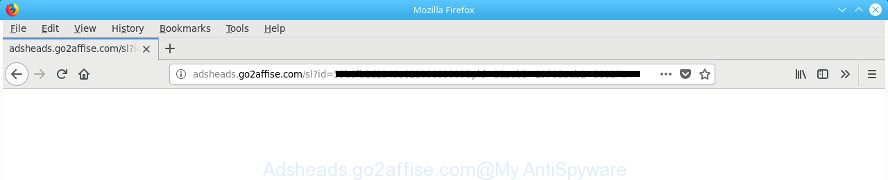
http://adsheads.go2affise.com/click?pid= ..
It is not a good idea to have an undesired application such as the ‘ad supported’ software responsible for redirecting your browser to Adsheads.go2affise.com web site. The reason for this is simple, it doing things you don’t know about. The worst is, the adware can be used to collect confidential info about you which can be later transferred third party companies. You do not know if your home address, account names and passwords are safe. And of course you completely don’t know what will happen when you click on any Adsheads.go2affise.com advertisements.
The ‘ad supported’ software can modify the settings of the Edge, IE, Firefox and Google Chrome, but often that a harmful software like this can also hijack all types of internet browsers by changing their desktop shortcuts. Thus forcing the user each time start the browser to see the undesired Adsheads.go2affise.com web-page.
We suggest you to remove ad supported software and clean your computer from Adsheads.go2affise.com pop-up ads as quickly as possible, until the presence of the adware has not led to even worse consequences. You need to follow the step by step tutorial below that will help you to completely remove the redirect to Adsheads.go2affise.com annoying web-site, using only the built-in MS Windows features and several free malicious software removal utilities of well-known antivirus software companies.
How to remove Adsheads.go2affise.com redirect
There are a few methods that can be used to get rid of Adsheads.go2affise.com pop up advertisements. But, not all potentially unwanted apps such as this adware can be completely uninstalled using only manual solutions. Most often you are not able to uninstall any ‘ad supported’ software utilizing standard MS Windows options. In order to delete Adsheads.go2affise.com pop-ups you need complete a few manual steps and use reliable removal tools. Most cyber security researchers states that Zemana Anti Malware, MalwareBytes Anti-Malware or HitmanPro tools are a right choice. These free applications are able to look for and remove Adsheads.go2affise.com redirect from your system and revert back your internet browser settings to defaults.
To remove Adsheads.go2affise.com, perform the following steps:
- Remove Adsheads.go2affise.com redirect without any utilities
- Delete Adsheads.go2affise.com associated software by using Microsoft Windows Control Panel
- Get rid of unwanted Scheduled Tasks
- Fix web-browser shortcuts, modified by adware
- Remove Adsheads.go2affise.com advertisements from Google Chrome
- Get rid of Adsheads.go2affise.com pop-up advertisements from Microsoft Internet Explorer
- Delete Adsheads.go2affise.com from Mozilla Firefox by resetting web-browser settings
- Adsheads.go2affise.com pop ups automatic removal
- Block Adsheads.go2affise.com redirect and other unwanted web pages
- Prevent Adsheads.go2affise.com pop-ups from installing
- To sum up
Remove Adsheads.go2affise.com redirect without any utilities
The useful removal guidance for the Adsheads.go2affise.com ads. The detailed procedure can be followed by anyone as it really does take you step-by-step. If you follow this process to remove Adsheads.go2affise.com pop-up advertisements let us know how you managed by sending us your comments please.
Delete Adsheads.go2affise.com associated software by using Microsoft Windows Control Panel
The process of adware removal is generally the same across all versions of Windows OS from 10 to XP. To start with, it is necessary to check the list of installed apps on your computer and delete all unused, unknown and questionable programs.
Make sure you have closed all web-browsers and other software. Press CTRL, ALT, DEL keys together to open the Microsoft Windows Task Manager.

Click on the “Processes” tab, look for something suspicious that is the adware related to Adsheads.go2affise.com pop-up advertisements then right-click it and select “End Task” or “End Process” option. In many cases, malware masks itself to avoid detection by imitating legitimate MS Windows processes. A process is particularly suspicious: it’s taking up a lot of memory (despite the fact that you closed all of your programs), its name is not familiar to you (if you’re in doubt, you can always check the program by doing a search for its name in Google, Yahoo or Bing).
Next, delete any unknown and suspicious software from your Control panel.
Windows 10, 8.1, 8
Now, click the Windows button, type “Control panel” in search and press Enter. Select “Programs and Features”, then “Uninstall a program”.

Look around the entire list of applications installed on your personal computer. Most probably, one of them is the adware that cause intrusive Adsheads.go2affise.com pop-ups to appear. Select the questionable program or the application that name is not familiar to you and delete it.
Windows Vista, 7
From the “Start” menu in MS Windows, choose “Control Panel”. Under the “Programs” icon, choose “Uninstall a program”.

Choose the suspicious or any unknown programs, then click “Uninstall/Change” button to delete this undesired program from your PC.
Windows XP
Click the “Start” button, select “Control Panel” option. Click on “Add/Remove Programs”.

Choose an unwanted program, then press “Change/Remove” button. Follow the prompts.
Get rid of unwanted Scheduled Tasks
If the unwanted Adsheads.go2affise.com website opens automatically on Windows startup or at equal time intervals, then you need to check the Task Scheduler Library and remove all tasks that have been created by malicious apps.
Press Windows and R keys on the keyboard simultaneously. This shows a prompt that called Run. In the text field, type “taskschd.msc” (without the quotes) and click OK. Task Scheduler window opens. In the left-hand side, click “Task Scheduler Library”, as on the image below.

Task scheduler
In the middle part you will see a list of installed tasks. Please select the first task, its properties will be open just below automatically. Next, press the Actions tab. Pay attention to that it launches on your machine. Found something like “explorer.exe http://site.address” or “chrome.exe http://site.address”, then remove this malicious task. If you are not sure that executes the task, check it through a search engine. If it is a component of the unwanted programs, then this task also should be removed.
Having defined the task that you want to get rid of, then press on it with the right mouse button and select Delete as on the image below.

Delete a task
Repeat this step, if you have found a few tasks which have been created by malicious apps. Once is complete, close the Task Scheduler window.
Fix web-browser shortcuts, modified by adware
Now you need to clean up the internet browser shortcuts. Check that the shortcut referring to the right exe-file of the web-browser, and not on any unknown file.
To clear the internet browser shortcut, right-click to it and select Properties. On the Shortcut tab, locate the Target field. Click inside, you will see a vertical line – arrow pointer, move it (using -> arrow key on your keyboard) to the right as possible. You will see a text like “http://site.address” that has been added here. You need to delete it.

When the text is removed, click the OK button. You need to clean all shortcut files of all your web-browsers, as they may be affected too.
Remove Adsheads.go2affise.com advertisements from Google Chrome
Reset Chrome settings is a easy way to remove the adware, harmful and adware extensions, as well as to restore the browser’s search provider by default, start page and new tab that have been replaced by adware which redirects your web browser to intrusive Adsheads.go2affise.com web-site.

- First, start the Google Chrome and press the Menu icon (icon in the form of three dots).
- It will open the Chrome main menu. Choose More Tools, then click Extensions.
- You will see the list of installed extensions. If the list has the extension labeled with “Installed by enterprise policy” or “Installed by your administrator”, then complete the following tutorial: Remove Chrome extensions installed by enterprise policy.
- Now open the Google Chrome menu once again, click the “Settings” menu.
- Next, click “Advanced” link, that located at the bottom of the Settings page.
- On the bottom of the “Advanced settings” page, press the “Reset settings to their original defaults” button.
- The Chrome will display the reset settings prompt as shown on the image above.
- Confirm the browser’s reset by clicking on the “Reset” button.
- To learn more, read the blog post How to reset Chrome settings to default.
Get rid of Adsheads.go2affise.com pop-up advertisements from Microsoft Internet Explorer
If you find that Internet Explorer browser settings such as startpage, default search engine and new tab page having been replaced by ‘ad supported’ software that causes annoying Adsheads.go2affise.com pop-ups, then you may restore your settings, via the reset browser procedure.
First, start the IE, then click ‘gear’ icon ![]() . It will show the Tools drop-down menu on the right part of the browser, then click the “Internet Options” like below.
. It will show the Tools drop-down menu on the right part of the browser, then click the “Internet Options” like below.

In the “Internet Options” screen, select the “Advanced” tab, then press the “Reset” button. The Internet Explorer will display the “Reset Internet Explorer settings” prompt. Further, click the “Delete personal settings” check box to select it. Next, click the “Reset” button like below.

When the process is finished, click “Close” button. Close the IE and restart your computer for the changes to take effect. This step will help you to restore your browser’s search engine, homepage and newtab page to default state.
Delete Adsheads.go2affise.com from Mozilla Firefox by resetting web-browser settings
The Mozilla Firefox reset will keep your personal information such as bookmarks, passwords, web form auto-fill data, recover preferences and security settings, get rid of redirects to unwanted Adsheads.go2affise.com web page and ad supported software.
Launch the Firefox and press the menu button (it looks like three stacked lines) at the top right of the web browser screen. Next, click the question-mark icon at the bottom of the drop-down menu. It will show the slide-out menu.

Select the “Troubleshooting information”. If you’re unable to access the Help menu, then type “about:support” in your address bar and press Enter. It bring up the “Troubleshooting Information” page as displayed on the image below.

Click the “Refresh Firefox” button at the top right of the Troubleshooting Information page. Select “Refresh Firefox” in the confirmation dialog box. The Firefox will start a task to fix your problems that caused by the adware responsible for redirections to Adsheads.go2affise.com. Once, it’s finished, press the “Finish” button.
Adsheads.go2affise.com pop ups automatic removal
Many antivirus companies have created applications that help detect ‘ad supported’ software and thereby remove Adsheads.go2affise.com from the Chrome, Internet Explorer, Firefox and MS Edge browsers. Below is a a few of the free programs you may want to run. Your PC can have a large amount of potentially unwanted software, adware and browser hijackers installed at the same time, so we advise, if any unwanted or harmful program returns after restarting the system, then boot your personal computer into Safe Mode and use the antimalware utility once again.
Scan and free your web-browser of Adsheads.go2affise.com advertisements with Zemana Anti-malware
We recommend using the Zemana Anti-malware. You can download and install Zemana Anti-malware to detect and delete Adsheads.go2affise.com advertisements from the Mozilla Firefox, Chrome, MS Edge and Internet Explorer web browsers. When installed and updated, the malicious software remover will automatically check and detect all threats present on your PC system.

- Download Zemana AntiMalware (ZAM) on your Windows Desktop from the link below.
Zemana AntiMalware
165094 downloads
Author: Zemana Ltd
Category: Security tools
Update: July 16, 2019
- Once downloading is finished, close all programs and windows on your PC system. Open a file location. Double-click on the icon that’s named Zemana.AntiMalware.Setup.
- Further, click Next button and follow the prompts.
- Once setup is complete, press the “Scan” button . Zemana Free utility will start scanning the whole system to find out ‘ad supported’ software which reroutes your internet browser to intrusive Adsheads.go2affise.com web site. A system scan can take anywhere from 5 to 30 minutes, depending on your personal computer. While the Zemana is scanning, you can see number of objects it has identified either as being malicious software.
- Once finished, Zemana will open a screen that contains a list of malware that has been detected. Next, you need to click “Next”. After the cleaning procedure is finished, you can be prompted to restart your machine.
Run HitmanPro to remove Adsheads.go2affise.com advertisements
HitmanPro is a completely free (30 day trial) tool. You do not need expensive solutions to delete ad-supported software that causes multiple intrusive pop ups and other shady apps. Hitman Pro will delete all the undesired software like ‘ad supported’ software and browser hijacker infections for free.

- Installing the Hitman Pro is simple. First you’ll need to download Hitman Pro on your MS Windows Desktop from the link below.
- When the download is finished, launch the Hitman Pro, double-click the HitmanPro.exe file.
- If the “User Account Control” prompts, click Yes to continue.
- In the HitmanPro window, click the “Next” to start checking your machine for the ad-supported software that responsible for the appearance of Adsheads.go2affise.com advertisements. Depending on your PC, the scan can take anywhere from a few minutes to close to an hour. During the scan HitmanPro will detect threats present on your personal computer.
- After finished, HitmanPro will open a list of found items. Review the scan results and then click “Next”. Now, press the “Activate free license” button to start the free 30 days trial to remove all malware found.
Use Malwarebytes to remove Adsheads.go2affise.com ads
Manual Adsheads.go2affise.com advertisements removal requires some computer skills. Some files and registry entries that created by the ad supported software may be not completely removed. We suggest that use the Malwarebytes Free that are completely free your PC system of ‘ad supported’ software. Moreover, the free program will help you to remove malware, potentially unwanted apps, browser hijackers and toolbars that your PC can be infected too.
Download MalwareBytes AntiMalware by clicking on the following link.
327319 downloads
Author: Malwarebytes
Category: Security tools
Update: April 15, 2020
After the download is finished, close all windows on your personal computer. Further, open the file called mb3-setup. If the “User Account Control” dialog box pops up as on the image below, click the “Yes” button.

It will show the “Setup wizard” which will help you install MalwareBytes on the system. Follow the prompts and don’t make any changes to default settings.

Once installation is finished successfully, click Finish button. Then MalwareBytes Free will automatically start and you can see its main window as displayed in the following example.

Next, press the “Scan Now” button for scanning your computer for the adware that responsible for web browser redirect to the annoying Adsheads.go2affise.com web-site. This task can take some time, so please be patient. While the tool is scanning, you may see number of objects and files has already scanned.

Once the scan get finished, MalwareBytes Free will display you the results. Review the results once the tool has finished the system scan. If you think an entry should not be quarantined, then uncheck it. Otherwise, simply click “Quarantine Selected” button.

The MalwareBytes Anti Malware will remove adware that causes multiple undesired pop-up advertisements and add threats to the Quarantine. Once the cleaning procedure is finished, you may be prompted to reboot your PC. We suggest you look at the following video, which completely explains the procedure of using the MalwareBytes Free to delete hijackers, adware and other malware.
Block Adsheads.go2affise.com redirect and other unwanted web pages
In order to increase your security and protect your computer against new undesired advertisements and harmful web-sites, you need to use ad blocker application that stops an access to harmful ads and web-pages. Moreover, the program can stop the display of intrusive advertising, that also leads to faster loading of web sites and reduce the consumption of web traffic.
Please go to the following link to download the latest version of AdGuard for Windows. Save it to your Desktop so that you can access the file easily.
26913 downloads
Version: 6.4
Author: © Adguard
Category: Security tools
Update: November 15, 2018
After downloading it, run the downloaded file. You will see the “Setup Wizard” screen as shown on the screen below.

Follow the prompts. After the install is finished, you will see a window as displayed in the figure below.

You can click “Skip” to close the installation program and use the default settings, or click “Get Started” button to see an quick tutorial that will help you get to know AdGuard better.
In most cases, the default settings are enough and you do not need to change anything. Each time, when you run your machine, AdGuard will launch automatically and stop ads, webpages like Adsheads.go2affise.com, as well as other harmful or misleading web-sites. For an overview of all the features of the application, or to change its settings you can simply double-click on the AdGuard icon, which is located on your desktop.
Prevent Adsheads.go2affise.com pop-ups from installing
The adware spreads together with many freeware and commercial apps. This PUP can be installed in background without user consent, but usually it’s introduced to a user when a downloaded application are installed. So, read term of use and user agreement very carefully before installing any software or otherwise you can end up with another adware on your PC system, such as this adware that reroutes your browser to annoying Adsheads.go2affise.com webpage.
To sum up
Now your system should be clean of the adware that responsible for the appearance of Adsheads.go2affise.com pop-ups. We suggest that you keep AdGuard (to help you stop unwanted pop up advertisements and intrusive harmful web sites) and Zemana Free (to periodically scan your computer for new adwares and other malicious software). Probably you are running an older version of Java or Adobe Flash Player. This can be a security risk, so download and install the latest version right now.
If you are still having problems while trying to remove Adsheads.go2affise.com pop-up advertisements from the Chrome, Microsoft Edge, FF and Internet Explorer, then ask for help in our Spyware/Malware removal forum.



















