If you have ever seen the Search.searchcl.com page appear in your web browser, then that’s a clear sign that your PC system is affected by the malware from the browser hijacker family. The hijacker infection problem is, no doubt, a very serious issue for you and other active Internet users last days. The browser hijacker is made to modify your web browser search provider by default, start page and newtab page, set up the Search.searchcl.com web-site as the start page and default search provider and cause redirects via the webpage.
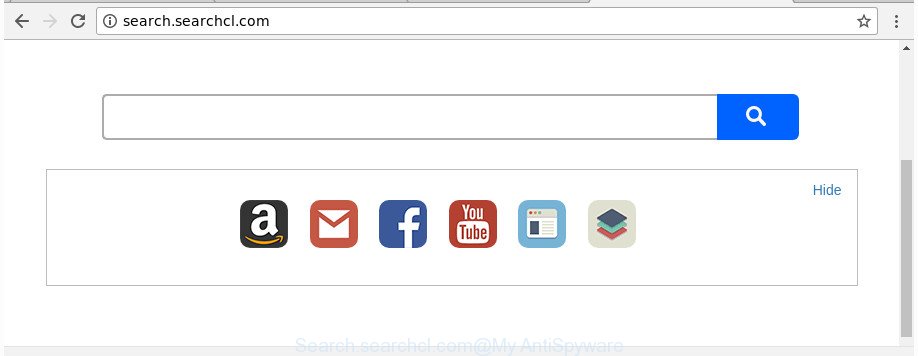
http://search.searchcl.com/
When the Search.searchcl.com browser hijacker is installed on a PC system, it might:
- set Search.searchcl.com as search engine, newtab page, and home page;
- prevent users from replacing search provider or start page address;
- reroute your queries to sponsored web pages;
- provide altered search results;
- record your search queries;
- periodically redirects to questionable webpages;
- display unwanted ads;
- gather Net browsing habits and use it for marketing purposes.
Some hijackers also contain adware (sometimes called ‘ad-supported’ software) which can be used to show intrusive ads or collect lots of privacy information which can be transferred third party companies. These undesired ads can be displayed as pop-unders, pop-ups, in-text ads, video ads, text links or banners or even massive full page advertisements. Most of the adware is made to show advertisements, but some adware is form of spyware that often used to track users to gather a wide variety of confidential info about you.
We recommend you to clean your computer of browser hijacker as quickly as possible. Use the step by step guide below which will allow to delete Search.searchcl.com search and malicious apps, that can be installed onto your machine along with it.
How to remove Search.searchcl.com from computer
There are present several free hijacker removal utilities. Also it is possible to remove Search.searchcl.com home page manually. But we recommend to combine all these methods below into the one removal algorithm. Follow the steps of the guidance. Certain of the steps below will require you to close this page. So, please read the few simple steps carefully, after that bookmark or print it for later reference.
To remove Search.searchcl.com, follow the steps below:
- Manual Search.searchcl.com redirect removal
- Scan your system and remove Search.searchcl.com with free utilities
- How to stop Search.searchcl.com
- Prevent Search.searchcl.com browser hijacker from installing
- To sum up
Manual Search.searchcl.com redirect removal
The useful removal instructions for the Search.searchcl.com . The detailed procedure can be followed by anyone as it really does take you step-by-step. If you follow this process to remove Search.searchcl.com let us know how you managed by sending us your comments please.
Removing the Search.searchcl.com, check the list of installed software first
The best way to start the computer cleanup is to uninstall unknown and suspicious apps. Using the Windows Control Panel you can do this quickly and easily. This step, in spite of its simplicity, should not be ignored, because the removing of unneeded applications can clean up the MS Edge, Google Chrome, Mozilla Firefox and Internet Explorer from popups hijackers and so on.
Press Windows button ![]() , then click Search
, then click Search ![]() . Type “Control panel”and press Enter. If you using Windows XP or Windows 7, then press “Start” and select “Control Panel”. It will open the Windows Control Panel like below.
. Type “Control panel”and press Enter. If you using Windows XP or Windows 7, then press “Start” and select “Control Panel”. It will open the Windows Control Panel like below.

Further, press “Uninstall a program” ![]()
It will open a list of all applications installed on your computer. Scroll through the all list, and uninstall any questionable and unknown programs.
Get rid of Search.searchcl.com from Chrome
Like other modern web-browsers, the Chrome has the ability to reset the settings to their default values and thereby restore the browser new tab, start page and search engine that have been replaced by the Search.searchcl.com hijacker.

- First, start the Chrome and click the Menu icon (icon in the form of three dots).
- It will show the Chrome main menu. Select More Tools, then press Extensions.
- You’ll see the list of installed plugins. If the list has the extension labeled with “Installed by enterprise policy” or “Installed by your administrator”, then complete the following guide: Remove Chrome extensions installed by enterprise policy.
- Now open the Google Chrome menu once again, click the “Settings” menu.
- Next, click “Advanced” link, that located at the bottom of the Settings page.
- On the bottom of the “Advanced settings” page, click the “Reset settings to their original defaults” button.
- The Chrome will show the reset settings dialog box as on the image above.
- Confirm the web-browser’s reset by clicking on the “Reset” button.
- To learn more, read the blog post How to reset Google Chrome settings to default.
Get rid of Search.searchcl.com start page from Microsoft Internet Explorer
In order to restore all internet browser startpage, default search provider and newtab page you need to reset the Microsoft Internet Explorer to the state, that was when the Windows was installed on your PC system.
First, launch the Microsoft Internet Explorer, press ![]() ) button. Next, click “Internet Options” as displayed on the screen below.
) button. Next, click “Internet Options” as displayed on the screen below.

In the “Internet Options” screen select the Advanced tab. Next, press Reset button. The Internet Explorer will display the Reset Internet Explorer settings prompt. Select the “Delete personal settings” check box and click Reset button.

You will now need to restart your system for the changes to take effect. It will get rid of browser hijacker that alters web browser settings to replace your newtab, default search engine and home page with Search.searchcl.com site, disable malicious and ad-supported web-browser’s extensions and restore the Internet Explorer’s settings such as default search engine, new tab page and homepage to default state.
Remove Search.searchcl.com homepage from Mozilla Firefox
The Mozilla Firefox reset will keep your personal information like bookmarks, passwords, web form auto-fill data and remove unwanted search engine and start page like Search.searchcl.com, modified preferences, extensions and security settings.
First, open the FF. Next, click the button in the form of three horizontal stripes (![]() ). It will display the drop-down menu. Next, click the Help button (
). It will display the drop-down menu. Next, click the Help button (![]() ).
).

In the Help menu press the “Troubleshooting Information”. In the upper-right corner of the “Troubleshooting Information” page click on “Refresh Firefox” button as shown below.

Confirm your action, click the “Refresh Firefox”.
Scan your system and remove Search.searchcl.com with free utilities
Manual removal is not always as effective as you might think. Often, even the most experienced users can not completely get rid of hijacker infection from the infected machine. So, we advise to check your computer for any remaining malicious components with free hijacker removal software below.
Automatically remove Search.searchcl.com redirect with Zemana Free
Zemana Free highly recommended, because it can find out security threats such adware and hijacker infections which most ‘classic’ antivirus software fail to pick up on. Moreover, if you have any Search.searchcl.com hijacker infection removal problems which cannot be fixed by this utility automatically, then Zemana AntiMalware (ZAM) provides 24X7 online assistance from the highly experienced support staff.

- Installing the Zemana is simple. First you will need to download Zemana Anti Malware (ZAM) by clicking on the following link. Save it on your Desktop.
Zemana AntiMalware
165525 downloads
Author: Zemana Ltd
Category: Security tools
Update: July 16, 2019
- After the download is finished, close all applications and windows on your system. Open a folder in which you saved it. Double-click on the icon that’s named Zemana.AntiMalware.Setup.
- Further, press Next button and follow the prompts.
- Once installation is finished, click the “Scan” button . Zemana application will scan through the whole computer for the hijacker that responsible for browser redirect to the unwanted Search.searchcl.com web-page. This procedure can take some time, so please be patient. While the Zemana tool is checking, you may see how many objects it has identified as being affected by malicious software.
- Once that process is finished, Zemana AntiMalware (ZAM) will open a list of all items found by the scan. Make sure all items have ‘checkmark’ and click “Next”. Once finished, you can be prompted to restart your personal computer.
Run HitmanPro to remove Search.searchcl.com search
HitmanPro is a free program which designed to get rid of malicious software, potentially unwanted programs, adware and browser hijackers from your computer running Windows 10, 8, 7, XP (32-bit and 64-bit). It will help to identify and remove browser hijacker responsible for redirecting your browser to Search.searchcl.com web site, including its files, folders and registry keys.

- Please go to the following link to download HitmanPro. Save it on your Desktop.
- Once the downloading process is finished, run the HitmanPro, double-click the HitmanPro.exe file.
- If the “User Account Control” prompts, click Yes to continue.
- In the HitmanPro window, press the “Next” for scanning your computer for the hijacker responsible for redirecting your internet browser to Search.searchcl.com web page. A scan can take anywhere from 10 to 30 minutes, depending on the count of files on your machine and the speed of your system.
- After the scan is done, HitmanPro will open a list of all items detected by the scan. All found threats will be marked. You can get rid of them all by simply click “Next”. Now, click the “Activate free license” button to start the free 30 days trial to delete all malicious software found.
How to automatically remove Search.searchcl.com with Malwarebytes
Remove Search.searchcl.com hijacker infection manually is difficult and often the hijacker is not completely removed. Therefore, we advise you to run the Malwarebytes Free that are completely clean your computer. Moreover, the free program will help you to remove malware, potentially unwanted software, toolbars and adware that your PC system can be infected too.

- Click the link below to download the latest version of MalwareBytes AntiMalware for Windows. Save it on your Windows desktop.
Malwarebytes Anti-malware
327744 downloads
Author: Malwarebytes
Category: Security tools
Update: April 15, 2020
- Once the download is done, close all apps and windows on your computer. Open a directory in which you saved it. Double-click on the icon that’s named mb3-setup.
- Further, press Next button and follow the prompts.
- Once installation is finished, click the “Scan Now” button to begin checking your personal computer for the hijacker responsible for changing your internet browser settings to Search.searchcl.com. This task may take some time, so please be patient. When a malicious software, adware or PUPs are detected, the count of the security threats will change accordingly. Wait until the the checking is complete.
- When that process is finished, MalwareBytes Anti Malware will show a list of found items. Once you’ve selected what you want to remove from your machine click “Quarantine Selected”. Once disinfection is done, you can be prompted to reboot your PC.
The following video offers a guidance on how to remove browser hijackers, ad supported software and other malicious software with MalwareBytes Free.
How to stop Search.searchcl.com
By installing an ad-blocking program like AdGuard, you’re able to stop Search.searchcl.com, autoplaying video ads and delete lots of distracting and intrusive ads on websites.
Download AdGuard from the link below. Save it to your Desktop so that you can access the file easily.
27041 downloads
Version: 6.4
Author: © Adguard
Category: Security tools
Update: November 15, 2018
After downloading it, double-click the downloaded file to run it. The “Setup Wizard” window will show up on the computer screen as displayed on the screen below.

Follow the prompts. AdGuard will then be installed and an icon will be placed on your desktop. A window will show up asking you to confirm that you want to see a quick guide as shown below.

Click “Skip” button to close the window and use the default settings, or press “Get Started” to see an quick guide which will allow you get to know AdGuard better.
Each time, when you launch your system, AdGuard will start automatically and block advertisements, Search.searchcl.com redirect, as well as other harmful or misleading web pages. For an overview of all the features of the program, or to change its settings you can simply double-click on the AdGuard icon, which is located on your desktop.
Prevent Search.searchcl.com browser hijacker from installing
In many cases, the Search.searchcl.com hijacker come in the composition, together with the install packages from a free hosting and file sharing web sites. So, install a free software is a a good chance that you will find a bundled hijacker infection. If you don’t know how to avoid it, then use a simple trick. During the installation, select the Custom or Advanced installation option. Next, click ‘Decline’ button and clear all checkboxes on offers that ask you to install optional apps. Moreover, please carefully read Term of use and User agreement before installing any software or otherwise you can end up with another unwanted program on your computer like this hijacker.
To sum up
Now your system should be free of the hijacker that made to reroute your browser to the Search.searchcl.com web site. We suggest that you keep AdGuard (to help you stop unwanted ads and annoying harmful web-sites) and Zemana (to periodically scan your PC for new browser hijacker infections and other malware). Probably you are running an older version of Java or Adobe Flash Player. This can be a security risk, so download and install the latest version right now.
If you are still having problems while trying to get rid of Search.searchcl.com search from the IE, Firefox, MS Edge and Chrome, then ask for help in our Spyware/Malware removal forum.




















